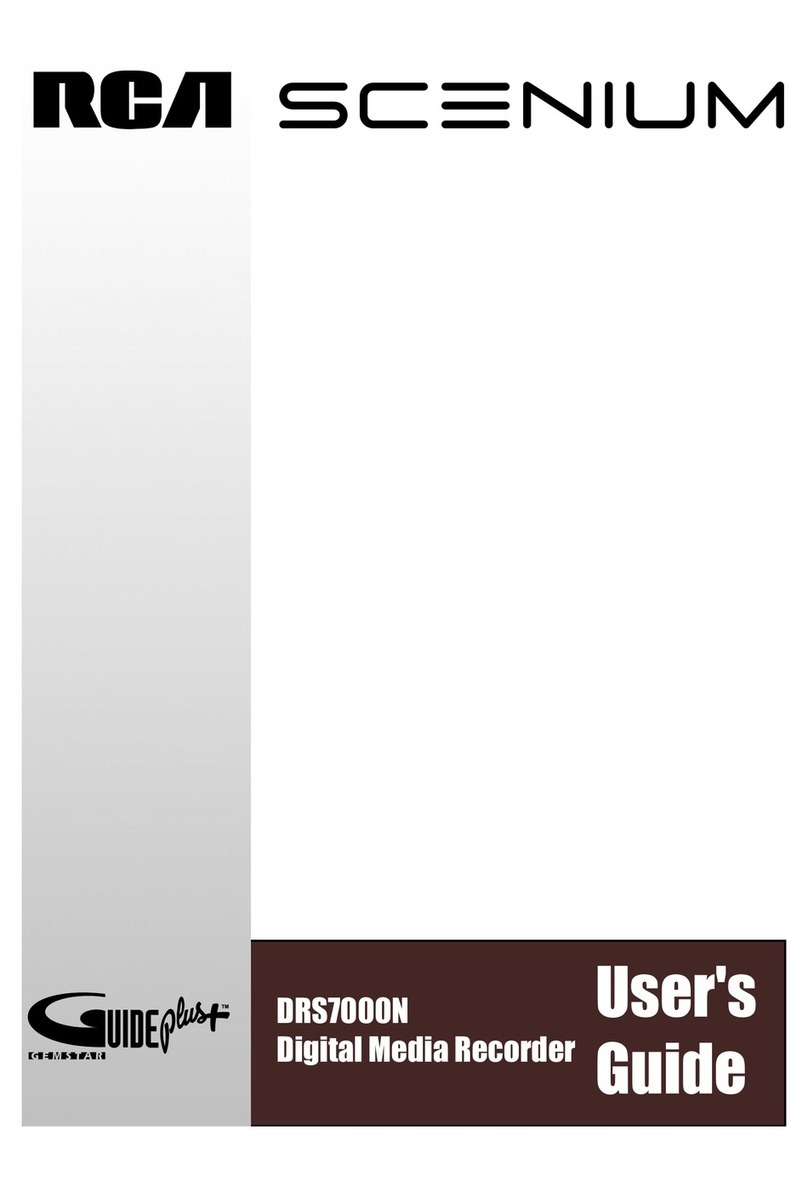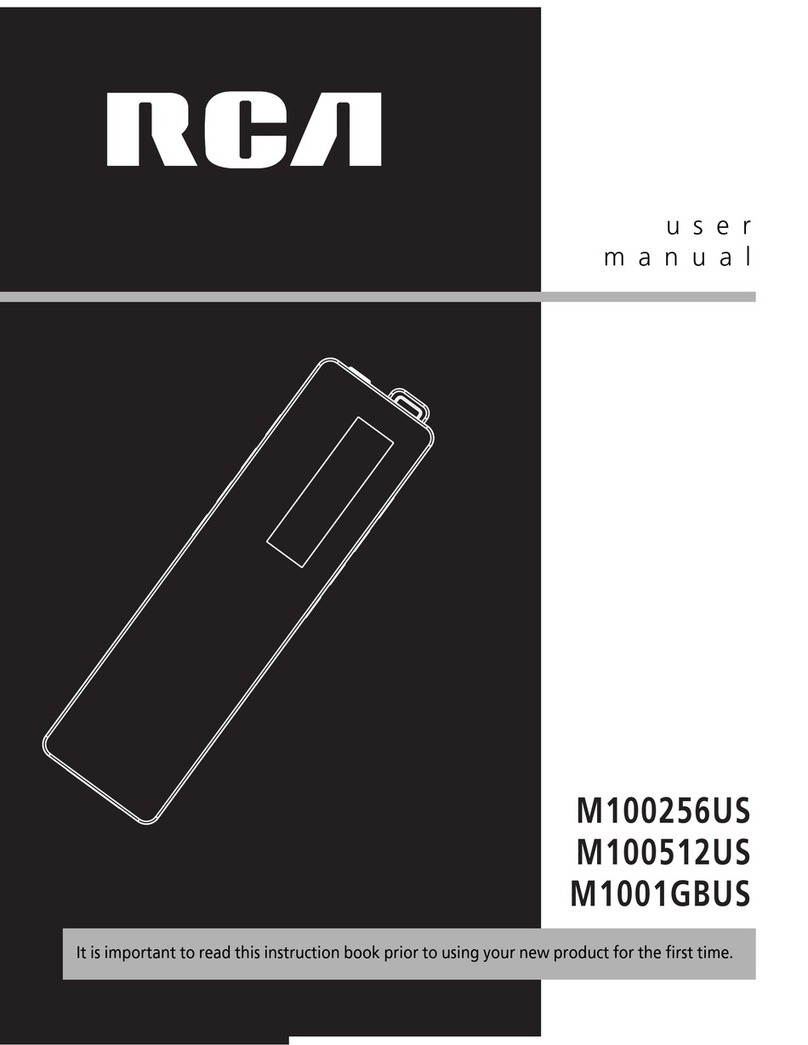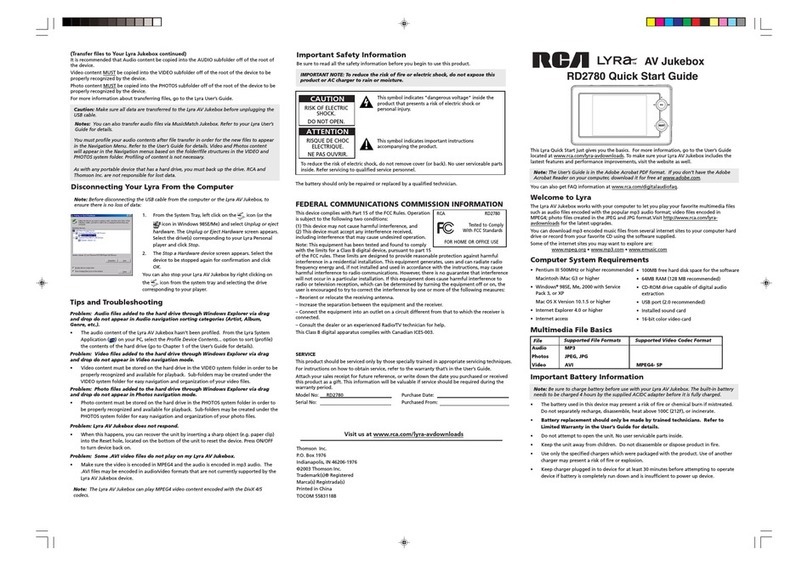Portable Multi-media Recorder
X3000
Thomson Inc.
P.O. Box 1976 • Indianapolis, IN 46206-1976
©2005 Thomson Inc.
Trademark(s)® Registered • Marca(s) Registrada(s)
Printed in China
TOCOM 56025570
Visit us at www.rca.com/digitalaudiodownloads
FCC and Industry Canada Information
This device complies with part 15 of the FCC Rules. Operation is subject to the following two
conditions: (1) This device may not cause harmful interference, and (2) this device must accept any
interference received, including interference that may cause undesired operation.
Note: This equipment has been tested and found to comply with the limits for a Class B digital
device, pursuant to part 15 of the FCC rules. These limits are designed to provide reasonable
protection against harmful interference in a residential installation. This equipment generates,
uses and can radiate radio frequency energy and, if not installed and used in accordance with
the instructions, may cause harmful interference to radio communications. However, there is no
guarantee that interference will not occur in a particular installation. If this equipment does cause
harmful interference to radio or television reception, which can be determined by turning the
equipment off or on, the user is encouraged to try to correct the interference by one or more of
the following measures:
– Reorient or relocate the receiving antenna.
– Increase the separation between the equipment and the receiver.
– Connect the equipment into an outlet on a circuit different from that to which the receiver is
connected.
– Consult the dealer or an experienced Radio/TV technician for help.
This Class B digital apparatus complies with Canadian ICES-003.
SERVICE
This product should be serviced only by those specially trained in appropriate servicing techniques.
For instructions on how to obtain service, refer to the warranty that’s in the User’s Guide.
IMPORTANT NOTE: To reduce the risk of fire or electric shock, do not expose this
product or AC charger to rain or moisture.
Important Safety Information
Be sure to read all the safety information before you begin to use this product.
This symbol indicates
“dangerous voltage” inside
the product that presents
a risk of electric shock or
personal injury.
To reduce the risk
of electric shock, do
not remove cover
(or back). No user
serviceable parts
inside. Refer servicing
to qualified service
personnel.
This symbol indicates im-
portant instructions
accompanying the product.
CAUTION
RISK OF ELECTRIC
SHOCK.
DO NOT OPEN.
ATTENTION
RISQUE DE CHOC
ELECTRIQUE.
NE PAS OUVRIR.
Tips and Troubleshooting
Problem: Audio files added to the hard drive through Windows Explorer via drag and drop do
not appear in Audio navigation sorting categories (Artist, Album, Genre, etc.).
• The audio content of the Lyra Portable Multi-media Recorder hasn’t been profiled. From the Lyra
System Application ( ) on your PC, select the Profile Device Contents... option to sort (profile) the
contents of the hard drive (go to Chapter 1 of the User’s Guide for details).
From the Audio menu on the Lyra Recorder, select Profile Contents to run the profiler.
Problem: Video files added to the hard drive through Windows Explorer via drag and drop do
not appear in Video navigation mode.
• Video content must be stored on the hard drive in the VIDEO system folder in order to be recognized
and available for playback. Sub-folders may be created under the VIDEO system folder.
Problem: Photo files added to the hard drive through Windows Explorer via drag and drop do
not appear in Photos navigation mode.
• Photo content must be stored on the hard drive in the PHOTOS system folder in order to be recognized
and available for playback. Sub-folders may be created under the PHOTOS system folder.
Problem: Lyra Portable Multi-media Recorder does not respond.
• Reset the unit by inserting a non-metal pointed object (e.g. toothpick) into the Reset hole, located on
the bottom of the unit. Press ON/OFF to turn device back on.
Problem: Some .AVI video files do not play on my Lyra Portable Multi-media Recorder.
• Make sure the video is encoded in MPEG4 and the audio is encoded in mp3 audio. The .AVI files may
be encoded in audio/video formats that are not currently supported by the Lyra Recorder.
Disconnecting Your Lyra From the Computer
Before disconnecting your device, to ensure there is no loss of data do the folowing:
1. From the System Tray, left click on the icon and select Unplug or Eject Hardware (the
Unplug or Eject Hardware screen appears).
2. Select the drive(s) corresponding to your Lyra player and click Stop. The Stop a Hardware
Device screen appears.
3. Select the device to be stopped again for confirmation and click OK.
You can also stop your Lyra Recorder by right clicking on the icon from the system tray
and selecting the drive(s) corresponding to your player.
• 256MB RAM (512MB recommended)
• CD-ROM drive capable of digital audio
extraction
• USB port (2.0 recommended)
• Installed sound card
• 16-bit color video card
This Lyra Quick Start Guide gives you the basics. For more information,
download the User’s Guide from www.rca.com/digitalaudiodownloads.
To make sure your Lyra Portable Multi-media Recorder includes the latest
features and performance improvements, visit the website.
Note: The User’s Guide is in the Adobe Acrobat PDF format. If you don’t have the Adobe
Acrobat Reader on your computer, download it for free at www.adobe.com.
You can also get FAQ information at www.rca.com/digitalaudiofaq.
Welcome to Lyra
The Lyra Portable Multi-media Recorder works with your computer to play multimedia files
such as audio files encoded with the popular mp3 audio format; video files encoded in
MPEG4; photo files created in the JPEG and JPG format.
Visit http://www.rca.com/digitalaudiodownloads for the latest upgrades.
You can get video content for your Lyra in two ways:
• Record directly from an analog video source such as TV, VCR, camcorder or set-top box.
See the section on Using the Docking Station for details.
• Transfer prerecorded content from a PC. To ensure compatibility of files, use the DivX®
Create Bundle Software to compress/convert the content files before transferring them
to the Lyra device. See the section Transferring Files to Your Lyra Recorder for details.
For content, visit
www.mpeg.org • www.mp3.com • www.emusic.com
Computer System Requirements
• Pentium III 500MHz or higher
• Windows®2000 with Service Pack 3, or XP
• Internet Explorer 5.0 or higher
• Internet access
• 100MB free hard disk space for the software
Multimedia File Basics
Audio MP3, Windows Media™ audio* (WMA)
Photos JPEG, JPG, BMP, GIF
Video AVI, WMV, MPG, ASF, MP4 MPEG4- SP, MPEG4-ASP, WMV9, DivX®
Important Battery Information
Note: Charge battery before use with your Lyra Recorder. The built-in battery needs to
be charged 4 hours by the supplied AC/DC adapter before it is fully charged.
• The battery used in this device may present a risk of fire or chemical burn if mistreated.
Do not separately recharge, disassemble, heat above 100C (212F), or incinerate.
• Do not attempt to open the unit. No user servicable parts inside.
• Do not disassemble or dispose product in fire.
• Use only the specified chargers which were packaged with the product. Use of another
charger may present a risk of fire or explosion.
• Keep charger plugged in to device for at least 30 minutes before attempting to operate
device if battery is completely run down and is insufficient to power up device.
• Ensure battery pack is inserted into the device correctly before use.
Windows is a registered trademark of Microsoft Corporation in the United States and other countries.
DivX® is a registered trademanr of DivX Networks, Inc.
Supported File Formats Supported Video Codec Formats
File
Basic Operation
If you’ve successfully transferred files to your Lyra Recorder, you’re ready to play different
types of files.
Understanding how to navigate through the Lyra’s menu system, as well as how the buttons
operate, will give you the information you need for basic functionality.
The Lyra’s Main menu.
The main menu displays Video, Music, Photos, Audible,
Files, and Setup on the left side of the LCD screen.
Navigation is the same no matter what menu you access:
• Press the up or down arrow buttons to highlight
different items on the screen.
• Press the right arrow button to open a folder or
sorting category to display the item’s (Video, Music,
etc.) contents.
• Press the left arrow button to close a folder or sorting
category and move back one level.
• Tap and release the up or down arrow button to
highlight a file, then press the right arrow button to
display the Options menu, or press SELECT to start
playback. Press SELECT again to pause playback. If
a folder or playlist is highlighted, press SELECT to
open (expand) the folder or playlist and display it’s
contents.
• To stop playing a file, press the ON/OFF button on the
top of the player.
• Press the BACK button momentarily to go back one
level. Press and hold the BACK button to return to
the main menu.
Quick Start Guide
Using the Docking Station
The docking station is a convenient way to connect all your components (TV, set-top box, or
other video sources) for easier recording and connection to your home theater system.
To connect the Lyra to an external TV, you may have to set the signal type (NTSC or PAL).
NTSC is the North American standard, PAL is used in some European countries and elsewhere.
1. From the main menu, press the arrow buttons or touchpad to highlight Setup. Press
SELECT to enter the Setup menu.
2. Use the arrow buttons or touchpad to highlight Display, and press the right arrow to
enter the Display menu.
3. Use the arrow buttons or touchpad to highlight TV Type, and press the right arrow to
enter the TV Type menu.
4. Use the arrow buttons or touchpad to highlight the desired settings (NTSC or PAL).
5. When finished, press the left arrow button to return to the previous menu.
Connecting the Docking Station to Your Components
The docking station is a convenient way to connect all your components (TV, set-top box,
and computer) for easier recording and transfer of files.
1. Connect the Docking Station to the TV
Connect the stereo mini plug of the included audio/video cable to the LINE OUT jack
on the back of the docking station. Connect the 3 plugs on the end of the cable to the
AUDIO R and L input jacks on the back of the TV (color coded, red and white), and to
the VIDEO jack (yellow).
2. Connect the Docking Station to the Set-top Box
Connect the stereo mini plug of the included audio/video cable to the LINE IN jack on
the back of the docking station. Connect the 3 plugs on the end of the cable to the
AUDIO R and L output jacks on the back of the set-top box (color coded, red and white),
and to the VIDEO jack (yellow).
3. Plug the power cord into the docking station DC IN jack and into an AC outlet.
The Lyra’s Setup menu.
lyraqsg.indd 1 11/15/05 7:07:19 PM