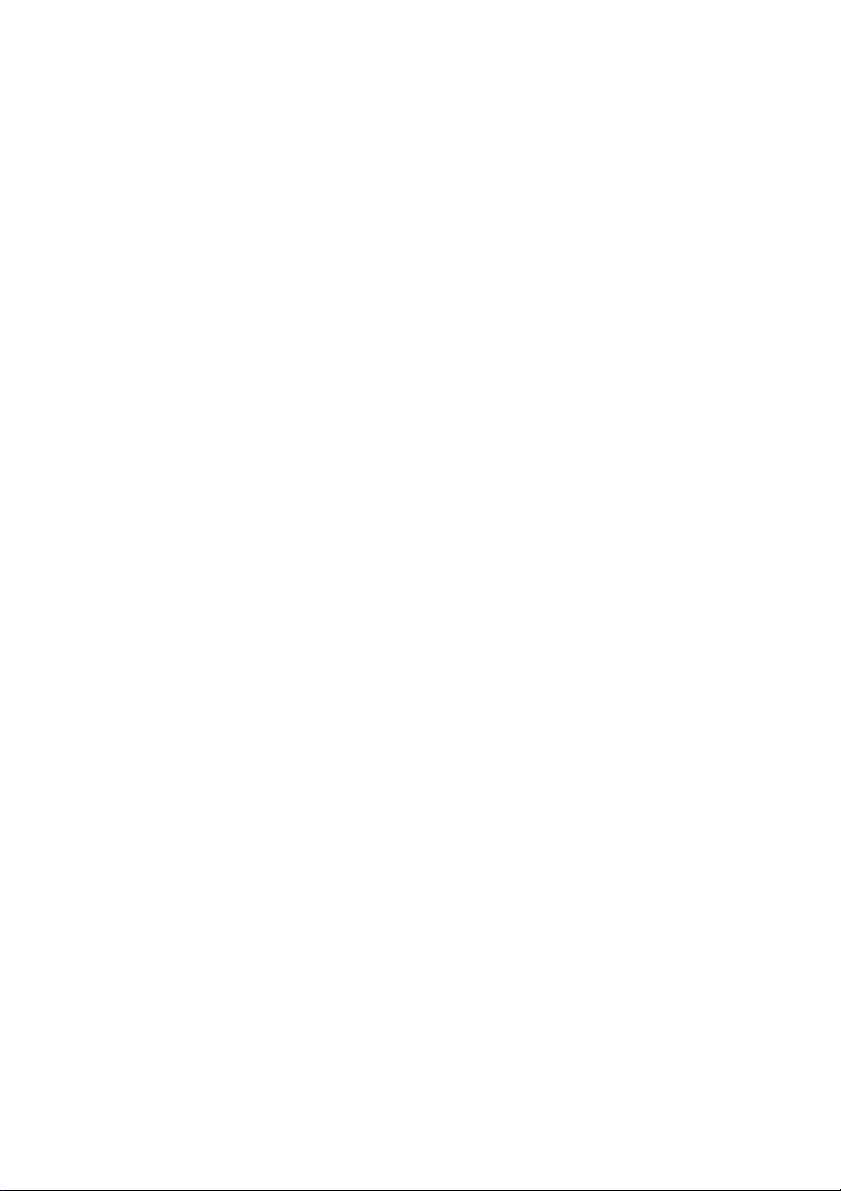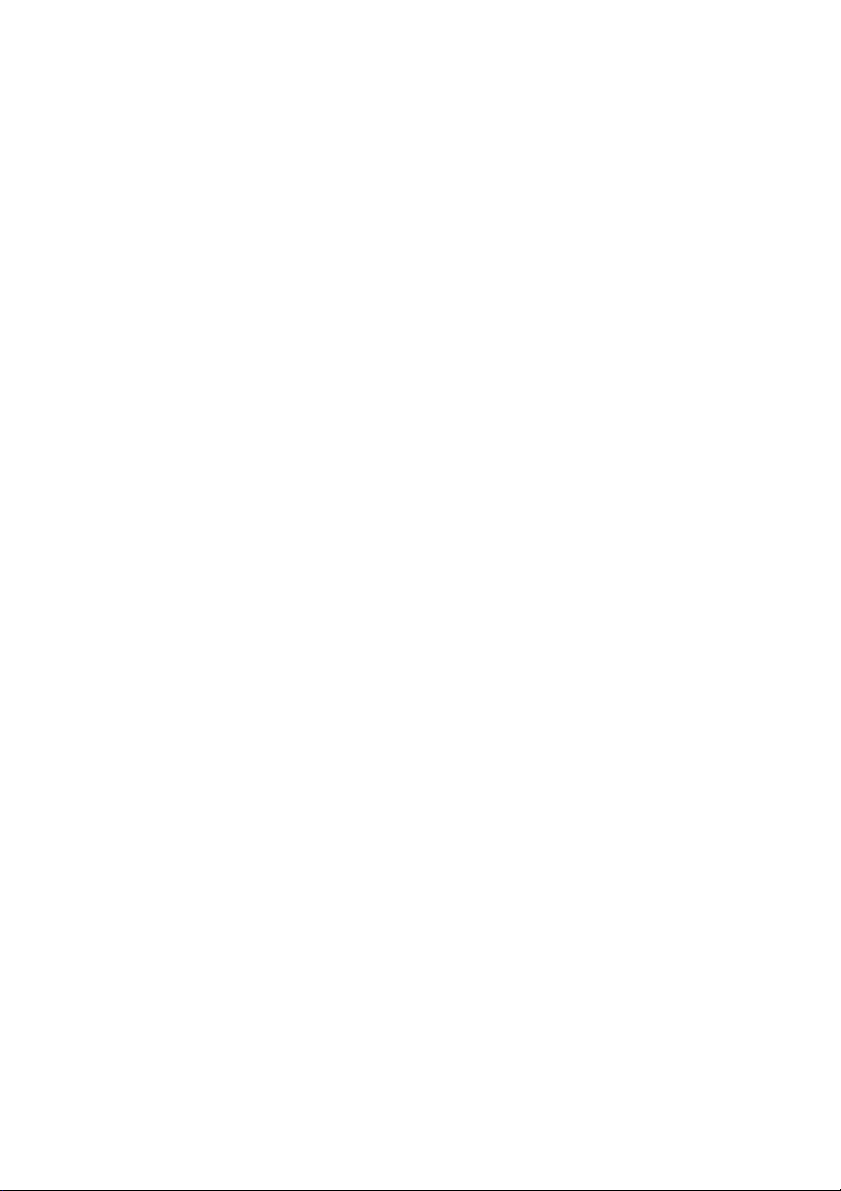Content
Safety Precaution ....................................................................3
1. Reference ·········································································4!
1.1 General Features··························································4!
1.2 Accessories································································4!
2. Product Overview································································6!
2.1 Rear Panel ·································································6!
3. Installation ········································································9!
3.1 Antenna Settings ·························································9!
3.2 Fast scan ·································································15!
3.3 Factory Default ························································· 15!
3.4 USALS Setup ··························································· 16!
4.Edit Channel ···································································· 17!
4.1 TV Channel ····························································· 17!
4.2 Radio Channel ·························································· 18!
4.3 TV Favorite ····························································· 20!
4.4 Radio Favorite ·························································· 20!
4.5 Sort Channels ··························································· 21!
4.6 User Channel List ······················································ 21!
5. Settings·········································································· 21!
5.1 System Settings························································· 22!
5.2 OSD Setup ······························································ 23!
5.3 Parental control ························································· 24!
5.4 Times ···································································· 24!
5.5.IP Setting ································································ 26!
5.6 3G ········································································ 26!
5.7 Wi-Fi····································································· 27!
5.8 USB Update····························································· 28!
5.9 About STB ······························································ 28!
6. X-tras ············································································ 28!