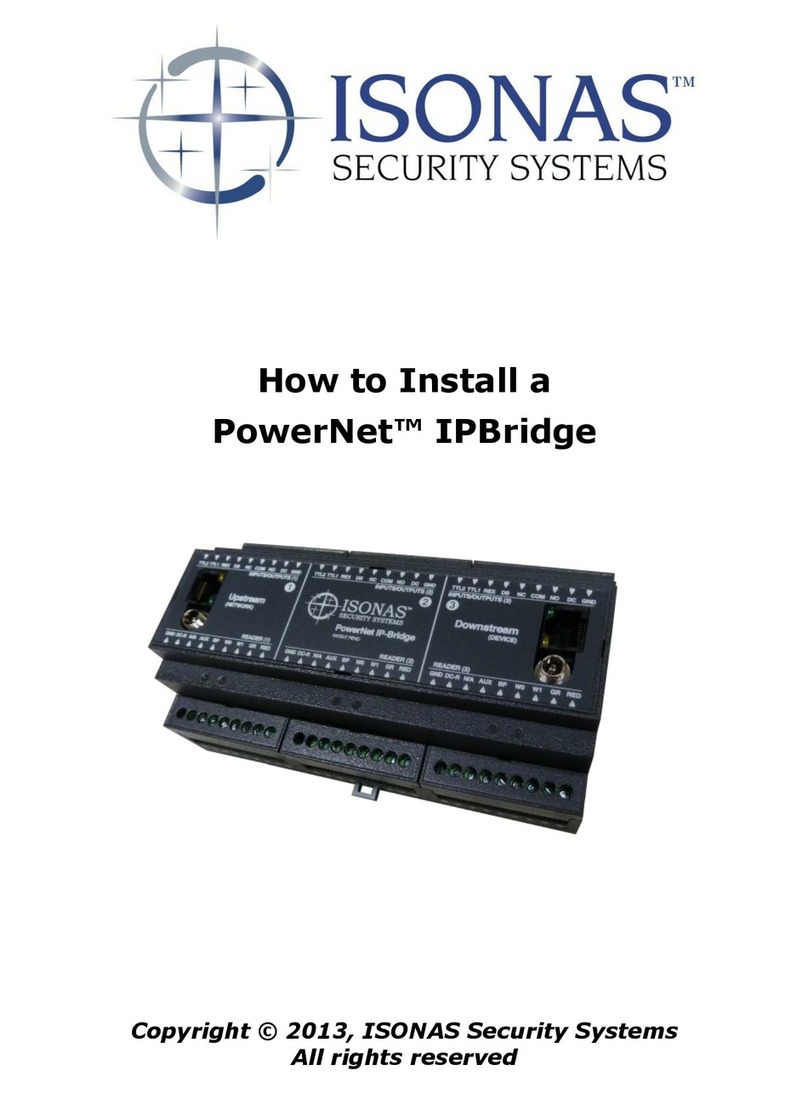Table of Contents
1: INTRODUCTION.................................................................................................................................... 4
1.1
: BEFORE YOU BEGIN..................................................................................................................4
1.2
: GENERAL REQUIREMENTS:...................................................................................................5
1.3
: POWERNET IP-BRIDGE SPECIFICATIONS: ........................................................................6
1.4
: INSTALLER TOOLKIT COMPONENTS .................................................................................7
2: PHYSICAL INSTALLATION................................................................................................................ 8
2.1
: MOUNTING THE IP-BRIDGE....................................................................................................8
2.2
: VISUAL STATUS INDICATORS................................................................................................9
2.3
: IP-BRIDGE RESET BUTTON...................................................................................................11
3: NETWORK .............................................................................................................................................12
3.1
: NETWORK CONFIGURATION...............................................................................................12
3.2
: DAISY-CHAINING NETWORK DEVICES ............................................................................13
4: IP-BRIDGE POWER..............................................................................................................................14
4.1
: PoE POWER.................................................................................................................................14
4.1.1
: PoE POWER CALCULATIONS.............................................................................................14
4.1.2
: CONTROLLING DOWNSTREAM PoE................................................................................16
4.2
: USING DC POWER ....................................................................................................................17
4.3
: COMMON ELECTRICAL CONNECTIONS ..........................................................................18
4.3.1
: INDEX OF TERMINAL CONNECTIONS............................................................................18
4.3.2
: DC POWER FOR THE DOOR COMPONENTS..................................................................20
4.3.3
: SIGNAL GROUND CONNECTIONS ....................................................................................21
5: IP-BRIDGE DOOR OUTPUTS.............................................................................................................21
5.1: DOOR LOCK RELAY....................................................................................................................22
BACK EMF PROTECTION FOR THE LOCK CIRCUIT ................................................................23
5.1.2: IN-RUSH CURRENT PROTECTION FOR THE LOCK CIRCUIT......................................24
5.2: TTL OUTPUTS................................................................................................................................25
5.2.1: TTL’S CONTROLLING A SECONDARY RELAY MODULE ..............................................26
5.3
: READER DC POWER OUTPUT (10 VDC) .............................................................................27
5.4
: READER INDICATOR OUTPUTS...........................................................................................27
6: IP-BRIDGE DOOR INPUTS .................................................................................................................28
6.1
: WIEGAND DATA INPUT..........................................................................................................28
6.2
: WIRING THE REX INPUT........................................................................................................30
6.3
: WIRING THE AUX INPUT .......................................................................................................31
6.4
: WIRING THE DOOR SENSOR INPUT ...................................................................................32
7: CONFIGURATION EXAMPLES.........................................................................................................33
7.1
: LOCK STRIKE & WIEGAND DEVICE ..................................................................................33
7.2
: MAGNETIC LOCK, REX, DOOR SENSOR, & WIEGAND DEVICE.................................34
7.3
: LOCK STRIKE & WIEGAND DEVICE WITH TAMPER....................................................35
7.4
: CONTROLLING THREE DOORS ..........................................................................................36
7.5
: 1 DOOR & 1 IP CAMERA.........................................................................................................38
7.6
: EXTERNAL POWER W/DAISY-CHAIN................................................................................39