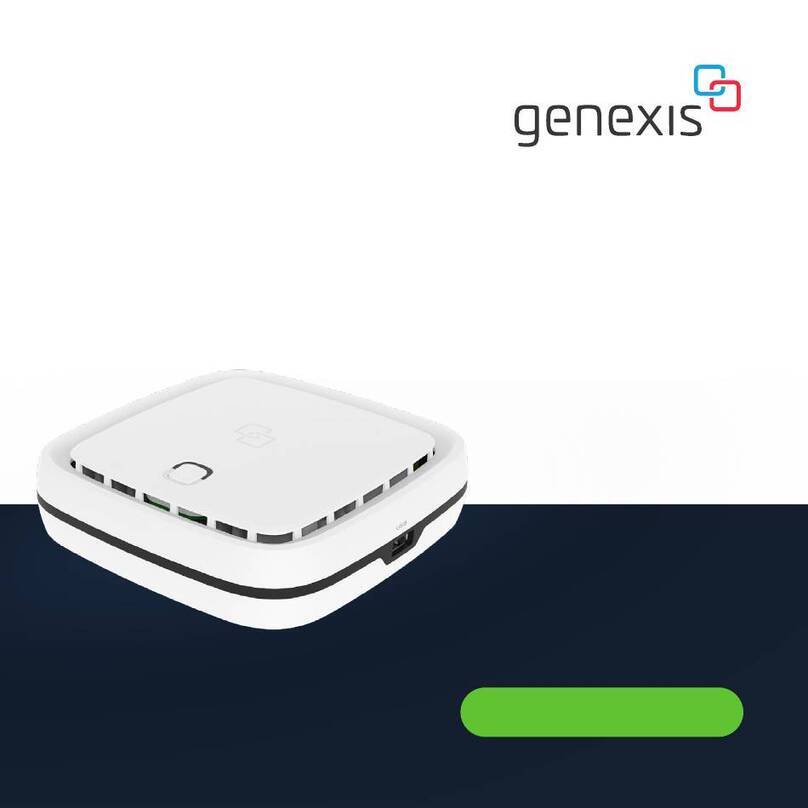Using the web interface
You can access the FiberTwist web interface via
a wired connection or wireless connection.
• Wired connection: Connect an RJ45 network
cable between your personal device and the
FiberTwist LAN port (yellow connector).
• Wireless connection: Connect your personal
device to the wireless network as described in
this installation guide.
1. Use a web browser on your personal device
and navigate to the GUI URL as printed on
the labels of the FiberTwist.
2. Login using the credentials as printed on the
labels of the FiberTwist.
Power saving options
Power saving options are available via the
web interface.
Warning: This product contains a laser that
emits invisible light. It is a Class 1 Consumer
Laser product according to EN 50689:2021,
which means it is safe under all conditions of
normal use. However, it is still advised to not
look directly into the ber connector when the
product is powered on.
Seing up the FiberTwist
1. If required, connect your telephone to a
telephone port via an RJ11 phone cable.
2. If required, connect your personal devices
to the LAN ports via an RJ45 network cable.
3. If required, connect your television / set-top
box to the TV port with a coax cable.
4. Connect the supplied power adapter to
the FiberTwist and plug the adapter into a
power socket.
5. Toggle the ON/OFF buon on the boom of
the FiberTwist in the ON position to turn on
the device.
6. If the device is connected properly and
the service is active on the ber port, the
Status, Uplink and Internet LEDs will have a
solid green color.
Switching the WiFi ON/OFF
The WiFi function of the FiberTwist can
be switched ON or OFF by means of the
Mode buon.
• Switch OFF: On the FiberTwist, press and hold
the Mode buon until the WiFi LED turns o.
• Switch ON: On the FiberTwist, press and hold
the Mode buon until the WiFi LED turns on.
Connecting to the wireless network
You can connect your personal device to the
FiberTwist via manual pairing. If Automated
pairing (WPS) is prefered, please check for
your specic device how this can be initiated.
Before pairing , make sure
the WiFi LED is on (solid green). If not,
switch the WiFi ON as described in this
installation guide.
Manual pairing
The WiFi network name and WiFi key
are printed on the labels of the
FiberTwist.
1. Perform a search of available wireless
networks on your personal device or scan
the QR-code on the label of the FiberTwist.
2. Select the WiFi network name printed on
the labels of the FiberTwist.
3. Enter the WiFi key printed on the labels of
the FiberTwist.