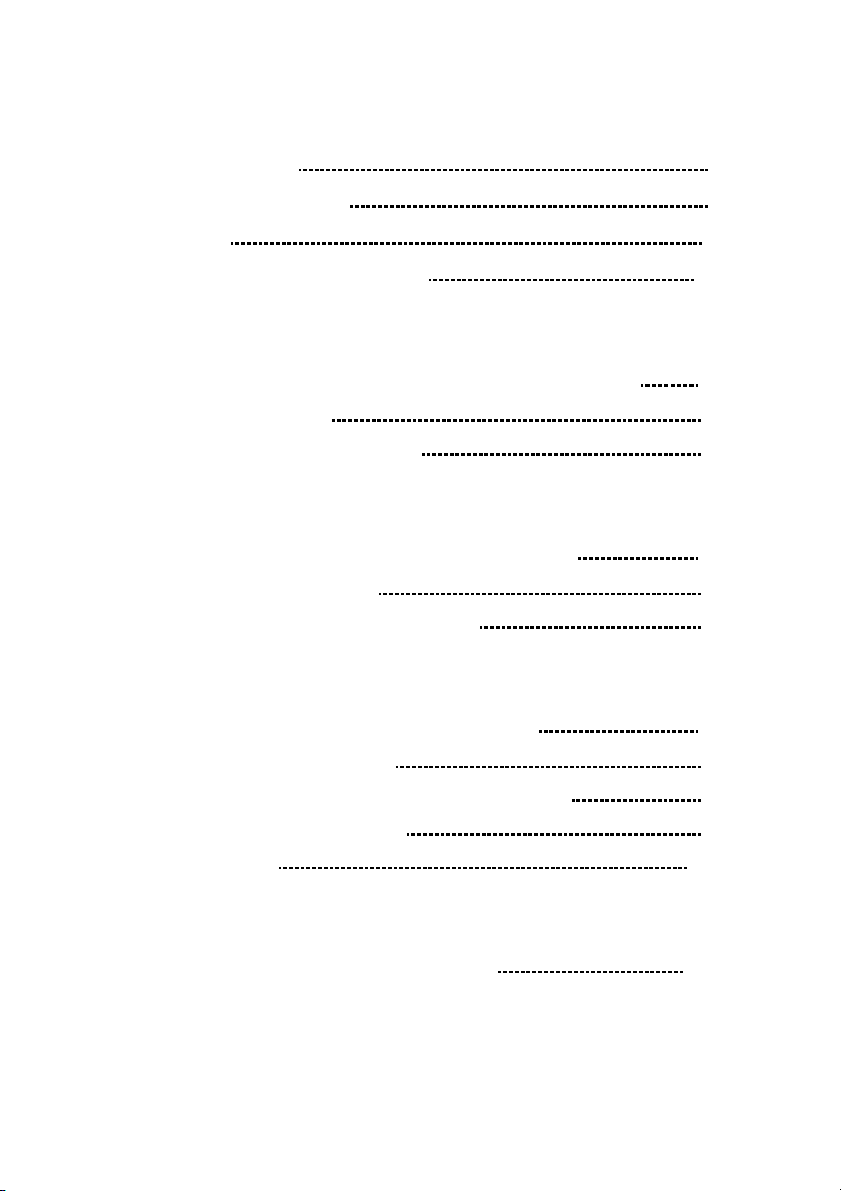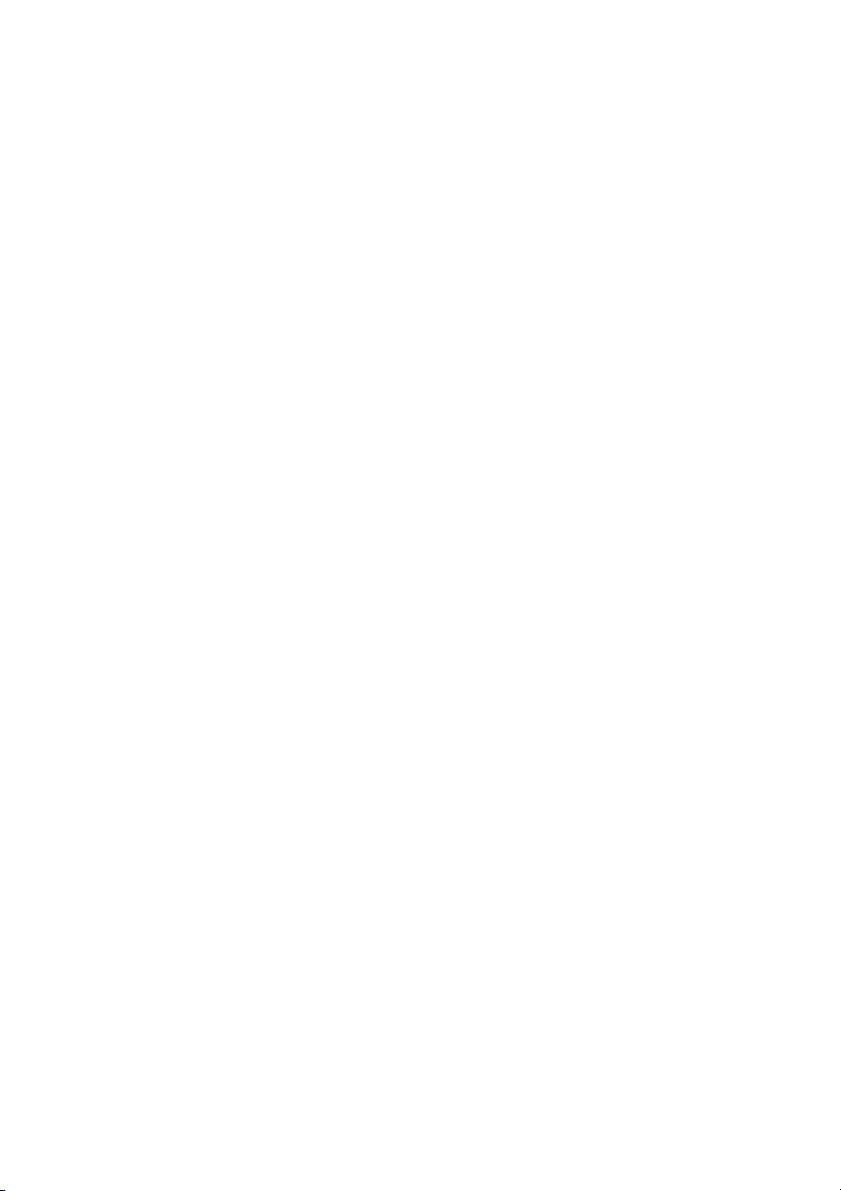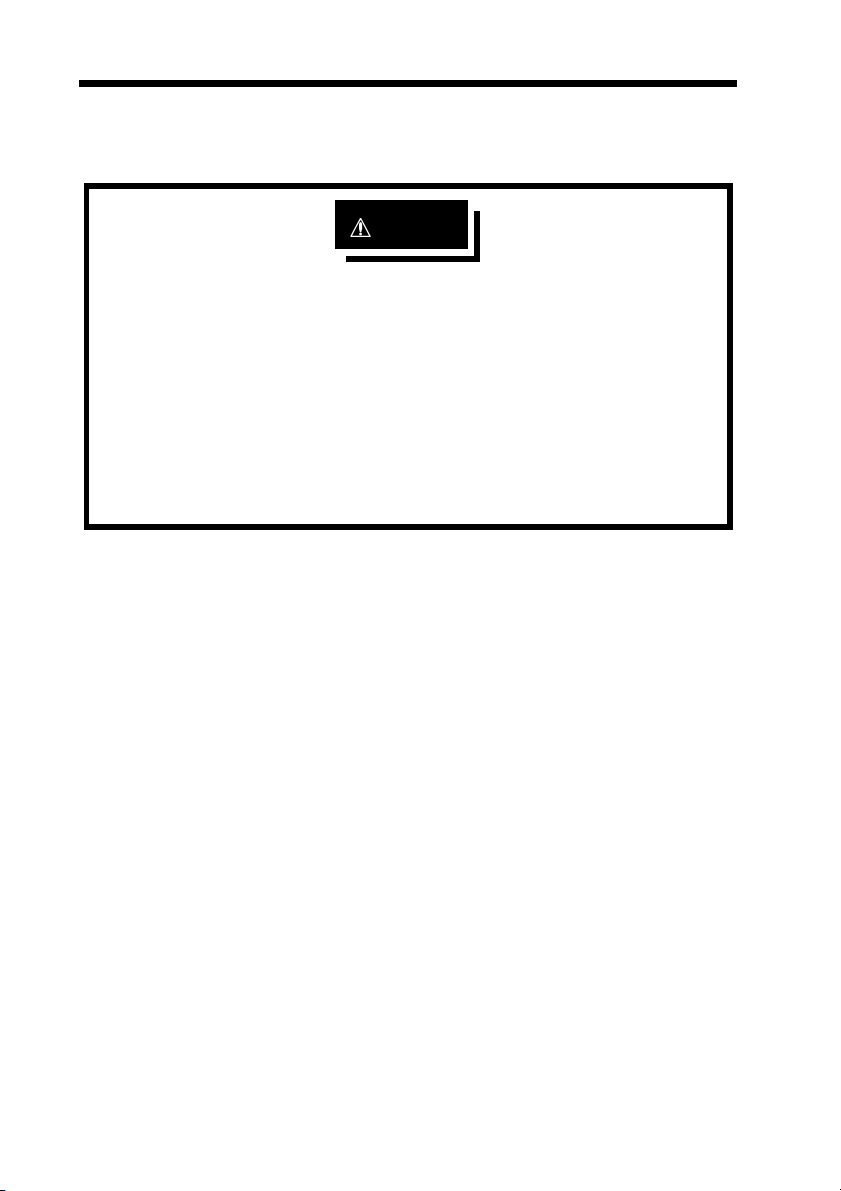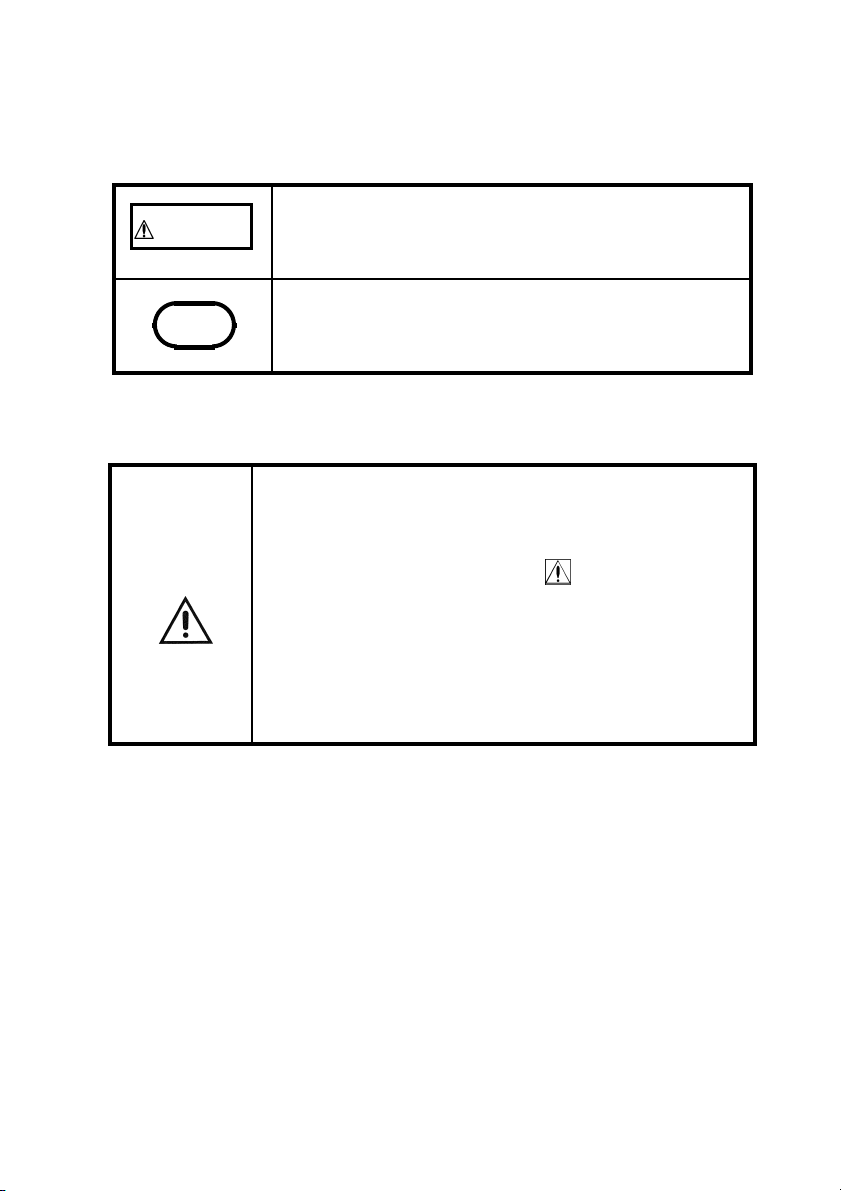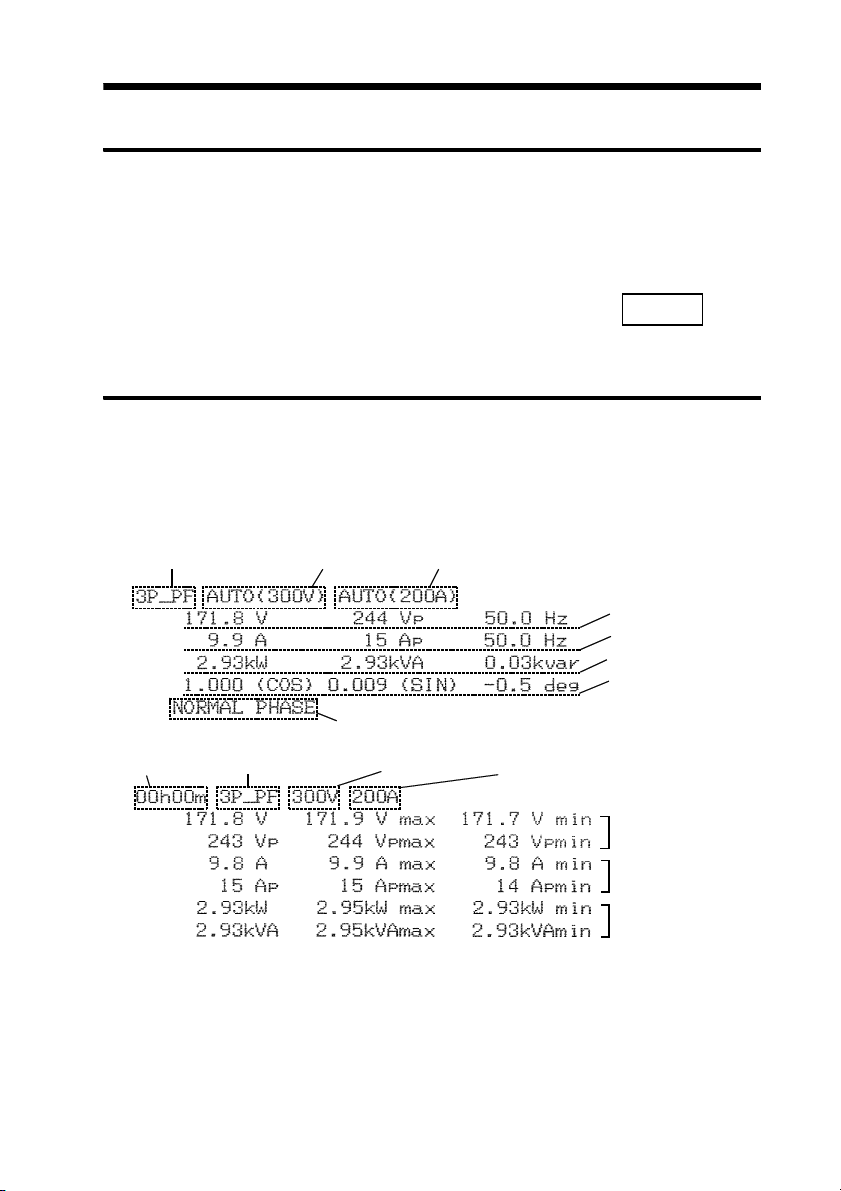i
―――――――――――――――――――――――――――
Introduction
――――――――――――――――――――――――
Introduction
Shipping Check
Thank you for purchasing this HIOKI "9636 RS-
232C CABLE." To get the maximum performance
from the product, please read this manual first, and
keep this at hand.
Request
We have tried to bring this manual as close to
perfection as we could achieve. If perchance you
find any unclear portions, mistakes, omissions, or
the like, we would be most obliged if you could
please notify us of them via any HIOKI agent, or
directly.
When the product is delivered, check and make sure
that it has not been damaged in transit.
If the product is damaged, or fails to operate
according to the specifications, contact your dealer
or HIOKI representative.
Check the 9636 product and the Supplied
Accessories
Main product
9636 RS-232C CABLE
(Straight, cord length 1.3 m, D-sub 9 pin, female)
Supplied accessories
Instruction manual 1