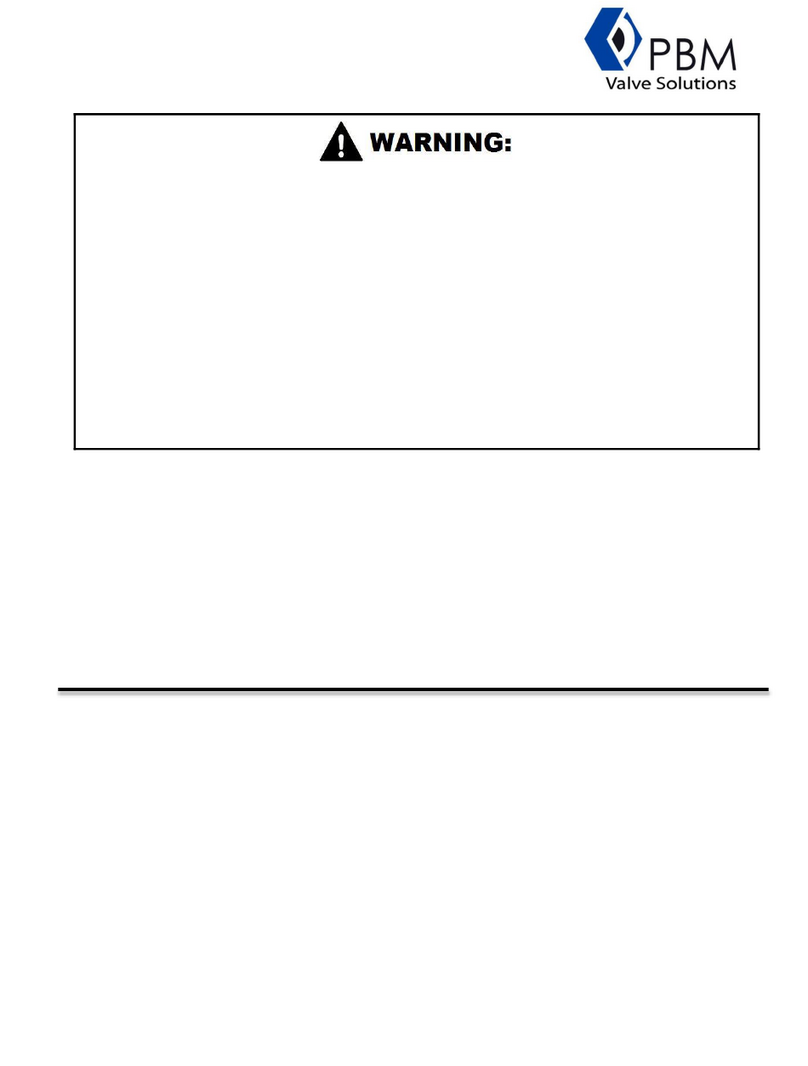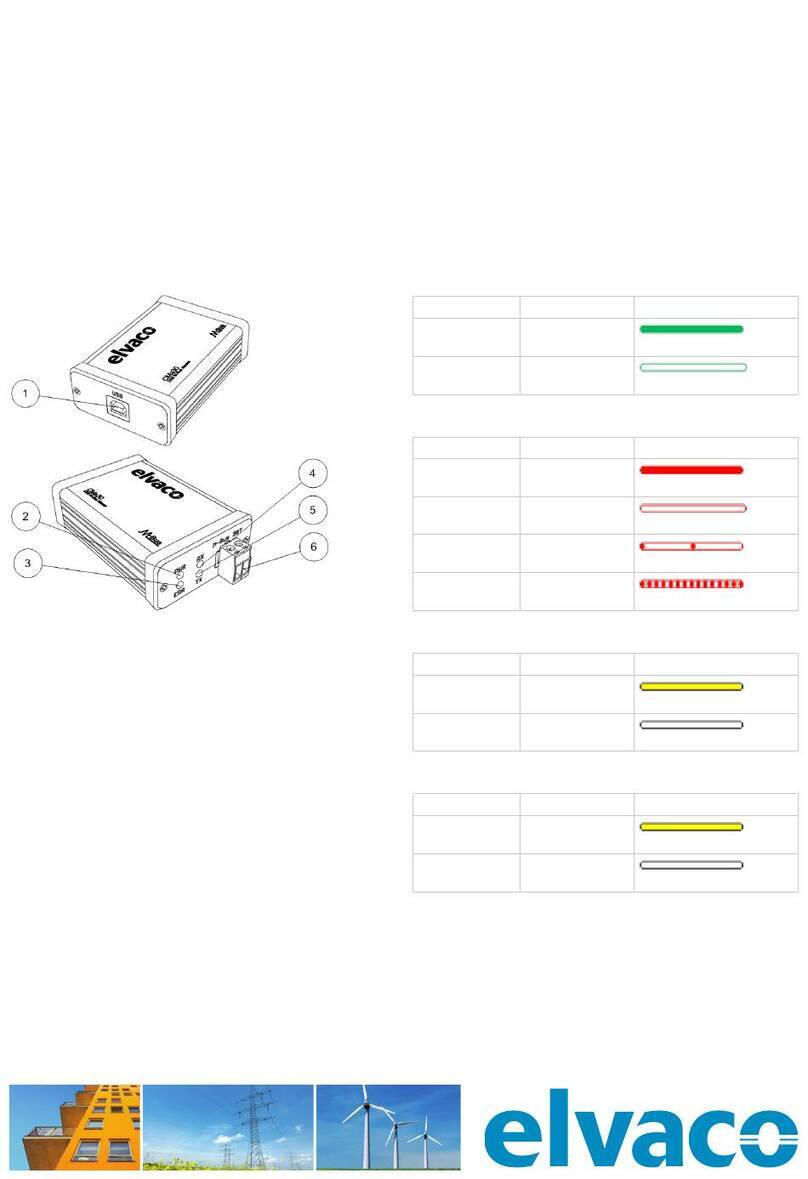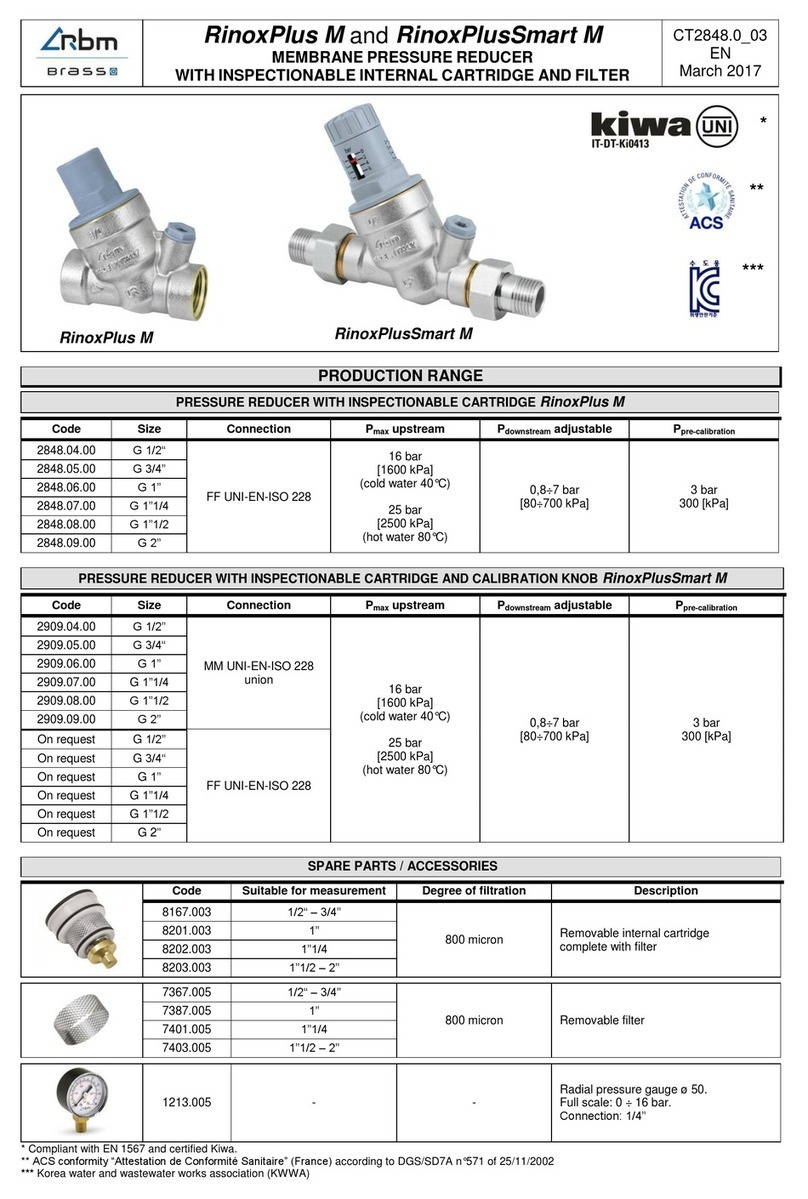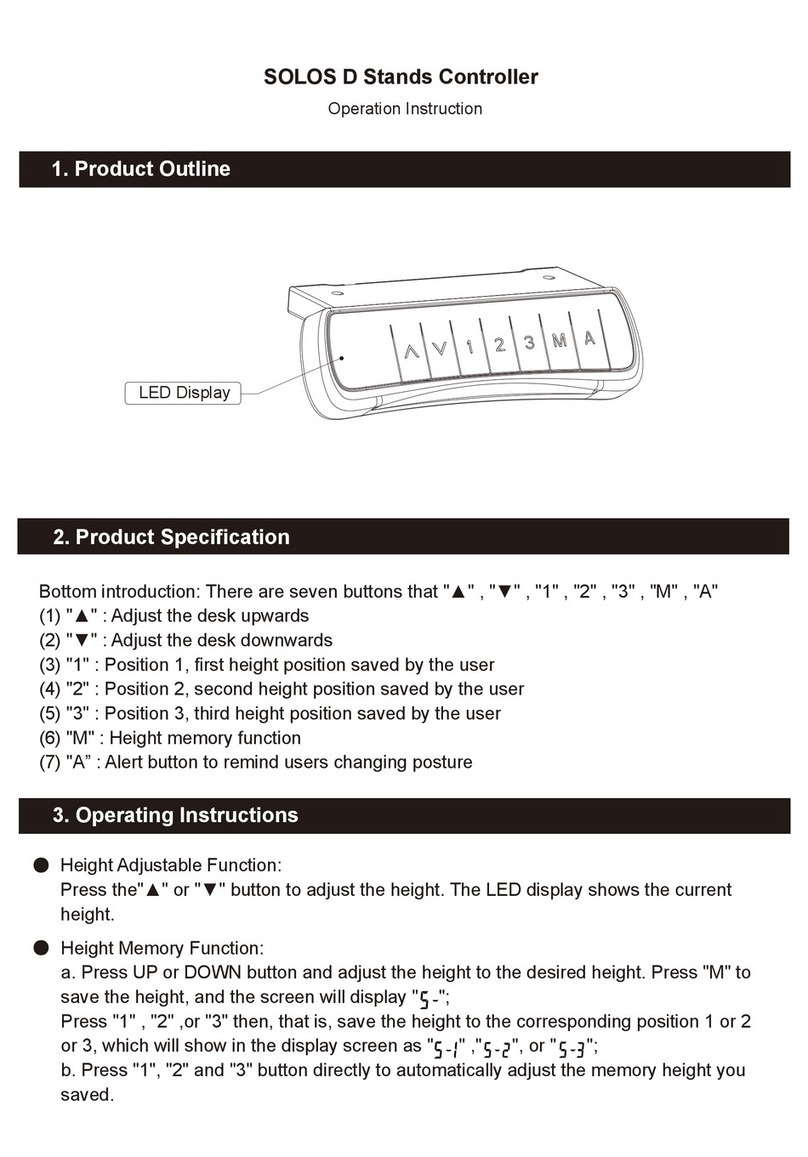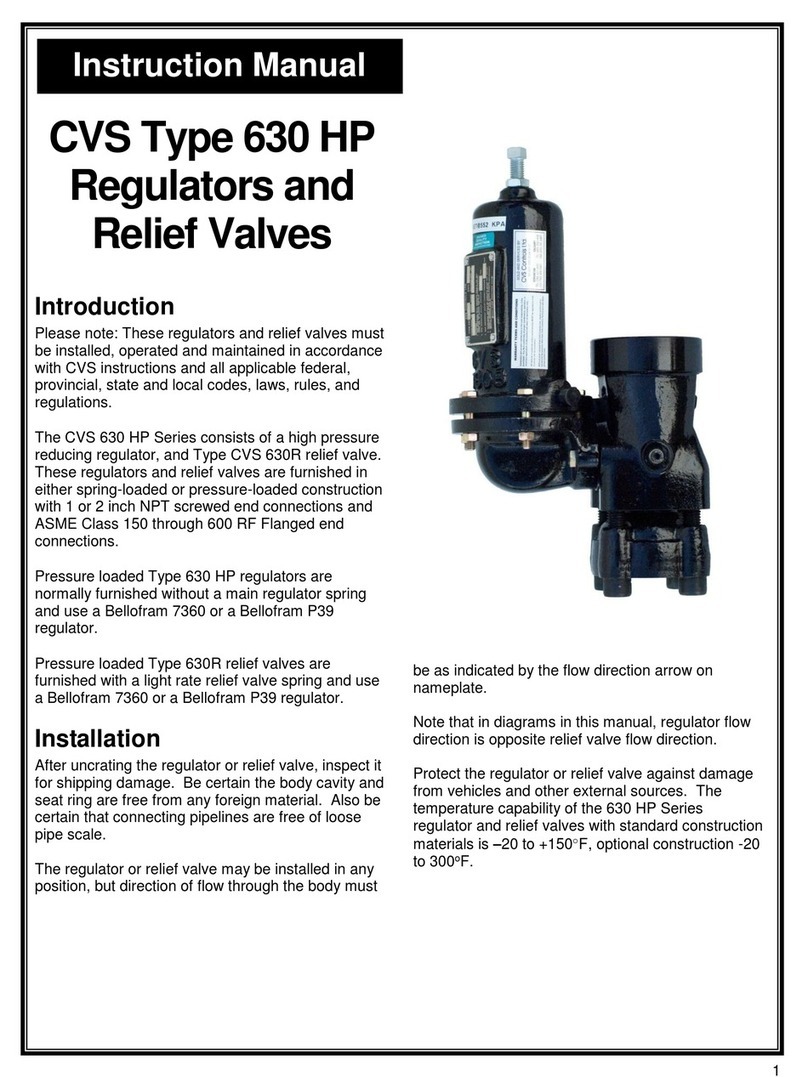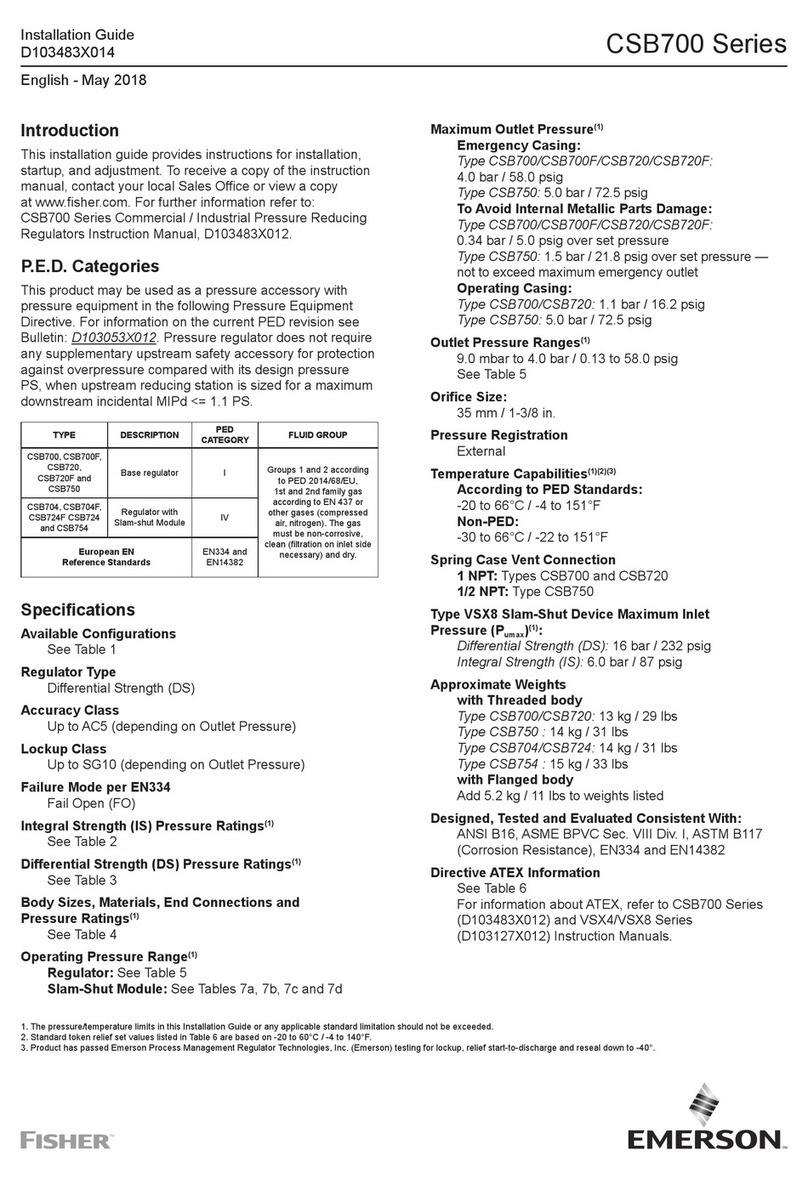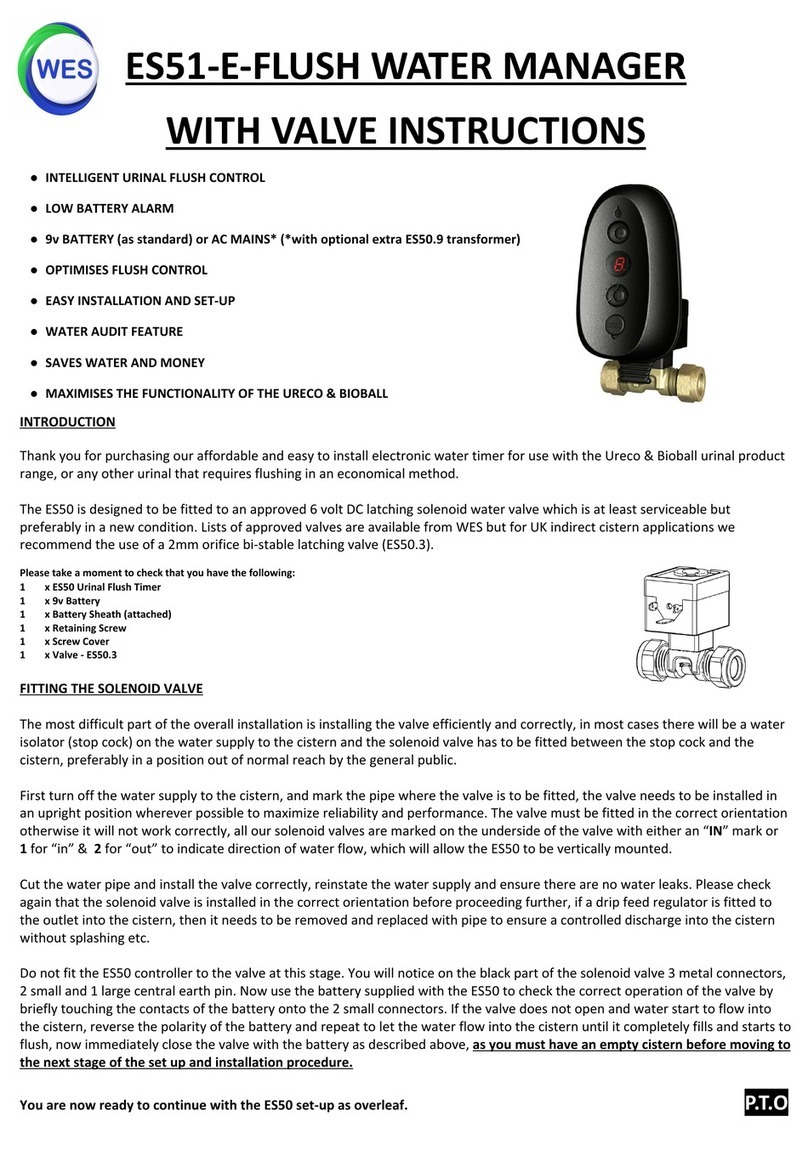HIRSCH DIGI TRAC User manual

DIGI*TRAC
Annunciator Guide
DTA001-0602

DIGI*TRAC Annunciator Guide
ii
DTA001-0602, June, 2002
Copyright©2001 Hirsch Electronics Corporation. All rights reserved. ScramblePad®is a registered
trademark of Hirsch Electronics Corporation. DIGI*TRAC™, MATCH™, ScramblePad, ScrambleProx®and
SCRAMBLE*NET™ (abbreviated S*NET) are all trademarks of Hirsch Electronics Corporation.
Hirsch Electronics Corporation
1900 East Carnegie Avenue
Building B
Santa Ana, CA 92705-5520
Phone: 949-250-8888 or 888-809-8880
Fax: 949-250-7372
Web: www.hirschelectronics.com

DTA001-0602
Getting Help iii
Getting Help
If you encounter a problem that is not discussed in this guide and you
need technical support, do the following:
1. Contact your local dealer or the provider of this product.
2. If your dealer is not available, contact Hirsch Technical Support
directly. This can be done in a number of ways:
Whenever you call your local dealer or Hirsch, be sure to have your
registration material, serial number and software version number
available.
Mail: Hirsch Electronics Corporation
1900 East Carnegie Avenue
Building B
Santa Ana, CA 92705-5520
Attn: Technical Services
Voice: (877) HIRSCHX (technical queue)
(888) 809-8880
Fax: (949) 250-7362
Email: support@hirschelectronics.com
WWW: www.hirschelectronics.com

DIGI*TRAC Annunciator Guide
iv Getting Help

DTA001-0602
1
Introduction
The DIGI*TRAC Annunciator (DTA) is used to monitor basic security
functions—such as alarm, input, and relay status. It provides a local
display of critical information near or outside the protected area. The
DTA is ideal for lobbies and other passages outside of the secured
area where a qualified individual can confirm the protected area is
secure.
On the back of the Annunciator is an integrated MATCH2 board that
communicates with the controller using the same digital channel as
both the ScramblePad and MATCH.
Figure 1: DIGI*TRAC Annunciator – Side View
The front of the Annunciator includes both a four-line, 20-character
LCD display and four status request buttons.
The status request buttons are smart keys that change their meaning
according to the current dialog displayed on the LCD screen above
the keys.
Integrated
MATCH-2

DIGI*TRAC Annunciator User’s Guide
2
Both a picture and an illustration of this front panel is shown in
Figure 2:
Figure 2: DIGI*TRAC Annunciator –Front View
These keys are used for status requests only and cannot issue
commands of any sort.
Status requests supported are:
●Alarm Log Display from the Controller's Alarm Buffer (holds last
256 alarms)
●Current Relay Status (to determine whether a door is locked)
●Current Input Status (to determine where a door is closed or a
device is secured)
This unit requires a CCM v.7.0.21 or later but does not require any
host software for setup or operation. It is ideal for lobbies and other
passages outside of the secured area where an individual can confirm
that the protected area is secure (such as locked and ready to leave).
4-line LCD screen
4-button keyboard

DTA001-0602
3
Installing the Annunciator
The DIGI*TRAC Annunciator comes pre-assembled with the MATCH2
board installed on the back of the DTA.
Hirsch supplies the DTA in either a surface-mounted or
flush-mounted back box. For surface-mounting, Hirsch provides a
MB4; For flush-mounting, Hirsch supplies the MB3.
Figure 3: DTA Back Boxes
Make sure to specify which mounting you need when you order the
DTA.
The DTA is a secure annunciator and requires a ScramblePad code or
card to activate the display.
A simplified example of an Annunciator installation looks like Figure 4:
Figure 4: Typical Annunciator Installation
MB3 MB4
STAR T
SCRAMBLEPAD
or
SCRAMBLEPROX
DIGI*TRAC
Annunciator
DIGI*TRAC Controller

DIGI*TRAC Annunciator User’s Guide
4
A more complex example is shown in Figure 5:
Figure 5: Annunciator Example
This example represents the way in which an annunciator can be
used to monitor activity within a given area—in this case, three rooms
incorporating readers, keypads, relays, motion detectors, amongst
other devices—and supply alarm and event information specific to the
entry and exit of personnel to/from that area.
The required components include:
●DIGI*TRAC Controller
●Annunciator
●Keypad or Card Reader
Most of the installation and configuration requirements for the
Annunciator are identical to those you would observe for the MATCH2
board (refer to “MATCH Interface Installation”on page 7-76 in the
DIGI*TRAC Design and Installation Guide for more details).

DTA001-0602
5
To install the Annunciator:
1. Locate the place where you want to install the DTA.
The DTA should be located near the ScramblePad/ScrambleProx
and/or reader that will authorize the DTA’s use.
2. Use the surface mount plate or flush mount back box to position
and draw an outline on the wall.
3. Either secure the surface-mount box (MB4) to the wall or cut a
hole for the flush-mount box (MB3), then route the appropriate
wires into the box.
4. Turn off the power to the area or wall where you want to install
the Annunciator.
5. Depending on the type of device you are using, connect the
device in one of these ways.
If you are using a ScramblePad to activate the Annunciator:
a. Route the wire from the Controller to the D*TRAC port on the
DTA’s MATCH2 board as shown in Figure 6. Connect the wire
to the port.
Figure 6: Connect Controller and Keypad to the Annunciator
The DTA communicates with the MATCH2 via its RS-232 port
(P2) and draws its power from one of the MATCH2's reader
ports. This comes pre-wired from the factory.
Connecting a
ScramblePad
START
SCRAMBLEPAD
Keypad
Port
D*TRAC
Port
DIGI*TRAC Controller
Back of Annunciator
12345678
1234
5
678
G
A
B
S
D*TRAC
G
A
B
S
KEYPADS
P1P2
1
2
026-0000025 C MATCH
ON
ON
P2 connector

DIGI*TRAC Annunciator User’s Guide
6
b. Connect an extension cable from the Keypad port on the DTA’s
MATCH2 board to the keypad.
If you are connecting a reader to the Annunciator:
a. Relocate the connector from Reader Port 1 on the MATCH2 to
Reader Port 2.
This is only used as a power source for the DTA.
b. Connect the Reader to Reader Port 1 on the DTA’s MATCH2
board as shown in the example in Figure 7.
Figure 7: Connecting Reader to the DTA
This picture shows a specific type of proximity reader
(CR20L) which is also used in the DS47L-SPX. Your
reader and wiring specifications may differ from this
example.
Connecting a
Reader
1) MATCH switch settings: use the settings appropriate
to your specific reader or keypad
2) Maximum cable length depends on reader
specified
3) Reader Port 2 is reserved for the Annunciator connection.
NOTES
Annunciator
This is wired directly into
Reader Port 2
Reader
Port 1
Reader
Port 2
Back of Annunciator
12345678
12345678
G
A
B
S
D*TRAC
G
A
B
S
KEYPADS
P1P2
12
026-0000025 C MATCH
ON
ON
1 DATA1 WHITE
2 STRAP BLACK/WHITE STRIPE or BLUE
3 DATA 0 GREEN
4 LED ORANGE
5 +5V RED
6 GND BLACK
SOLDER &
HEAT SHRINK
ALL SPLICES
HID
CR20L-125-6005
(HID# 6005)
ProxPoint
max. 75 feet (22m) at 22 AWG.
NOTE: Special power filter is required
and can be purchased separately
from Hirsch (part # HPF). This
modifi cation is factor y-provi ded
when the CR20L-125-6005 ProxPoint
reader is ordered.
This represents only
one possible reader
and wiring plan

DTA001-0602
7
If you are using a ScrambleProx as the keypad, follow these
instructions (as shown in the example in Figure 8):
a. Connect an extension cable from the D*TRAC port on the back
of the ScrambleProx to the KEYPADS port on the DTA’s
MATCH2 board.
b. Connect the DIGI*TRAC controller cable to the D*TRAC port
on the DTA MATCH2 board.
c. Disconnect the proximity reader connector from Reader Port 1
on the ScrambleProx.
Follow the connection chart shown in Figure 8.
Figure 8: Connecting a ScrambleProx to a DTA
Once connected, the operator accesses the Annunciator by either
entering a special code into the connected ScramblePad or using a
special card on the attached reader or ScrambleProx. A simple menu
appears on the Annunciator LED. The operator then follows the menu
to access the information they require.
Using a
ScrambleProx
Back of AnnunciatorBack of ScrambleProx
To D*T Controller
12345 678
1234 5
67
8
G
A
B
S
D*TRAC
G
A
B
S
KEYPADS
P1P2
12
026-0000025 C MATCH
ON
ON
12345678
1
2
G
A
B
S
D*TRAC
ON
a
b
c

DIGI*TRAC Annunciator User’s Guide
8
Assigning Annunciator Privileges
The process of enabling the DTA for the controller depends on the
host PC software used. There are three methods for assigning
Annunciator privileges to a user:
●Keypad assignment (programming)
●SAM assignment
●Velocity assignment
Each of these methods is discussed in this section.
Keypad Assignment
To assign Annunciator privileges from a ScramblePad:
1. From an attached ScramblePad, enter program mode.
2. Use the following command and syntax to assign Annunciator
privileges to a user:
44*1*User Number*Code
where User Number is the number assigned to this user and the
Code is the PIN number assigned to this user at this door to
activate the DTA.
SAM Assignment
To assign Annunciator privileges using SAM:
1. Access the Add/Edit User Group worksheet by selecting Add
Group in the Groups menu, or press F3 Add.
2. Either define a new group or select an existing user group.
3. In the “Function”field, select the Alarm Control button then the
Alarm Cancel function.

DTA001-0602
9
4. Select the access zone and the code extension you require to
activate this DTA.
Figure 9: Programming the Controller Using SAM
Select Alarm Cancel from
Select the Access
Zone you need for
this function
Select the ID Format
and Code extension
you want to activate
the DTA
the Alarm Control option
list

DIGI*TRAC Annunciator User’s Guide
10
Velocity Assignment
If you are using Velocity, you can assign an operator the ability to use
the Annunciator in one of two ways:
●Define a Function Group
●Define a user credential through Enrollment Manager
Creating a Function Group is the best way if you plan to assign
Annunciator privileges to more than one user.
Function Group Assignment
To assign Annunciator privileges for a group through Function Groups:
1. From the Velocity system tree, select the Function Groups folder.
A list of all currently-defined function groups and the Add New
Function Group button appear in the right hand Components
pane.
2. Either double click the Add New Function Group button to create
a new function group, or double click an existing function group.
The Function Group Properties dialog box appears.
3. If this is a new function group, enter a new function group name
in the Name field. If this is an existing function group, a name
already appears.
4. Click the Add... button to add the required code extension to this
function group. The Define Extension dialog box appears.
5. In the “Extension Digits”field, enter one or two digits.
6. In the “Function Category”field, select Alarm from the pull-down
option list.
7. Fr o m th e “Function”field, select Alarm Cancel from the pull-down
option list.
8. From the “Controller”combo box, select the currently-defined
controller to which this extension code applies.
9. From the “Control Zone”combo box, select the currently-defined
control zone or master control zone during which this extension
digit applies.
10. Click Add to register the new extension digit in the lower window.
11. Click OK to return to the Function Group Properties dialog box.
12. Click OK to return to the main menu.

DTA001-0602
11
13. Using Function Groups in the Administrative Mode, assign this
function group to the specified user(s) on the Function property
page.
Figure 10: Assigning Annunciator Privileges using Velocity’s Function Group
Click Add...
Select Alarm &
Alarm Cancel
Click OK
Click Add...

DIGI*TRAC Annunciator User’s Guide
12
Single Credential Assignment
To assign Annunciator privileges for a single credential through
Enrollment Manager:
1. Open the Enrollment Manager.
2. Select the person to whom Annunciator privileges should be
assigned.
3. Create a new credential by double clicking the Add New
Credential button. The Credential Properties dialog box for the
selected person appears.
4. Fill out this form as required making sure to supply a new code or
card.
5. Click the Function tab.
6. If not already selected, click the Single Function radio button.
7. I n t h e “Function Category”field, select Alarm from the pull-down
option list.
8. From the “Function”field, select Alarm Cancel from the pull-down
option list.
9. From the “Controller”combo box, select the currently-defined
controller to which this extension code applies.
10. From the “Control Zone”combo box, select the currently-defined
control zone or master control zone during which this extension
digit applies.
11. Click Add to register the new extension digit in the lower window.
12. Click OK to return to the Enrollment Manager main menu. The
new credential appears in the Credential pane for the selected
user.
13. Click OK to return to the main menu.

DTA001-0602
13
Figure 11: Assigning Annunciator Privileges to a Credential using Enrollment Manager
Click Function Tab
then Alarm &
Alarm Cancel
Enter code and/or
card

DIGI*TRAC Annunciator User’s Guide
14
Operating the Annunciator
The following procedure shows you how to use the Annunciator.
1. Go to the keypad (either ScramblePad or ScrambleProx) or card
reader connected to the DTA. This normally will be the keypad or
reader mounted closest to the DTA.
Whenever the DTA is not activated, it displays the time and day
like this example:
Figure 12: Inactivated DTA Screen
2. Perform one of these procedures:
•At the keypad, enter your special DTA-activation code. This is
often a code extension (SAM) or function group (Velocity).
•At a reader, swipe your special DTA-activating card.
Your regular access code cannot activate the DTA. The
code must be used with an extension digit or function
group digit. The system administrator must issue you
this special code extension to activate the DTA.
The DTA is activated. The DTA’s screen displays the initial screen
like Figure 13.
Figure 13: Annunciator Main Menu
END ALM
LOG
INP
STAT
RELAY
STAT

DTA001-0602
15
These options are:
3. Press the button for the option you want.
A list of the current alarms or status points (input or relay) for the
connected controller appear.
You will only see the alarms or status for the controller
connected to this DTA. No other controller’s status is
displayed.
●If you press the ALM LOG button, a screen like Figure 14
appears:
Figure 14: Alarm Log Menu
Only one alarm at a time can be displayed.
Press this button to:
END End the current session and return the DTA
to inactive mode.
ALM LOG Display the log of all alarms experienced
by this controller only.
INP STAT Display the current status for all inputs
connected to this controller only.
RELAY STAT Display the current status for all relays
(outputs) connected to this controller only.
BACK FWD SAVEERASE

DIGI*TRAC Annunciator User’s Guide
16
●If you press INP STAT, a screen like Figure 15 appears:
Figure 15: Input Status Menu
This screen displays the current Alarm Input or Expansion
Alarm Input status. The report is time stamped at the time the
button is pushed. A list of abbreviations you will find on this
screen are shown in the following table:
? A line fault of some sort, followed by a brief
explanation; in the preceding case, it indicates an
open circuit (‘open ckt’).
* Designates an input or expansion input is
currently in alarm (even if masked).
AL Alarm contact is unmasked.
.. Alarm Contact is secure.
RQ RQE contact is active.
TP Tamper contact is active.
M Masked by one of the following devices:
Tz Masked by Time Zone.
C Masked by Control Zone.
Ul Masked by Unlock.
X Masked by Entry/Exit Delay timer.
BACK FWD EXIT
Table of contents
Other HIRSCH Controllers manuals