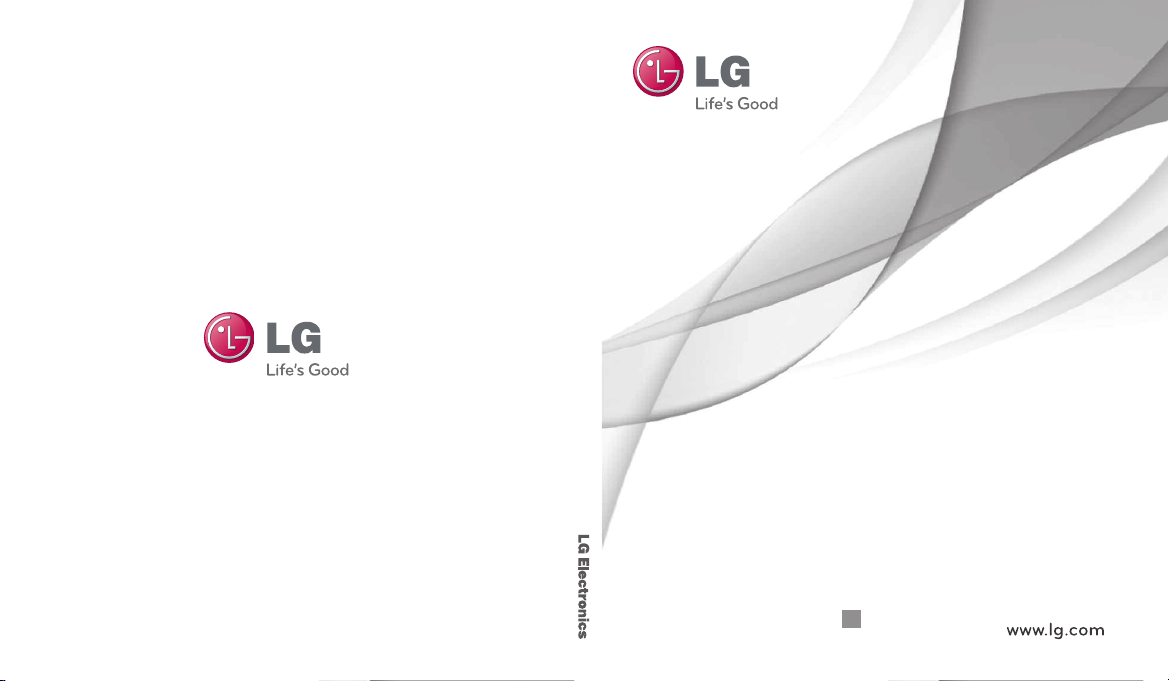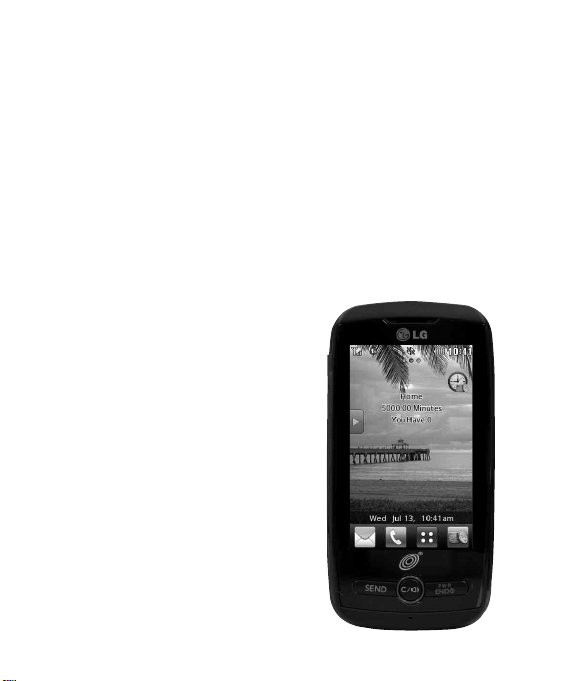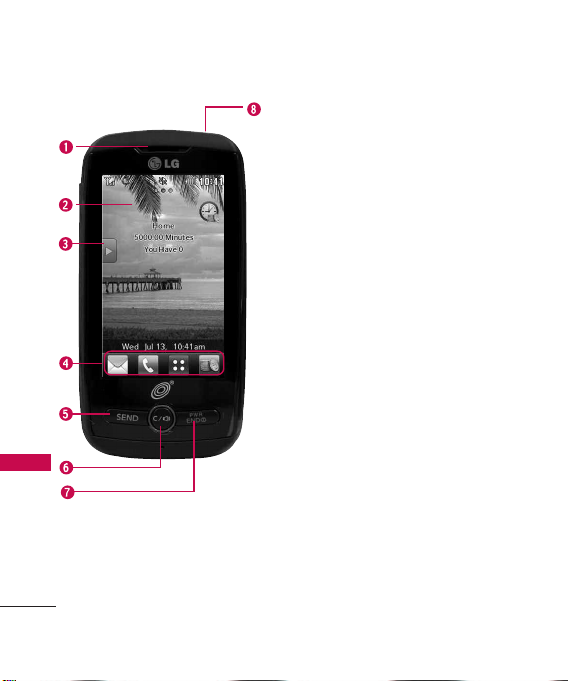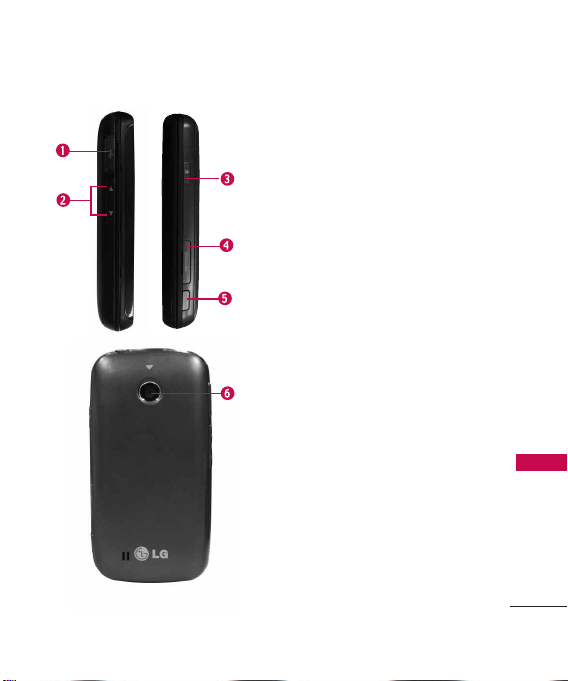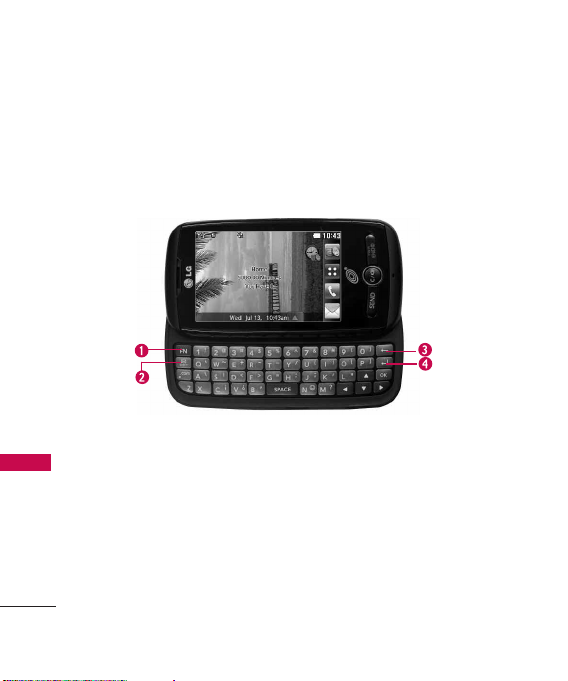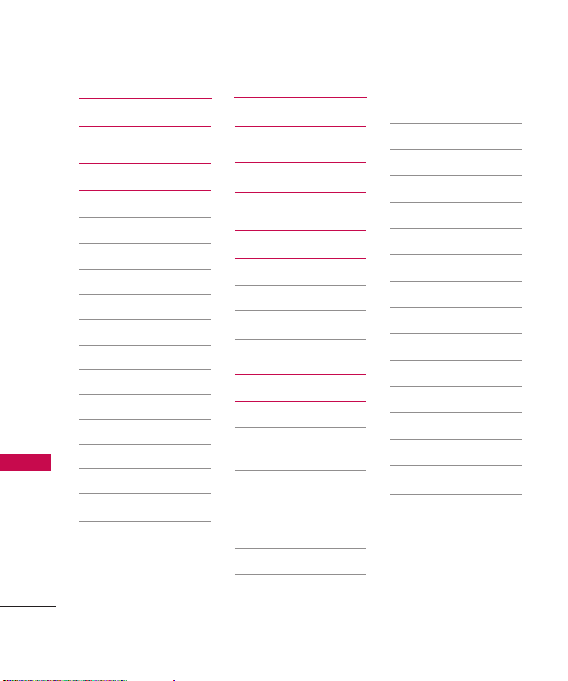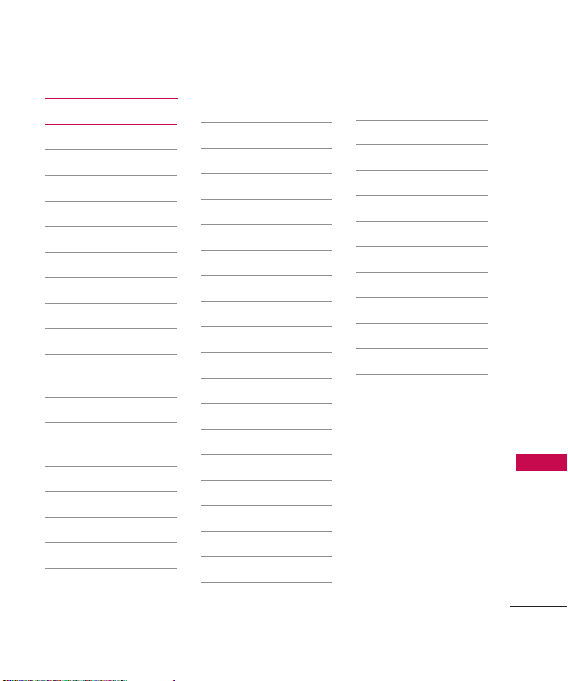Phone Overview
2
Phone Overview
1.Earpiece Lets you hear the caller.
2.
Touchscreen
Displays incoming calls, messages and
status icons as well as a wide variety of content you
select to view.
3.
Shortcuts Key
Allows quick access to a customizable
Shortcut Menu.
4.
Quick Keys
The Quick Keys provide easy access to
Messages, the phone Dial pad, the Main Menu, and the
Prepaid menu, which easily activate with the touch of
your fingertip.
5.
Send Key
Use to answer incoming calls and to place
calls from the Dial pad. From Standby mode, pressing
this key will open the All Calls list of your Recent Calls
menu.
6. Clear/Speaker Key Deletes single spaces or characters.
Also backs out of menus, one level at a time. Press and
hold on the Home screen or press it once during a call
to turn the Speaker on and off.
7.
PWR/End Key
Use toturn the power on and off and to
end a call. Also returns to Standby mode.
8.
Earphone Jack
Allowsthe use of a headsettohear
caller's voice.