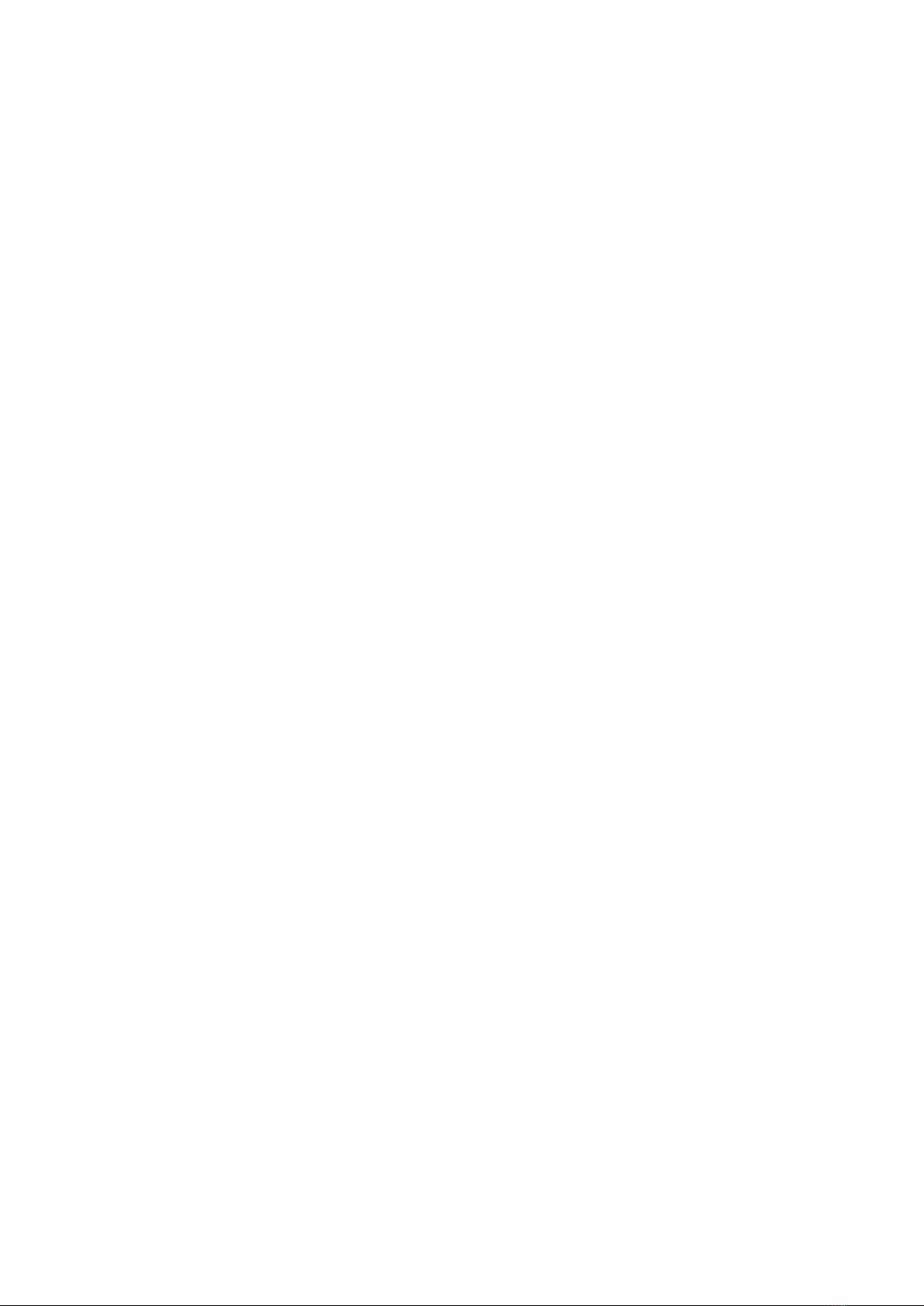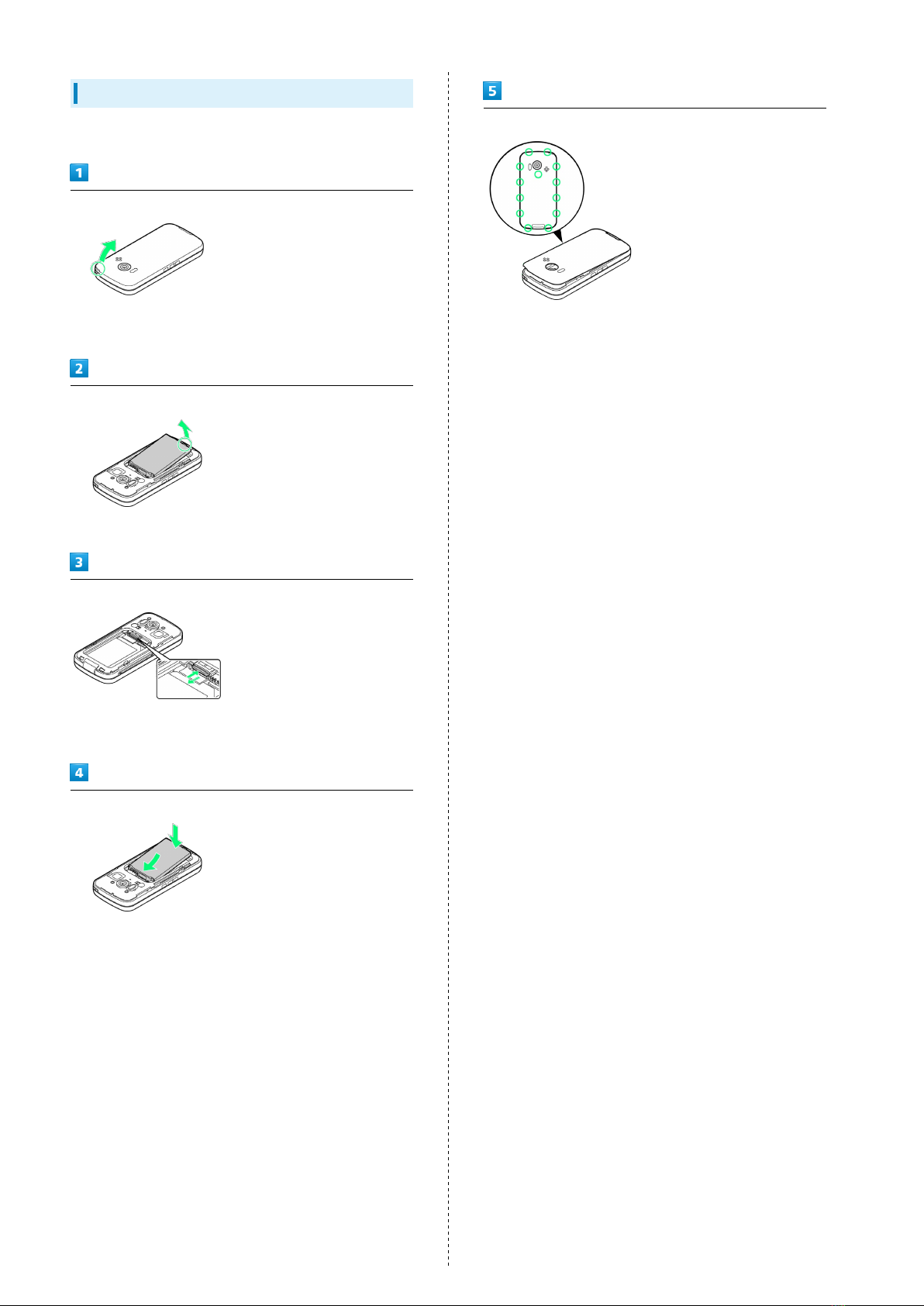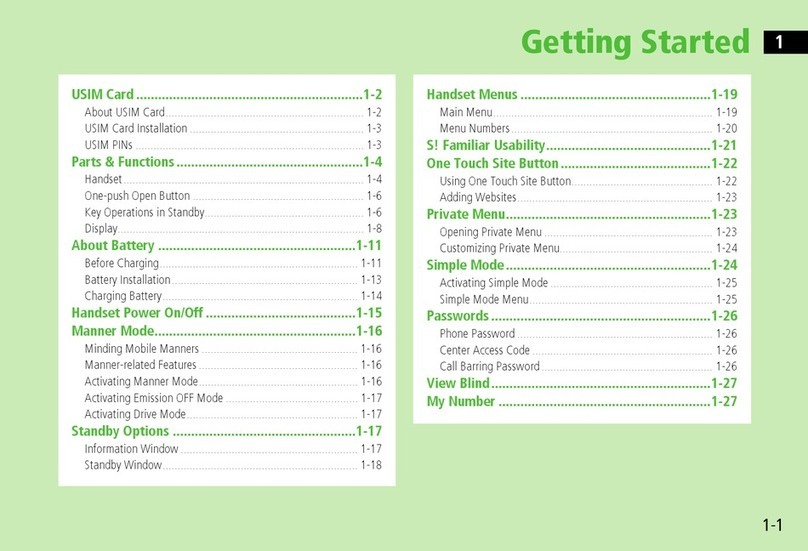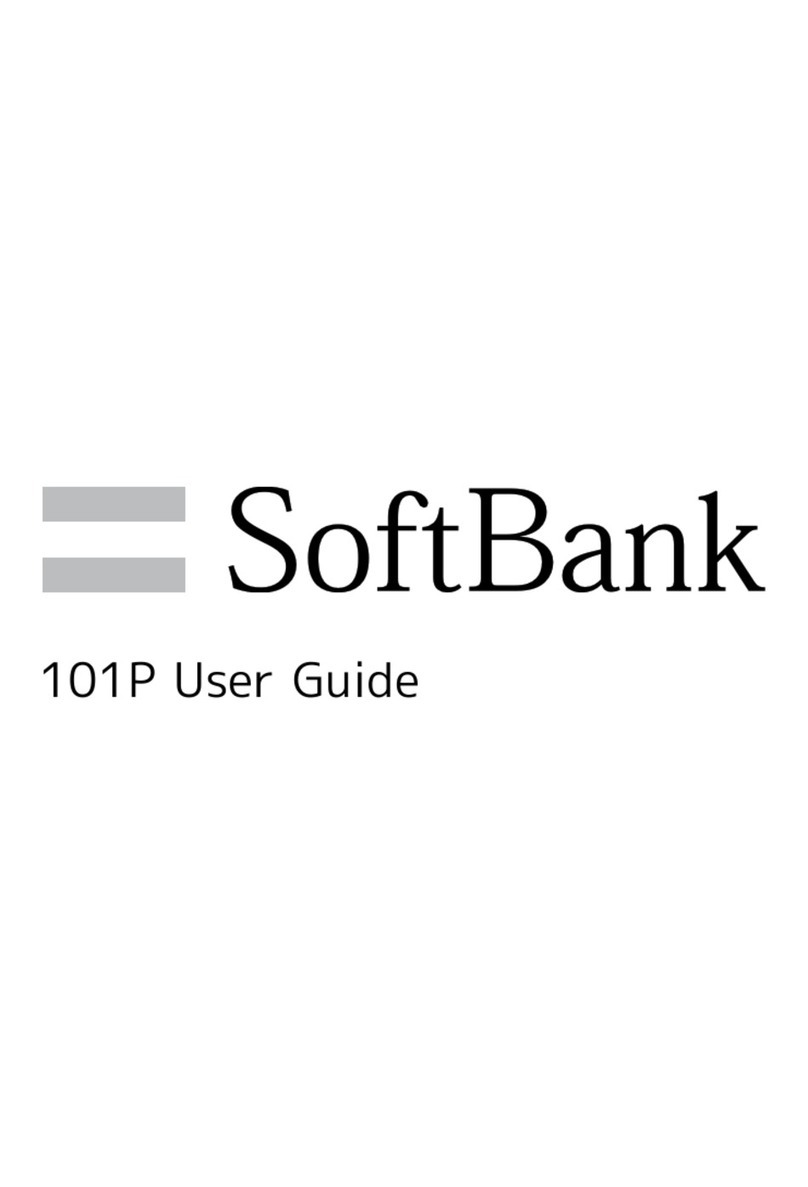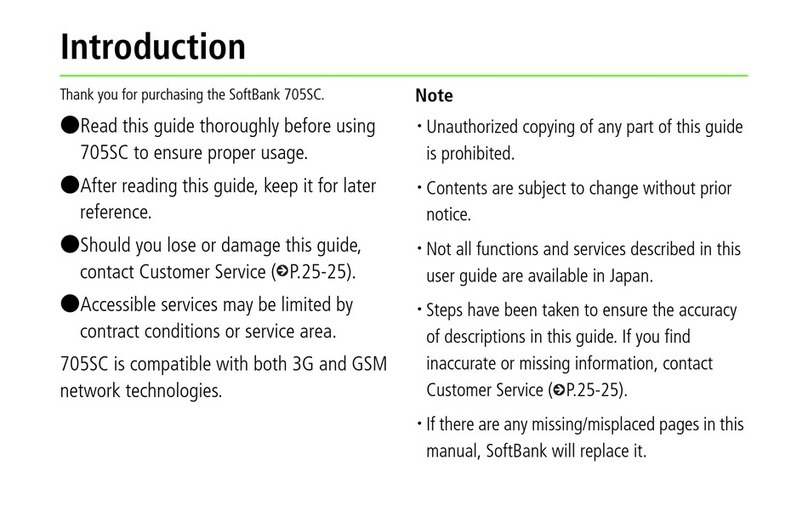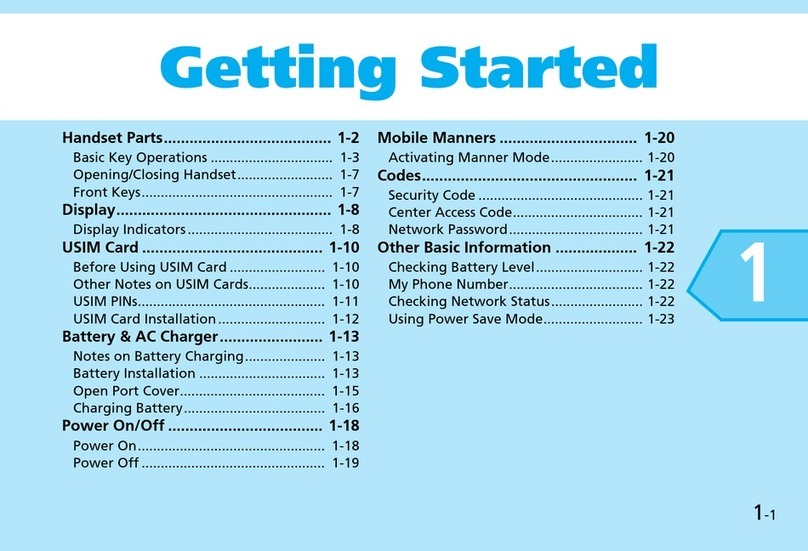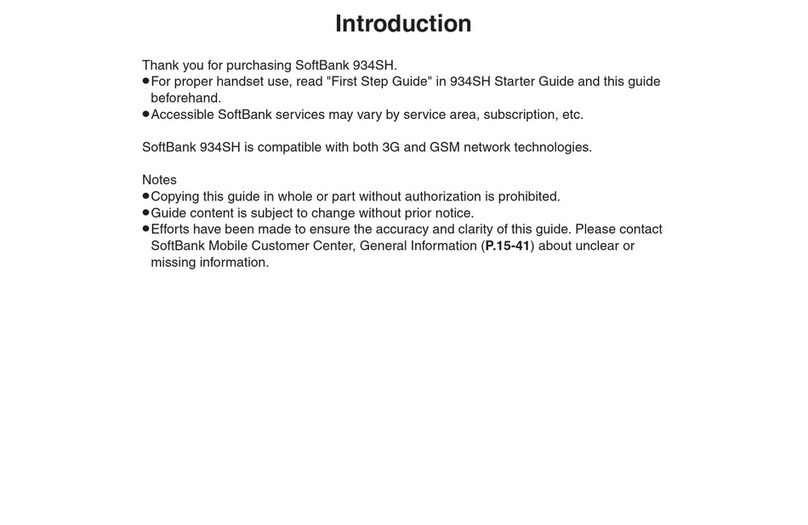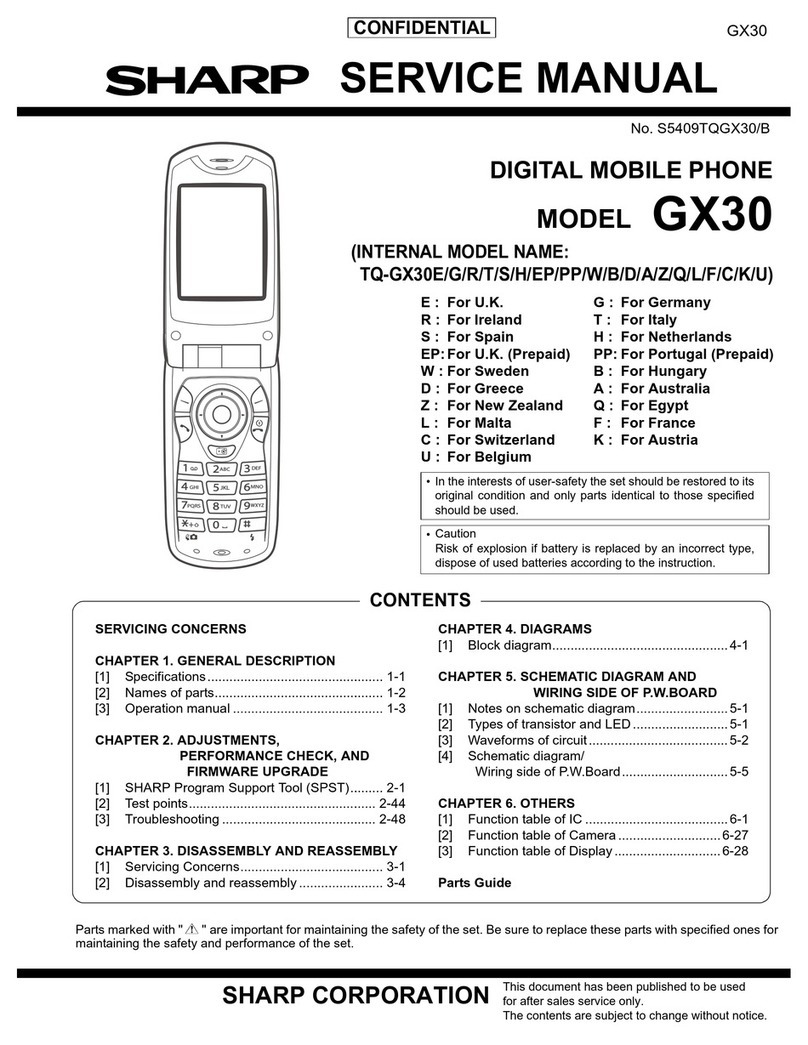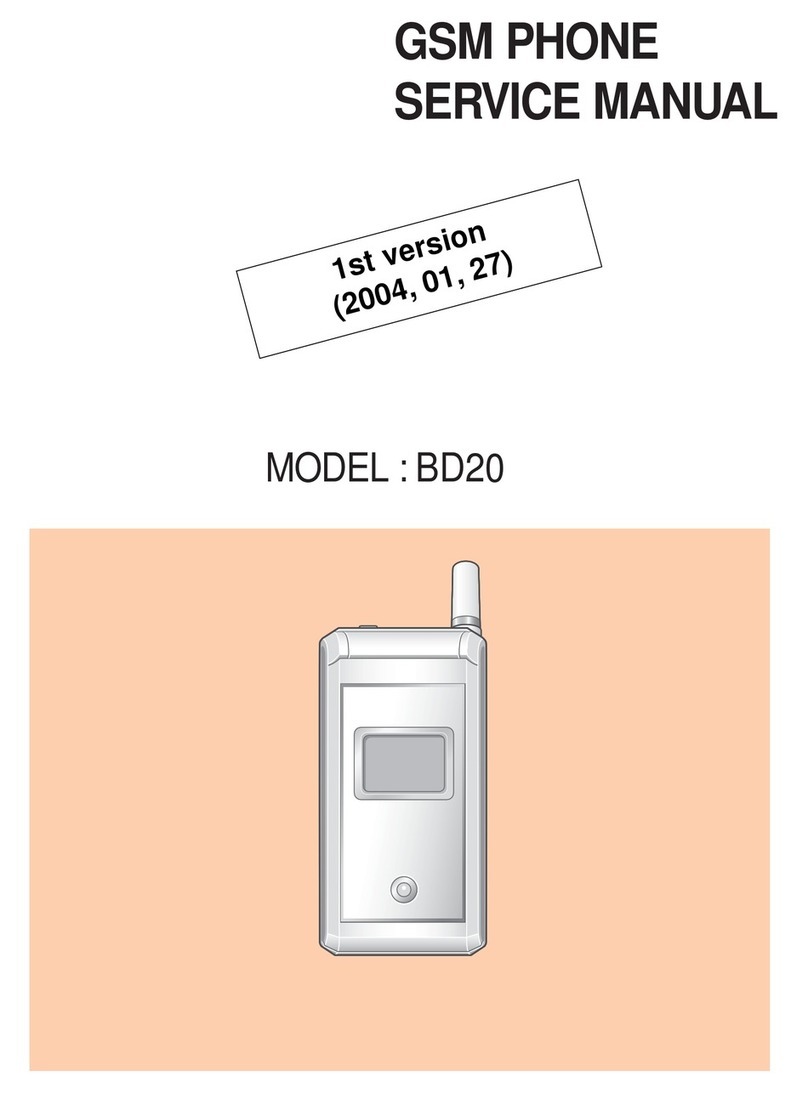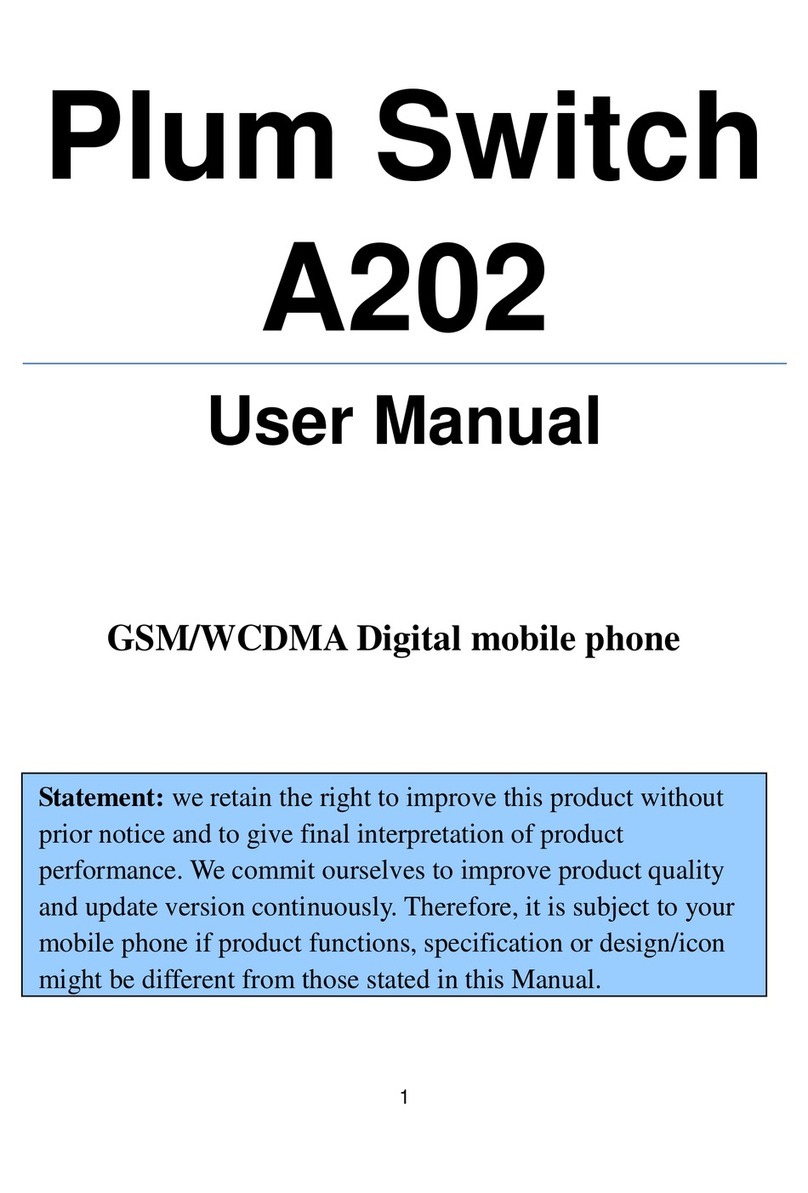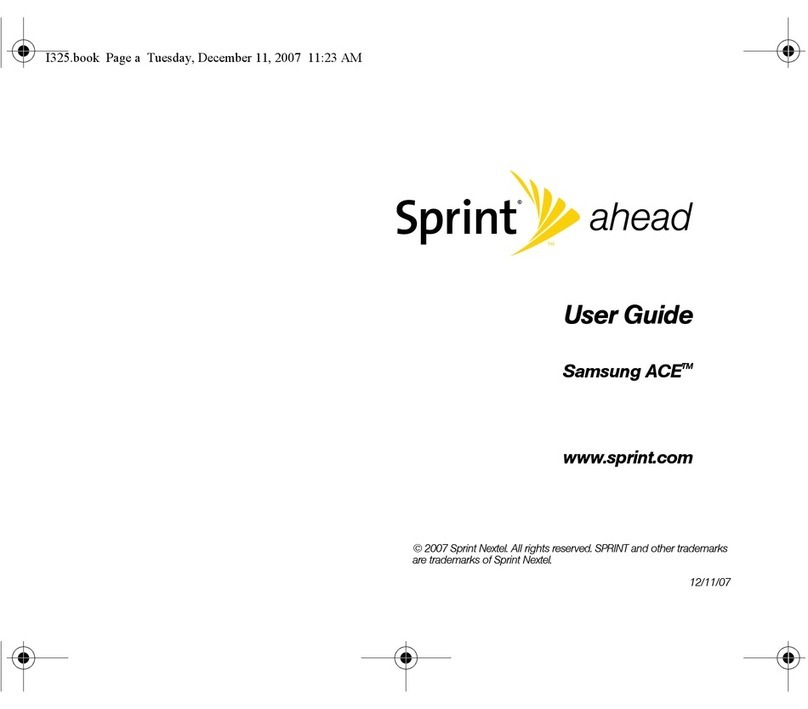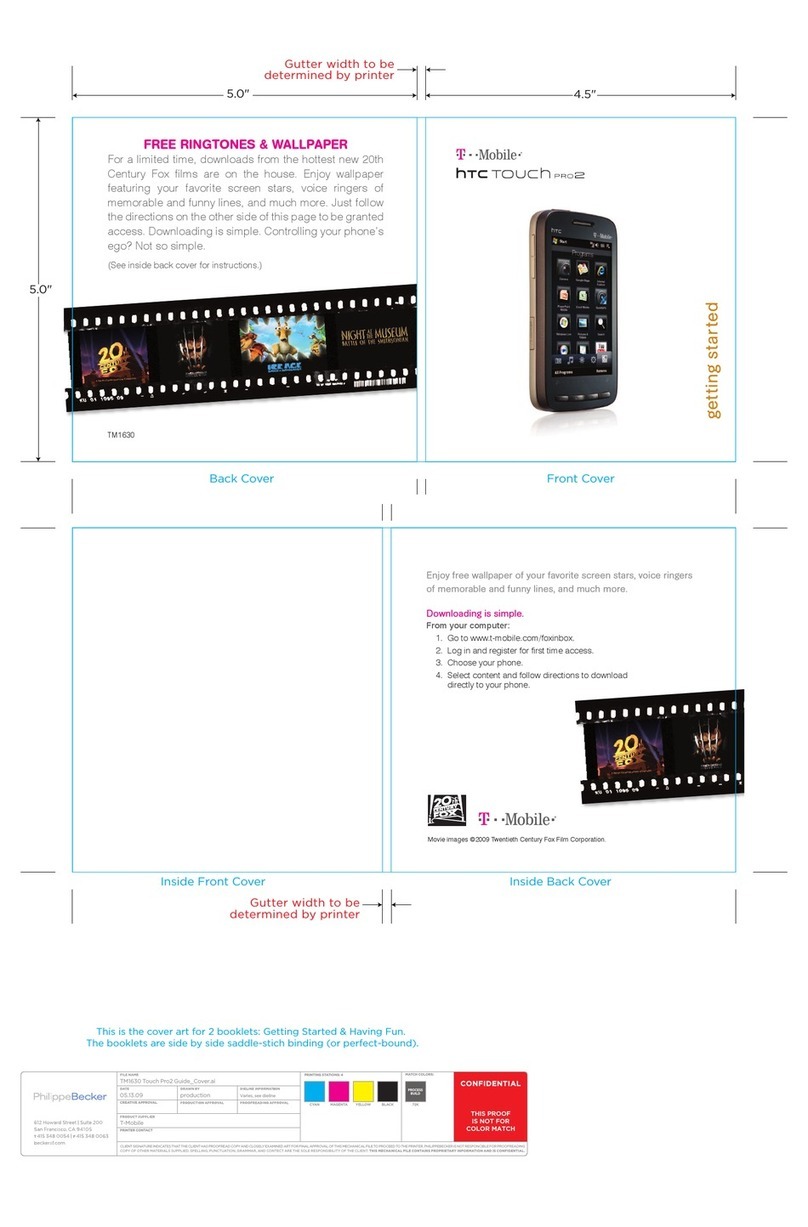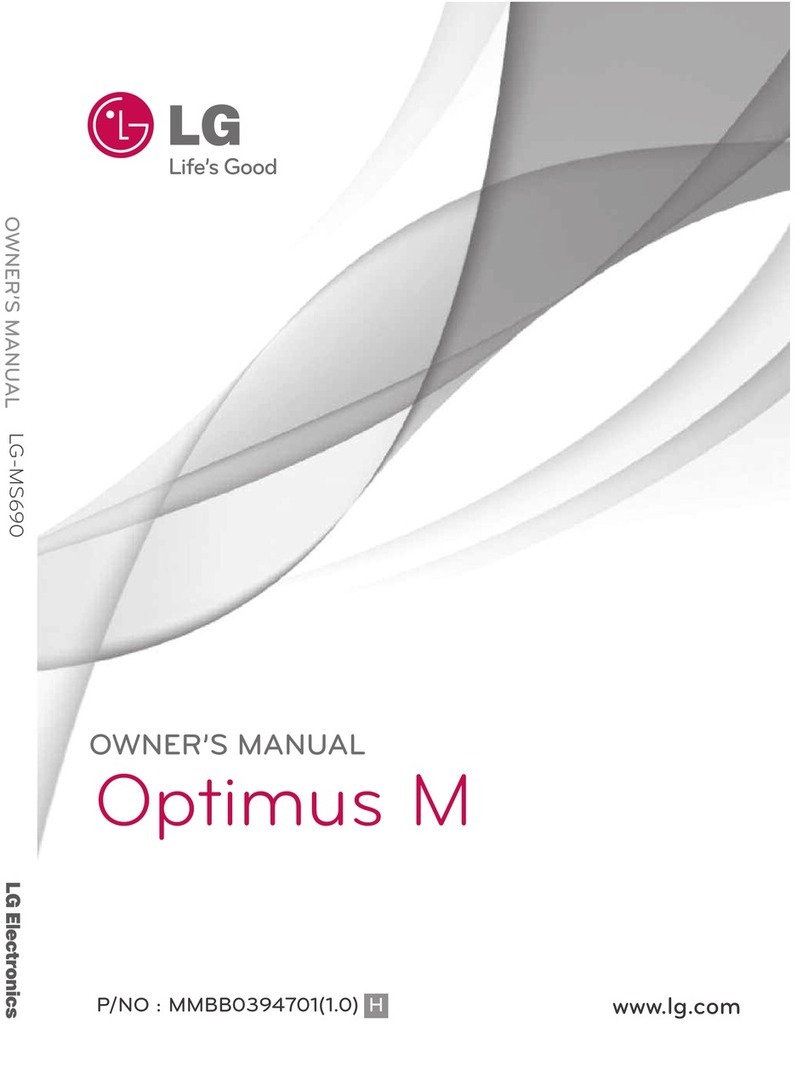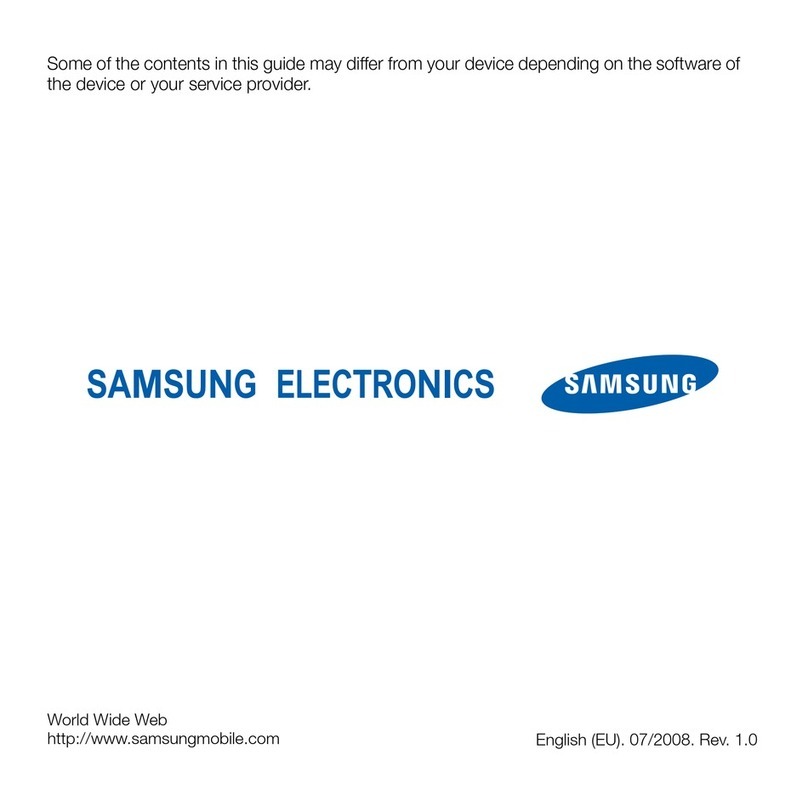1
SoftBank 101SH
101SH User Guide Contents
Introduction
Introduction.........................................................................3
Getting Started
Package Contents............................................................... 6
Parts & Functions.............................................................. 6
About USIM Card................................................................ 7
SD Card................................................................................9
Battery Installation..........................................................13
Charging Battery.............................................................. 14
Handset Power On/Off.................................................... 15
Slider Positions.................................................................16
Using Handset Keys..........................................................17
Using Touch Panel............................................................ 18
Basic Operations
Handset Interface.............................................................20
Applications.......................................................................21
My Phone Number.............................................................23
Mobile Manners................................................................. 24
Text Entry (Handset Keys).............................................. 24
Text Entry (Touch Panel).................................................26
Using Google Accounts.....................................................28
Android Market™..............................................................29
Security Codes.................................................................. 31
USIM PIN............................................................................32
Sleep Mode........................................................................ 33
Software Update.............................................................. 33
Handset Interface
Home Screen Basics.......................................................... 36
Standby Basics..................................................................37
Launcher Basics................................................................ 38
Status Bar......................................................................... 39
Notifications Panel...........................................................40
Customizing Home Screen................................................ 41
Customizing Standby........................................................43
Phone
Placing/Answering Calls................................................... 46
Optional Services..............................................................47
Using Address Book..........................................................52
Messaging & Browser
Mail Types......................................................................... 56
Sending S! Mail/SMS.........................................................56
Receiving & Replying S! Mail/SMS...................................58
Handling S! Mail/SMS....................................................... 60
Creating/Sending Gmail....................................................60
Opening Received Gmail................................................... 61
Email Settings...................................................................62
Creating/Sending Email.................................................... 63
Opening Received Email....................................................63
Browsing the Internet......................................................64