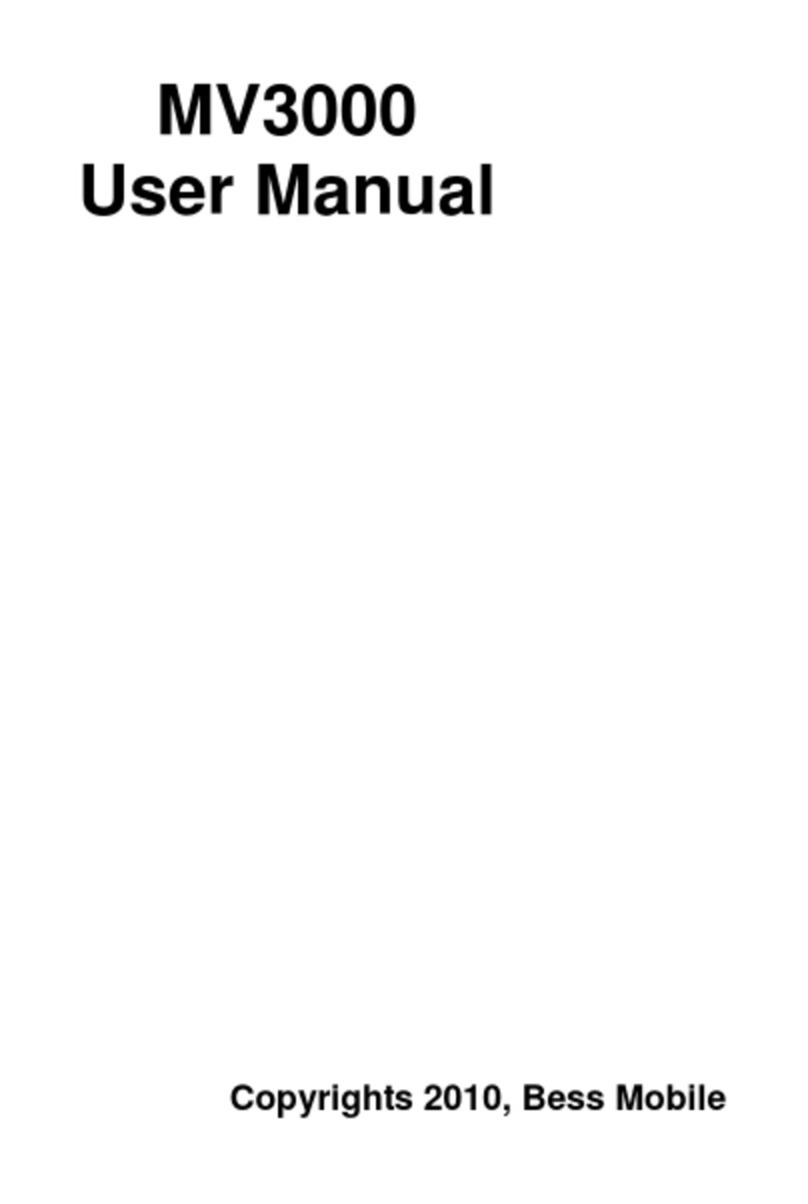BESS VZ219 Movistar User manual

1
User Manual
Brand: BESS
Model: VZ219
FCC ID:ZE6-VZ219

2
Contents
1 PREFACE........................................................... 7
2 SAFETY ............................................................. 9
3 ABOUT YOUR DEVICE................................... 13
3.1 APPEARANCE ............................................. 13
3.2 KEYS INSTRUCTION .................................... 16
3.3 ICONS ........................................................ 19
4 GETTING STARTED........................................ 22
4.1 BATTERY.................................................... 22
4.1.1 Install &remove battery..................... 22
4.1.2 Charging........................................... 23
4.2 SIM CARD INSTALLATION............................. 24
4.3 MEMORY CARD INSTALLATION...................... 24
4.4 HEADSET ................................................... 25
4.5 FILE MANAGER ........................................... 25
4.6 PC CAMERA ............................................... 28

3
4.7 POWER ON AND OFF ................................... 29
5 CALL FUNCTIONS.......................................... 30
5.1 Make a call ...............................................30
5.1.1 MAKE A DOMESTIC CALL...................... 30
5.1.2 MAKE AN EXTENSION CALL.................. 30
5.1.3 MAKE AN INTERNATIONAL CALL............ 31
5.1.4 MAKE A CALL FROM PHONEBOOK......... 32
5.1.5 REDIAL A CALL BY CALL HISTORY......... 32
5.2 ANSWER A CALL.......................................... 32
5.3 CALL OPTIONS............................................ 33
6 TEXT ENTRY ................................................... 34
6.1 SWITCH INPUT METHODS............................. 34
6.2 SMART ENGLISH INPUT METHOD .................. 34
6.3 ENGLISH INPUT METHOD ............................. 35
6.4 SMART INPUT METHOD................................ 35
6.5 MULTITAP INPUT METHOD............................ 35
6.6 INPUT PUNCTUATIONS AND SYMBOLS ........... 36

4
6.7 INPUT SPACE .............................................. 36
6.8 INPUT NUMBERS ......................................... 37
7 MENU OPERATION......................................... 37
7.1 ACCESS MENUS.......................................... 37
7.2 ACCESS SHORTCUTS.................................. 37
8 MENU FUNCTIONS......................................... 38
8.1 CALL HISTORY ............................................ 38
8.2 STK......................................................38
8.3 ENTERTAINMENT......................................39
8.3.1 JAVA................................................39
8.3.2 GAMES.............................................40
8.4 MULTIMEDIA............................................41
8.4.1CAMERA.............................................41
8.4.2 FREE AIR TV.......................................41
8.4.3 MUSIC PLAYER....................................42

5
8.4.4PHOTO ALBUM...................................43
8.4.5VIDEO RECORDER..............................43
8.4.6VIDEO PLAYER....................................44
8.4.7SOUND RECORDER..............................45
8.4.8 FM RADIO..........................................45
8.4.9FM RADIO RECORDER..........................46
8.5 Phonebook.............................................47
8.6 MESSAGES.................................................. ..47
8.6.1 MESSAGING .................................... ...47
8.6.2 VOICEMAIL SERVER ............................ 50
8.6.3 BROADCAST MESSAGE........................ 50
8.6.4 MMS................................................. 51
8.7 Extra......................................................51
8.7.1 CALENDAR.....................................51
8.7.2 TO DO LIST......................................51
8.7.3 ALARM...........................................52

6
8.7.4 WORLD CLOCK..............................52
8.7.5 STOPWATCH..................................52
8.7.6 CALCULATOR.................................52
8.7.7 UNIT CONVERTER...........................53
8.7.8 HEALTH.........................................53
8.7.9 EBOOK READER..............................53
8.8 Mcontent..................................................53
8.9Settings.....................................................54
8.9.1Phone setup........................................54
8.9.2Sound profiles.....................................54
8.9.3Display setup......................................54
8.9.4Call setup............................................55
8.9.5 PHONEBOOK SETUP...............................57
8.9.6 TIME AND DATE.....................................57
8.9.7CONNECTIVITY SETUP.............................57

7
8.9.8 Security setup..............................57
8.9.9 BLUETOOTH...................................61
8.9.10 FILE MANAGER.............................62
8.9.11 NETWORK SETTINGS......................63
8.9.12 Factory reset..............................63
9 BATTERY INFORMATION ............................ 64
9.1 OPERATION INFORMATION........................... 64
9.2 NOTICE INFORMATION................................. 65
10 APPENDIX................................................. 66

8
1 Preface
Thank you very much for your choice of this product
designed by our company!
Our product complies with the Telecommunication
industries standards of People’s Republic of China,
US and Europe. The wireless device described in this
guide is approved for use on the GSM network
GSM network is a global cellular communication
system of international standards.Allow you to
receive an international telephone call used as in your
homeland. However, before using these advanced
network functions, you must firstly apply for these
required services.

9
In order to better use your device, we suggest that
you carefully read this guide to know all the functions
well.
Note: Due to the cellular network settings and the
services provided, some functions may be
unavailable. For more information, please contact
your service provider.

10
2 Safety
Read these concise guidelines. Not following them
may be dangerous or illegal.
ROAD SAFETY
Always keep your hands free to operate the vehicle
while driving. Park your vehicle safely before using
your device.
SWITCH OFF OR USE FLIGHT MODE IN
AIRCRAFT
Wireless devices can cause interference in aircraft.
Using them in aircraft is both dangerous and illegal.

11
Switch off your device or switch to fight mode before
on board.
SWITCH OFF IN HOSPITALS
Follow relevant regulations or rules. Switch your
device off near medical equipment.
SWITCH OFF WHEN REFUELING
Switch off your device at a refueling point or near
fuels or chemicals.
SWITCH OFF NEAR BLASTING
Don’t use your device where blasting is in progress.
Observe restrictions, and follow any regulations or
rules.

12
INTERFERENCE
All wireless phones may be susceptible to
interference, which could affect the performance.
USE PROPERLY
Use in the normal position explained in the product
documentation. Don't touch the antenna
unnecessarily.
ACCESSORIES AND BATTERIES
Use only the approved accessories and batteries. Do
not connect to incompatible products.
EMERGENCY CALLS

13
Ensure the phone is switched on and in service. Enter
the emergency number, and then press the talk key.
Give your location. Do not end the call without
permission.

14
3 About your device
3.1 Appearance
1 up side key
2 down side

15

16
1. Left soft key
2. TV key
3. Call key
4. Right soft key
5. Music key
6. End\power key

17
3.2 Keys instruction
Notice: In this user guide, when we say "Press”, the
“Press” means “click the key then release”. "Press
and hold" or “long press” means the key is kept
pressed for two or more seconds.
Keys Descriptions
Direction key
Center key means OK
Up key: User profiles
Down key: Alarm

18
Talk key
Press it to make a call
or answer a call.
It depends on the
display text above it.
It depends on the
display text above it.
End key
Press it to end the
current call;
Return from any menu
to standby mode;
Long press to power
your device on or off;

19
TV key
At the standby mode,
press it to enterTV
Music key
At the standby mode,
press it to enter audio
player
Up side key
Press the up key to
volume up.

20
Down side key
Press the down key to
volume down.
3.3 Icons
Icons Descriptions
Show the SIM1’s current network
signal level.
Show the SIM2’s current network
signal level.
Show the power level of Battery 1.
Show the power level of Battery 2.
You have unread SMS in SIM1.
Table of contents
Other BESS Cell Phone manuals