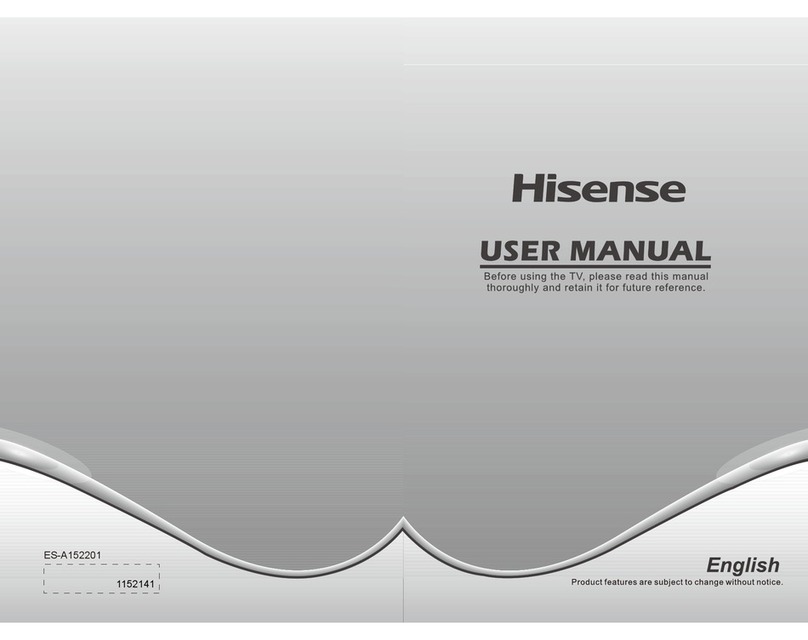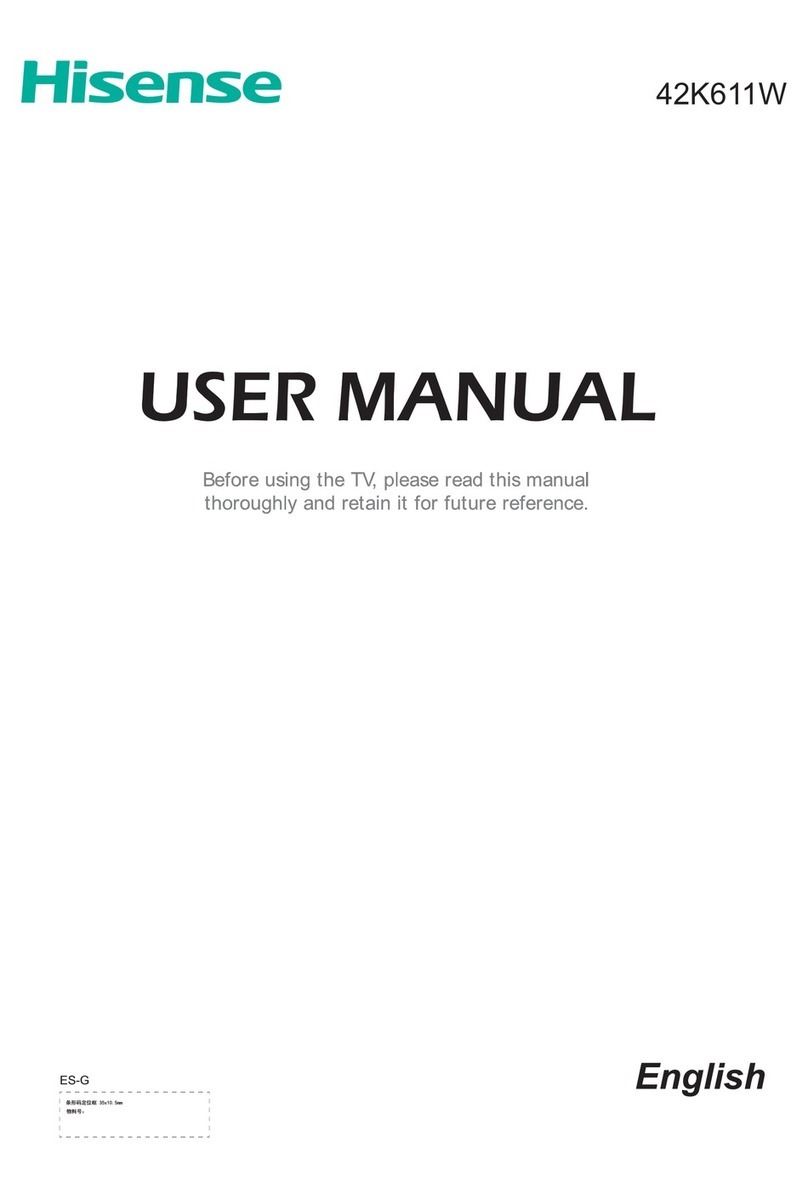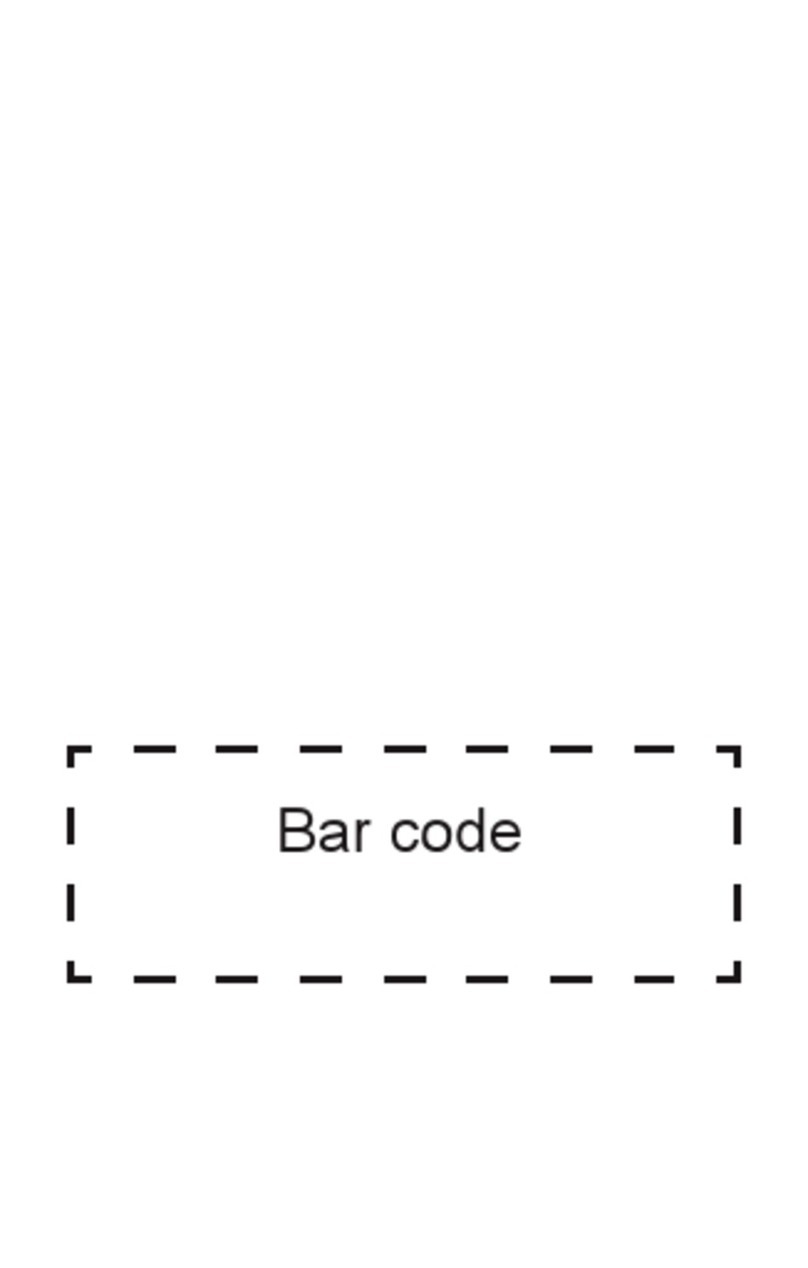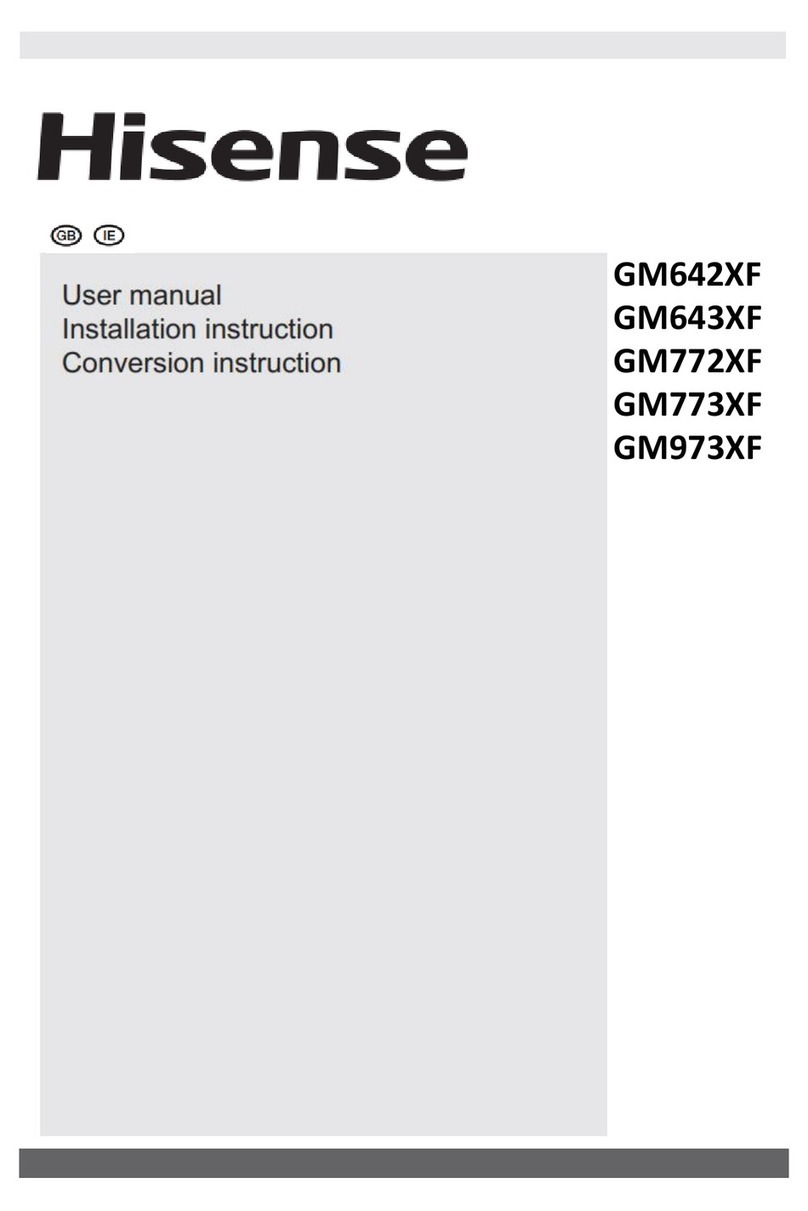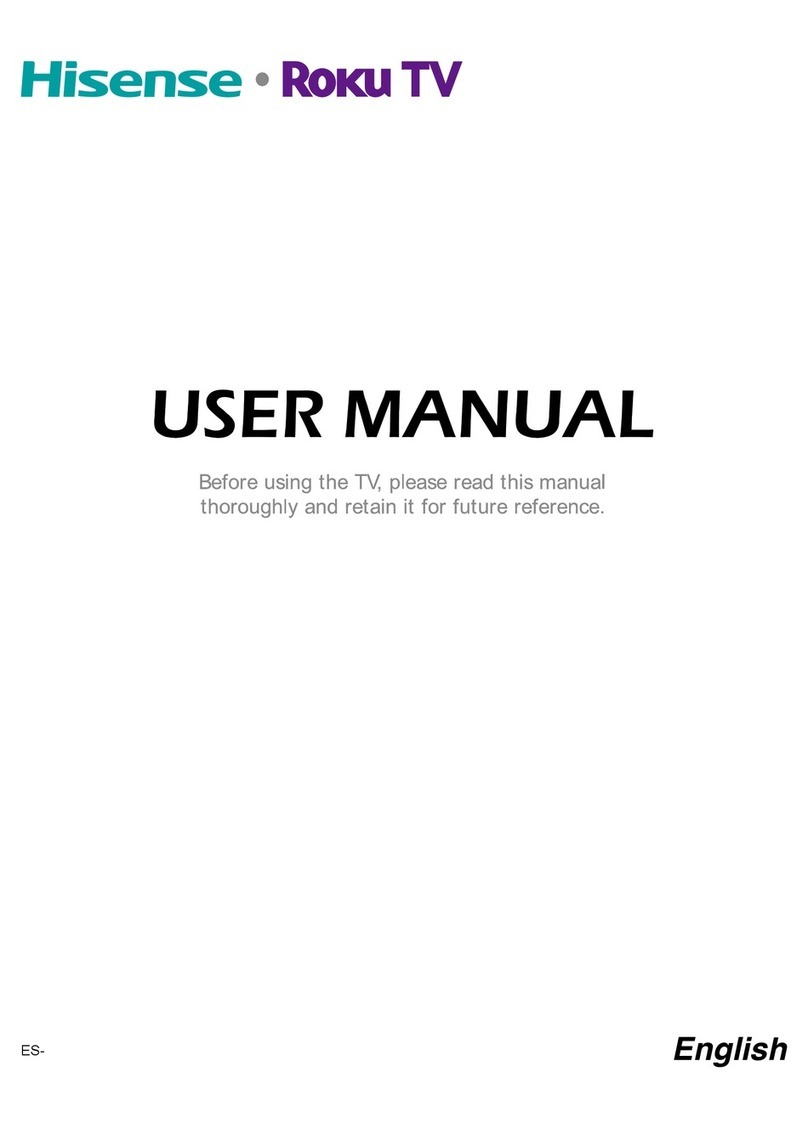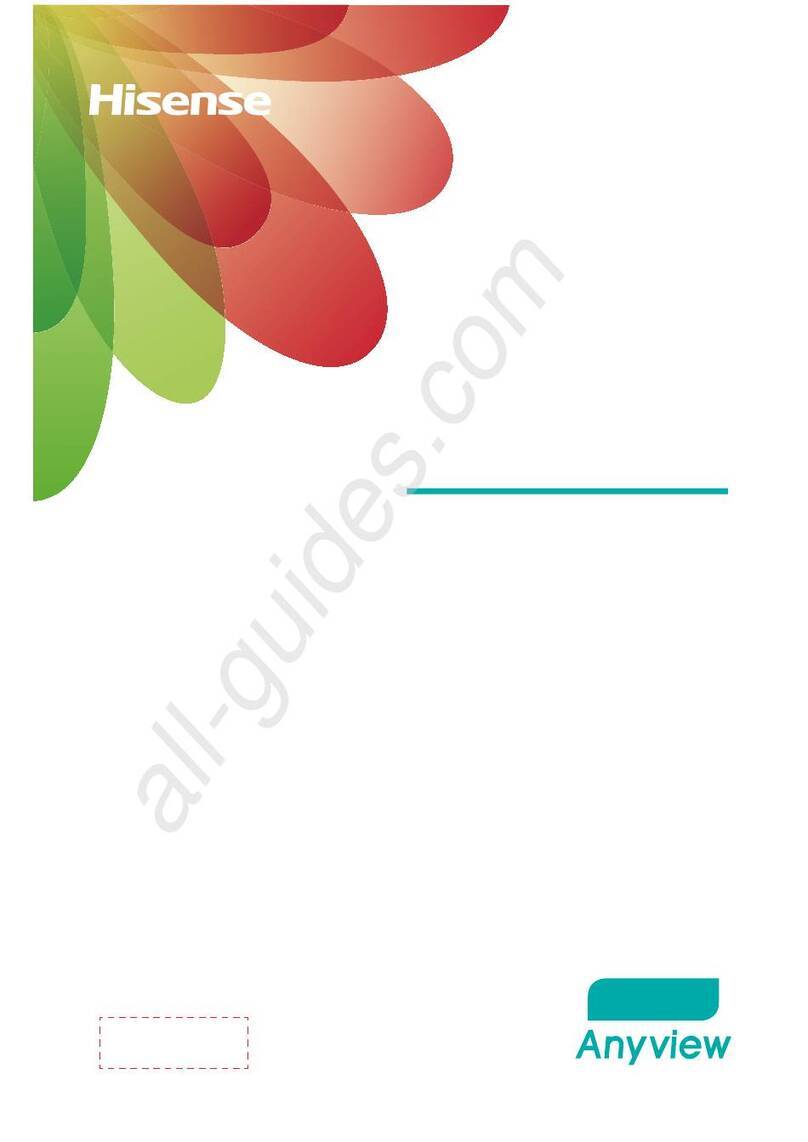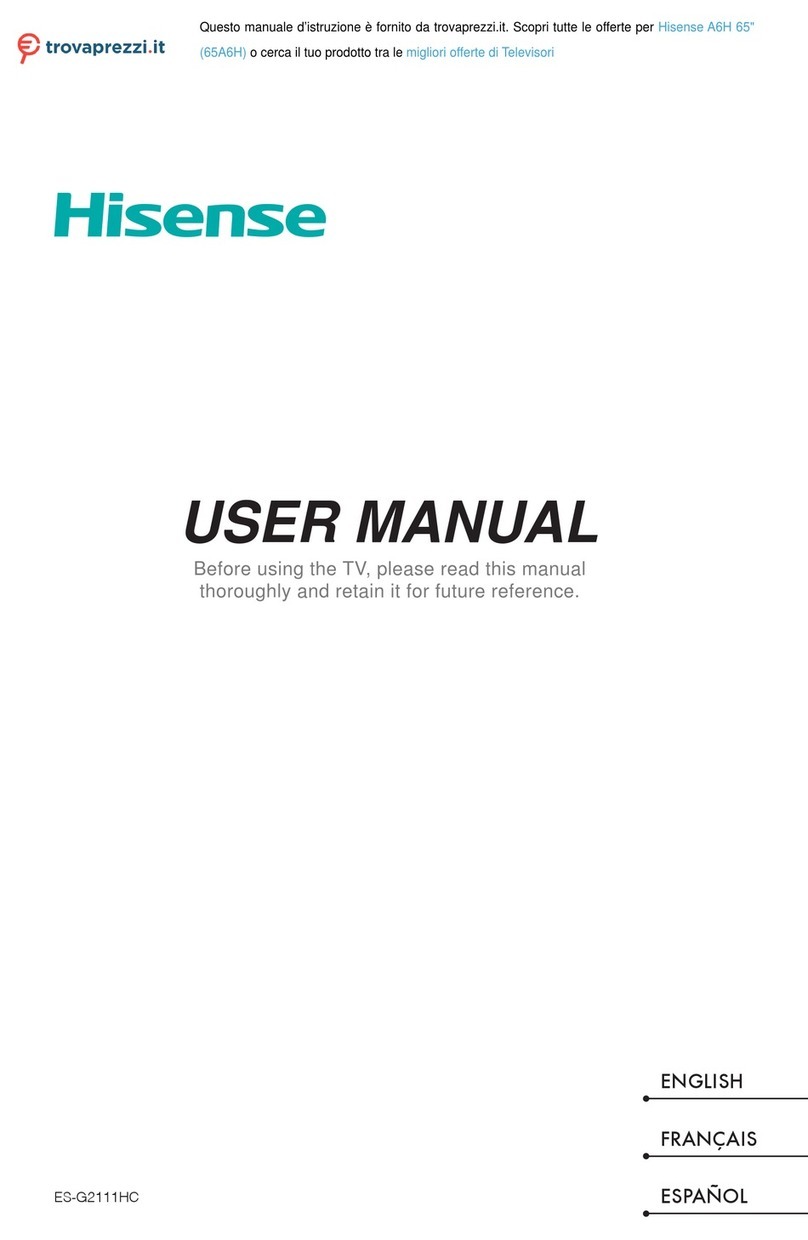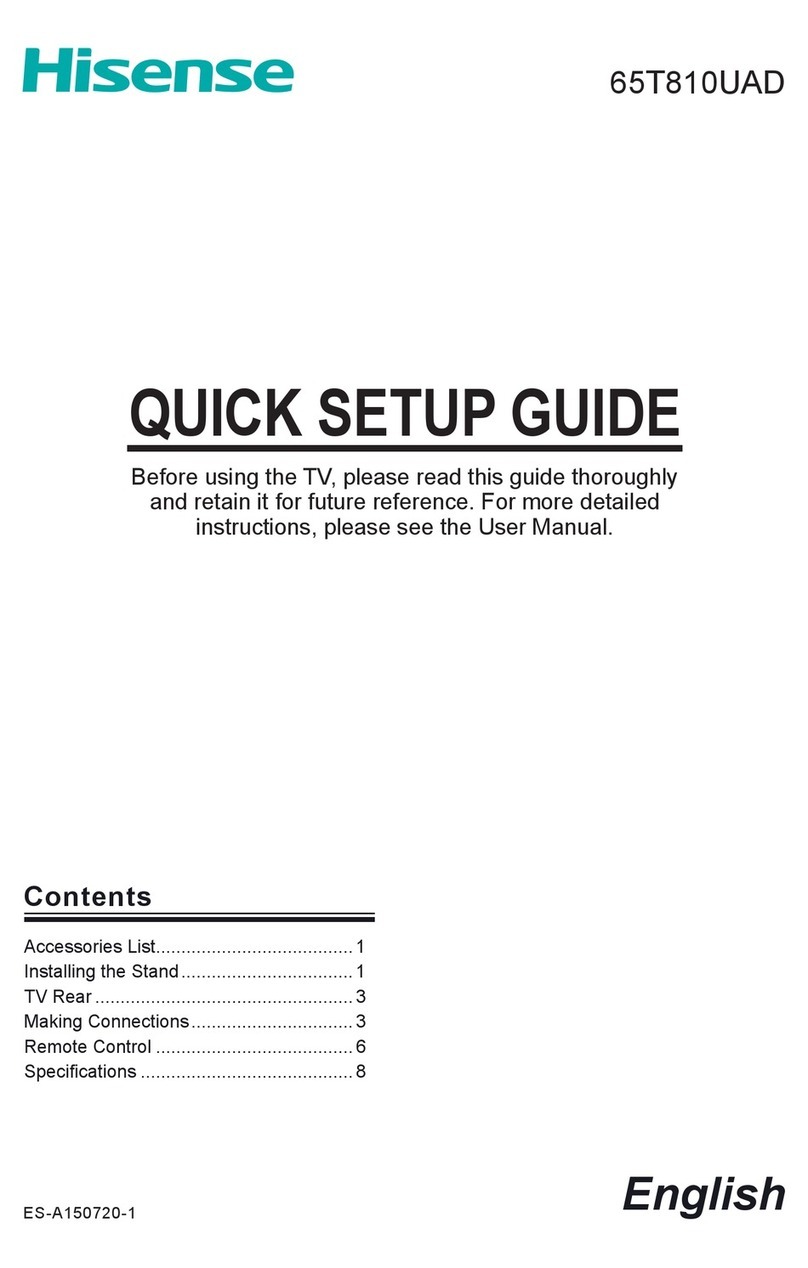I
Important Safety Precautions
Disposal of Used Electrical & Electronic Equipment
This symbol alerts user about the presence of a
dangerous voltage not isolated inside the product
which can be sufficiently powerful to constitute a
risk of electrocution.
Do not open the back cover.
In no case the user is allowed to operate inside the TV set.
Only a qualified technician is entitled to operate.
This symbol alerts user about the presence of
important operating instructions and maintenance
in the document enclosed in the package.
ATTENTION
RISK OF SHOCK
ELECTRIC
Packaging and electrical goods should be recycled appropriately, and not treated as household
waste. Please dispose of this equipment at your applicable collection point for the recycling of
electrical & electronic equipment waste. By ensuring the correct disposal of this product, you
will help prevent potentially hazardous to the environment and to human health, which could
otherwise be caused by unsuitable waste handling of this product. The recycling of materials
will help conserve natural resources. Please do not therefore dispose of your old electrical and
electronic equipment with your household waste. For more detailed information about recycling
of this product, please contact your local city office, your household waste disposal service or
the shop where you purchased the product.
Warning
A television set may fall, causing serious personal injury or death. Many injuries, particularly to children, can
be avoided by taking simple precautions such as:
ALWAYS use cabinets or stands or mounting methods recommended by the manufacturer of the television
set.
ALWAYS use furniture that can safely support the television set.
ALWAYS ensure the television set is not overhanging the edge of the supporting furniture.
ALWAYS educate children about the dangers of climbing on furniture to reach the television set or its
controls.
ALWAYS route cords and cables connected to your television so they cannot be tripped over, pulled or
grabbed.
NEVER place a television set in an unstable location.
NEVER place the television set on tall furniture (for example, cupboards or bookcases) without anchoring
both the furniture and television set to a suitable support.
NEVER place the television set on cloth or other materials that may be located between the television set
and supporting furniture.
NEVER place items that might tempt children to climb, such as toys and remote controls, on the top of the
television or furniture on which the television is placed.
If your existing television set is being retained or relocated, the same considerations as above should be
applied.