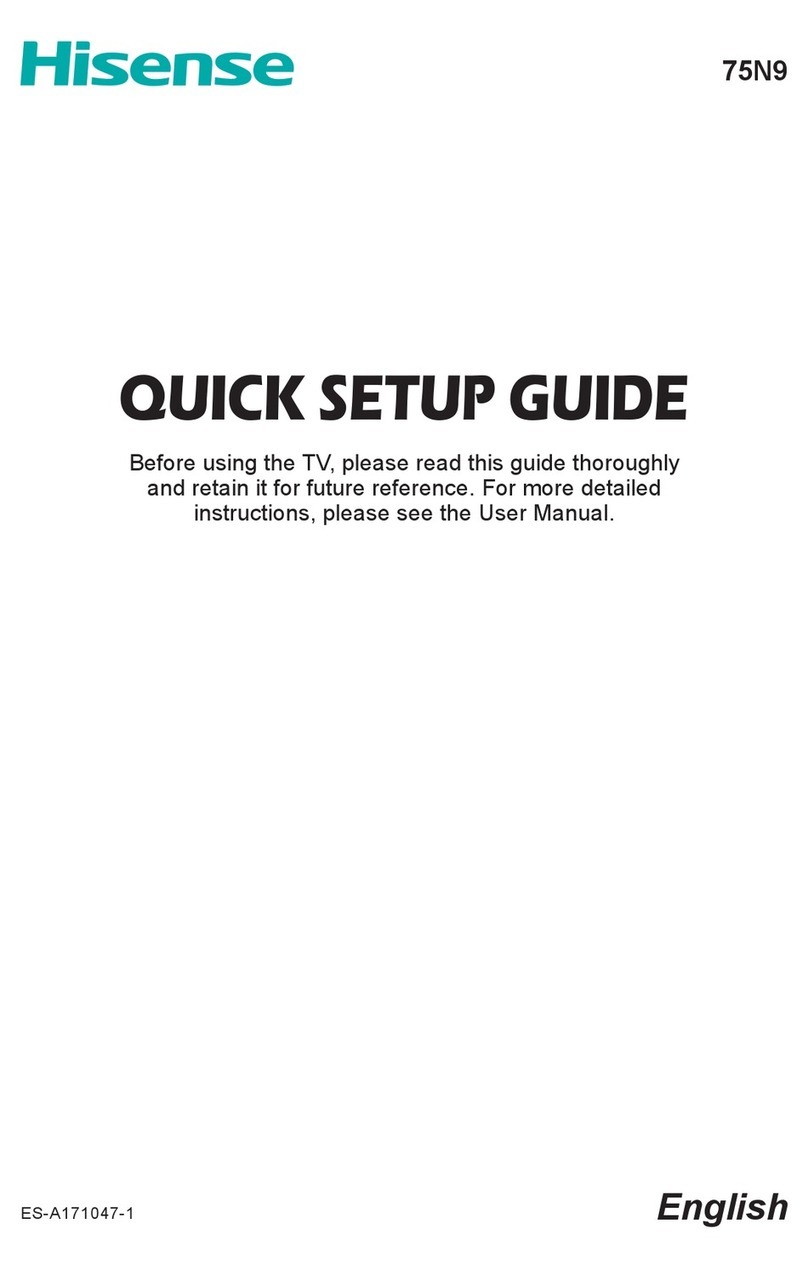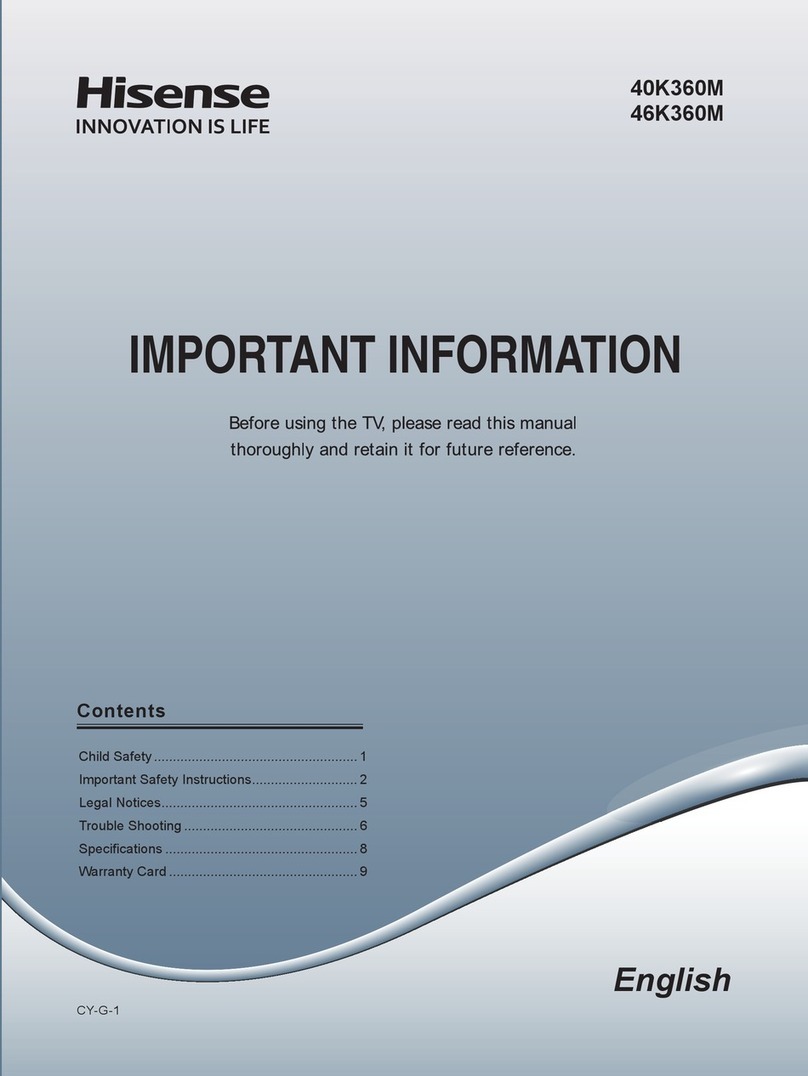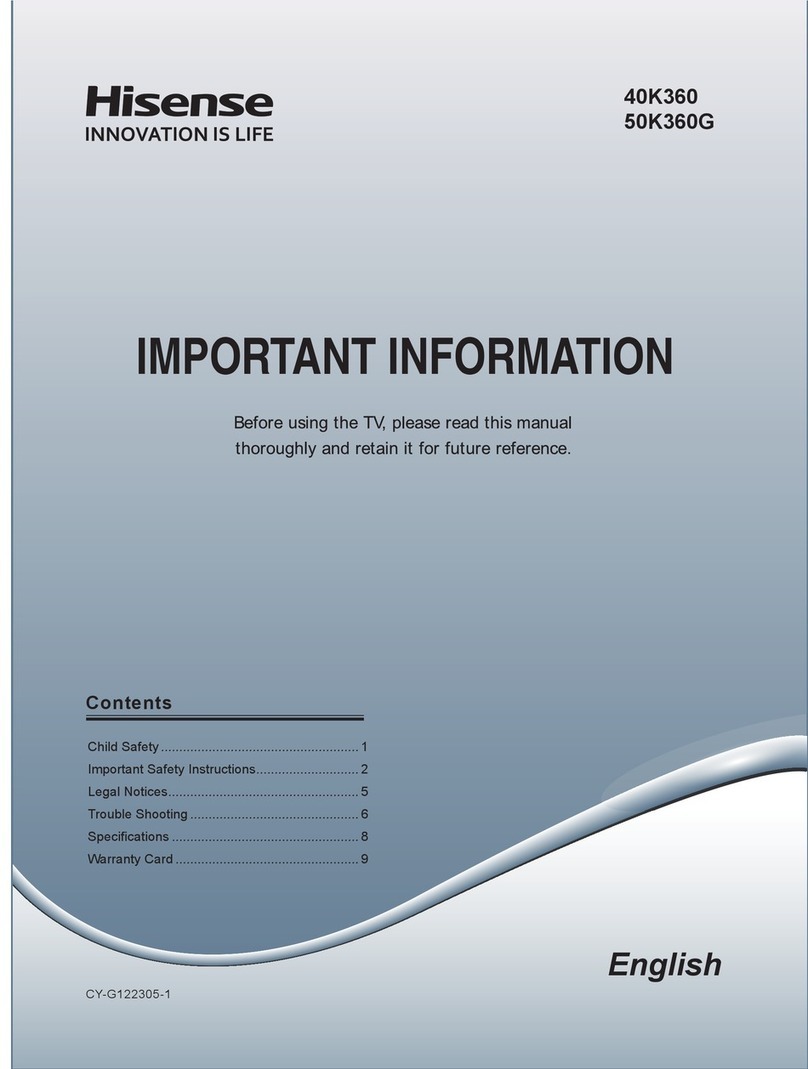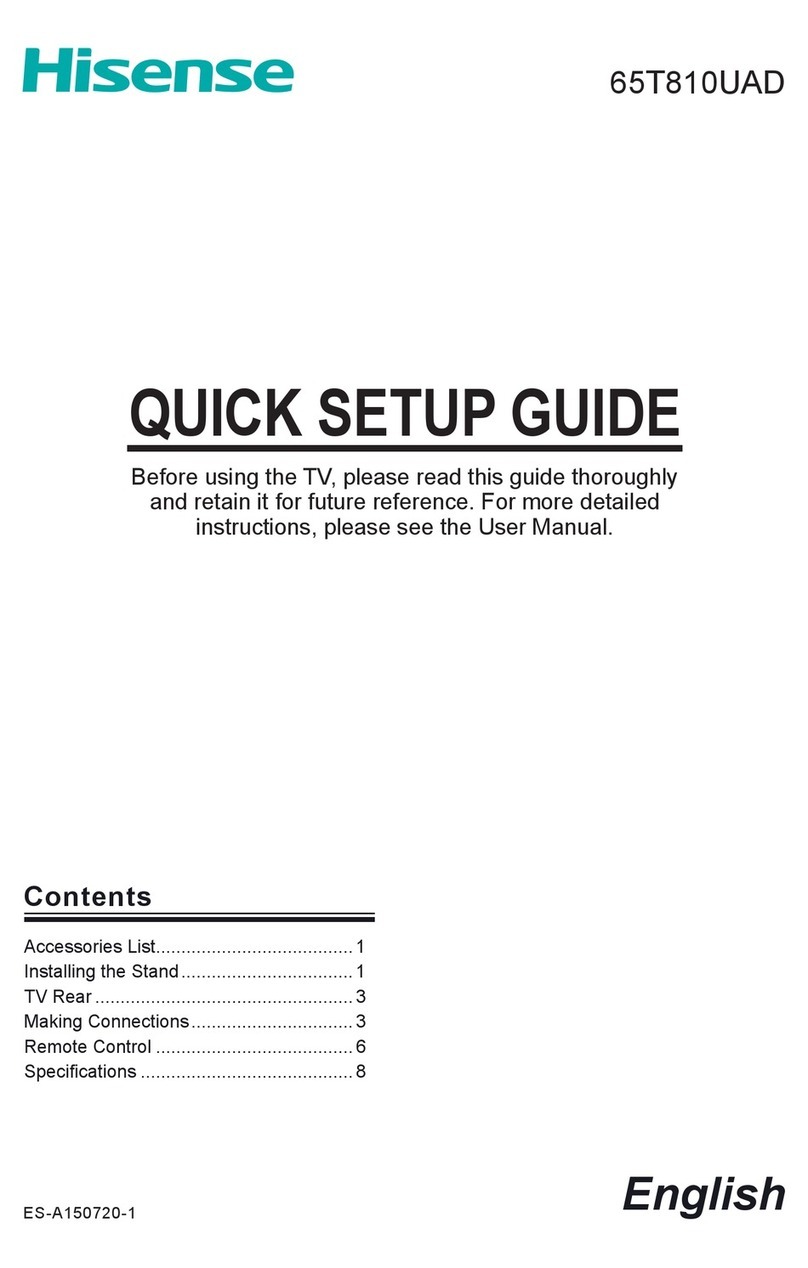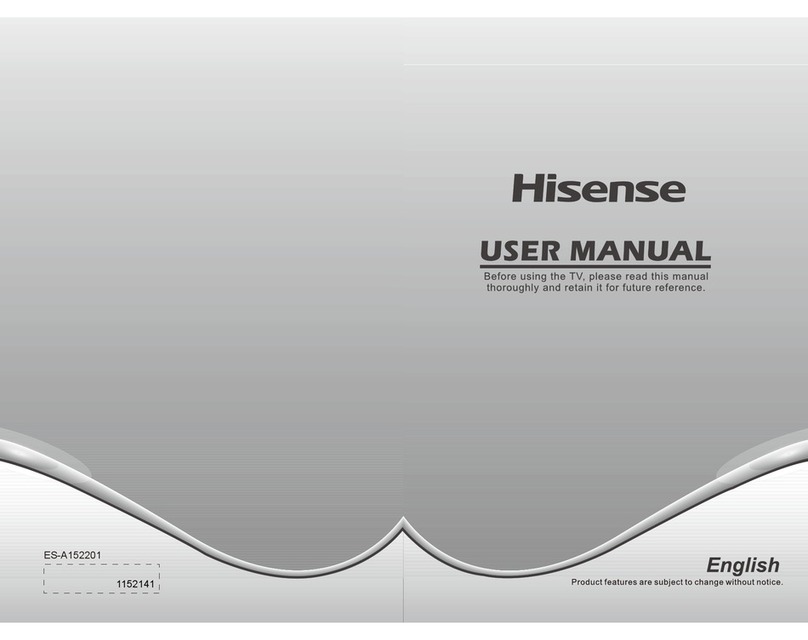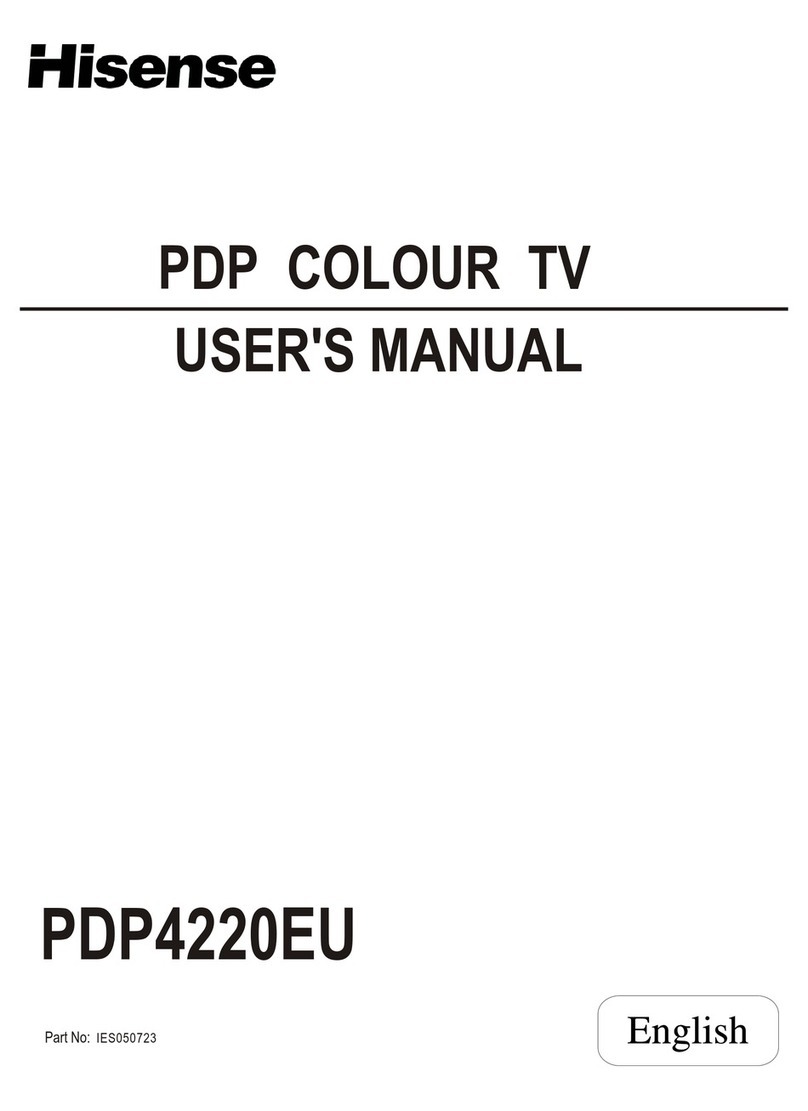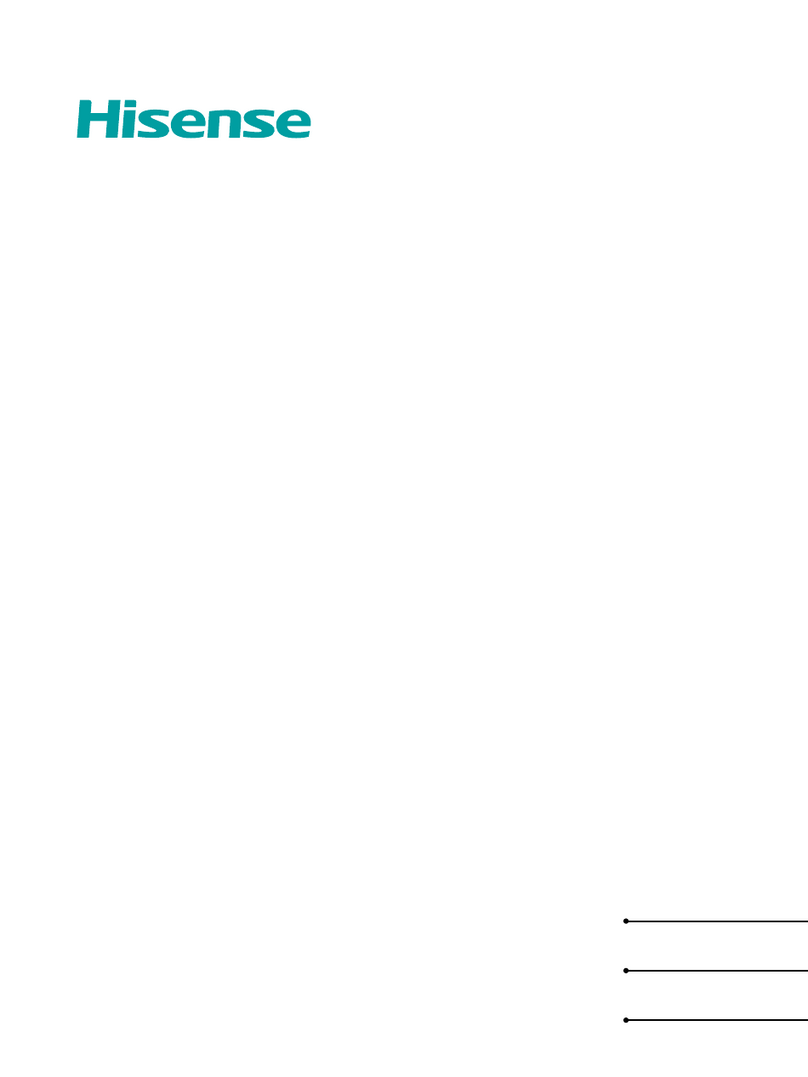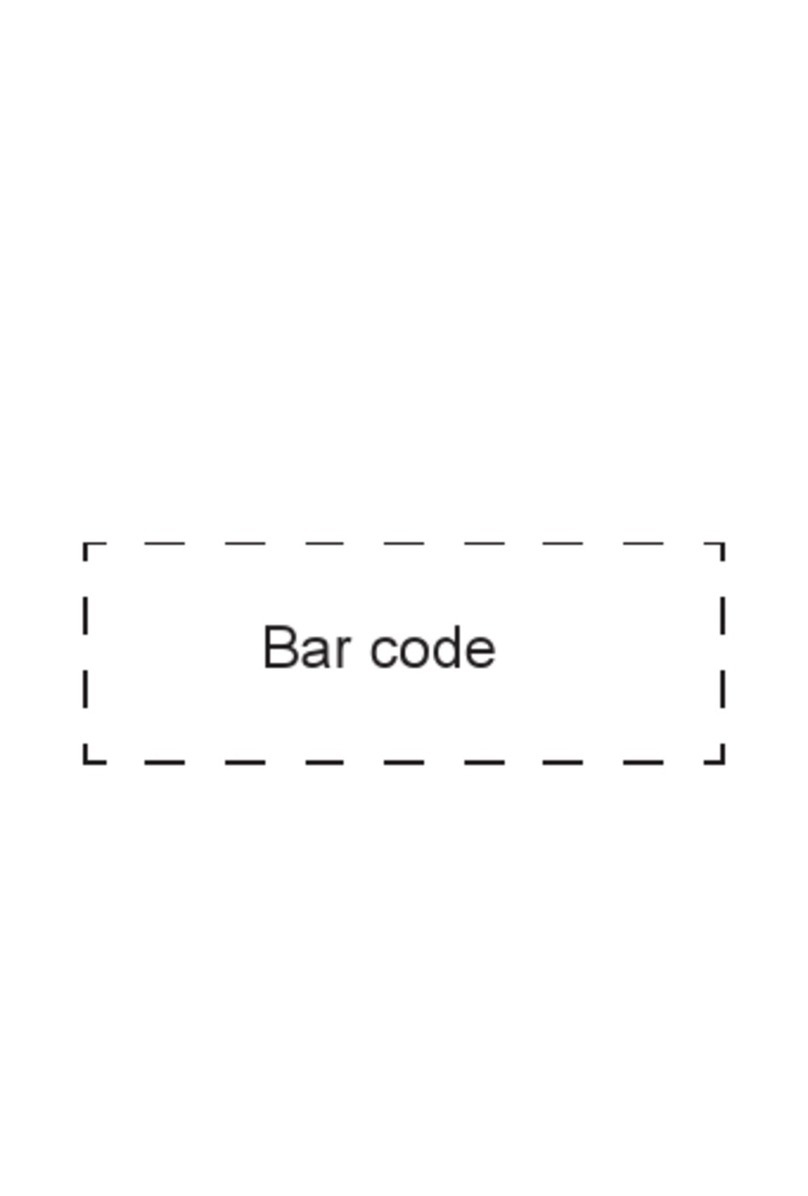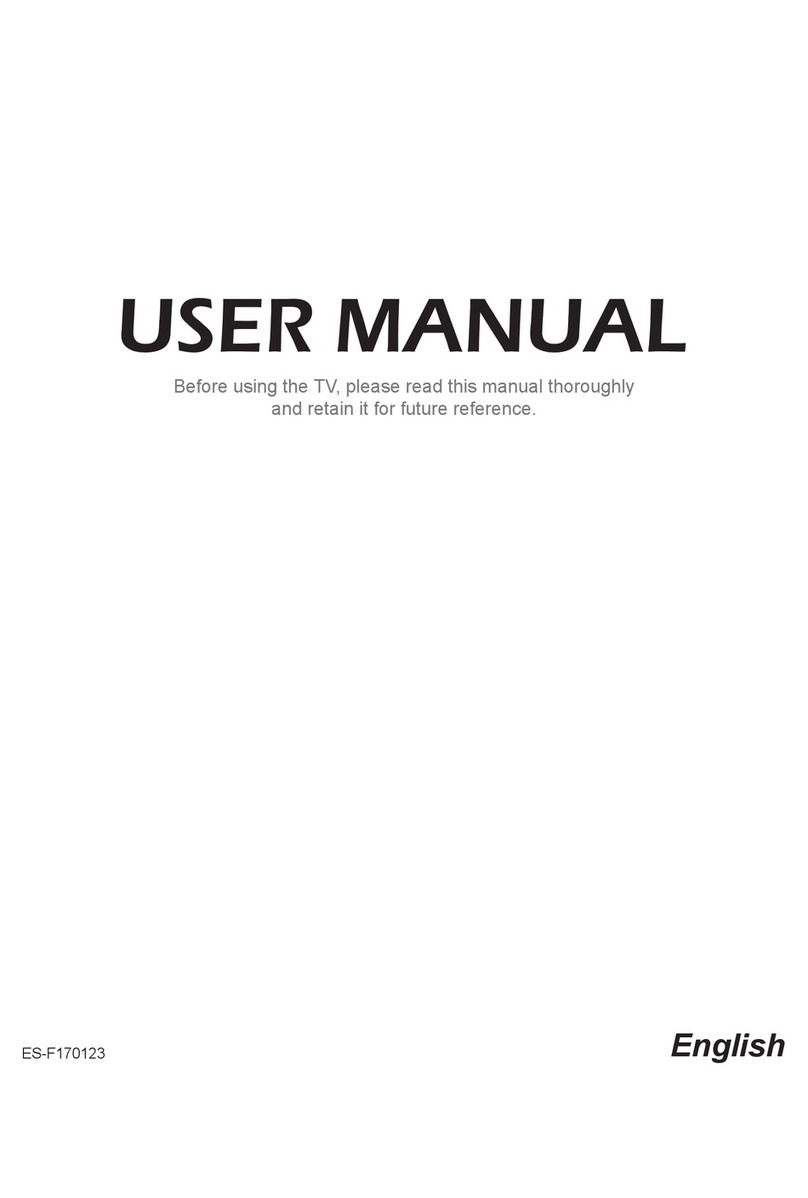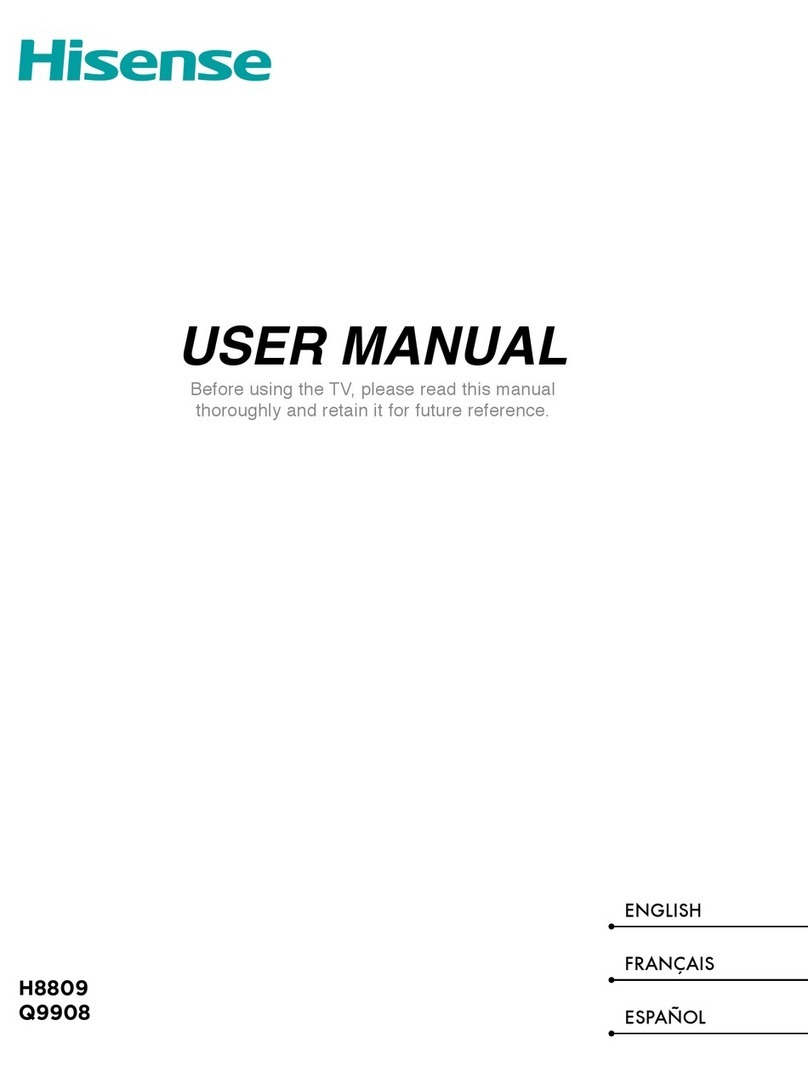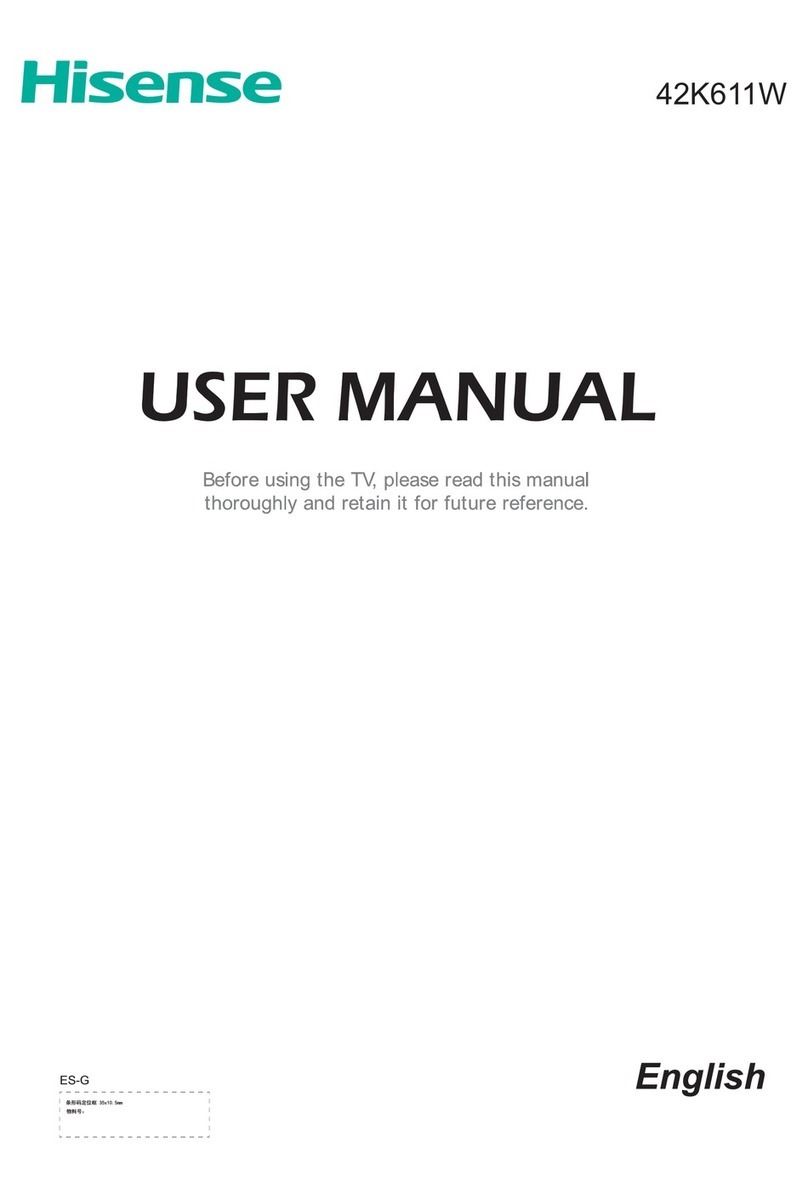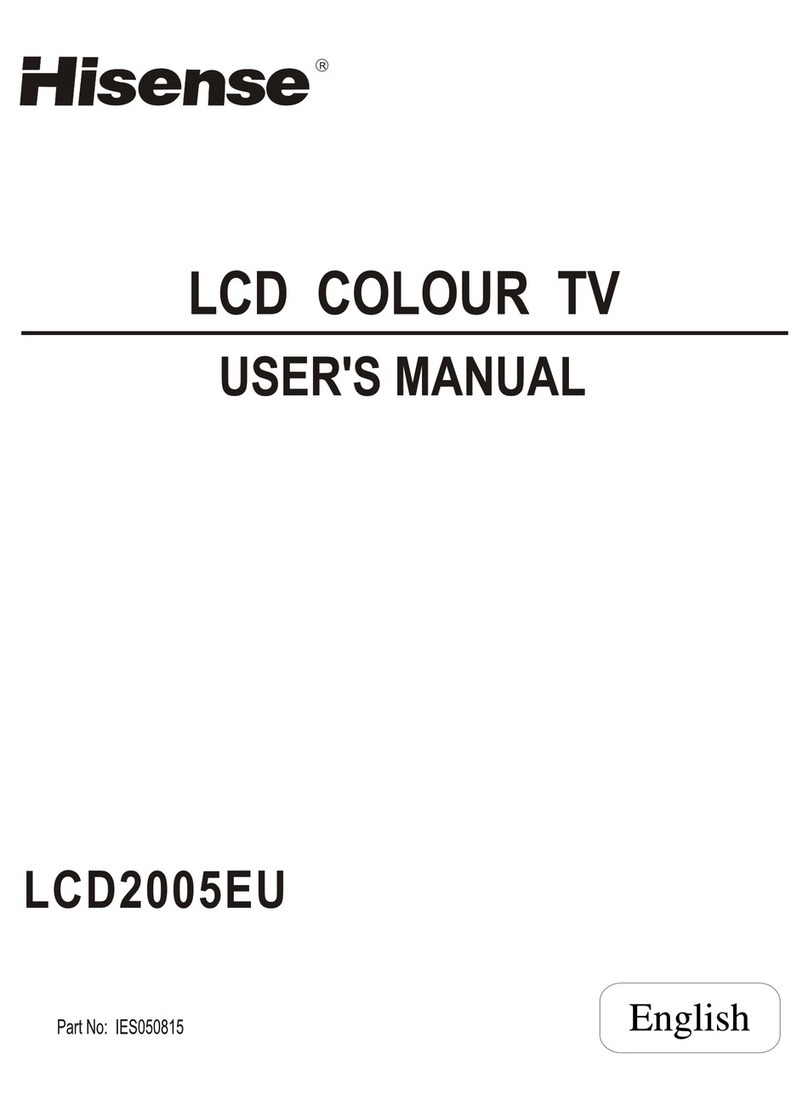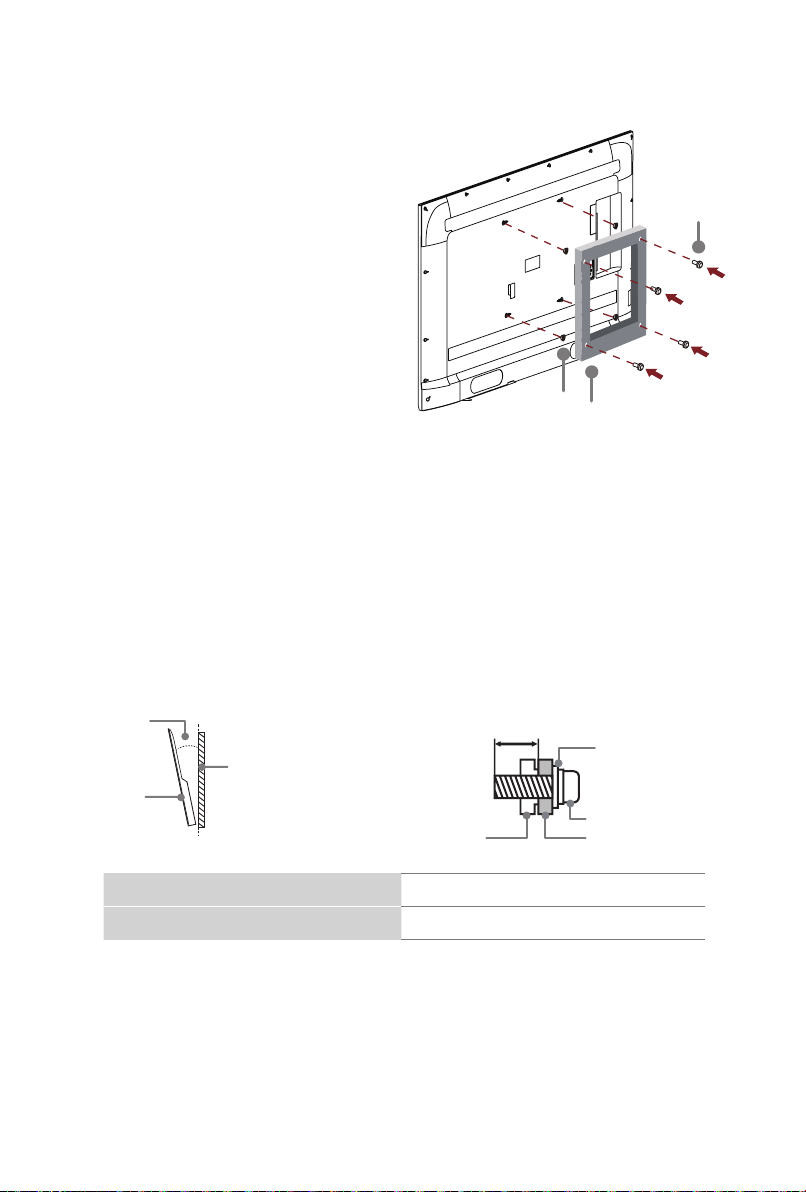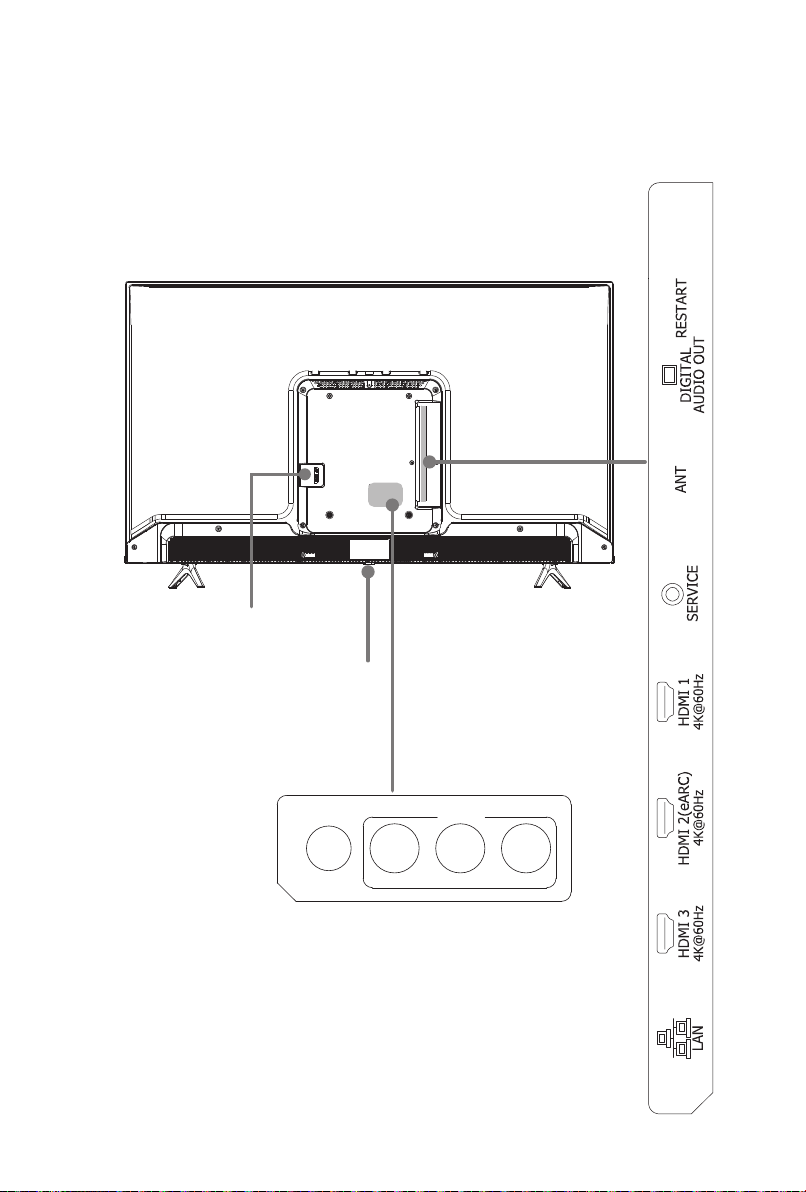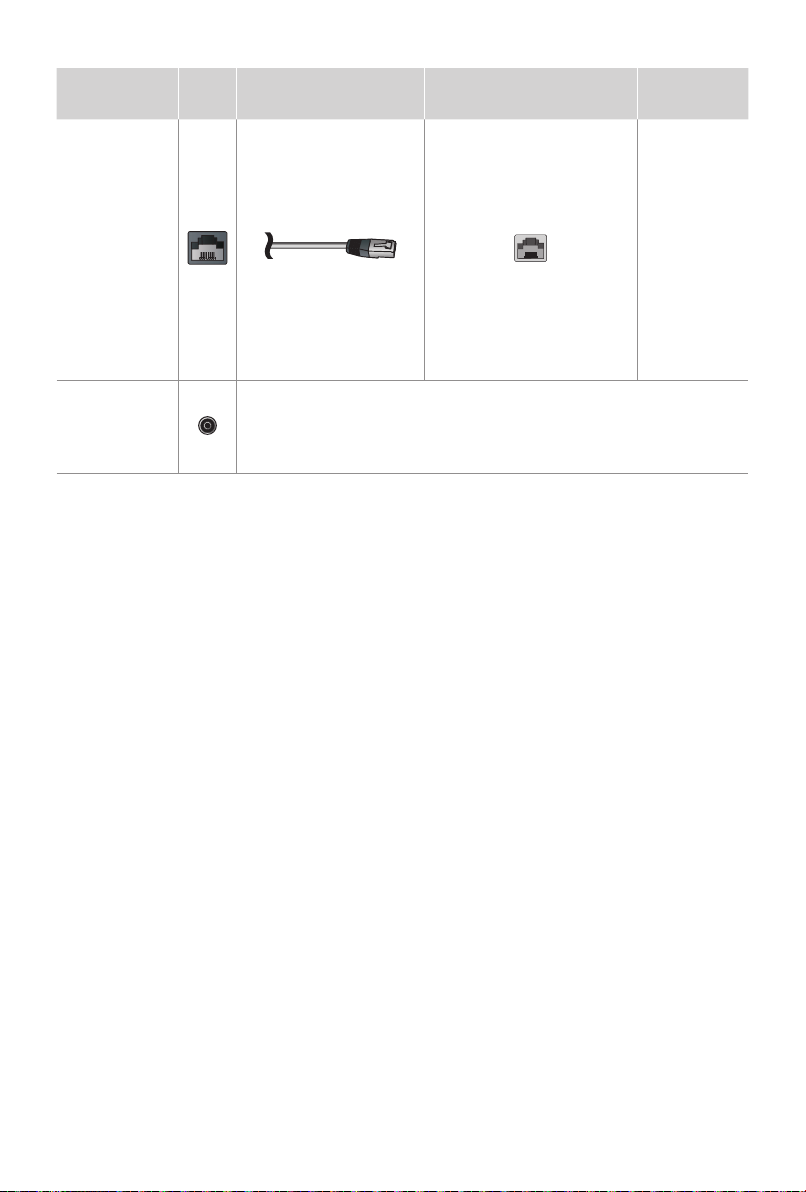Copyright statement
© 2021 Hisense Company Ltd. and Comcast Corporation (“Comcast”). All Rights
Reserved.
All material in this Quick Setup Guide is the property of Hisense Company Ltd.
and Comcast and their subsidiaries, and is protected under the laws of the US and
international copyright and/ or other intellectual property laws. Reproduction or
transmission of the materials, in whole or in part, in any manner, electronic, print,
or otherwise, without the prior written consent of the Hisense Company Ltd. and
Comcast is a violation of the rights of Hisense Company Ltd. and Comcast under the
aforementioned laws.
No part of this publication may be stored, reproduced, transmitted or distributed, in
whole or in part, in any manner, electronic or otherwise, whether or not for a charge or
for other or no consideration, without the prior written permission of Hisense Company
Ltd. and Comcast. Requests for permission to store, reproduce, transmit or distribute
materials may be made to one of the following addresses:
USA:
Hisense USA Corporation 7310 McGinnis Ferry Road Suwanee, GA 30024
Comcast Corporation, One Comcast Center, 1701 JFK Blvd., Philadelphia, PA 19103
Hisense, and any and all other Hisense product names, logos, slogans or marks are
registered trademarks of Hisense Company Ltd. and its subsidiaries. XClass TV, the
“X” design, and all other Comcast product names, logos, slogans or marks are the
trademarks of Comcast. All other trademarks are the property of their respective
holders.
Disclaimer
Disclaimer: Subscriptions or other payments may be required to access content
through some applications. Some or all of the included or downloaded application
services in this device may not function depending on the Internet connection,
local limitations of included applications or other reasons outside of Hisense’s
and/or Comcast’s control. HISENSE AND COMCAST EXPRESSLY DISCLAIM
RESPONSIBILITY FOR ANY APPLICATION SERVICE FROM FUNCTIONING AT
ANY TIME, FOR CONTENT IN ANY APPLICATION SERVICE, FOR DISRUPTIONS
OF SERVICE, LOCAL OR REGIONAL LIMITATIONS, WARRANTIES OF TITLE,
WARRANTY OF NON-INFRINGEMENT, AND FOR IMPLIED WARRANTIES OF
MERCHANTABILITY OR FITNESS FOR A PARTICULAR PURPOSE. By purchasing
and using this device, you accept such Disclaimer without any claim on Hisense and/or
Comcast at any time.