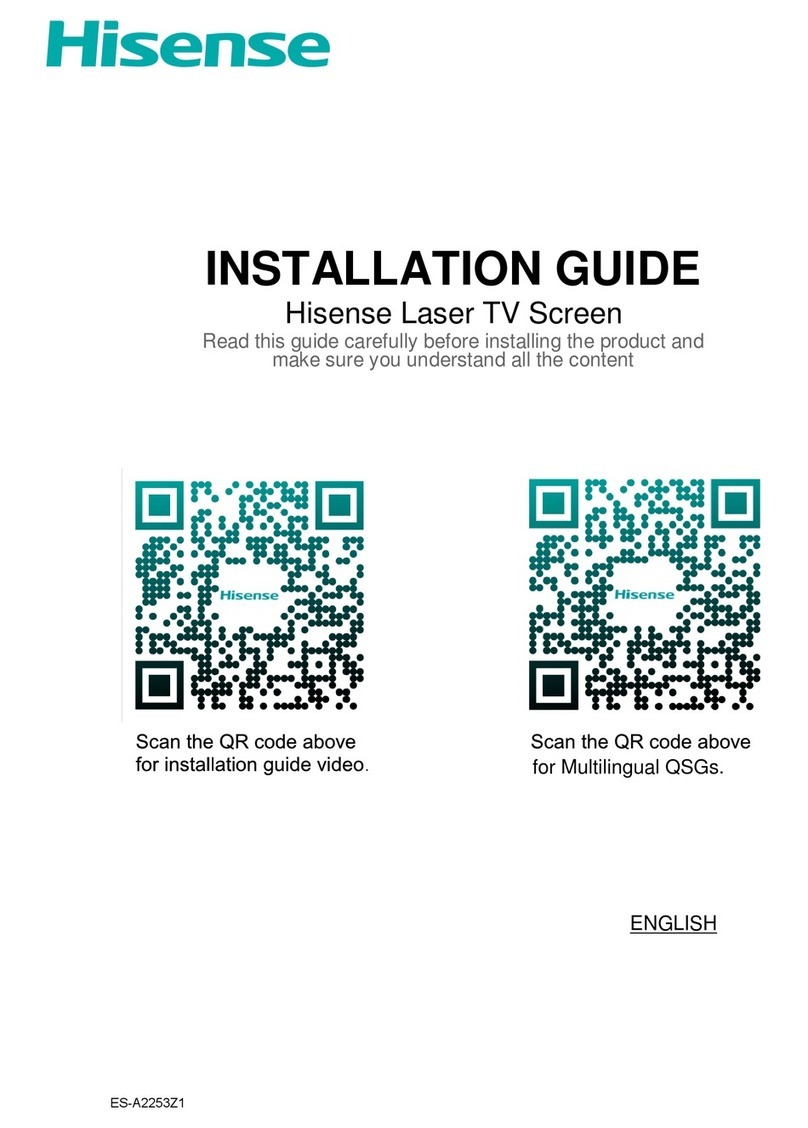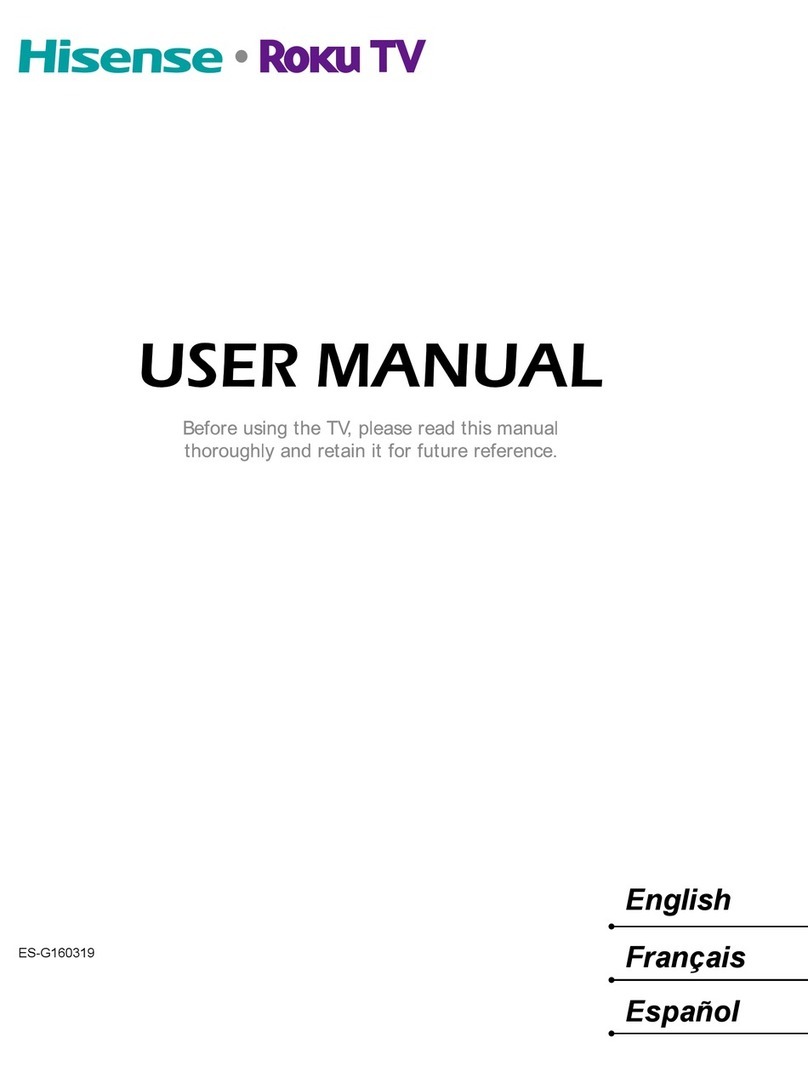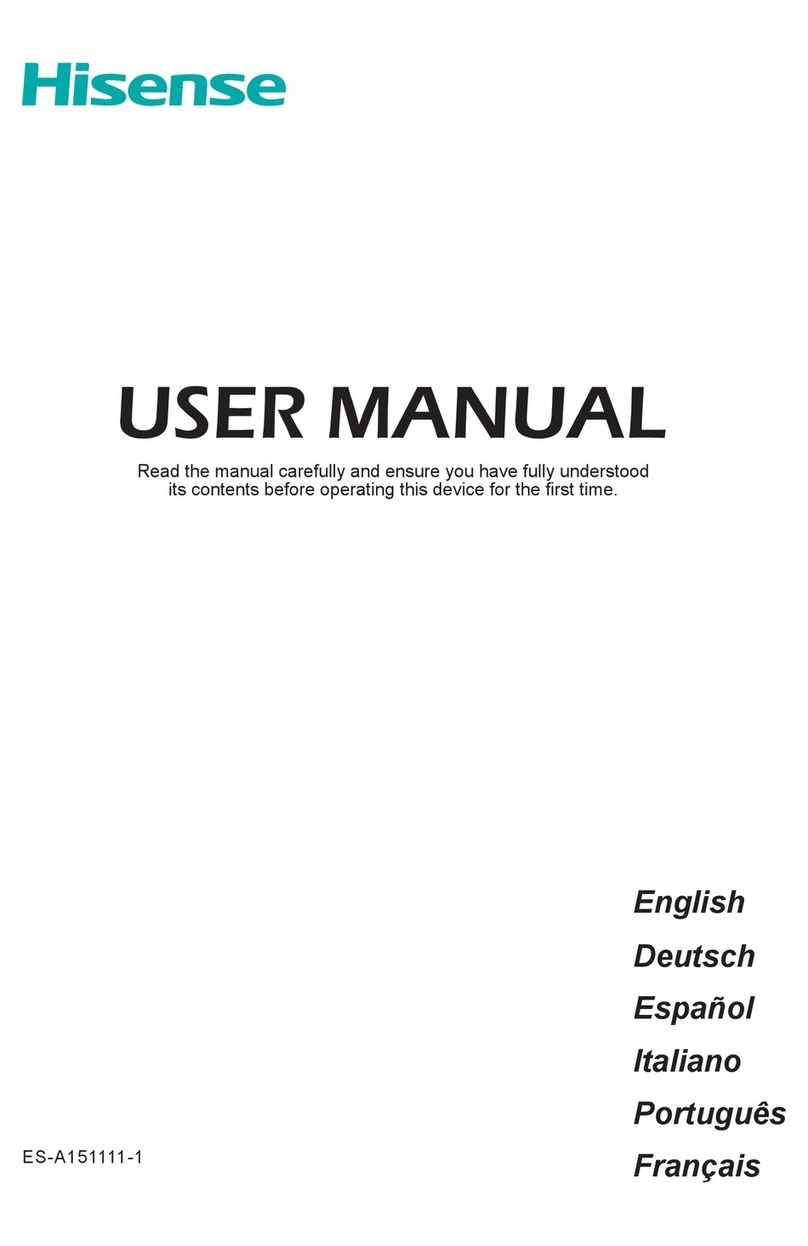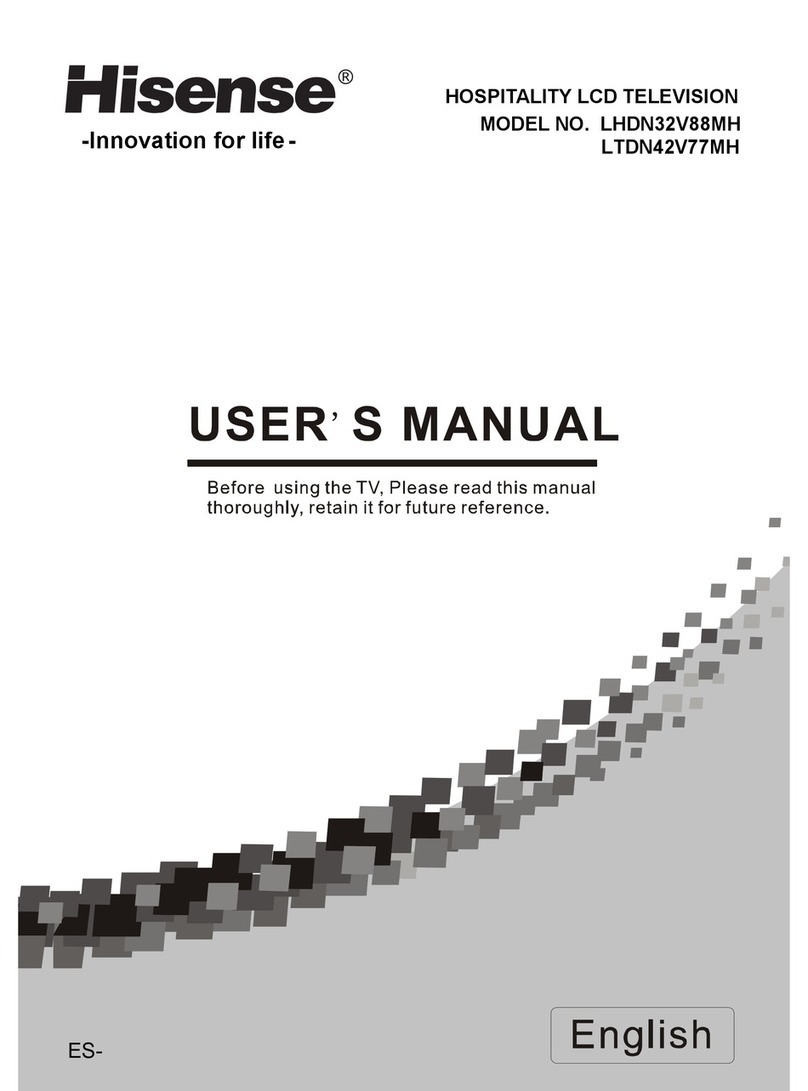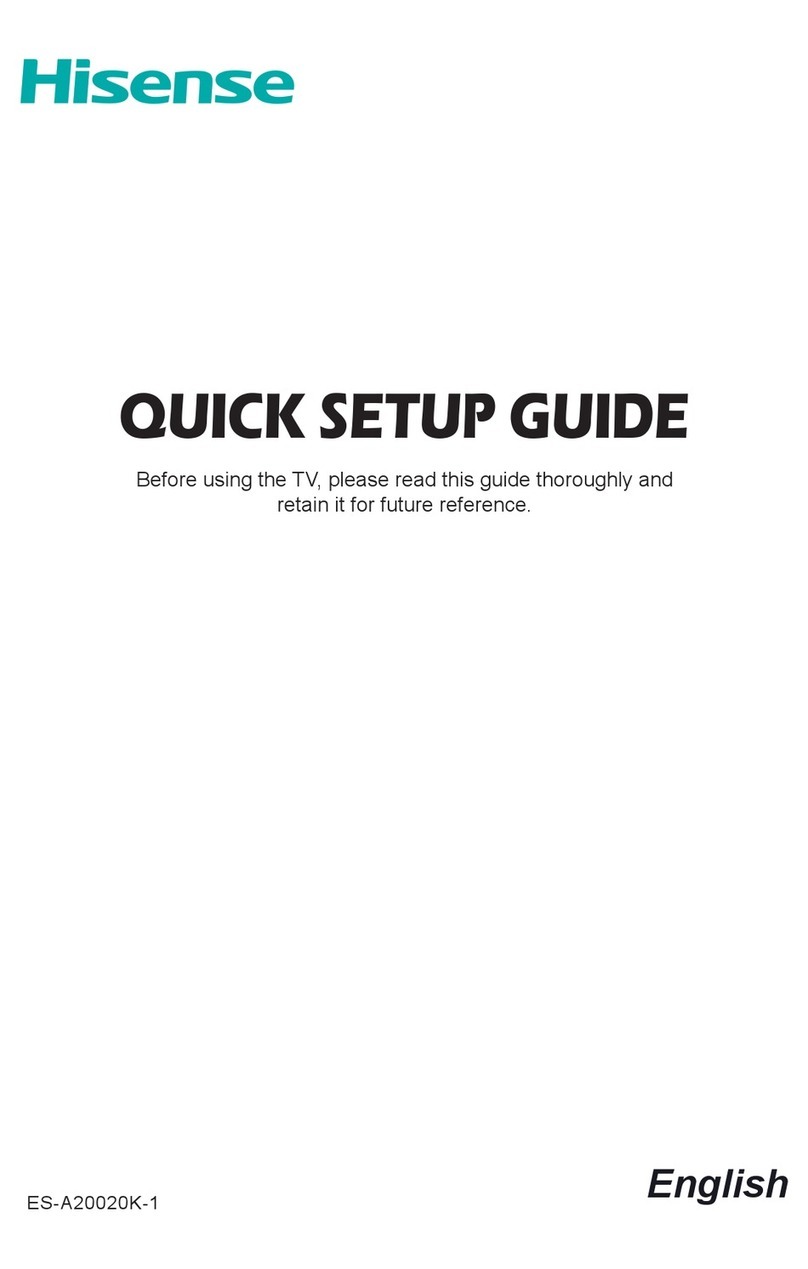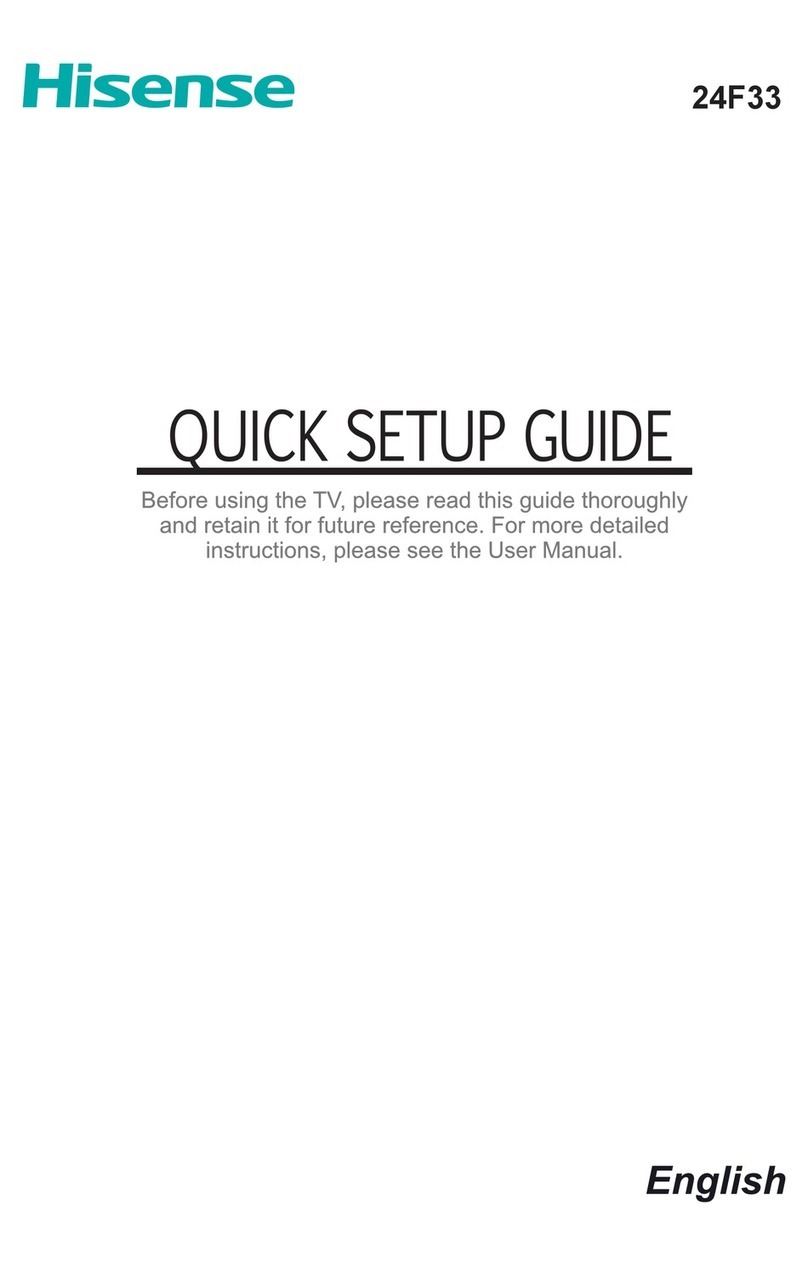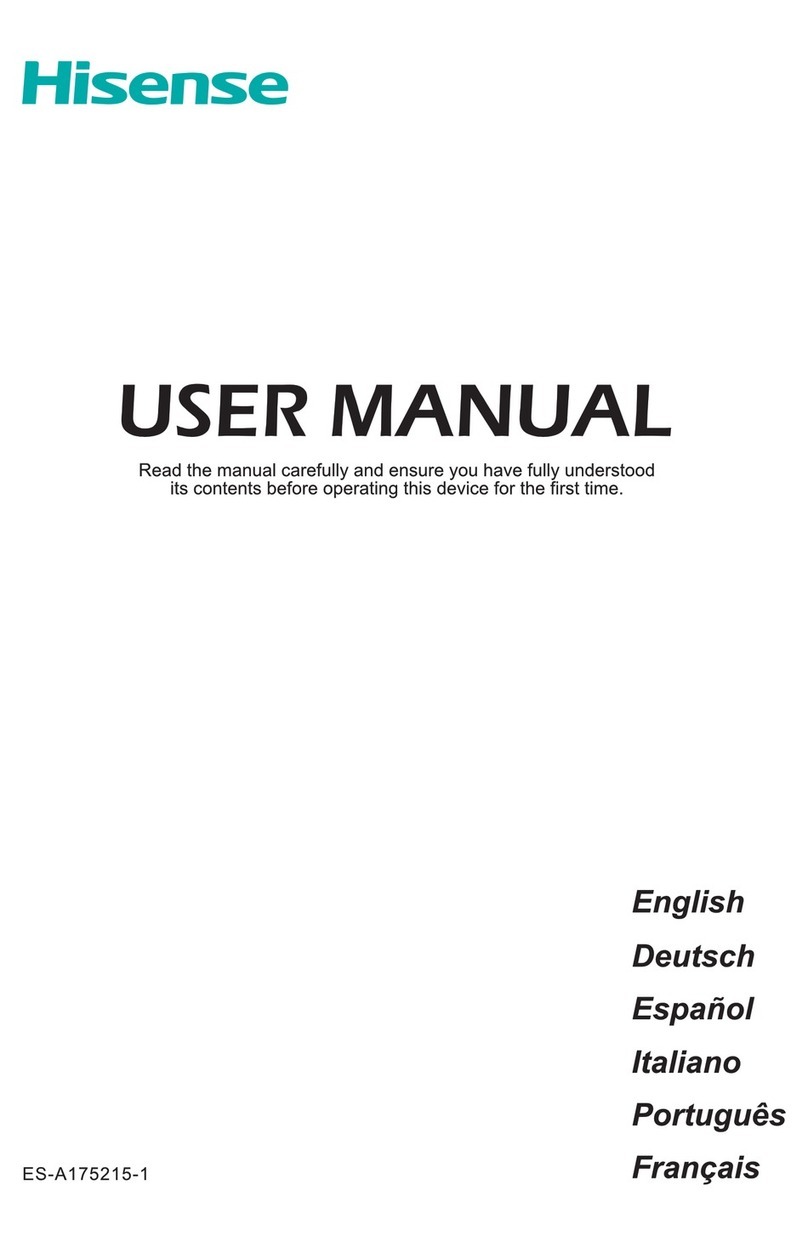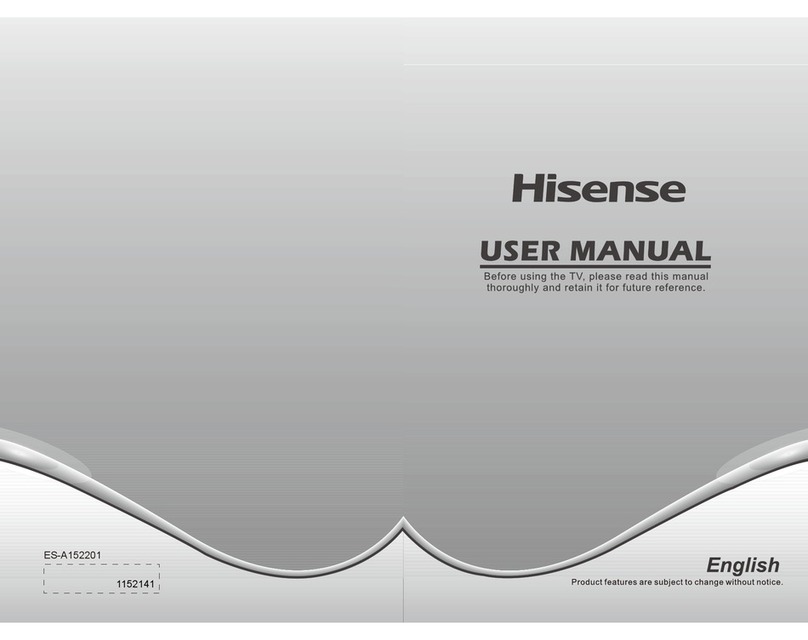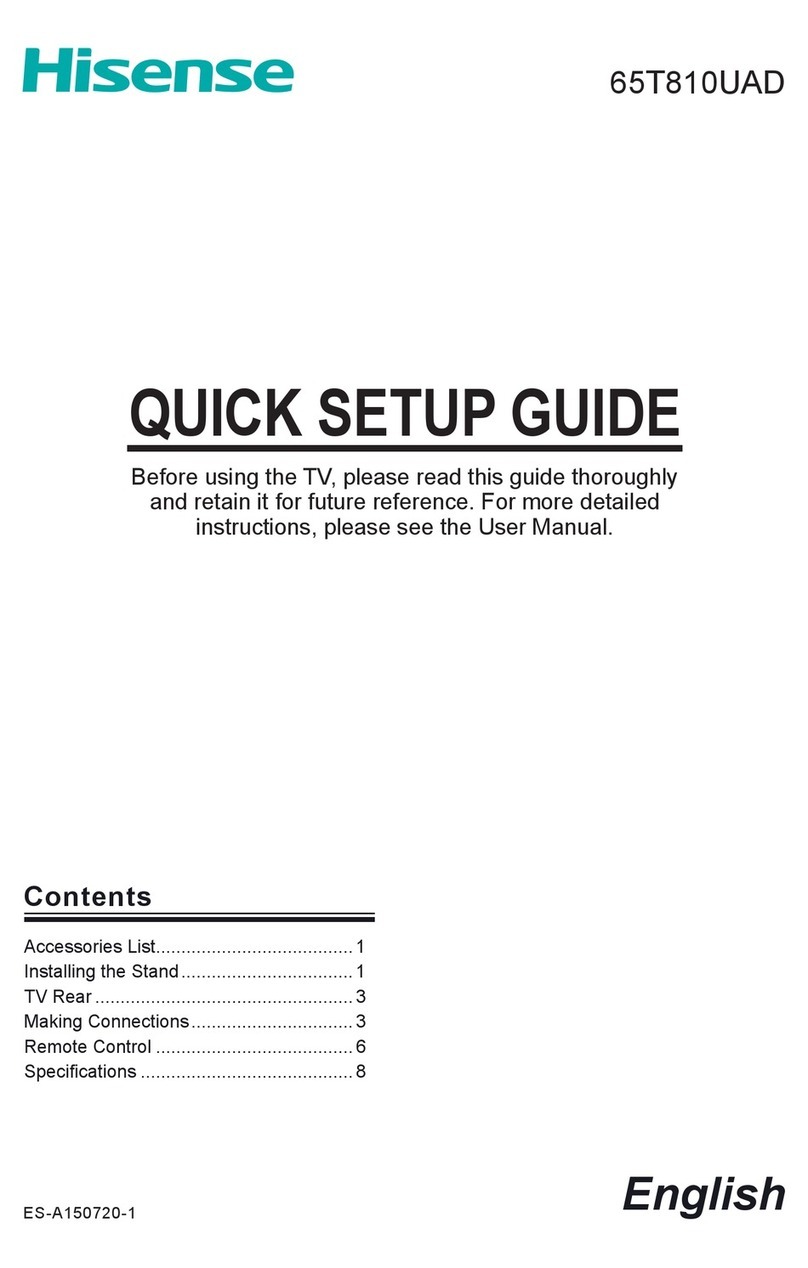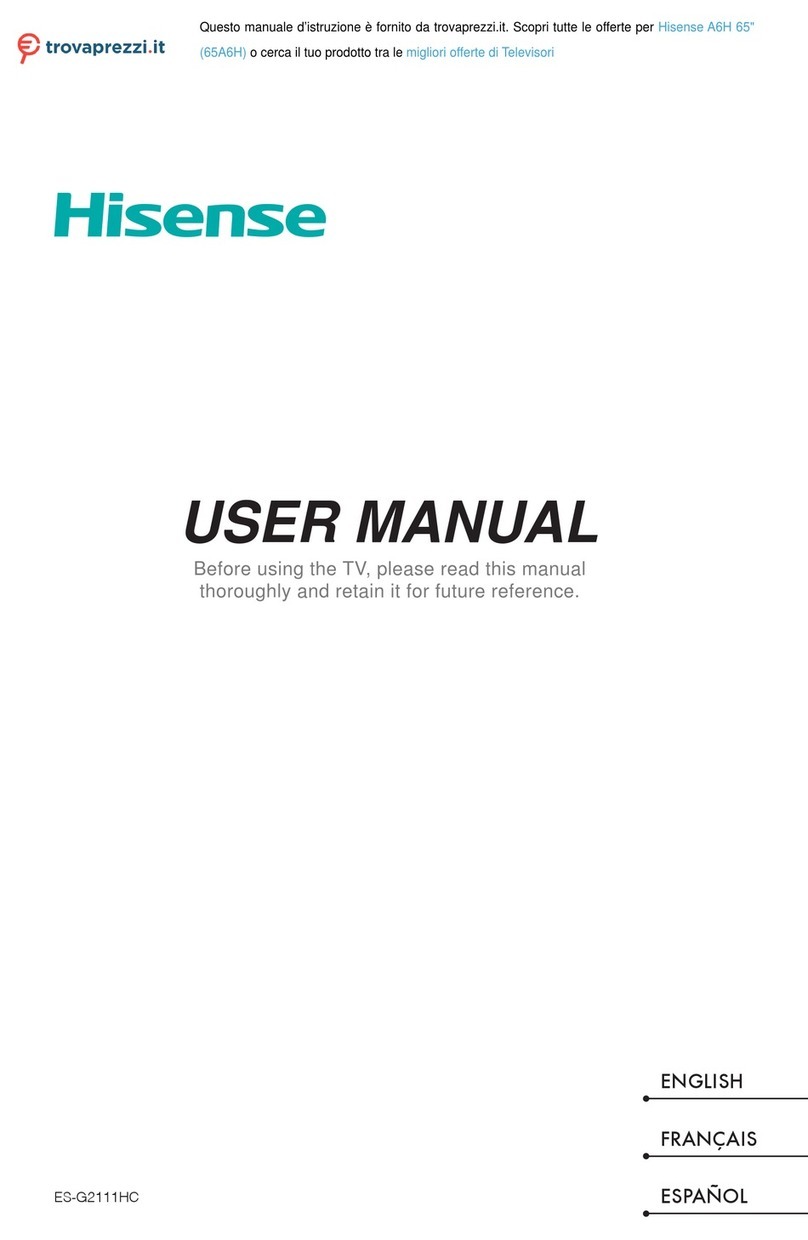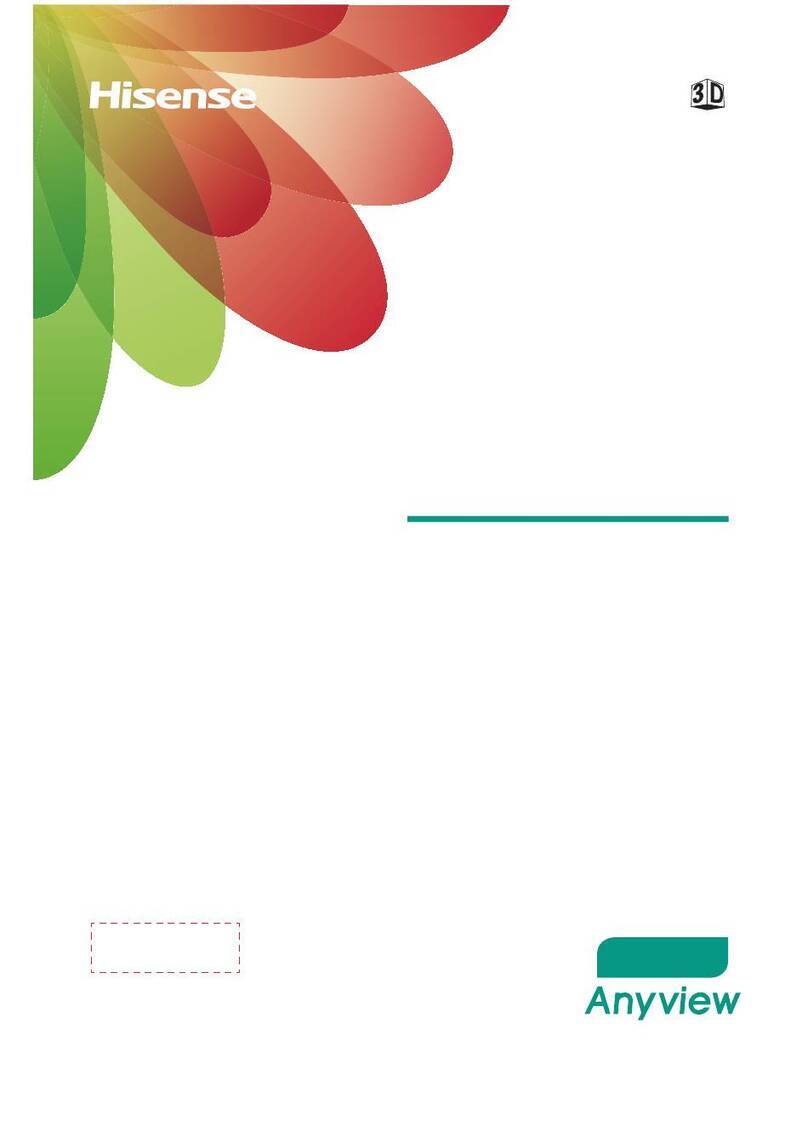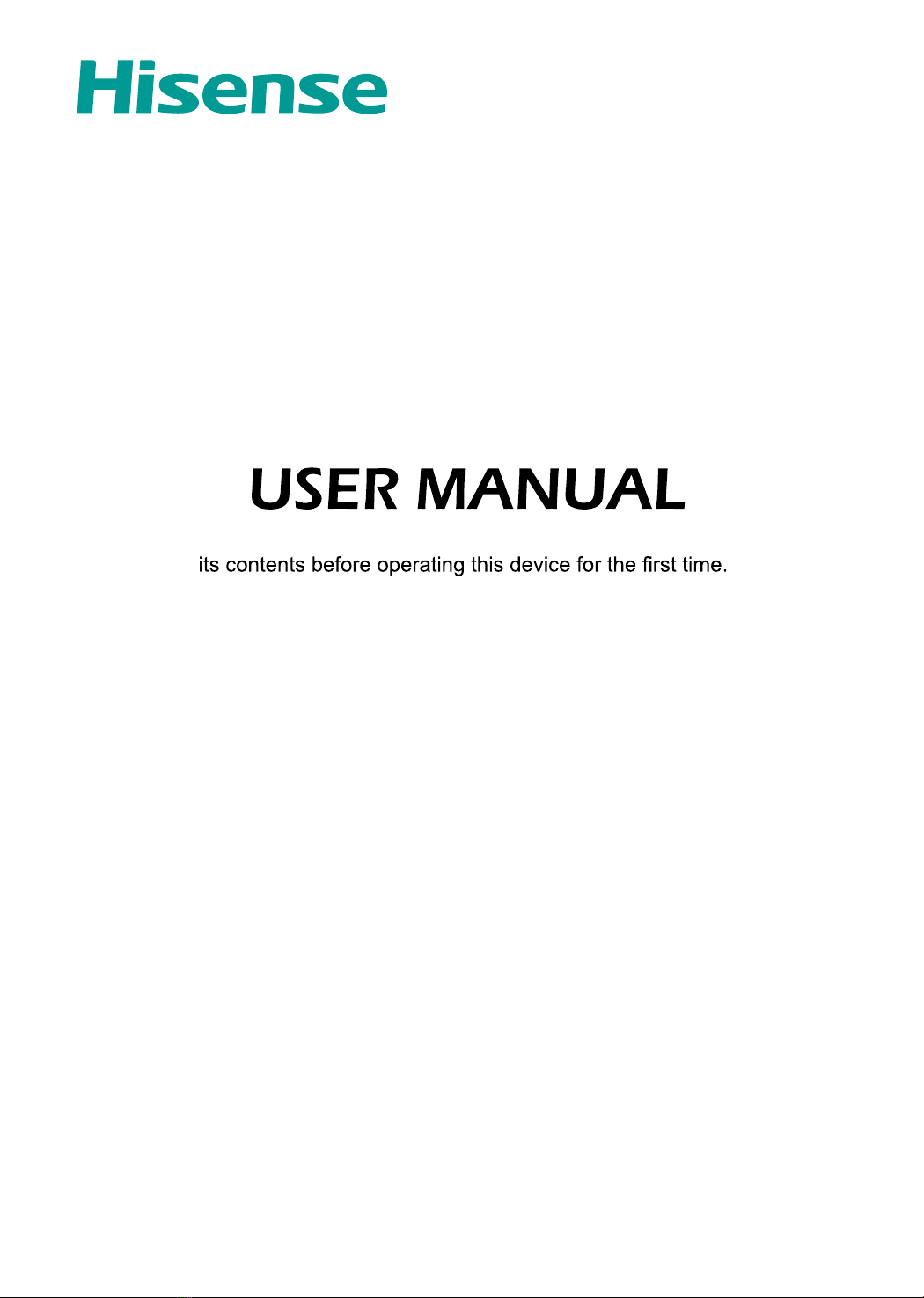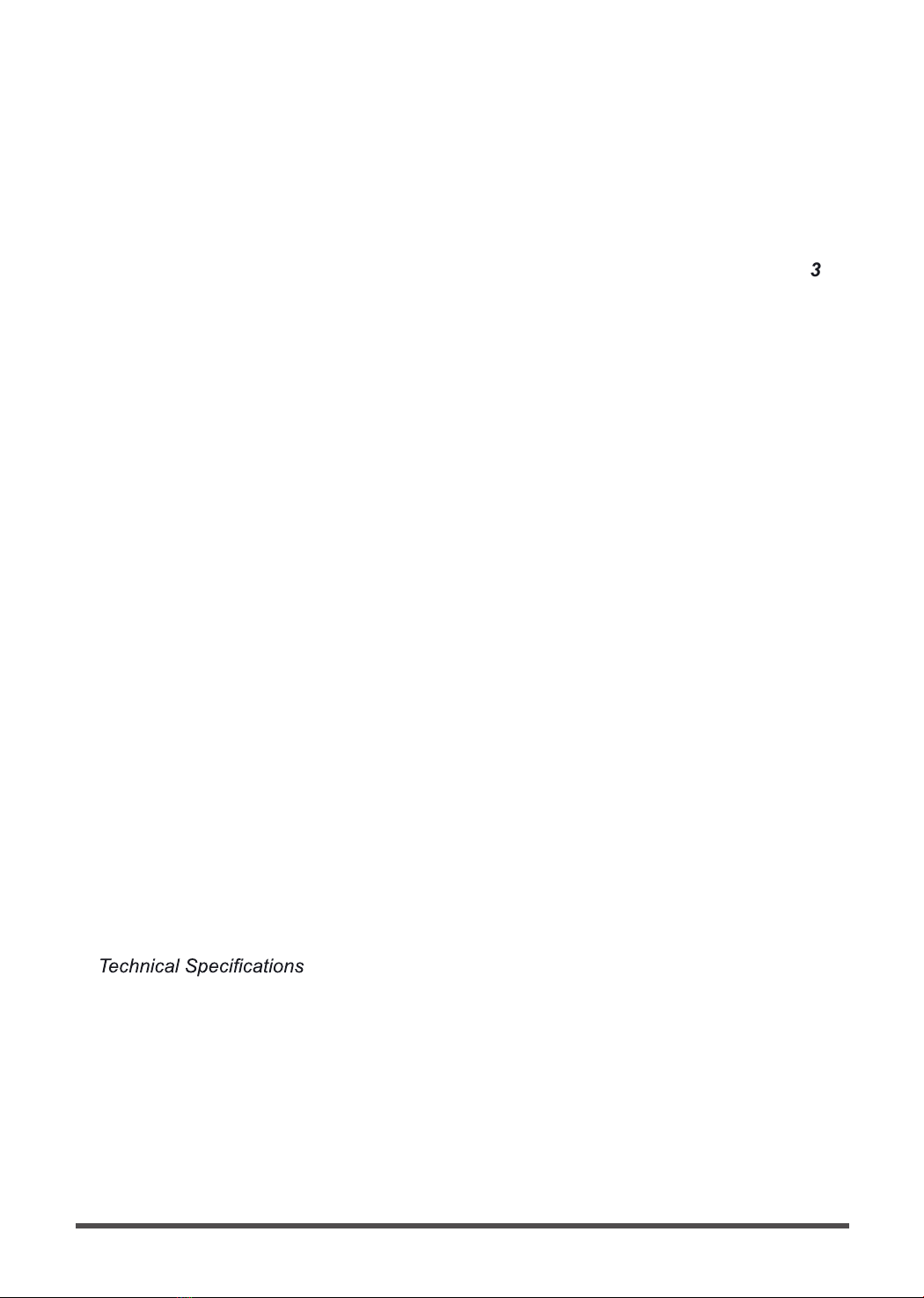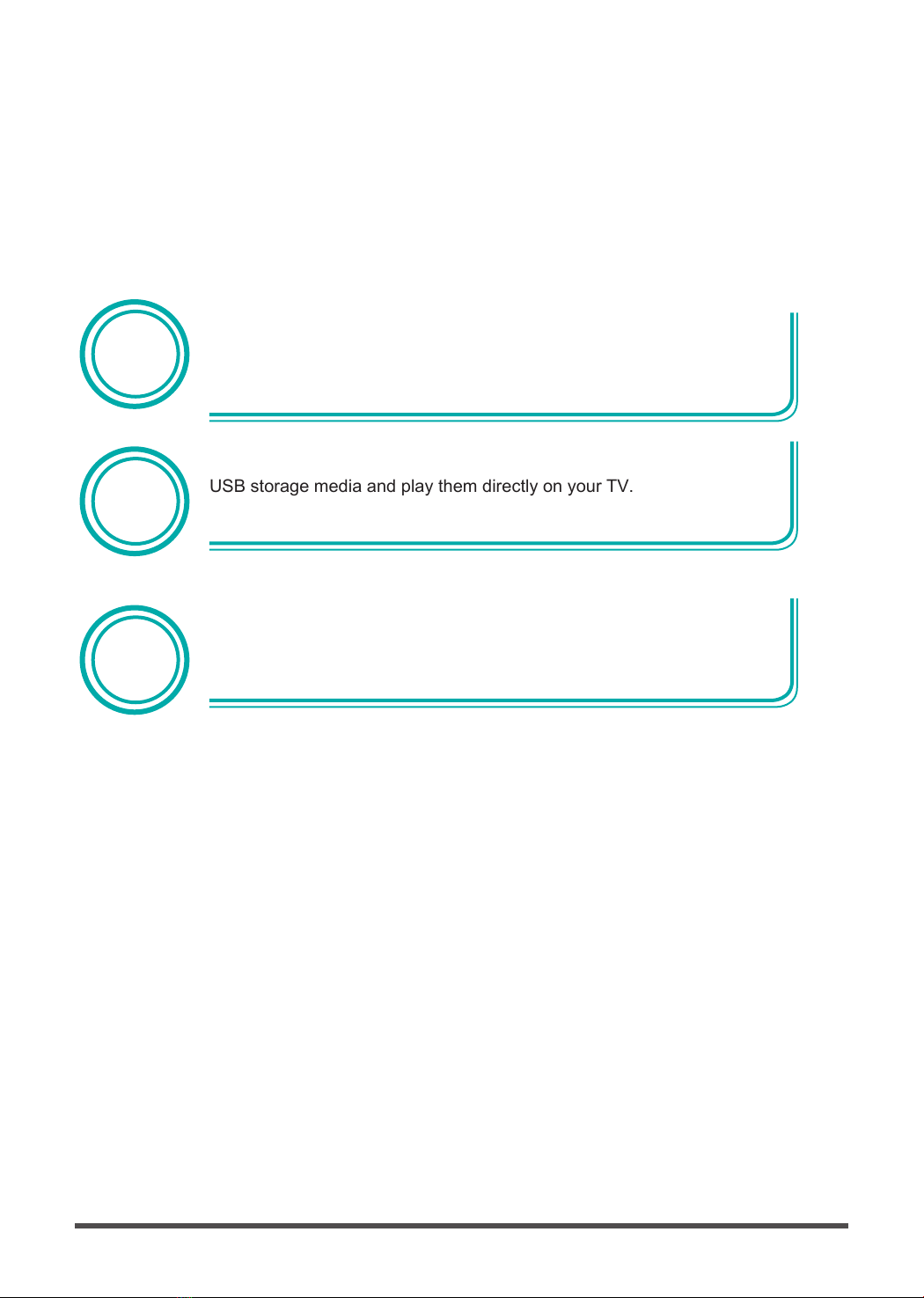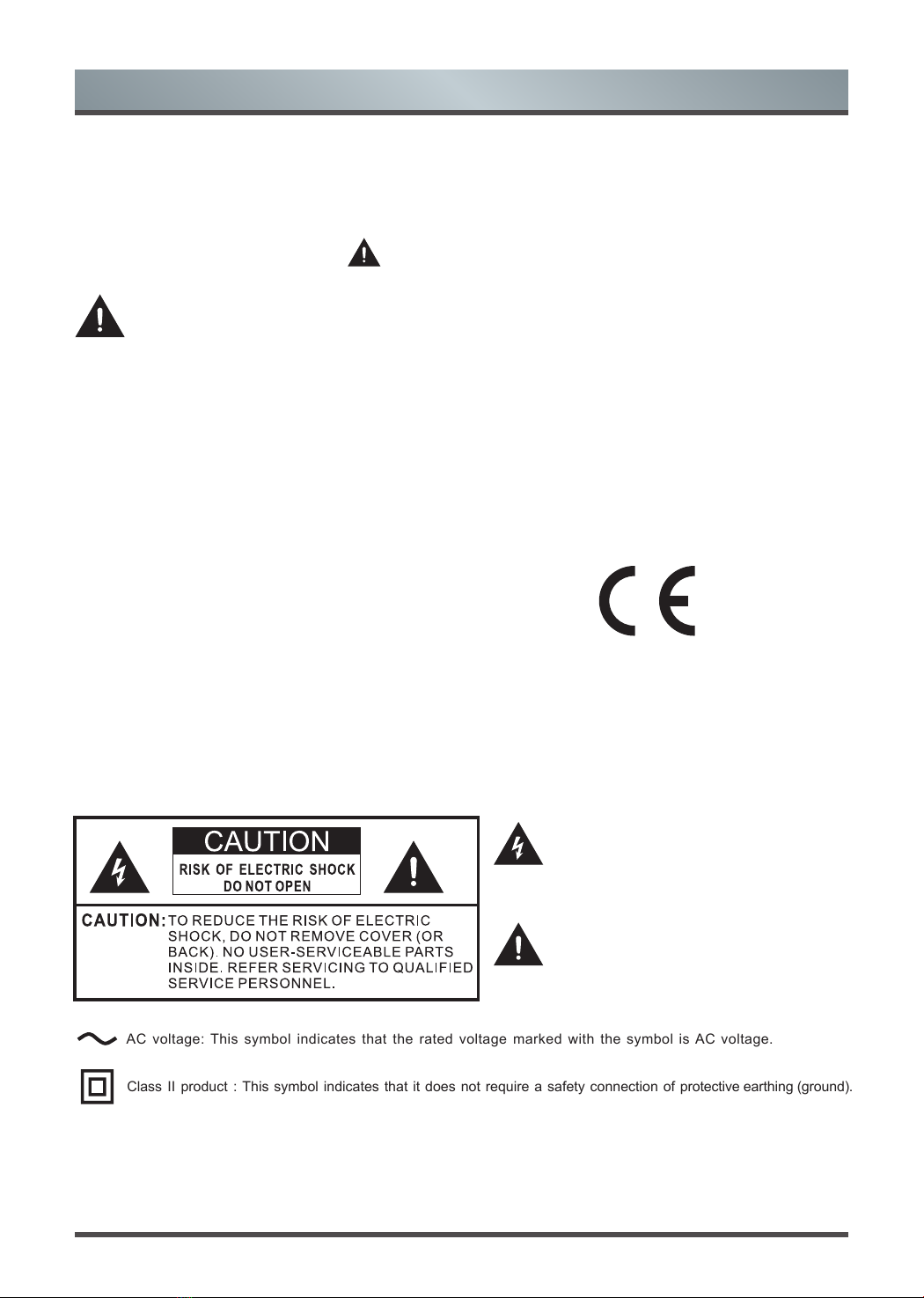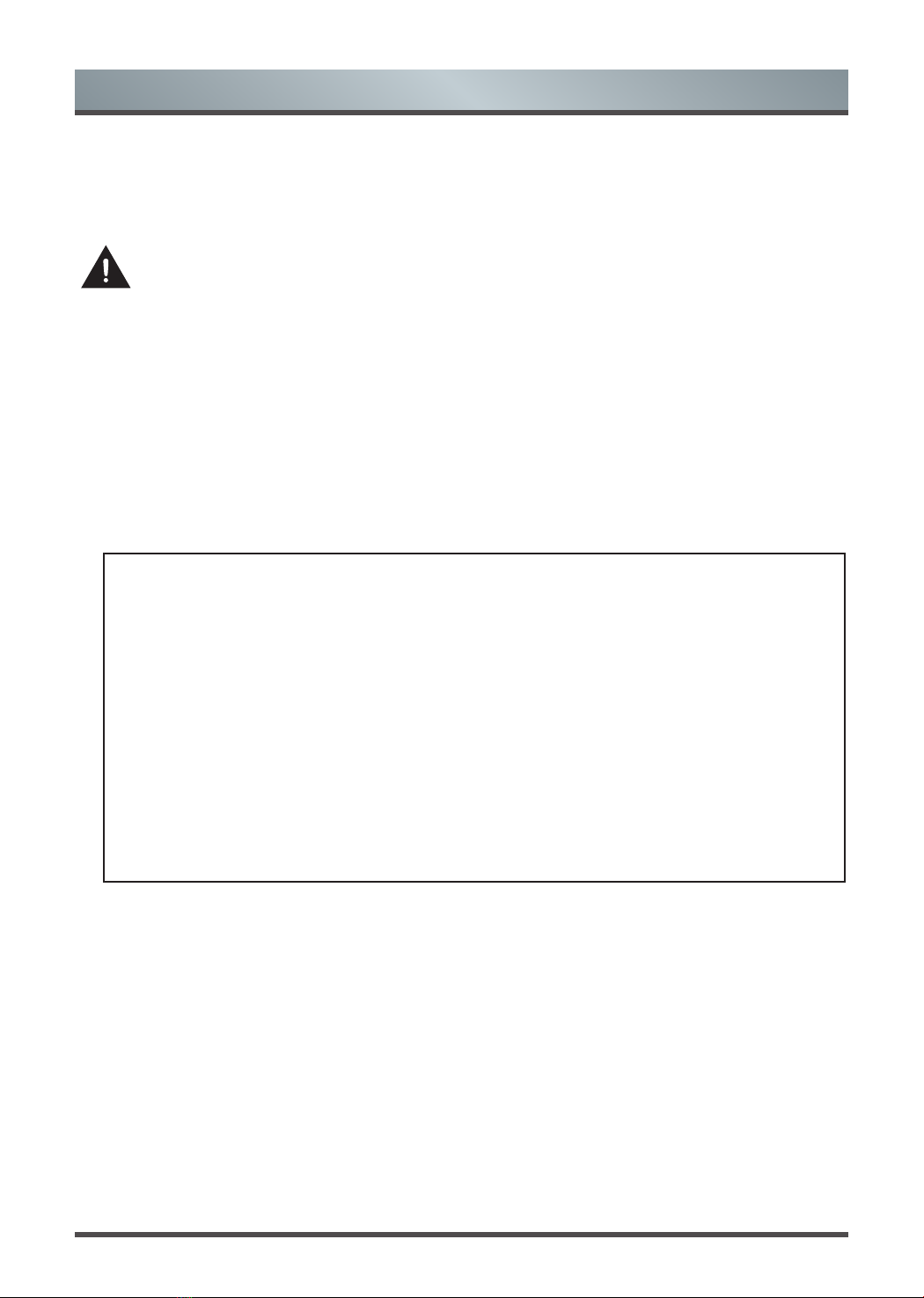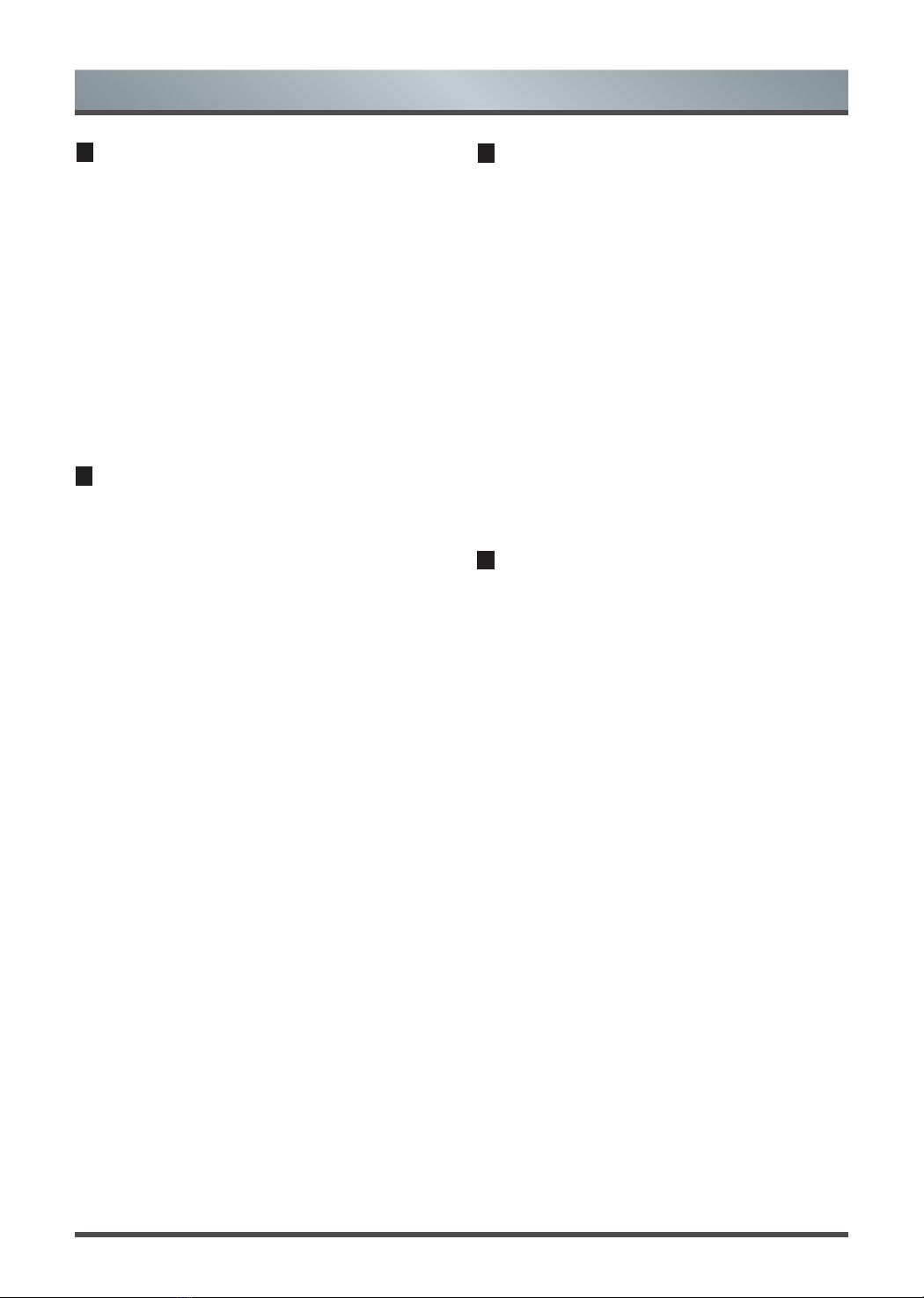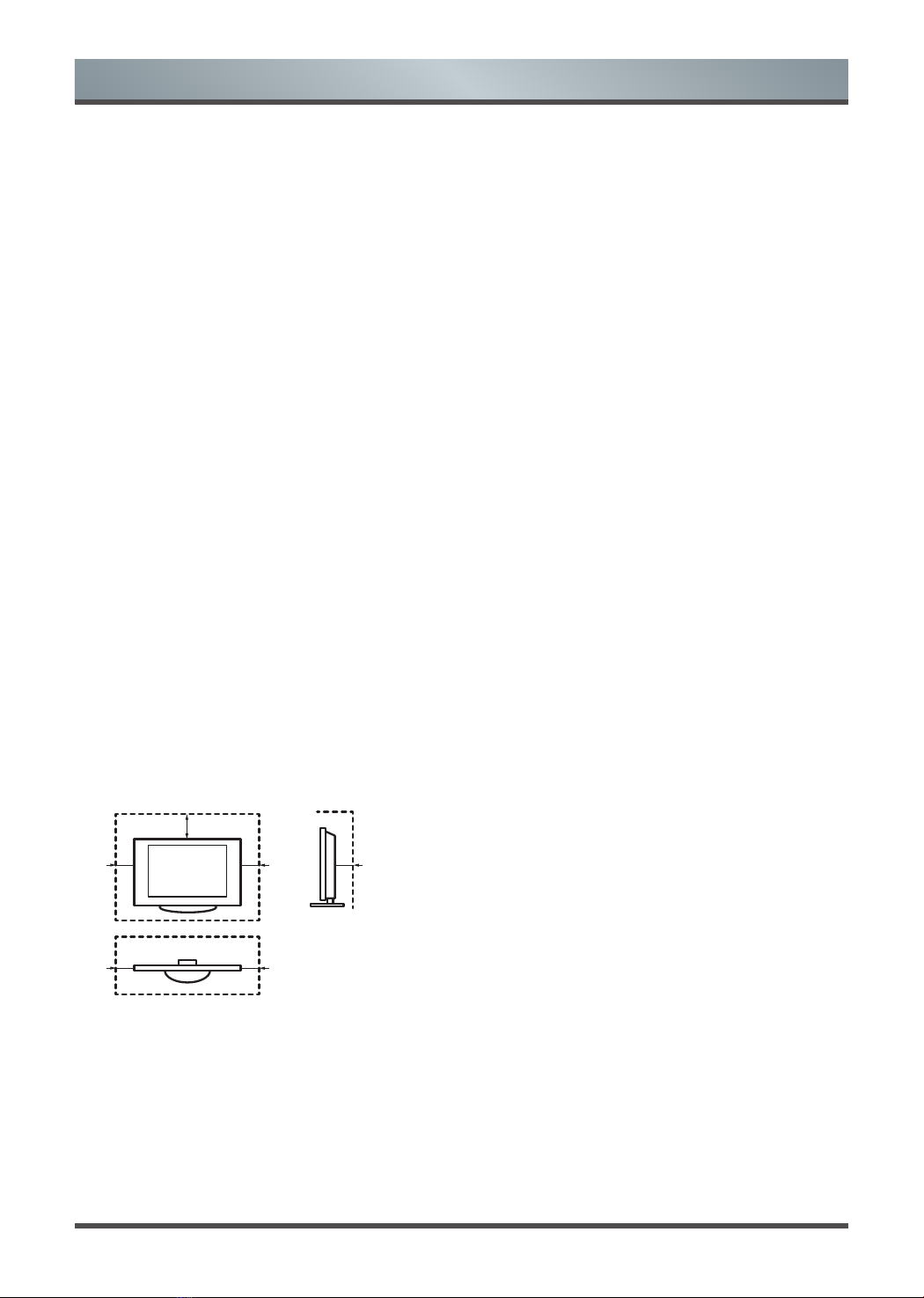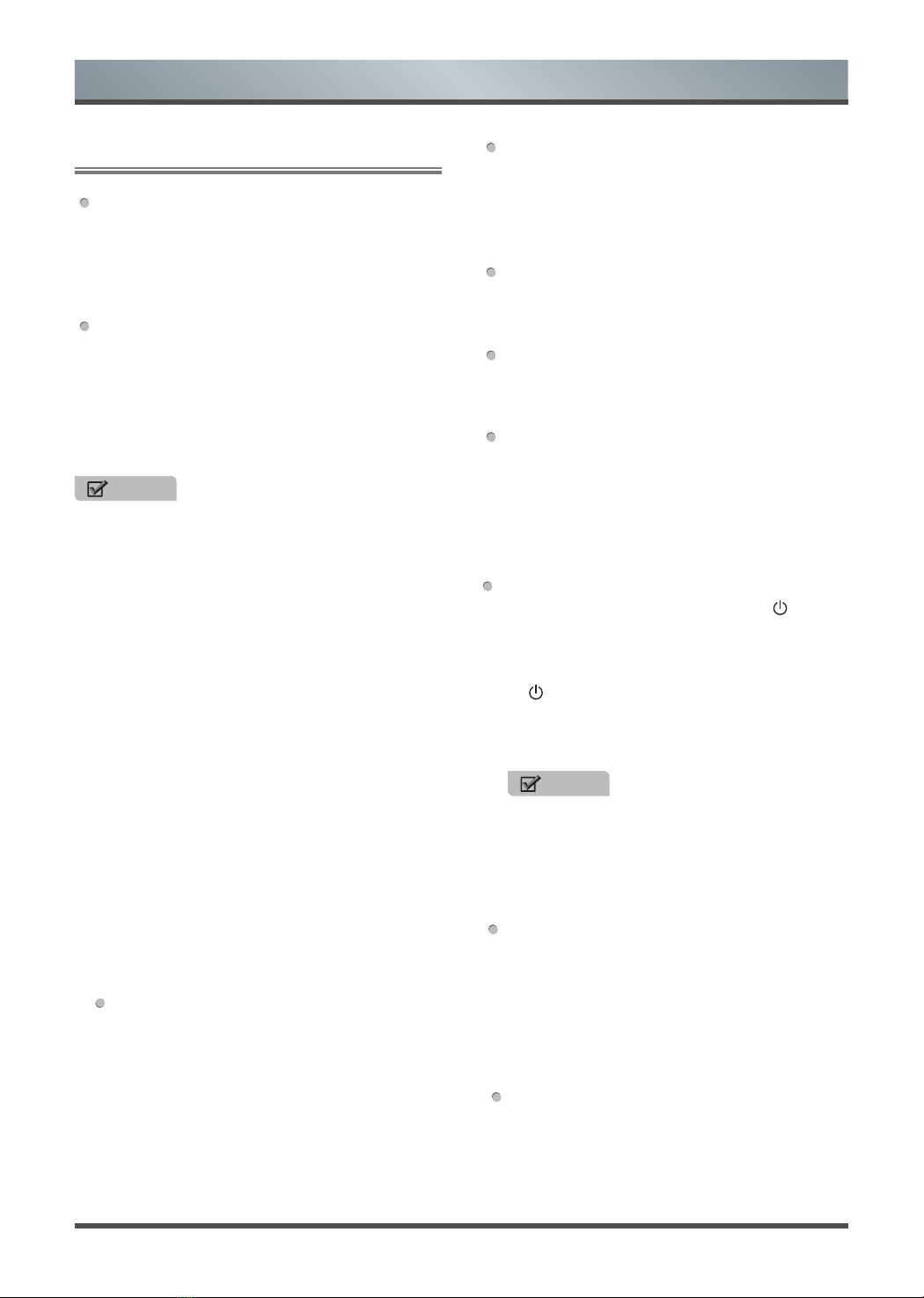8
Setting Up
Connection Instructions
Connecting an Aerial
To view television channels correctly, a signal
must be received by the set from the following
source:
•An outdoor VHF/UHF antenna.
Connecting HDMI
Supports digital connections between HDMI -
enabled A/V devices such as (PVRs, DVD, Blu-
Ray, HD-DVD, AV receivers and digital devices).
No sound connection is needed for HDMI to
HDMI connection.
What is HDMI?
•HDMI, or high-definition multimedia interface,
is a high resolution interface that enables the
transmission of digital audio and video signals
using a single cable without compression.
•
“Multimedia interface” is a more accurate name
for it especially because it allows multiple
channels of digital audio (5.1 channels).The
difference between HDMI and DVI is that the
HDMI device is smaller in size, has the HDCP
(High Bandwidth Digital Copy Protection)
coding feature installed, and supports multi -
channel digital audio.
•Use the HDMI terminal for HDMI connection
to a compatible device. If your external device
has DVI only, you should use a DVI-to-HDMI
cable (or adapter) for the connection, and the
“R - AUDIO - L” terminal on DVI for sound
output.
NOTE
Some devices such as a PVR or DVD players
require a HDMI signal to be set to output in the
device’s settings. (Please consult your device
user manual for instructions.)
Connecting External A/V Devices
Connect a Video RCA cable to an appropriate
external A/V device such as a VCR, DVD or
Camcorder.
Connect RCA audio cables to “R (Right/Red)
- AUDIO - L (left/White)” and Video cable with
yellow connector to the “AV”(Yellow) input
on the rear of your set and the other ends to
corresponding audio and Video out connectors
on the A/V device.
Connecting USB data Devices
Connect a USB device for browsing photos,
listening music, watching movies. This USB port
also can be used for servicing and updating
software on your TV.
Connecting Digital Audio
Connect an optical audio device to this jack
(Toslink optical cable is needed).
Connecting Headphones
Headphones can be connected to the
headphone output on the side of your set.
Connecting a CI+ module
Insert the CI+ module into the slot, you can
watch scrambled services like pay-tv channels
or some HD channels. Please contact the
according service provider to purchase the CI+
module and SmartCard.
Turning your TV on and off
•Turning off to standby mode: Press [ Power
Standby] on the back RHS panel or on the
remote control to switch to standby mode.
You can activate the unit again by pressing
[ Power Standby].
•
Power indicator: Light indicates standby mode.
There will be no light when the power switch is
in the off position.
NOTE
Remove the connection from the wall power
outlet if you do not intend to use the unit for
long periods, for example if you plan to be
away a few days. Wait at least 5 seconds
after turning off if you want to re-start the TV.
Selecting the Input Source
•Select the Input Source depending on the
video device you have connected to your TV.
•To select the Input Source:
Press [Source] button. When the list of Input
Source appears, press [▲/▼] to select the
source, then Press [OK] to connect.
Adjusting the volume
Press [VOL˄/VOL˅ ] to increase or decrease the
volume.
Press [ Mute ] to turn the sound off. Press
[ Mute ] again to turn the sound back on.