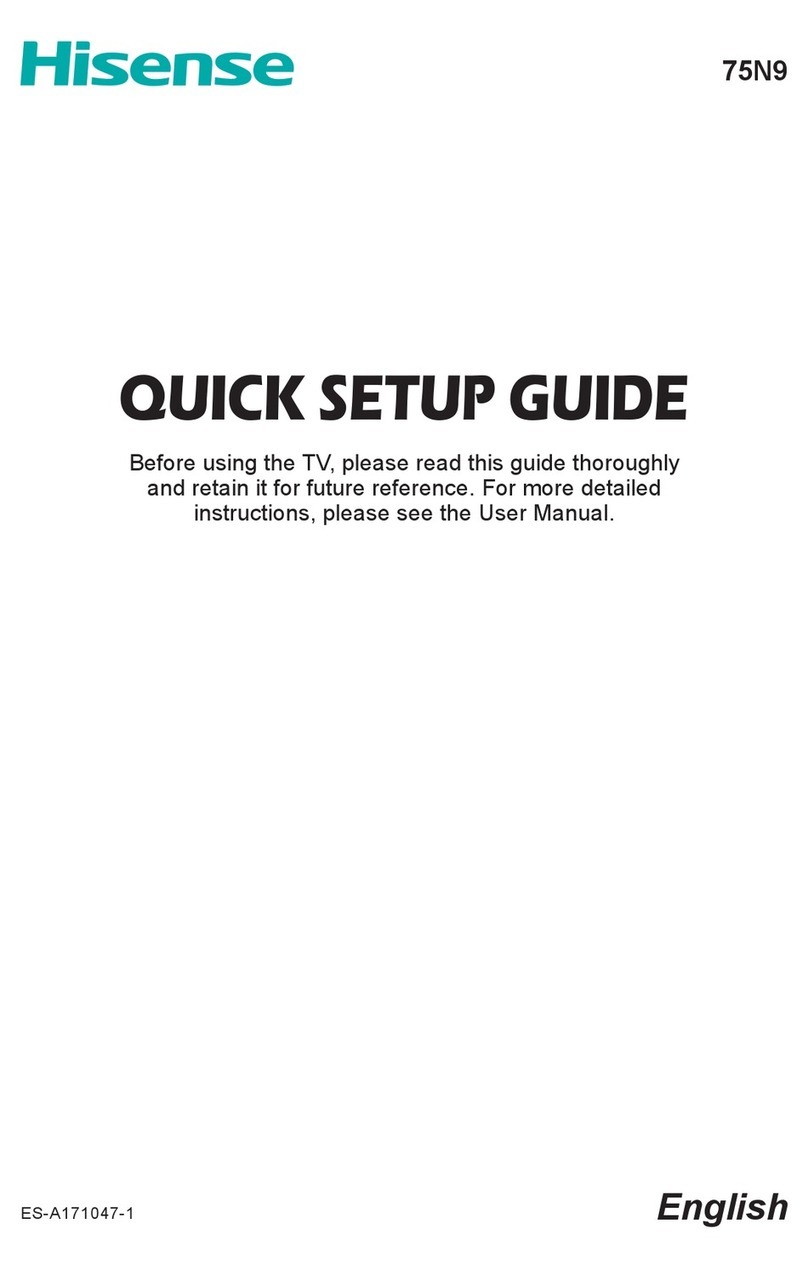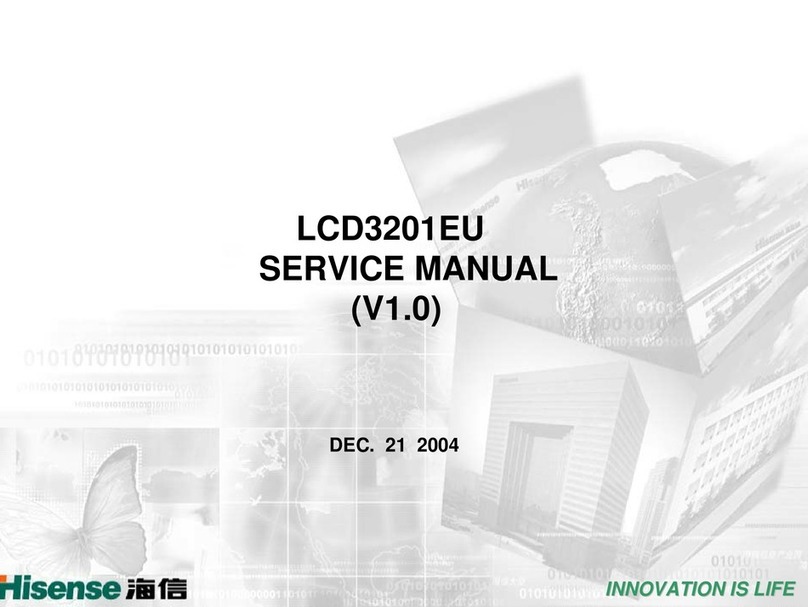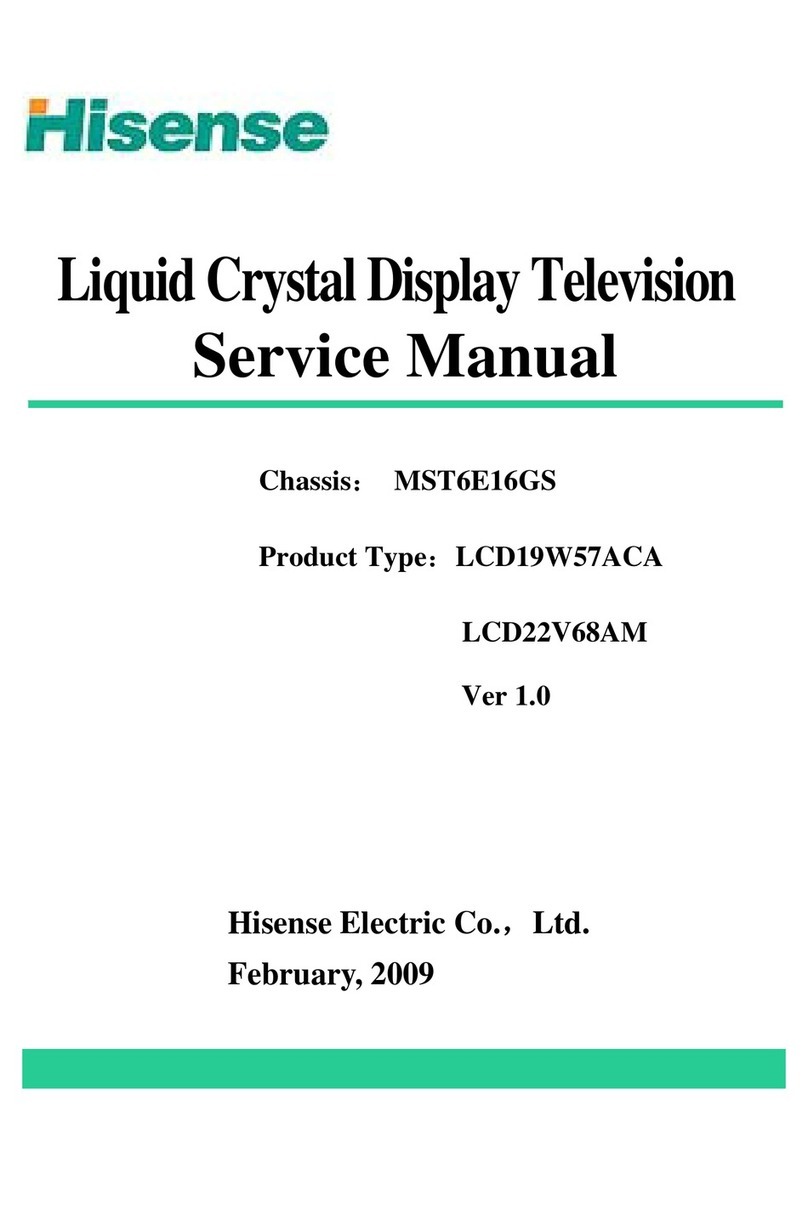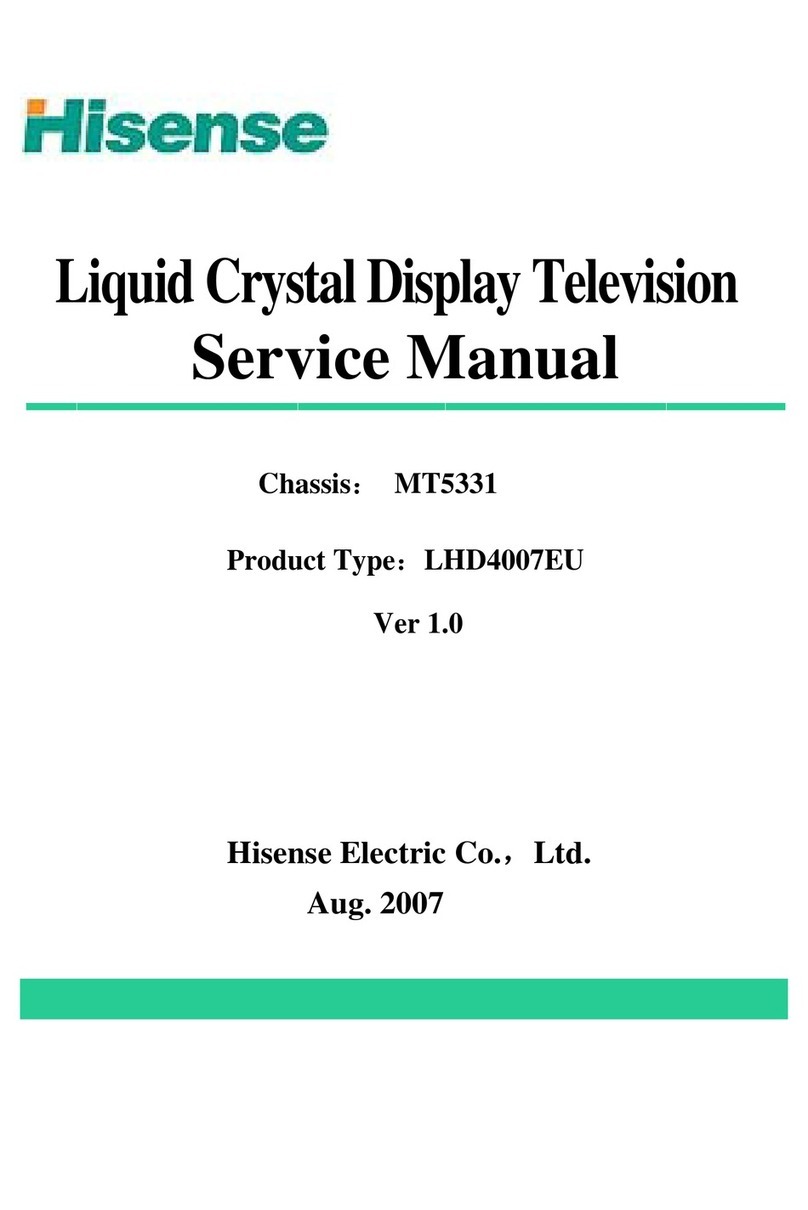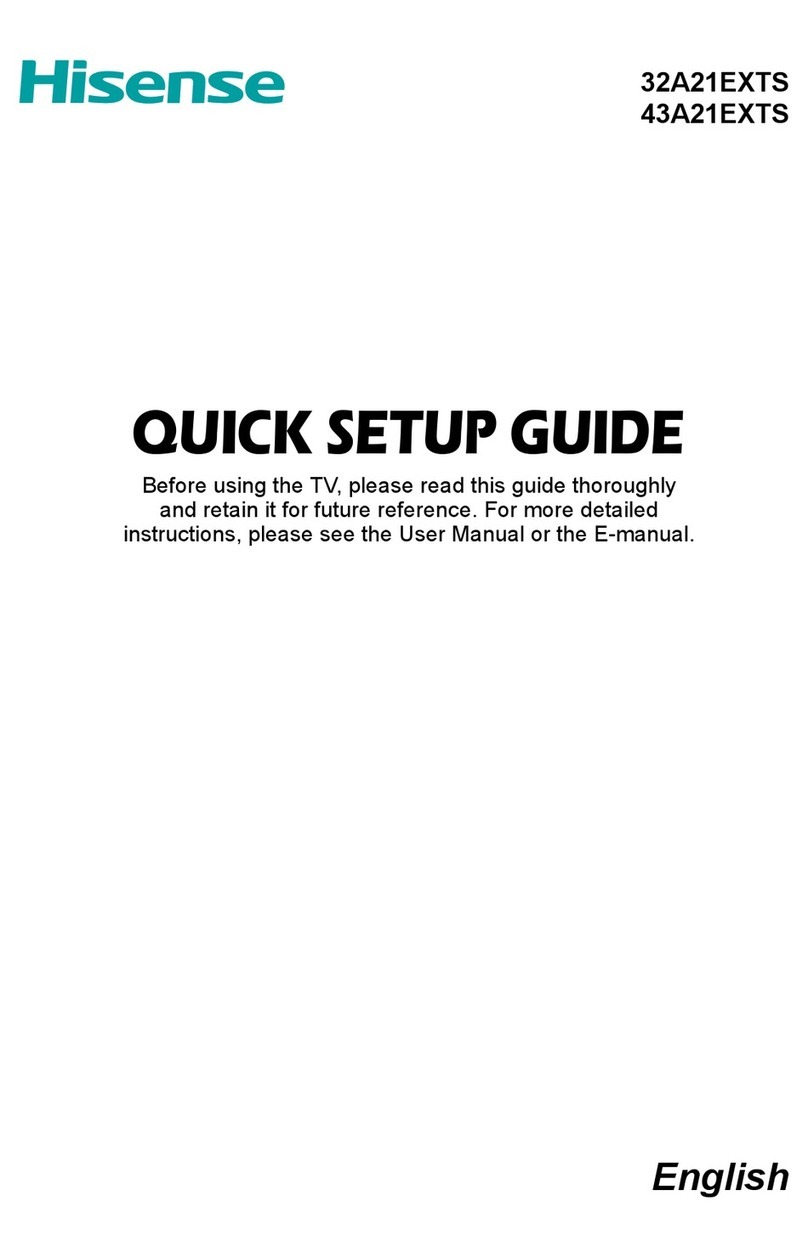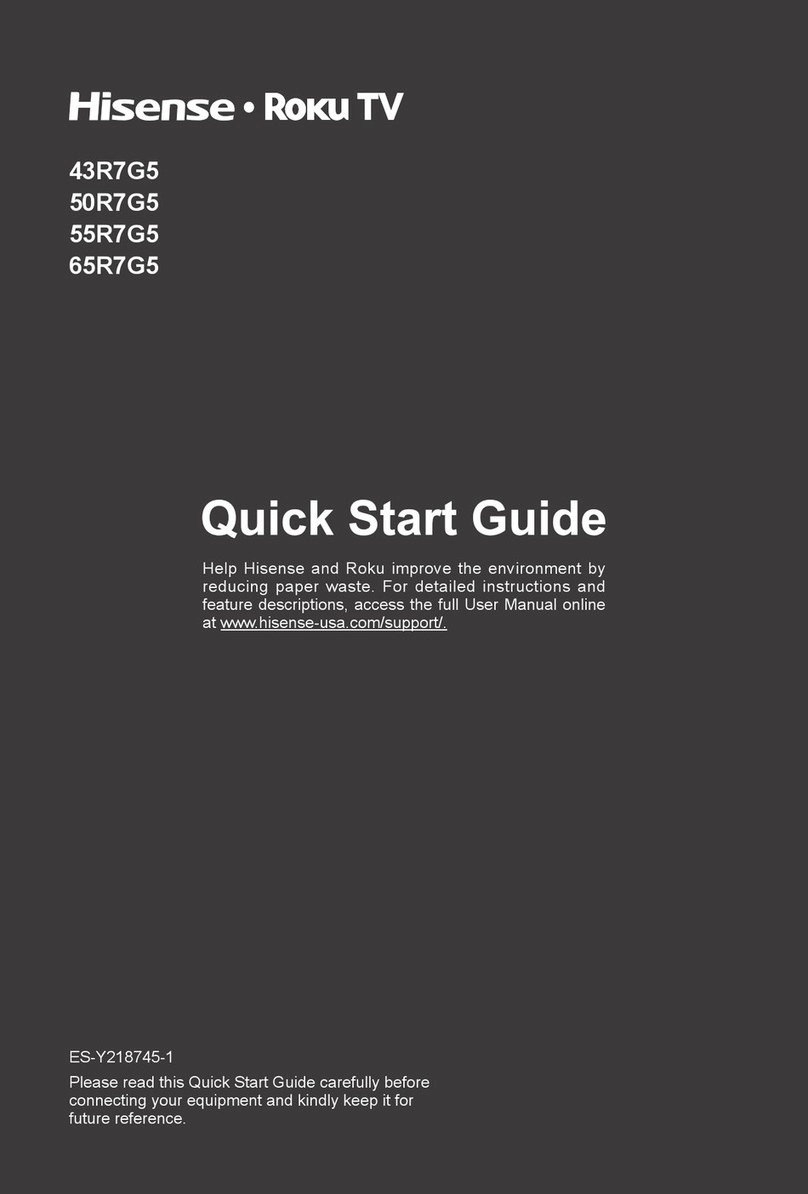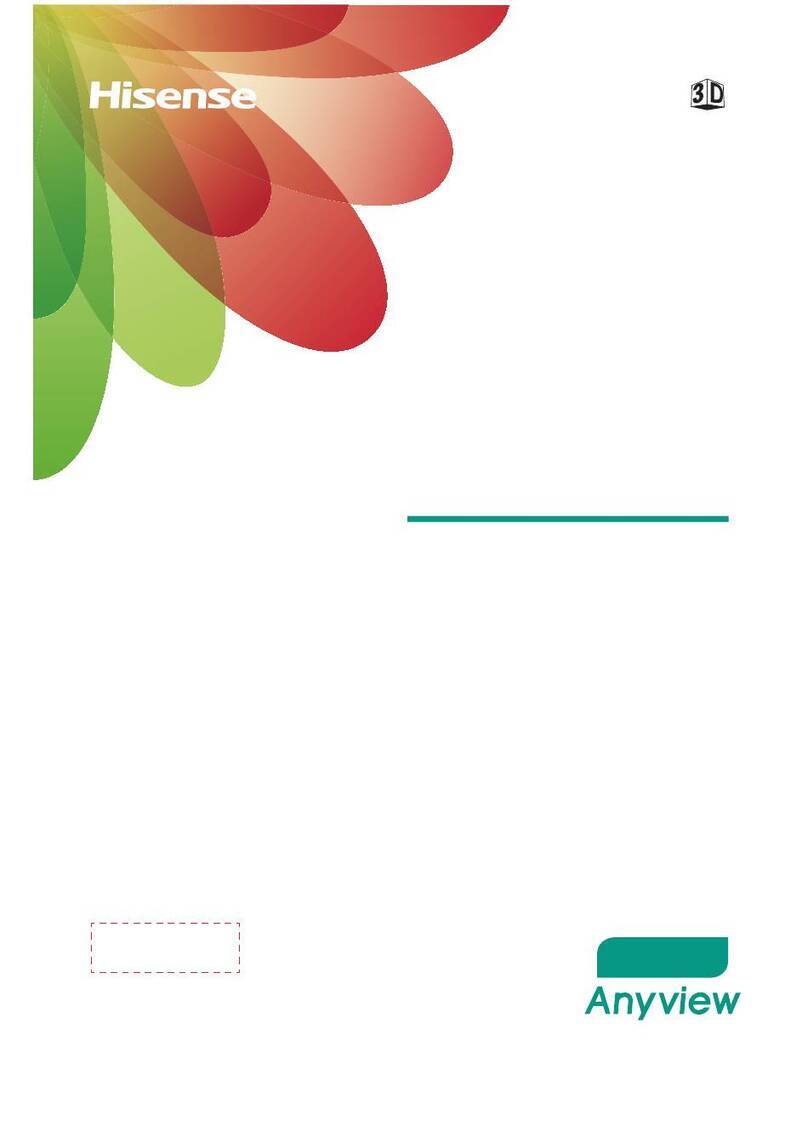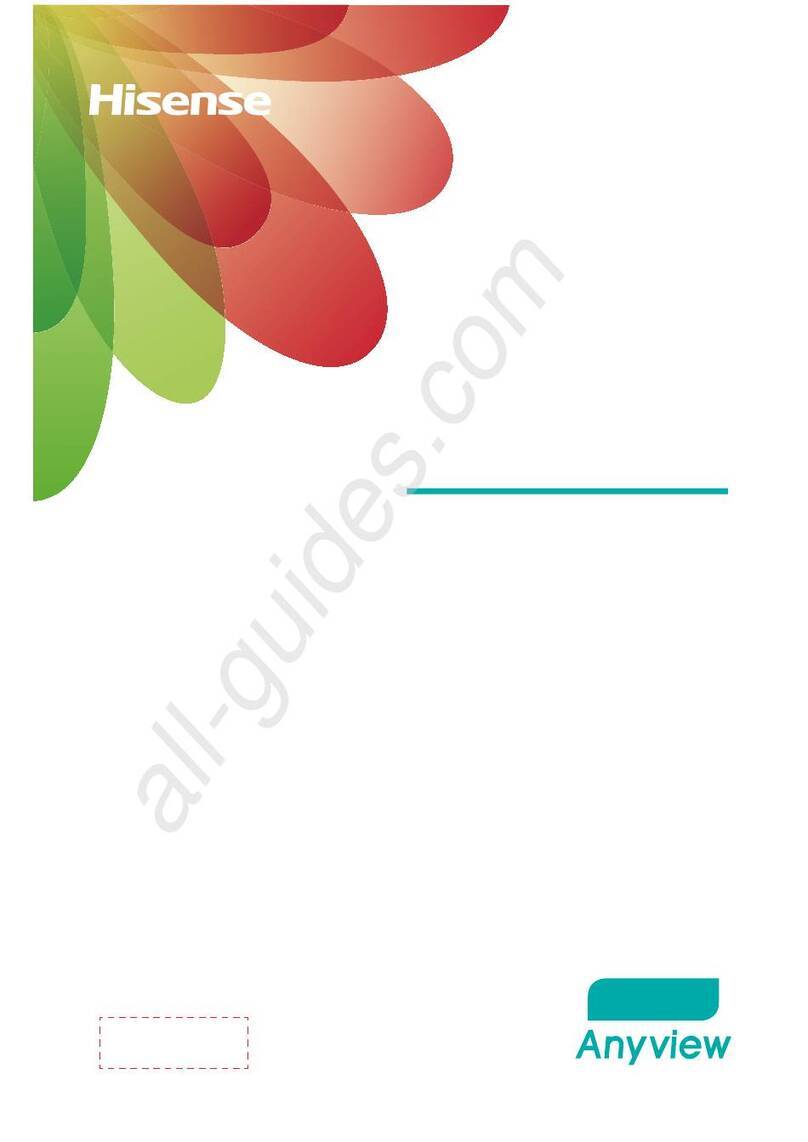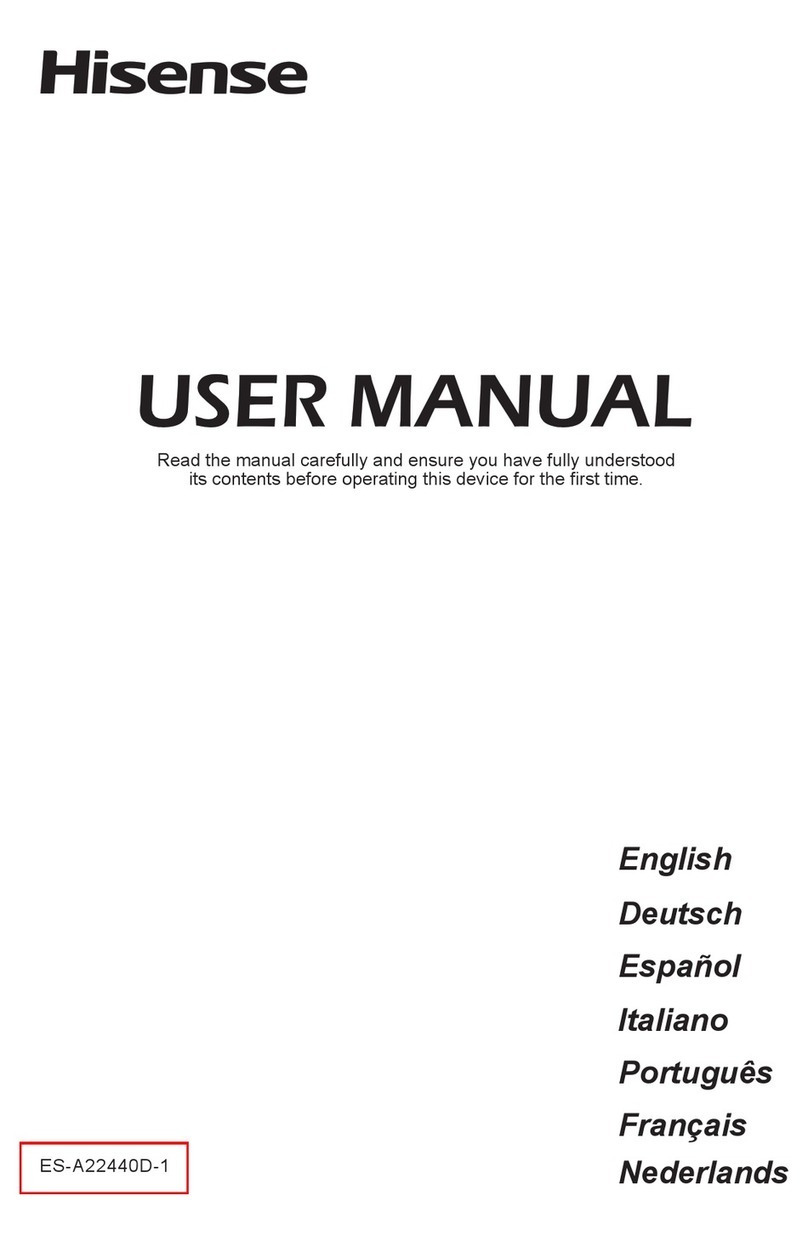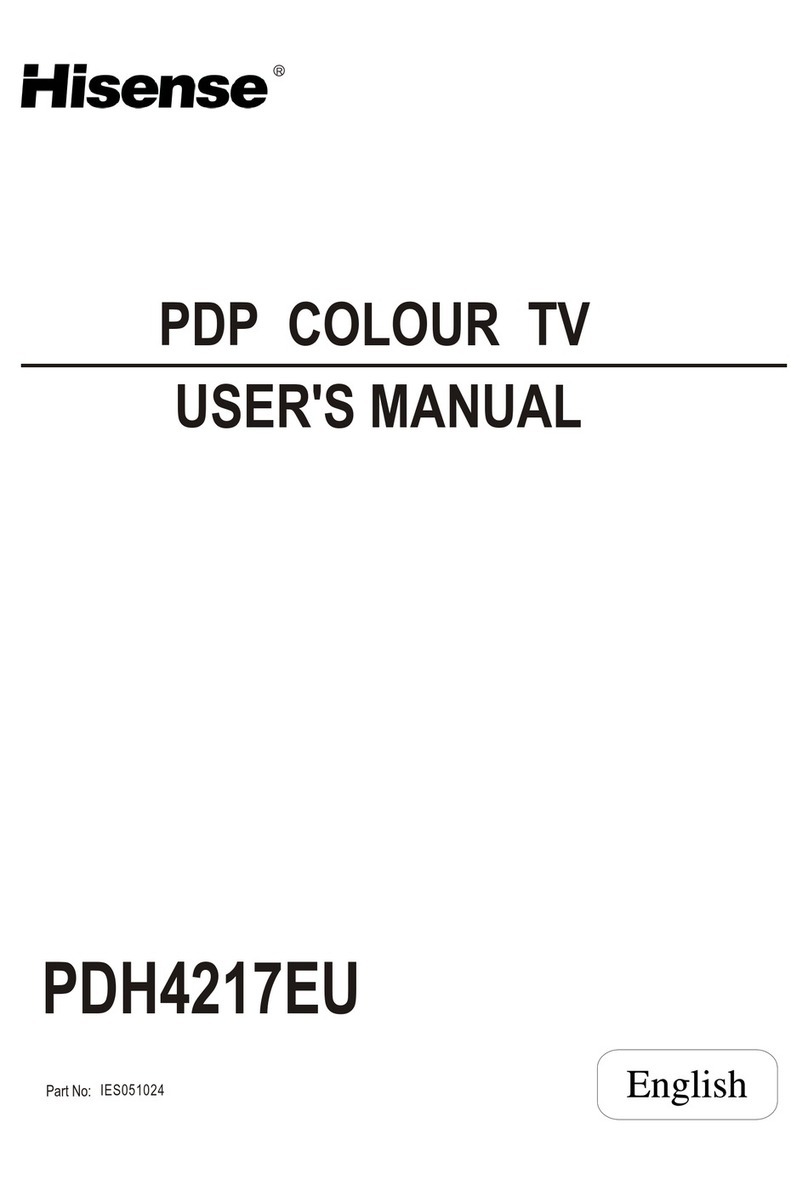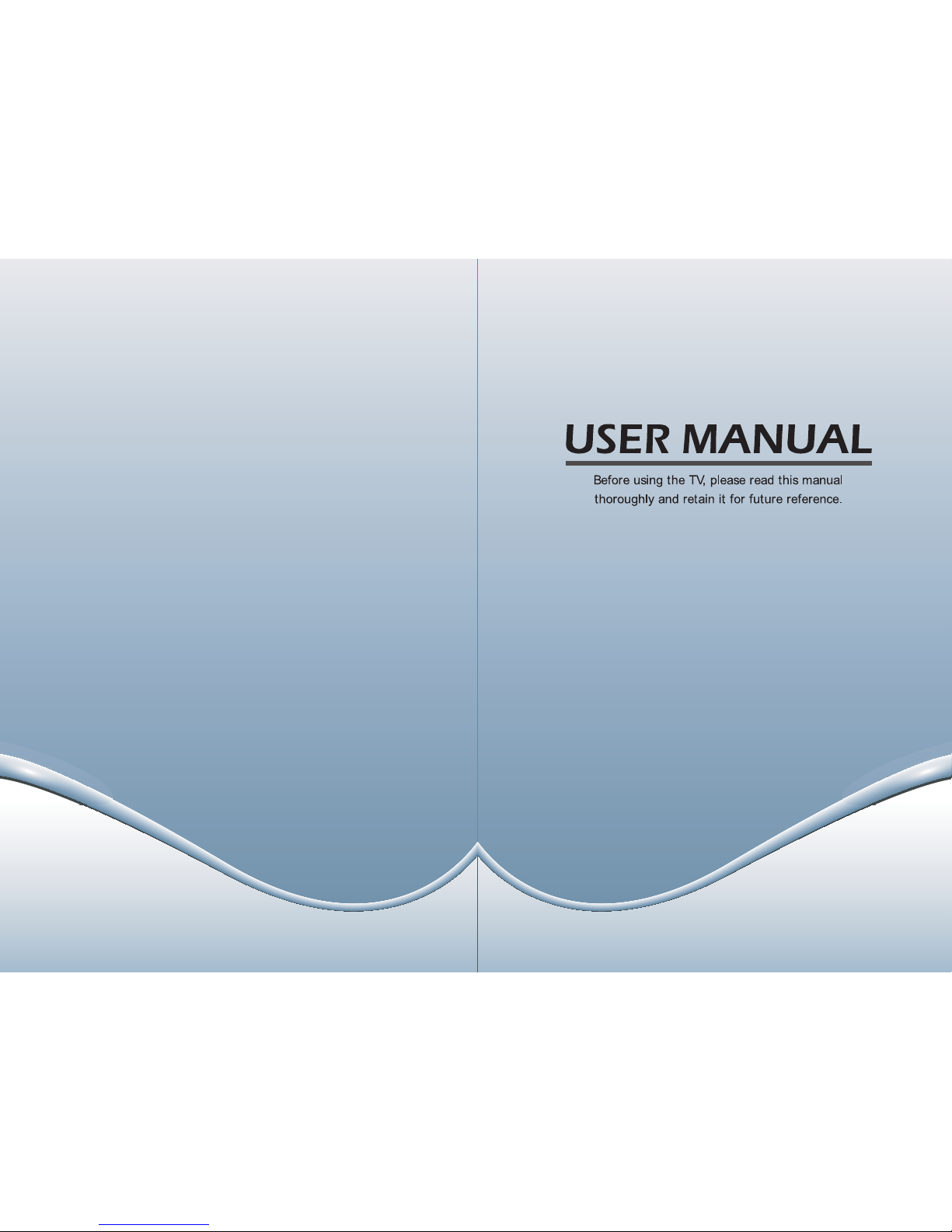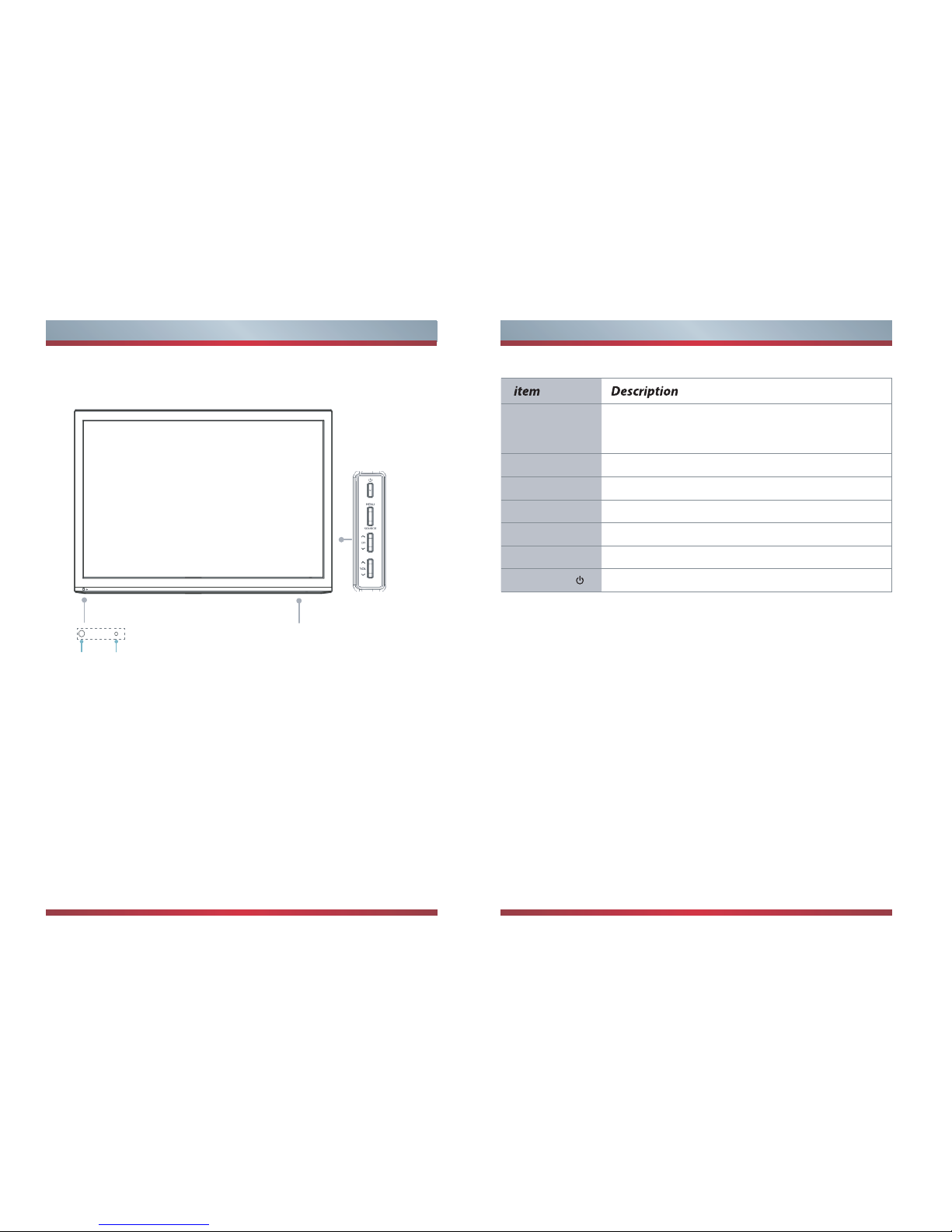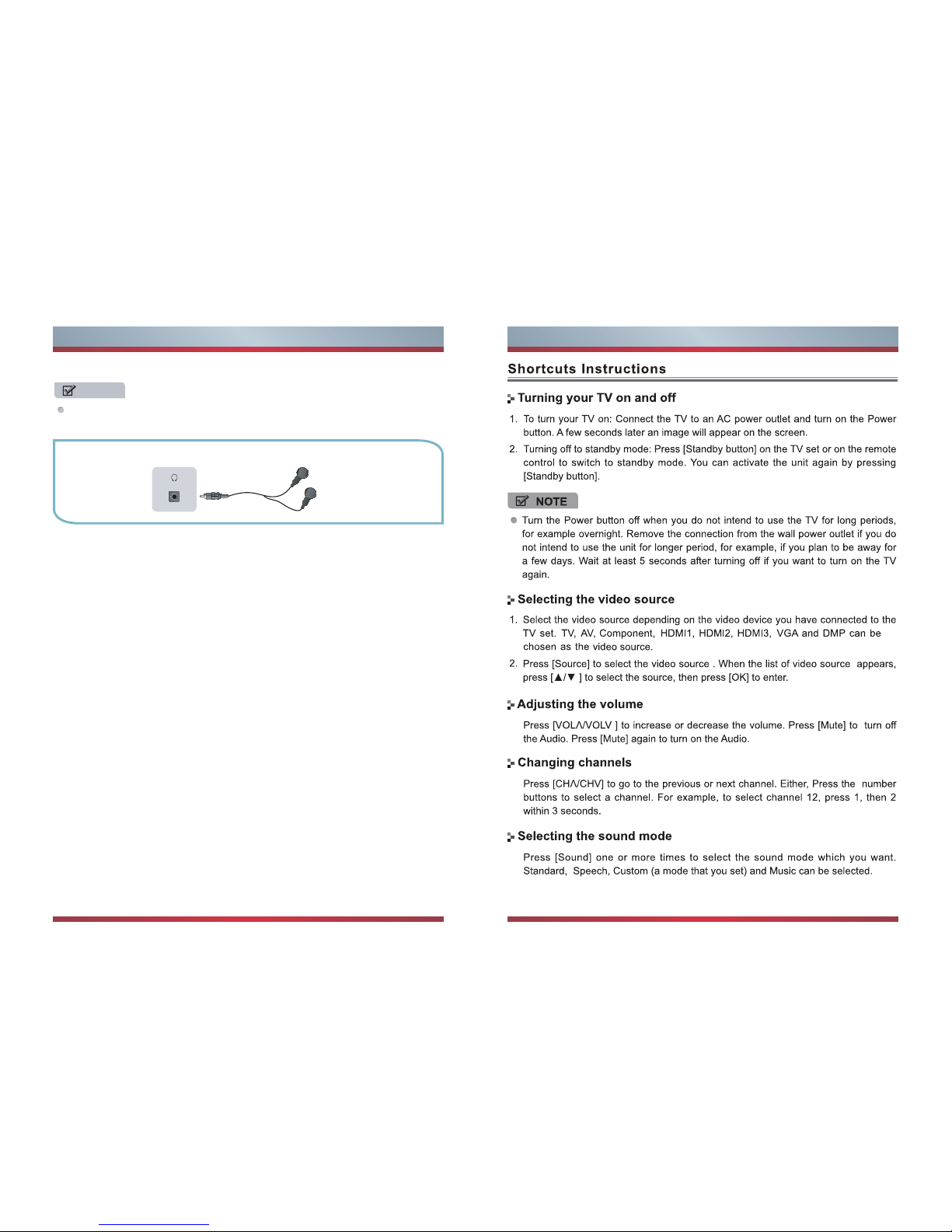A B
snoitcurtsnIytefaStnatropmIsnoitcurtsnIytefaStnatropmI
The flash with the symbol of arrowhead,
inside an equilateral triangle alerts the
user about the presence of a dangerous
tension not isolated inside the product
which can be sufficiently powerful to
constitute a risk of electrocution.
The point of exclamation inside an
equilateral triangle alerts the user about
the presence of important operating
instructions and maintenance in the
document enclosed in the package.
Do not open the back cover.
In no case the user is allowed
to operate inside the TV set.
Only a qualified technician
from the manufacture is
entitled to operate.
Disposal of Used Electrical &ElectronicEquipment
The meaning of the symbol on the product, its accessory or packaging
indicates that this product shall not be treated as household waste.
Please, dispose of this equipment at your applicable collection point
for the recycling of electrical & electronic equipments waste. In the
European Union and Other European countries which there are separate
collection systems for used electrical and electronic product. By ensuring
the correct disposal of this product, you will help prevent potentially
hazardous to the environment and to human health, which could otherwise be caused
by unsuitable waste handling of this product. The recycling of materials will help
conserve natural resources. Please do not therefore dispose of your old electrical and
electronic equipment with your household waste. For more detailed information about
recycling of this product, please contact your local city of�ce, your household waste
disposal service or the shop where you purchased the product.
Please read the following safeguards for your TV and retain for future reference.
Always follow all warnings and instructions marked on the television.
1. Read, Retain, Follow All Instructions
Read all safeties and operations about the TV. Retain them safely for future reference.
Follow all operations and instructions accordingly.
2. Heed Warnings
Adhere to all warnings on the appliance and in the operating instructions.
3. Cleaning
Unplug the TV from the wall outlet before cleaning. Do not use liquid, abrasive, or
aerosol cleaners. Cleaners can permanently damage the cabinet and screen. Use a
soft dampened cloth for cleaning.
4. Attachments and Equipment
Never add any attachment and/or equipment without approval of the manufacturer as
such additions may result in the risk of fire, electric shock or other personal injury.
5. Water and Moisture
The apparatus shall not be exposed to dripping of splashing and that no objects filled
with liquids, such as vases, shall be placed on the apparatus.
6. Setting
Do not place this TV on an unstable cart, stand or table. Placing the TV on an
unstable base can cause the TV to fall, result in serious personal injuries as well
as damage to the TV. Use only a cart, stand, bracket or table recommended by the
manufacturer or salesperson.
7. Ventilation
Slots and openings in the cabinet are provided for ventilation and to ensure reliable
operation for the TV and to protect it from overheating. Do not cover the ventilation
openings in the cabinet and never place the set in a confined space such as built-in
cabinet unless proper ventilation is provided. Leave a minimum 10 cm gap all around
the unit.
8. Power Source
This TV should be operated only from the type of power source indicated on the
marking label. If you are not sure of the type of power supplied to your home, consult
your appliance dealer or local power company.
9. Grounding or Polarization
This TV is equipped with a polarized alternating current line plug (a plug having one
blade wider than the other). This plug will fit into the power outlet only one way. This is
a safety feature. If you are unable to insert the plug fully into the outlet, try reversing
the plug. If the plug should still fail to fit, contact your electrician to replace your
obsolete outlet. Do not defeat the safety purpose of the polarized plug.
Main plug is used as the disconnect device, the disconnect device shall
remain ready for operating.
Incorrect replacement of the battery may lead to the risk, including the
replacement of another similar or the same type. Do not expose batteries to
heat such as sun or fire or something like that.
The device should not be exposed to dripping and spraying and it can not
be placed under objects filled with liquids.