Hitachi Koki DDS 50 User manual
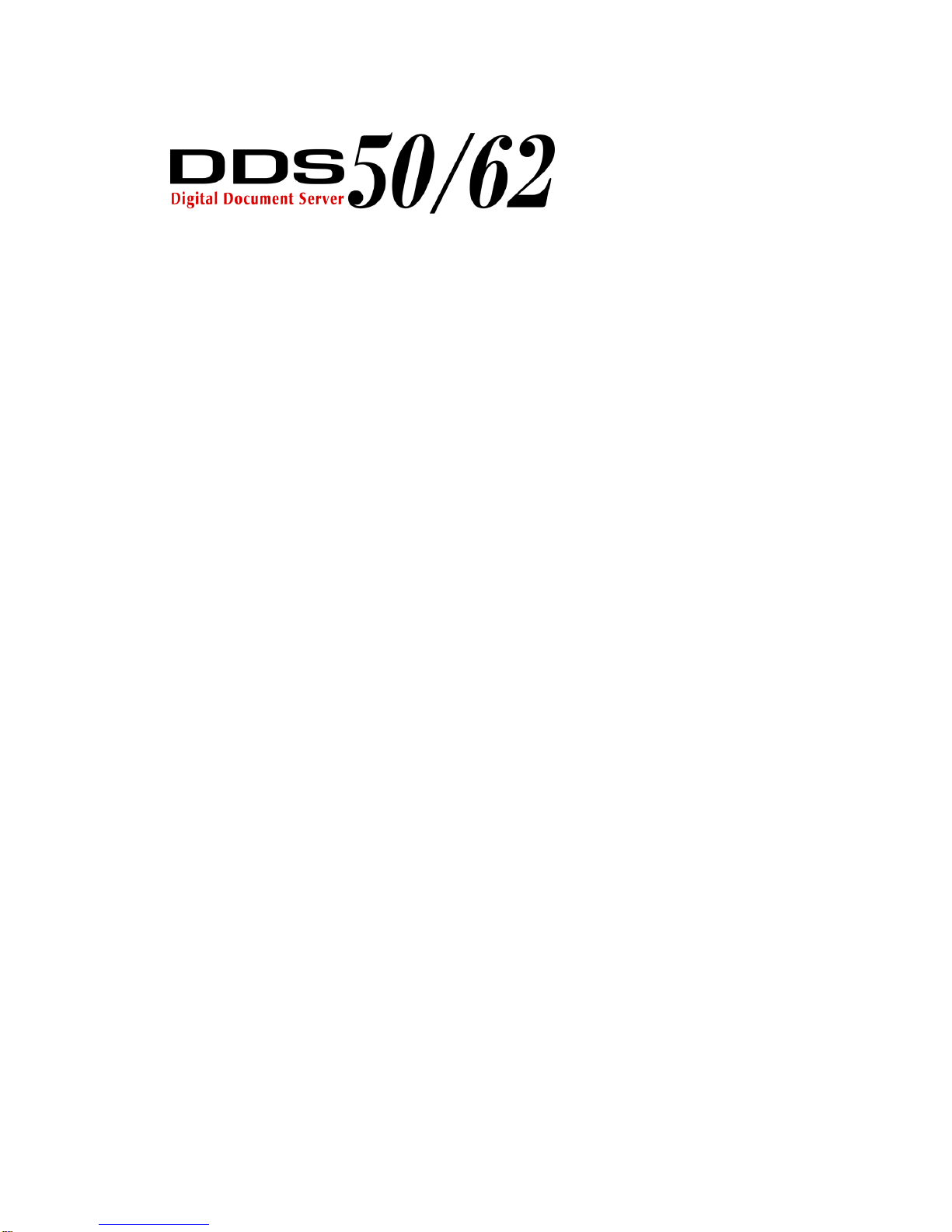
© 1998, 1999 Hitachi Koki
Imaging Solutions, Inc.
1757 Tapo Canyon Rd.
Simi Valley, CA 93063
March 1999
335908-002, Rev. B
Quick Reference
Guide

© 1998, 1999 Hitachi Koki Imaging Solutions, Inc. All rights reserved.
No part of this document may be reproduced without the expressed permission of
Hitachi Koki Imaging Solutions, Inc.
The material in this document is for informational purposes and is subject to
change without notice. Hitachi Koki Imaging Solutions, Inc., assumes no
responsibility for errors or omissions in this document. No liability is assumed for
any damages resulting from the use of the information it contains.
TRADEMARK
Hitachi Koki Imaging Solutions, Inc., Digital Document Server, DDS, DDS 50, DDS
62, DDS 50/62, ScanCenter, and their associated logo marks, are trademarks of
Hitachi Koki Imaging Solutions, Inc. Hitachi and the Hitachi logo are trademarks of
Hitachi, Ltd. All rights reserved.
EFI, the EFI logo, Fiery, and the Fiery logo are trademarks registered in the U.S.
Patent and Trademark Office. NetWise is a trademark of Electronics for Imaging,
Inc.
Adobe, the Adobe logo, Adobe Illustrator, PostScript, Adobe Photoshop, Adobe
Separator, and Adobe PageMaker are trademarks of Adobe Systems
Incorporated, registered in certain jurisdictions. EPS (Encapsulated PostScript) is
a trademark of Altsys Corporation. Apple, the Apple logo, AppleShare, AppleTalk,
EtherTalk, LaserWriter, and Macintosh are registered trademarks, and MultiFinder
is a trademark of Apple Computer, Inc. Microsoft, MS, MS-DOS, and Windows are
registered trademarks of Microsoft in the U.S. and other countries. QuarkXPress
is a registered trademark of Quark, Inc.
All other trademarks are the property of their owners.
NOTICE TO USER
In an effort to meet the demands of a rapidly changing technology, the
manufacturer is continually developing new features and functions to meet your
changing printing or printer needs. As a result, this manual may not exactly reflect
future changes made to the product. Please be sure to consult all manual updates
or addenda when using this product’s documentation.
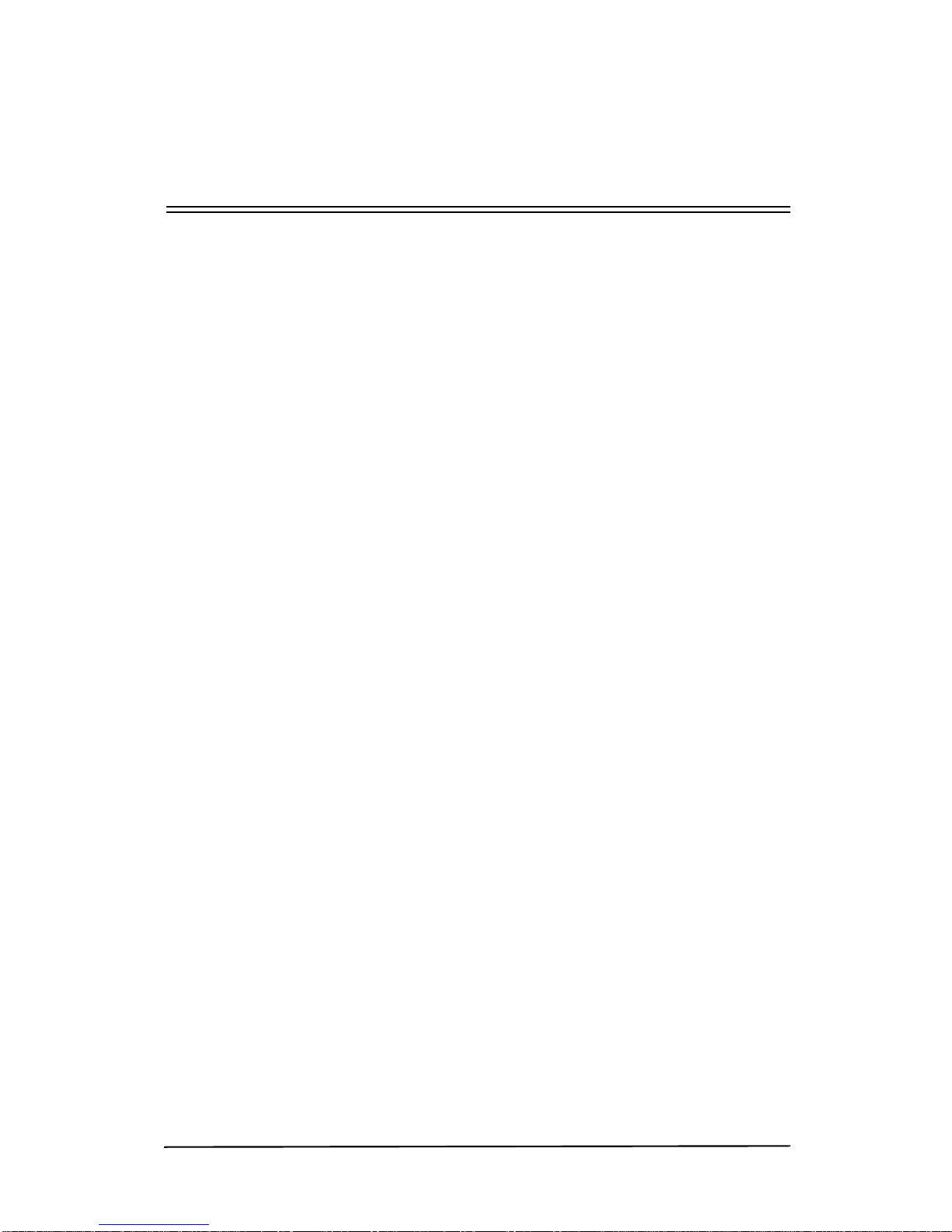
Table of Contents i
Table of Contents
Overview
Printer Components.........................................................................................1-2
External View of the Printer ...........................................................................1-4
Internal View of the Printer ............................................................................1-5
Using the Operator Control Panel
The Operator Control Panel............................................................................2-2
Restarting and Shutting Down the DDS 50/62...............................................2-6
Paper Handling
Loading Paper in Tray 1..................................................................................3-2
Loading Paper in Tray 2..................................................................................3-4
Loading Paper in Tray 3..................................................................................3-6
Loading Paper in the HCF ..............................................................................3-10
Loading Paper in the MBT..............................................................................3-13
Using the Finisher...........................................................................................3-14
Staple Positions...............................................................................................3-15
Hole Punch......................................................................................................3-17
Maintenance
Replacing the Staple Cartridge .......................................................................4-2
Replacing the Toner Bottle.............................................................................4-5
Clearing Paper Jams
From the Printer..............................................................................................5-2
From the Duplex Unit.....................................................................................5-7
From the Intelligent Multi Bypass Tray..........................................................5-11
From the Finisher............................................................................................5-13
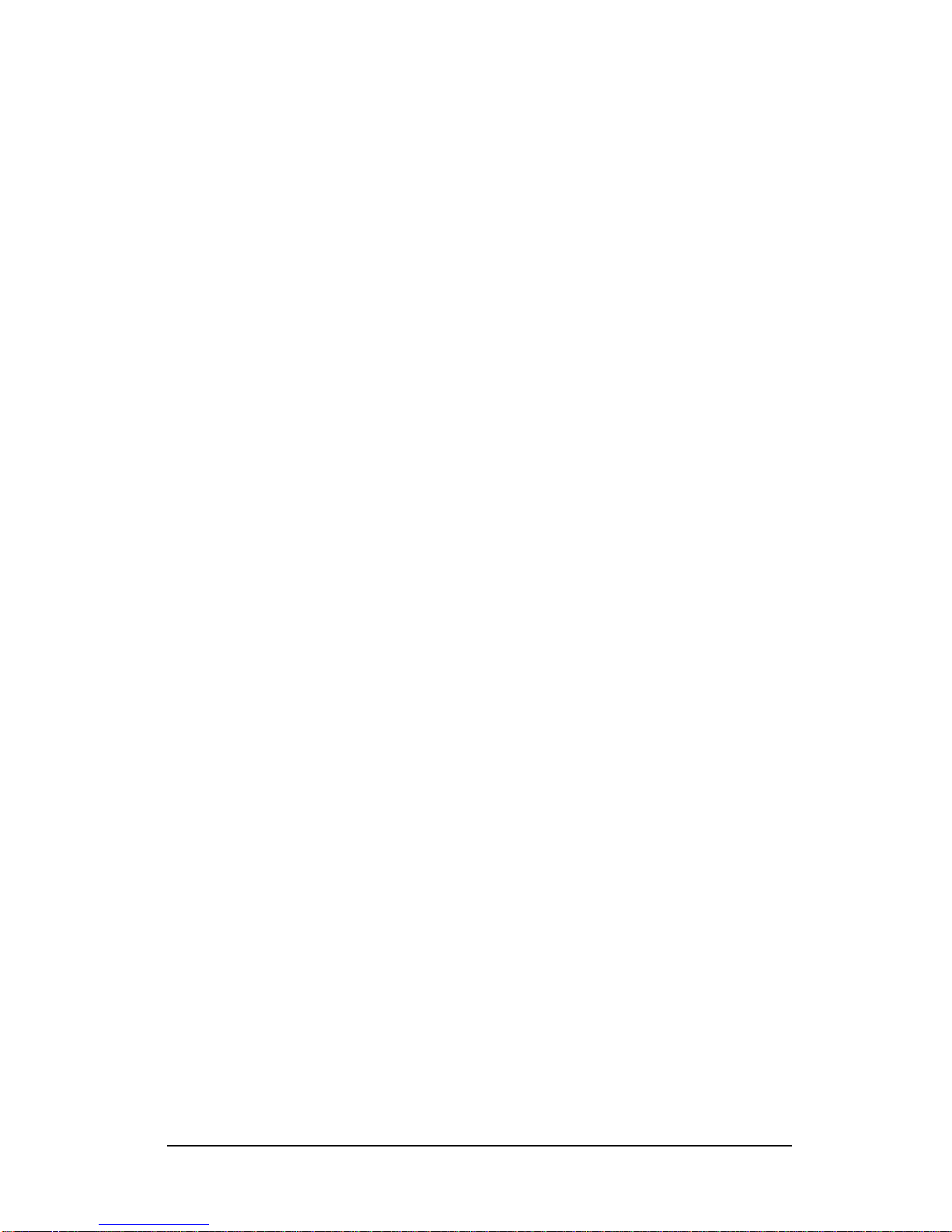
ii Table of Contents
Messages
OCP Messages ................................................................................................6-2
Controller Messages........................................................................................6-10
Troubleshooting
Basic Troubleshooting Tips............................................................................7-2
General Printing Problems..............................................................................7-3
Problems with Print Quality............................................................................7-7
Duplex Printing Problems...............................................................................7-7
Problems with Fiery Downloader...................................................................7-8
Problems with Fiery Webtools........................................................................7-9

Overview 1-1
Overview
1
Overview
This chapter describes:
• Printer Features
• External View of the Printer
• Internal View of the Printer
• Printer Accessories
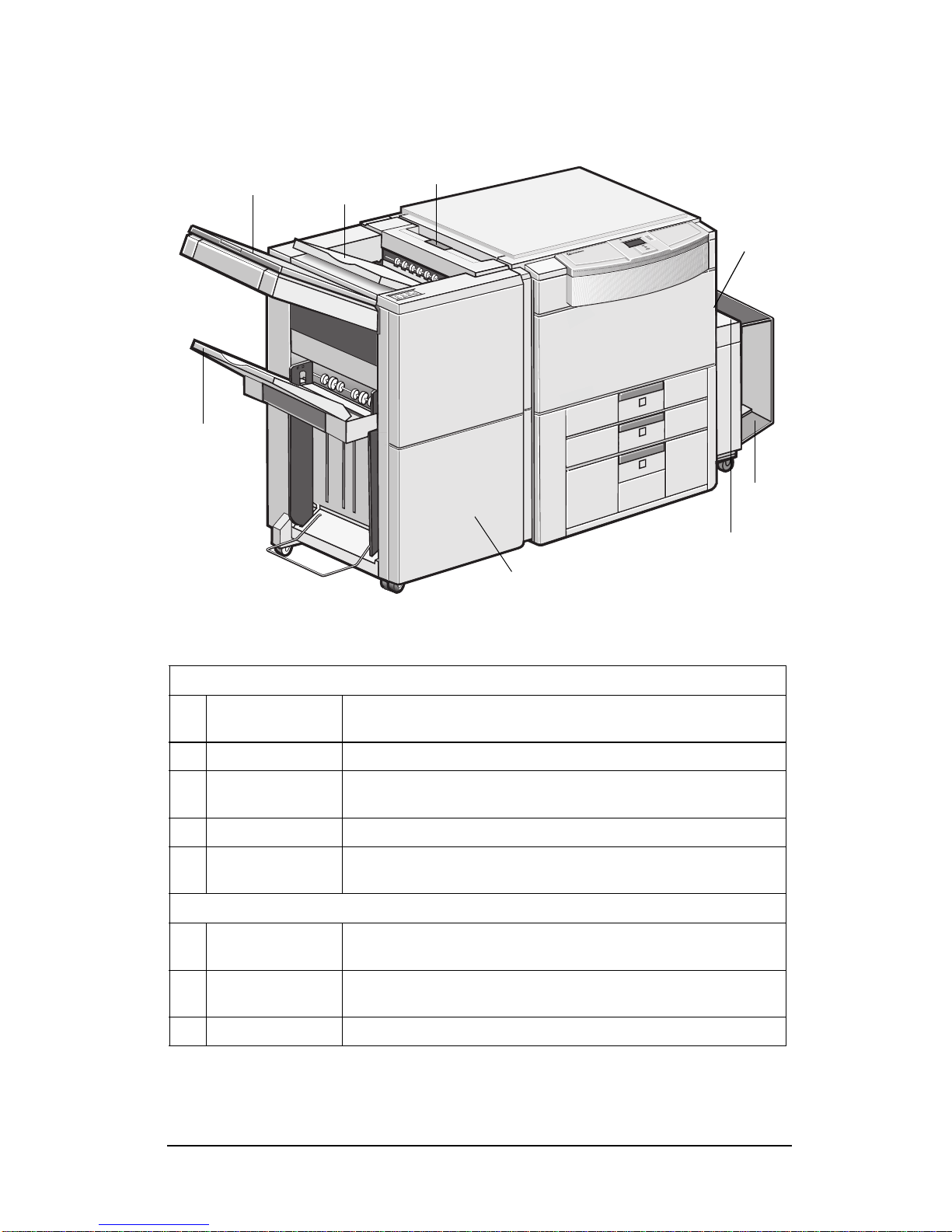
Overview
1-2
Printer Components
Finisher
1 Finisher Door Open to replace the staple cartridge. Open to clear a paper
misfeed.
2 Elevator Tray Receives finished document sets.
3 Processor Tray Open to load documents for manual stapling or to clear a paper
misfeed.
4 Top Tray Receives finished document sets.
5Lock Release
Lever Grasp and press here to slide the finisher away from the printer to
clear a misfeed or other service job.
High Capacity Feeder (HCF)
6Lock Release
Lever Use to unlock the cassette from the printer for clearing a misfed
sheet of paper or other service job.
7Paper Plate
Descent Key Press to lower the paper plate.
8 Cassette Door Open to add paper or clear a misfeed.
7
8
6
45
2
1
3
Printer shown with Finisher and High Capacity Feeder

Overview 1-3
Overview
1 Printer High speed, networked, black and white printer.
2Operator Control
Panel Allows you to access all basic and special functions.
3 Tray 1 Holds up to 500 sheets of paper. Service adjustable to
accommodate paper of different sizes.
4 Tray 2 Holds up to 500 sheets of paper. User adjustable to accommodate
paper of different sizes.
5 Tray 3 Holds up to 2,500 sheets of paper.
6 Output Tray Face-up tray.
7 Output Tray Face-down tray.
3
4
5
2
1
6
7
Printer shown with Optional Output Trays

Overview
1-4
External View of the Printer
1 Exit Tray Extender Slide this extender out when using large-size paper (STD 50 only).
2 Exit Tray (Optional) Holds copies fed from the printer (STD 50 only).
3FrontDoor Open to clear a paper misfeed.
Closing the front door after a misfeed has been cleared will turn the
misfeed warning message on the control panel OFF.
4 Upper Front Door Open to replenish the toner bottle.
5 Control Panel Use to control and monitor the printer’s status. See the
Operator
Control Panel
section.
6 Power Switch Use to turn the printer ON and OFF.
7Intelligent Multi
Bypass Tray (MBT) Use for manual feeding of paper into the printer. Holds up to 50
sheets of paper (20 sheets of heavy stock).
8 Extender Slide this extender out when using large-size paper.
9 Tray 1
Holds up to 500 sheets of paper. Service adjustable to
accommodate paper of different sizes.
U.S. model opens with a paper descent key (see item 12).
European model opens with a handle (see item 12).
10 Tray 2
Holds up to 500 sheets of paper. User adjustable to accommodate
paper of different sizes.
U.S. model opens with a paper descent key (see item 12).
European model opens with a handle (see item 12.).
11 Tray 3 Holds up to 2,500 sheets of Letter or A4 paper (see item 12).
U.S. and European models open with a paper descent key (see
item 12).
12 Paper Descent Key
Paper Drawer
Handle
Press before sliding the drawer out of the printer (U.S model).
Pull on the handle to open (European model).
1
5
12
2
4
6
7
1110 9
8
3

Overview 1-5
Overview
Internal View of the Printer
1 Toner Bottle Contains toner. Replace it with a new one when the warning
message appears.
2 Toner Bottle Holder Swing open to replace the toner bottle.
3Misfeed Removal
Guide M5 Use to clear a misfed sheet of paper.
4Misfeed Removal
Lever M4 Press down to pull out the M5 unit.
5Misfeed Removal
Knob M3 Use to clear a misfed sheet of paper.
6 Duplex Unit D2 Slide out to clear a sheet of paper misfed in the duplex unit.
7Misfeed Removal
Knob D1 Use to clear a misfed sheet of paper.
8Misfeed Removal
Knob M1 Turn to clear a sheet of misfed paper.
2
1
8
7
3
4
5
6

Overview
1-6
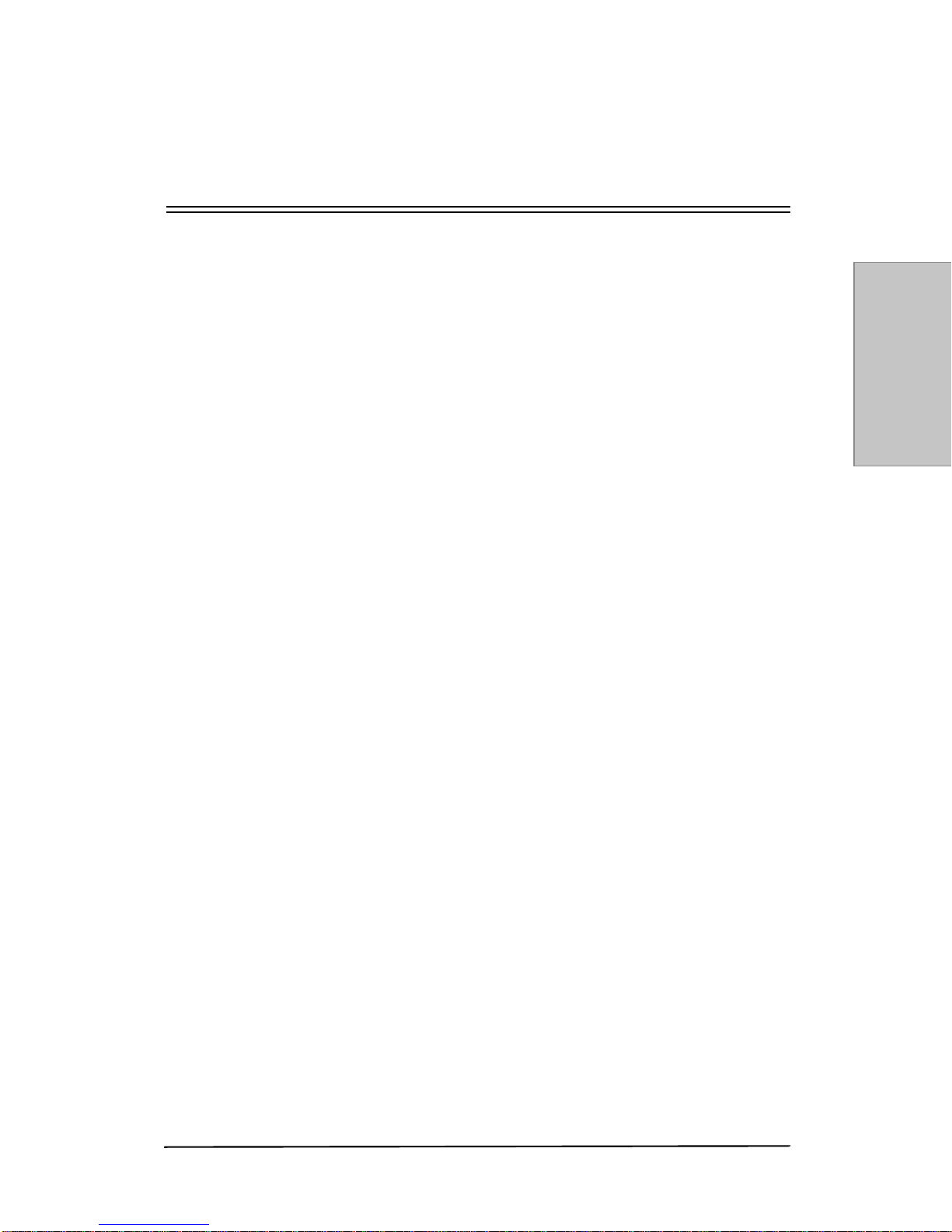
Using the OCP 2-1
Using the OCP
2
Using the Operator Control Panel
This chapter describes:
• The DDS 50/62 Control Panel
• Starting and Shutting Down the DDS 50/62

2-2 Using the OCP
The Operator Control Panel
The DDS 50/62 Operator Control Panel (OCP) allows you to access all basic func-
tions, access special functions, view status and information about jobs printed,
print special pages, view error messages, run diagnostics, and configure Setup op-
tions.
Activity Light
The Activity Light indicates the current DDS 50/62 activity.
Color Activity
Solid Red An error has occurred causing the DDS 50/62 to be disabled.
Flashing Red There is an error causing printing to be disabled, but the DDS
50/62 is capable of processing. The finisher may be busy.
Solid Green The DDS 50/62 is idle.
Flashing Green The DDS 50/62 is processing or printing a job, or communicating
with a remote computer.
No Light The DDS 50/62 is off or starting up.
Activity
Light
Line Selection
Buttons
Liquid Crystal Display
(LCD)
Up/Down
Buttons
Menu
Button
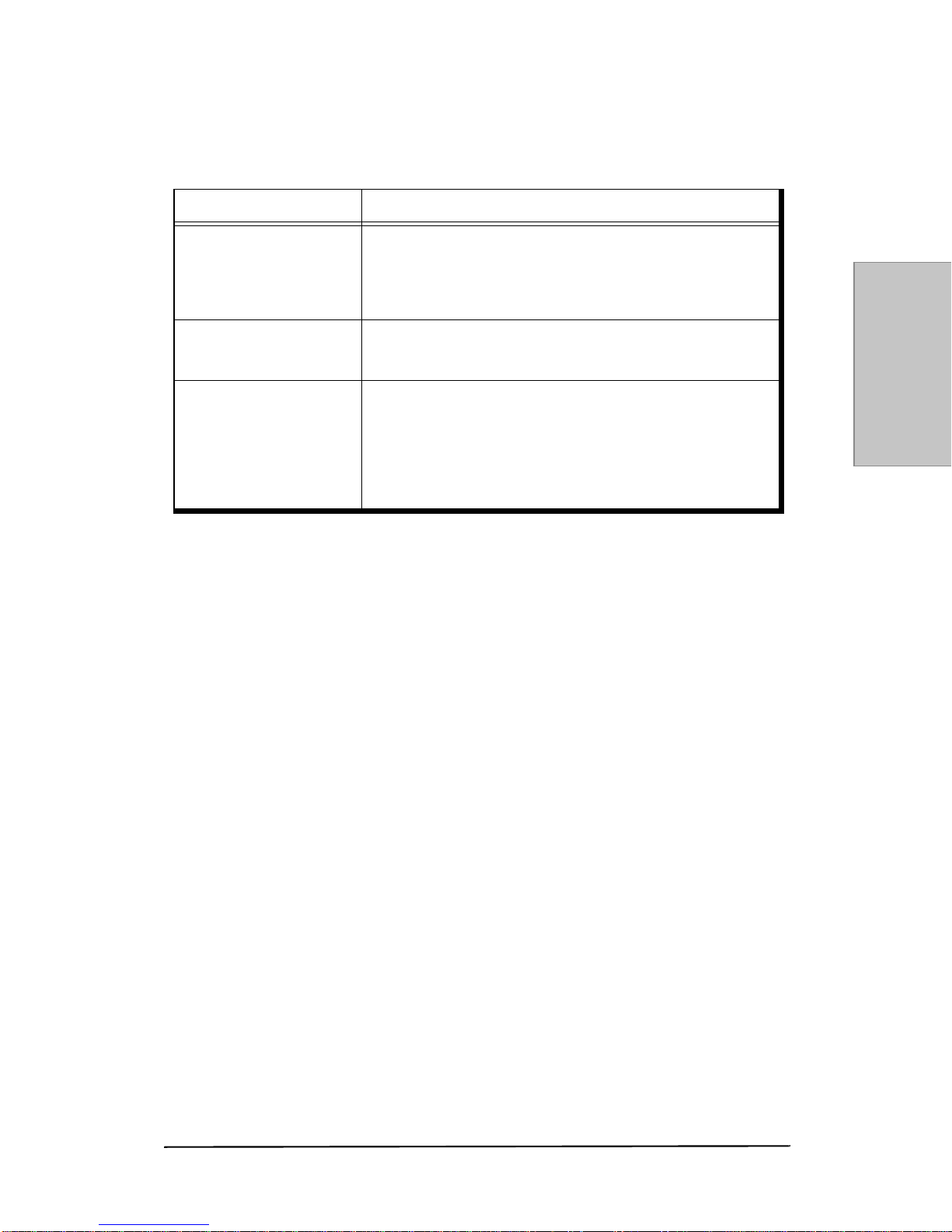
Using the OCP 2-3
Using the OCP
Buttons
The following table describes the Operator Control Panel buttons.
LCD
The LCD provides information about the status of the DDS 50/62, displays menu
information, and enables you to view and edit information in the Setup menus.
The last line of the LCD indicates which screen you are looking at and highlights
one of the status icons to indicate what the DDS 50/62 is doing. Only the icons for
the screens that are currently available appear. The Menu button cycles among the
active screens.
Buttons Use
Line Selection Buttons
There are four line selection buttons on the right side of the
Operator Control Panel. Use these buttons to select the
command displayed on the corresponding line of the LCD. When
a button is active, a special character (>) appears in the LCD
next to the button.
Up and Down Buttons Use these buttons to scroll to different screens in multi-screen
lists, to select Setup options from a list of available options, and
to scroll alphanumeric characters.
Menu Button
Press this button to view other screens. Under normal operation,
the Operator Control Panel displays the Info, RIP, or Print Status
screen with information about the status of the DDS 50/62. If you
press the Menu button, the Functions menu is displayed and you
can perform additional operations. If a job is processing or
printing, press the Menu button to cycle among the active
screens.

2-4 Using the OCP
The following table describes the LCD screens.
Screen Description
Alert Status If there is a problem with processing a job or printing functions,
an error message appears on the Operator Control Panel. For
information on error messages, see the
Messages
section.
Print Status
When the DDS 50/62 is printing a job, the Print Status screen
appears. The Print Status screen displays:
Cancel Job - Press the top line selection button to cancel thejob
currently printing.
User Name - The name of the user who sent the job currently
processing.
Pages/Total - The number of copies of the current job printed
and the total number of copies of the job requested.
RIP Status
When the DDS 50/62 is processing a job, the RIP Status screen
appears. This screen displays the following:
Cancel Job - Press the top line selection button to cancel the job
currently printing. The DDS 50/62 cancels the job before printing
begins.
Document Name - The name of the document currently printing.
User Name - The name of the user who sent the job currently
printing.
Kilobytes - The size (in kilobytes) of the job processed so far.
NOTE: This number is always displayed in kilobytes, even if
the amount goes over 1000KB; for example 10MB is
displayed as 10000KB.
Info Status
When the DDS 50/62 is not processing or printing a job, it
displays information about the current server and software. It
displays the following information:
Server name - The DDS 50/62 name.
Status - The current status of the DDS 50/62. The DDS 50/62
status can be: Idle, Initializing, Busy, Processing, or Printing.
Megabytes - The space (in megabytes) available on the
DDS 50/62 hard disk, for example, 756MB.
Version - The system software version running on the
DDS 50/62.
Functions
You can press the Menu button to display the Functions menu.
Use the up and down buttons to scroll through the list. Press the
Line Selection button to the right of a command to select that
command.
Network
The network icon appears at the bottom left of any of the other
screens when a job is being sent to the DDS 50/62, either over
the network or through the parallel port. The network icon also
appears, together with a flashing green activity light, when a
remote utility is running.

Using the OCP 2-5
Using the OCP
Functions Menu
The Functions menu allows you to choose the following commands:
Command Description
Print Pages
Prints special pages from the DDS 50/62. You can print the
following pages from the submenu that appears:
PS Test Page - Enables you to confirm that the PostScript
interface is functioning properly. The PS Test Page provides
sample images, illustrations, point size examples, and grayscale
samples. The following information is also listed: server name,
software version, and date and time printed.
Configuration - Prints the Configuration page, which gives the
current server and device configuration. This page lists general
information about the hardware and software configuration of the
DDS 50/62, the current options for all Setup settings, information
about the current calibration, and the Ethernet and Token Ring
addresses of the DDS 50/62.
Job Log - Prints a log of the last 55 jobs. For information on the
fields in the Job Log and on printing it in other forms, see the
User’s Manual.
PS Font List - A list of all PostScript fonts resident on the DDS
50/62 hard disk.
PCL Font List - A list of all PCL fonts resident on the DDS 50/62
hard disk.
Run Diagnostics This function is provided for service representatives only.
Contact your authorized service/support technician for
information about running diagnostics.
Reboot Server Shut down all DDS 50/62 activity in the correct manner and then
restart.
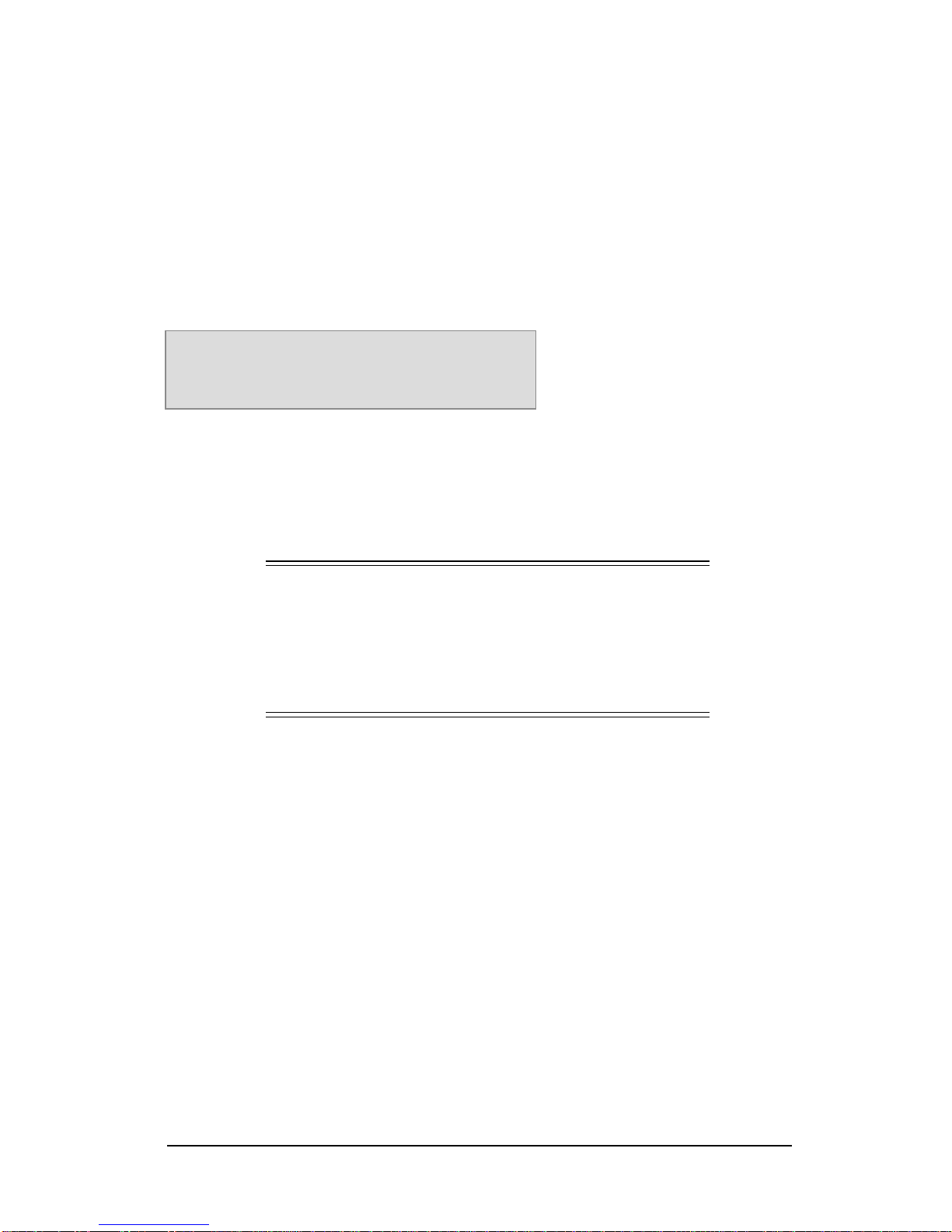
2-6 Using the OCP
Restarting and Shutting Down the DDS 50/62
Generally, you can leave the DDS 50/62 running all the time. This section
describes how to shut down and restart the DDS 50/62 when necessary.
Restarting the DDS 50/62
You should use the following procedure to restart the DDS 50/62 rather
than using the power switch.
1. Make sure that the DDS 50/62 is not receiving, processing, or
printing a job.
The status message on the LCD should read Idle.
2. Press the Menu button to display the Functions menu.
3. Press the Line Selection button to choose Reboot Server.
NOTE:
If a job from the Print queue is processing, it will
continue processing and print after DDS 50/62 is
restarted; if a job sent to the Direct connection is
processing, it will not finish processing or
printing.
To restart the DDS 50/62:
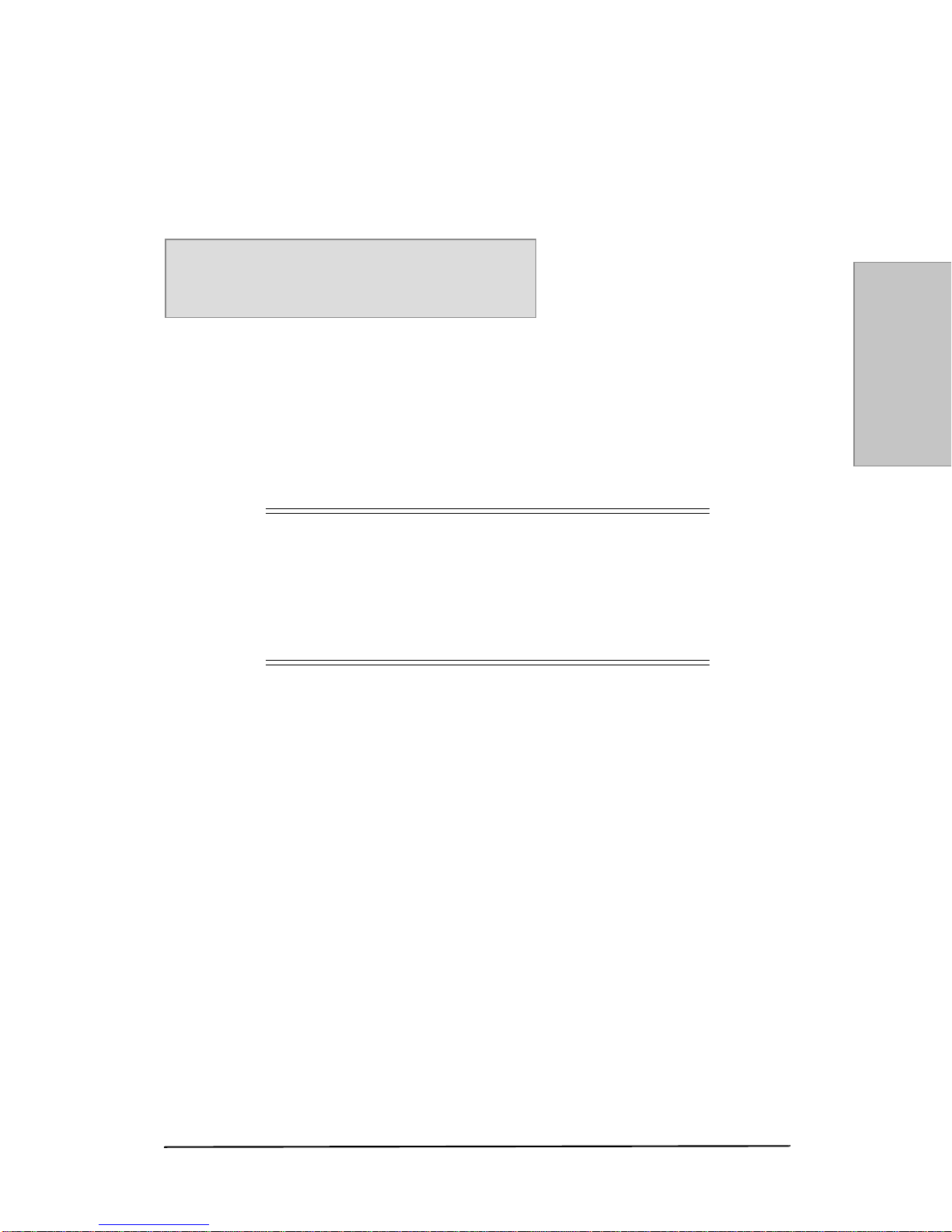
Using the OCP 2-7
Using the OCP
Shutting Down the DDS 50/62
You may need to shut down the DDS 50/62 for service. Fonts that have been
downloaded, print jobs in the Hold and Printed queues, and jobs that have been
processed but not printed are not deleted.
1. Make sure that the DDS 50/62 is not receiving, processing, or
printing a job.
The status message on the LCD should read Idle. If a job has just
finished processing or printing, wait at least five seconds after the
status message switches to Idle before proceeding to step 2.
2. Power off the DDS 50/62 by moving the power switch to the Off
position.
NOTE:
If a job from the Print queue is processing, it will
continue processing and print after DDS 50/62 is
restarted; if a job sent to the Direct connection is
processing, it will not finish processing or
printing.
To shut down the DDS 50/62:
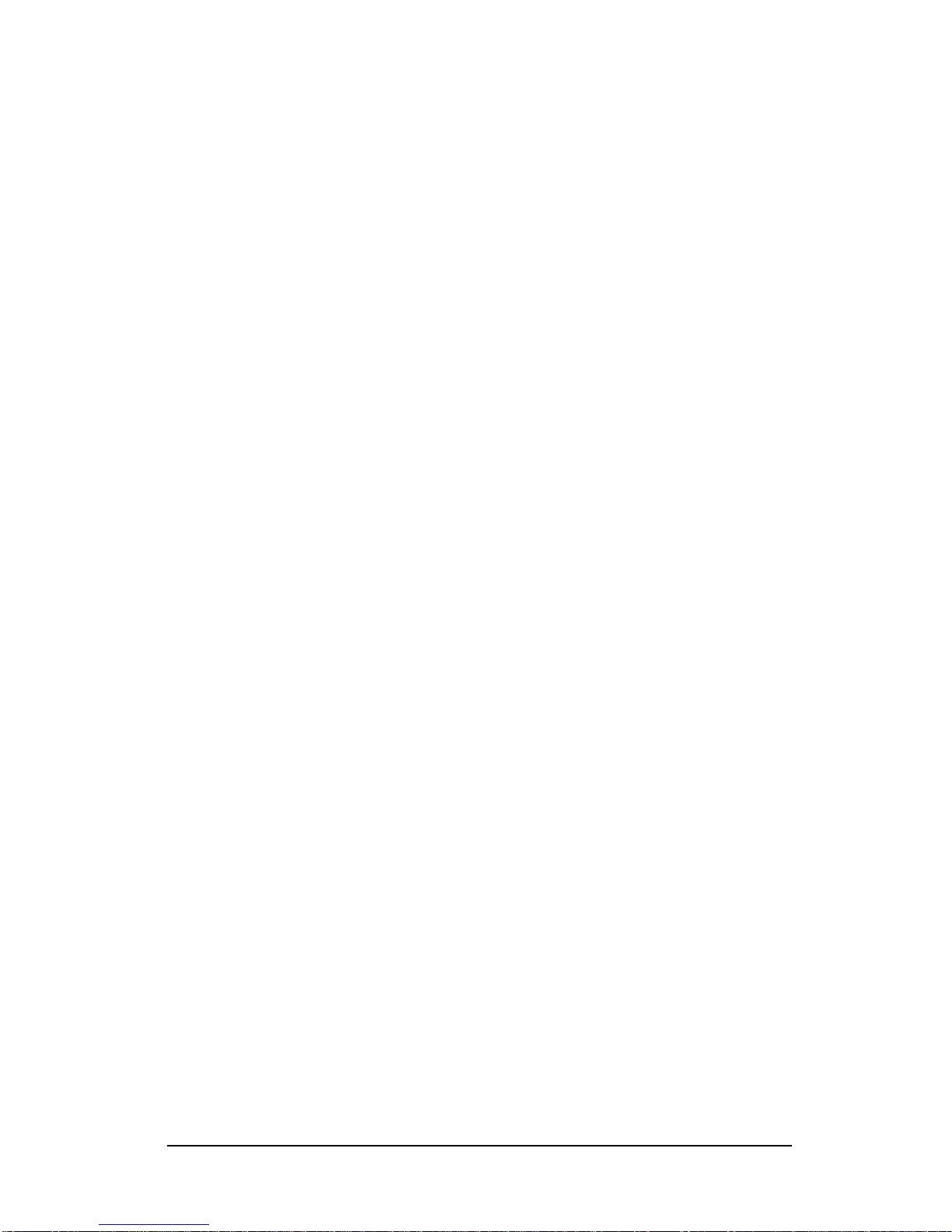
2-8 Using the OCP
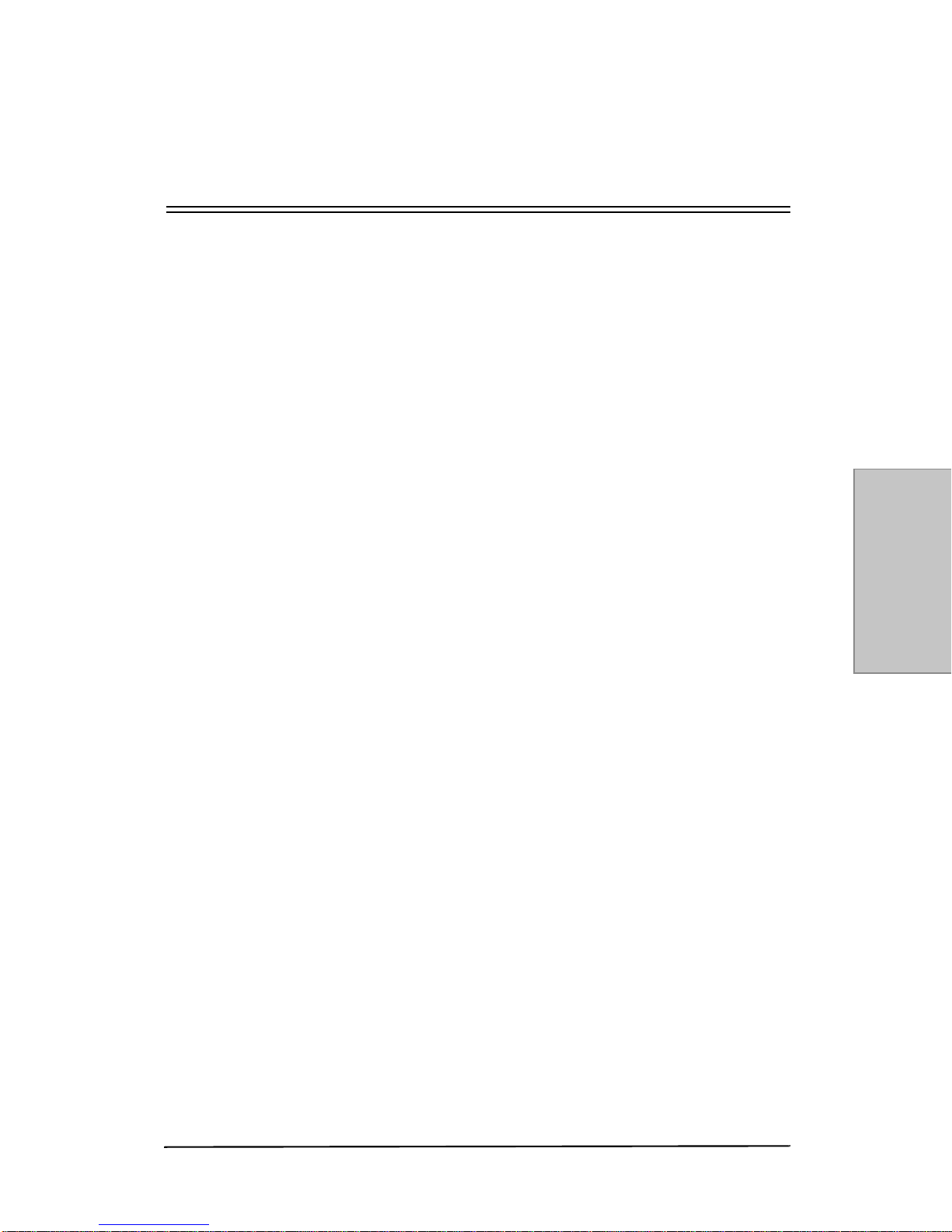
Paper Handling 3-1
Paper Handling
3
Paper Handling
This chapter describes:
• Loading Paper in Tray 1
• Loading Paper in Tray 2
• Loading Paper in Tray 3
• Loading Paper in the HCF
• Loading Paper in the MBT
• Using the Finisher

3-2 Paper Handling
Loading Paper in Tray 1
Tray 1 holds 500 sheets of either Letter, Legal, Ledger, A5, B5, A4,
B4, or A3. The paper size is set at the factory and can be adjusted by
a Service Representative to support other paper sizes.
To load paper in tray 1:
1. Press the paper descent key (US Models) or pull the handle
(European Models) and then slide out the tray.
2. Load the paper stack into the tray so that the front side (the side
to be printed on) faces down.
NOTE:
If the printer is in energy save mode, the tray will
not open to allow paper loading. Press any
button on the Operator Control Panel to “wake”
the printer before attempting to open the tray.
This manual suits for next models
1
Table of contents

















