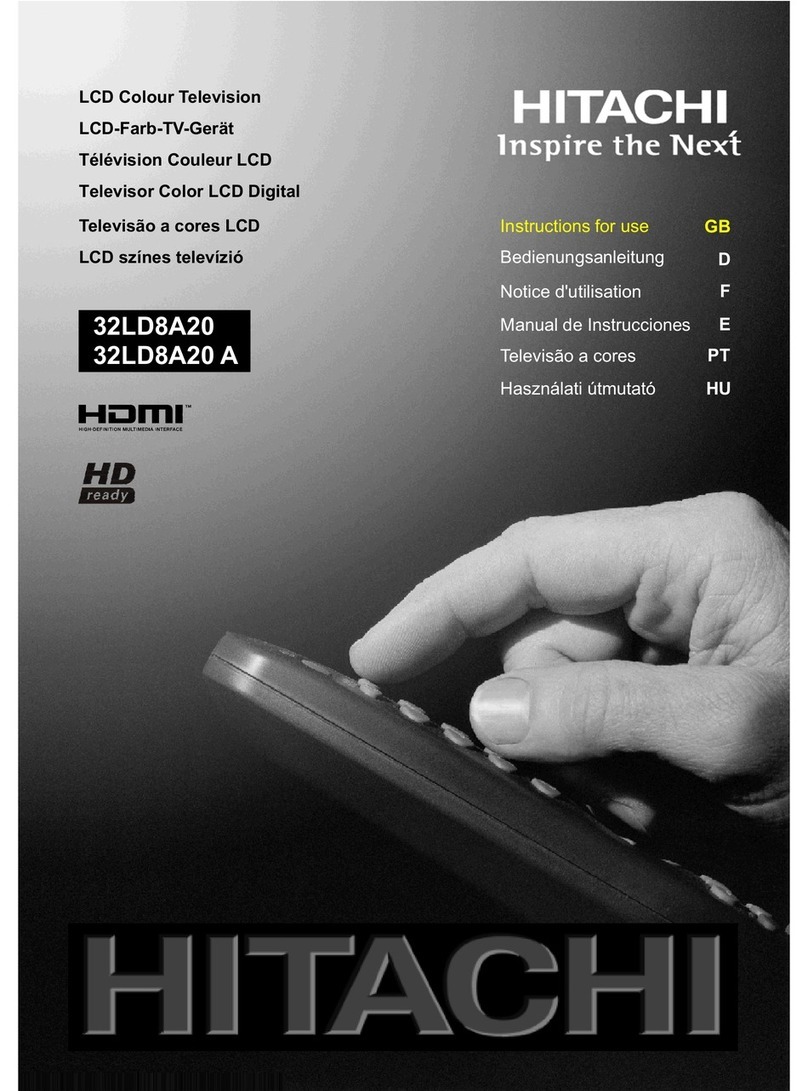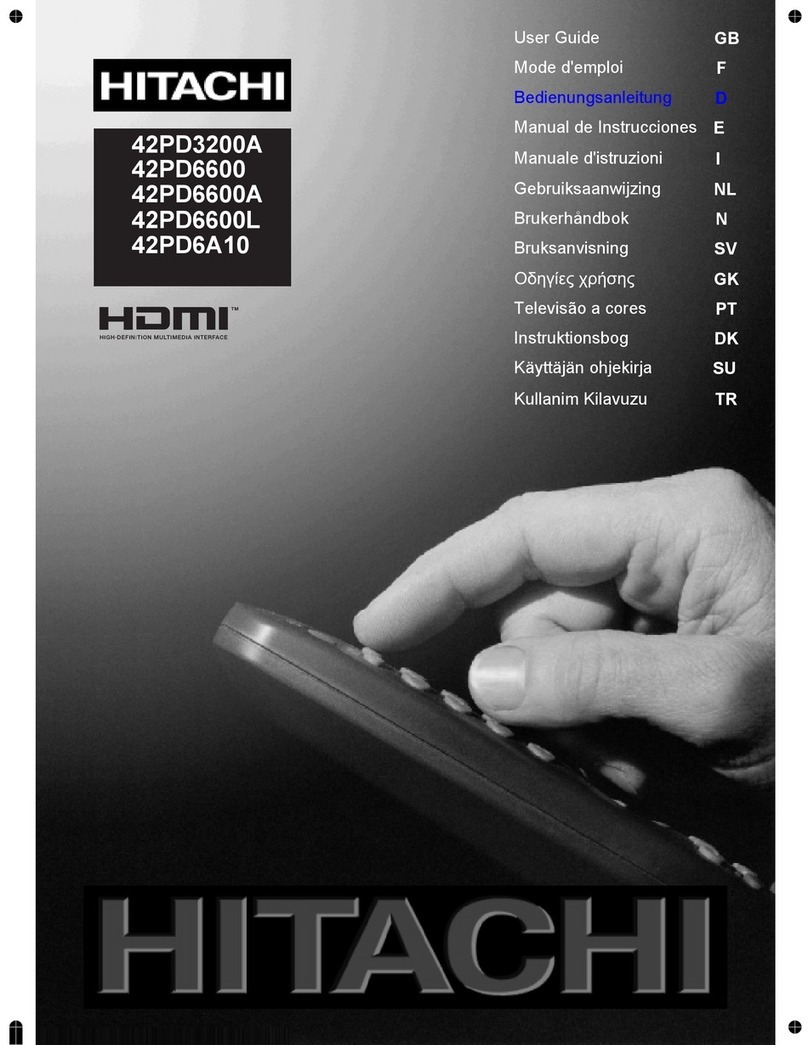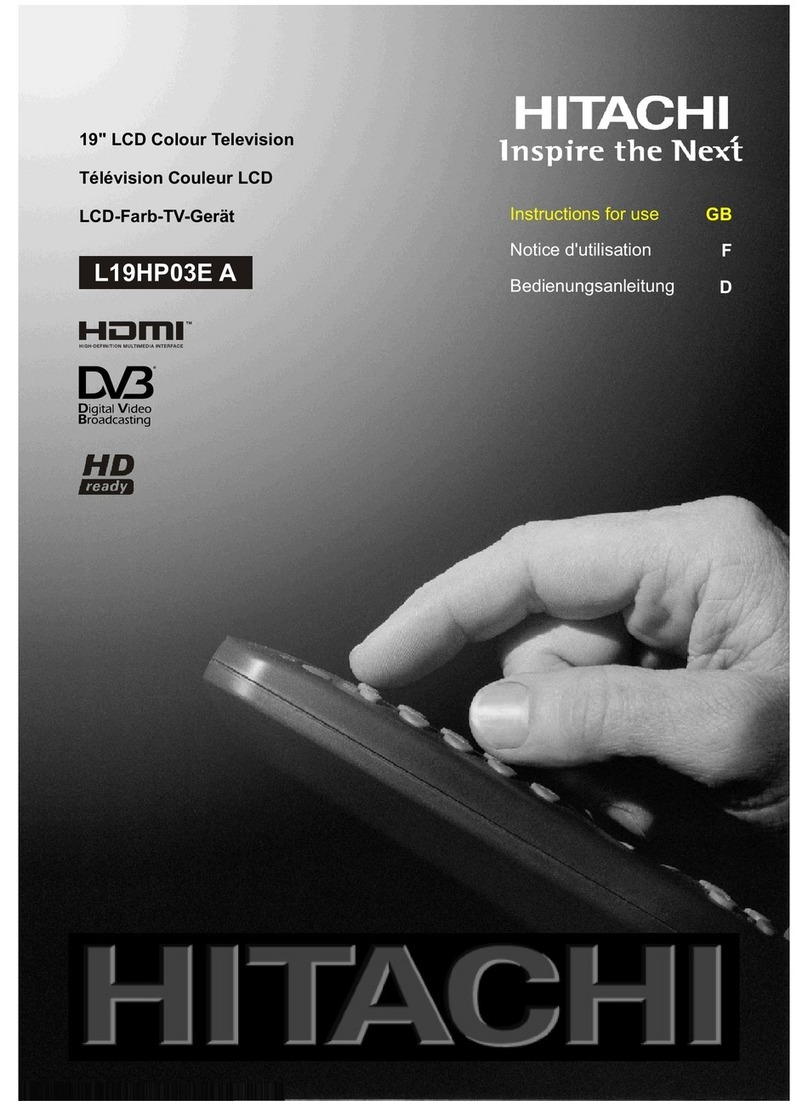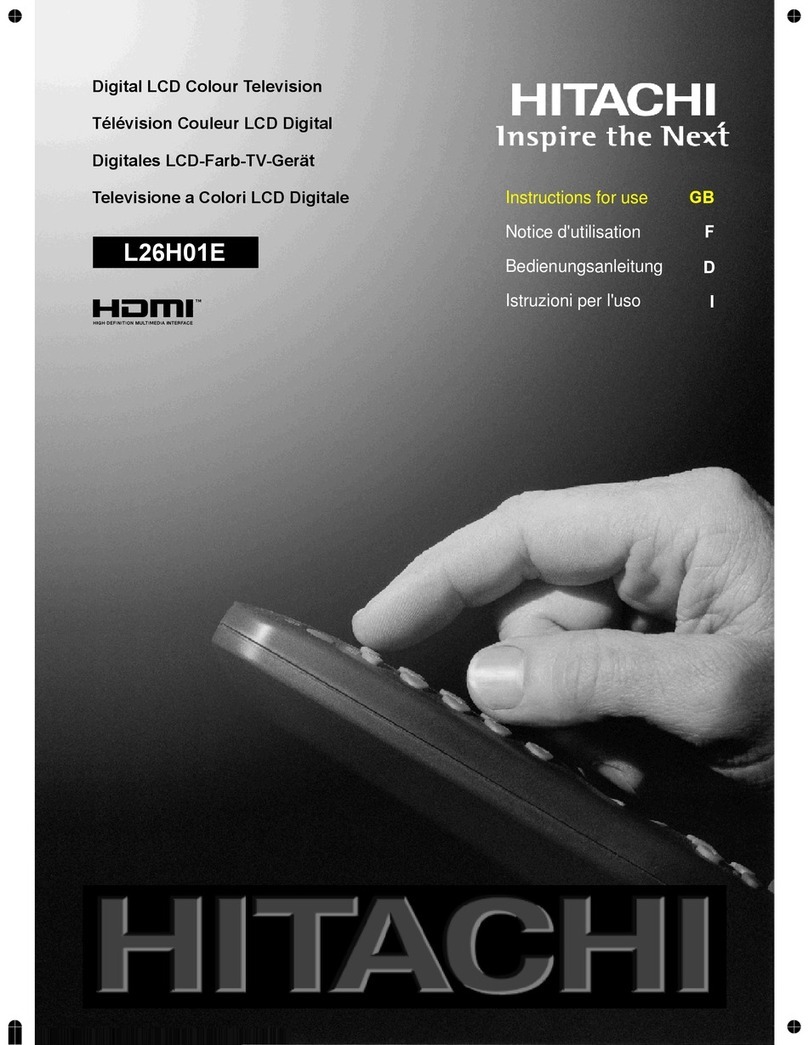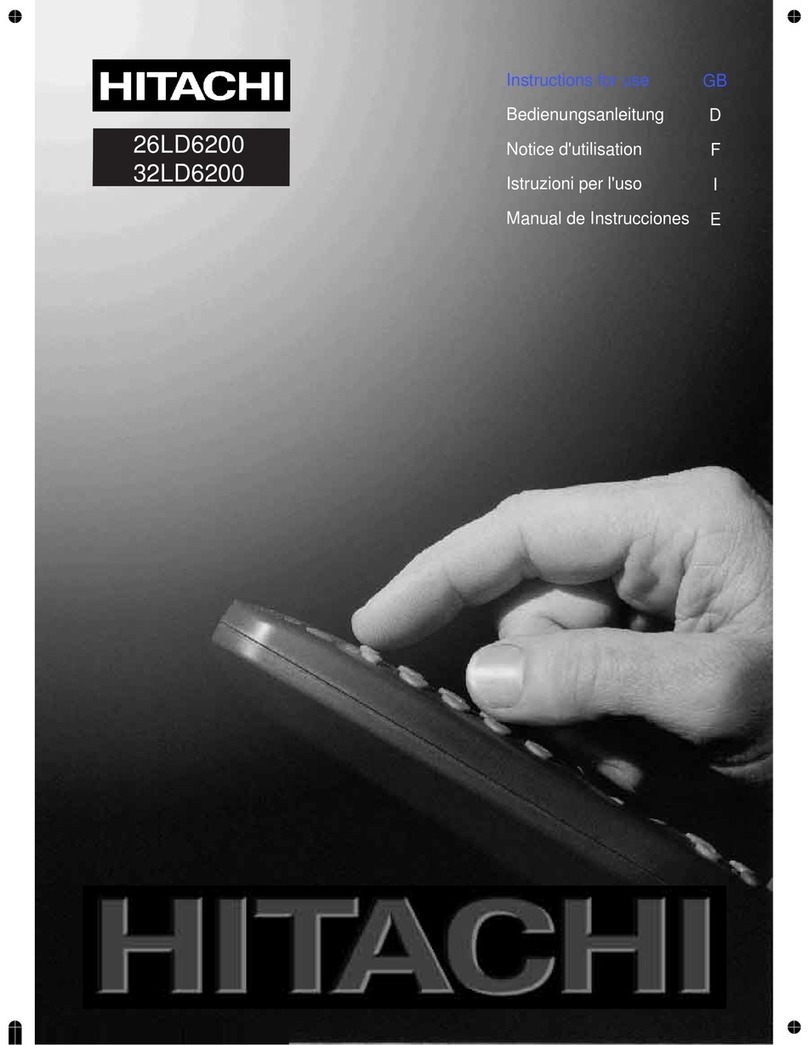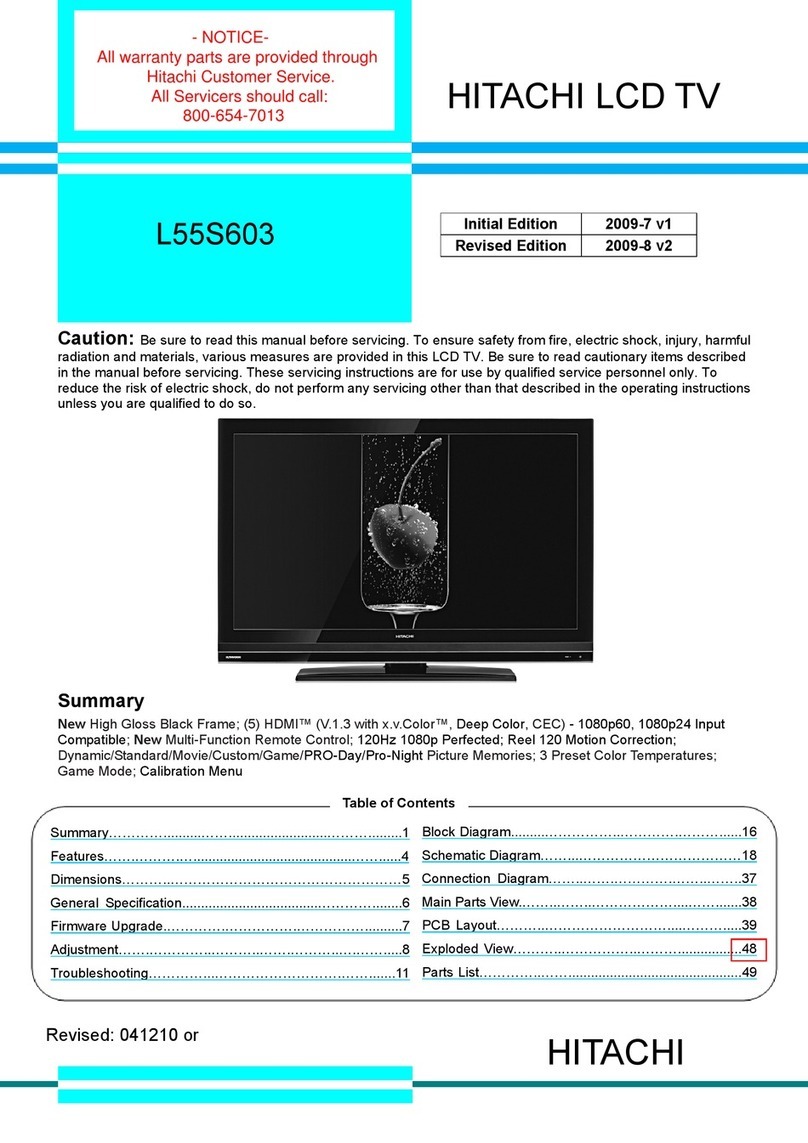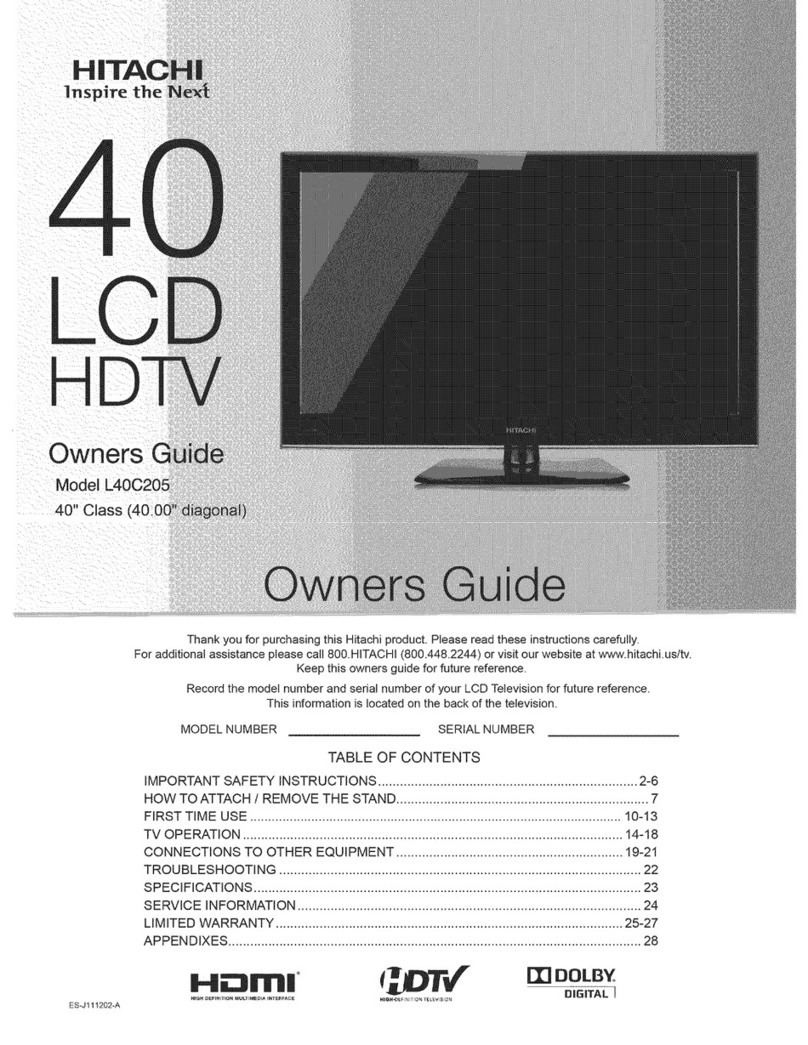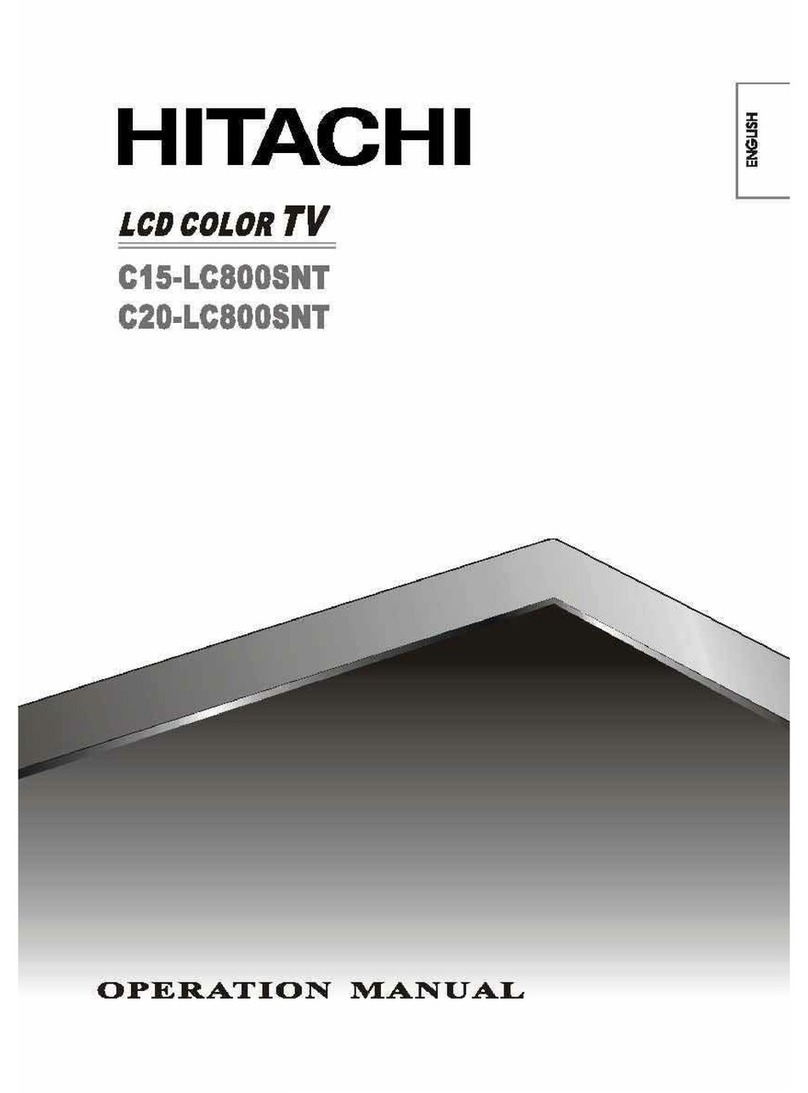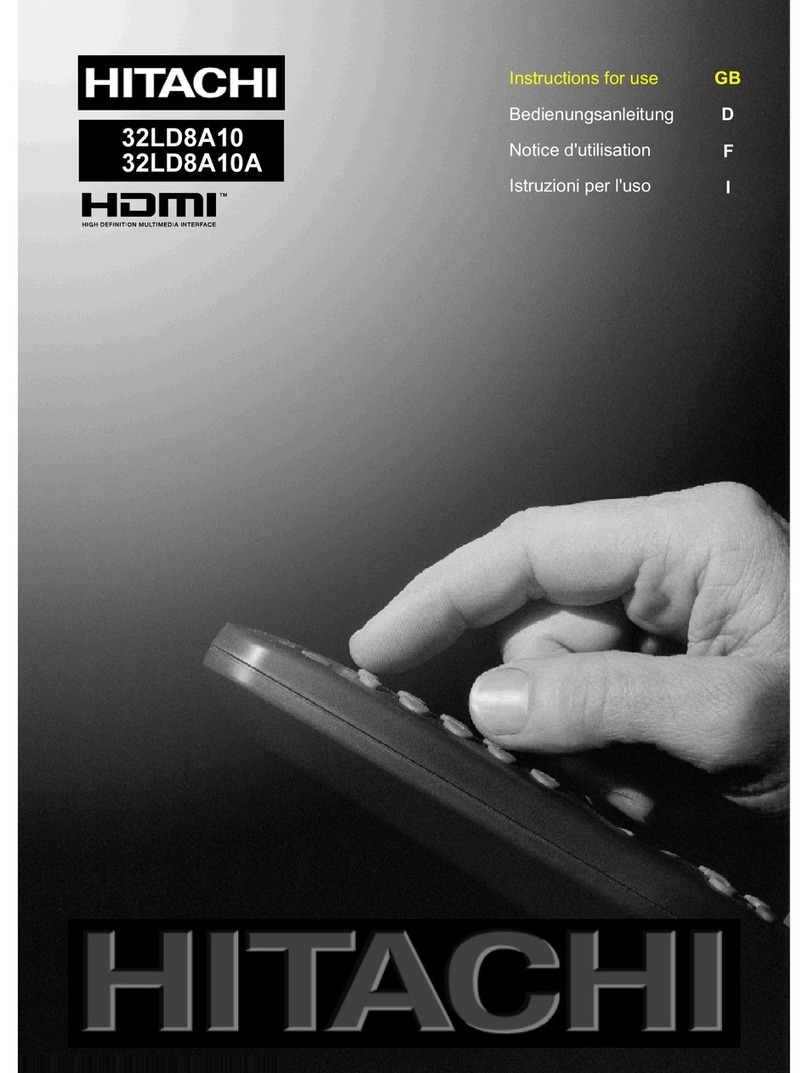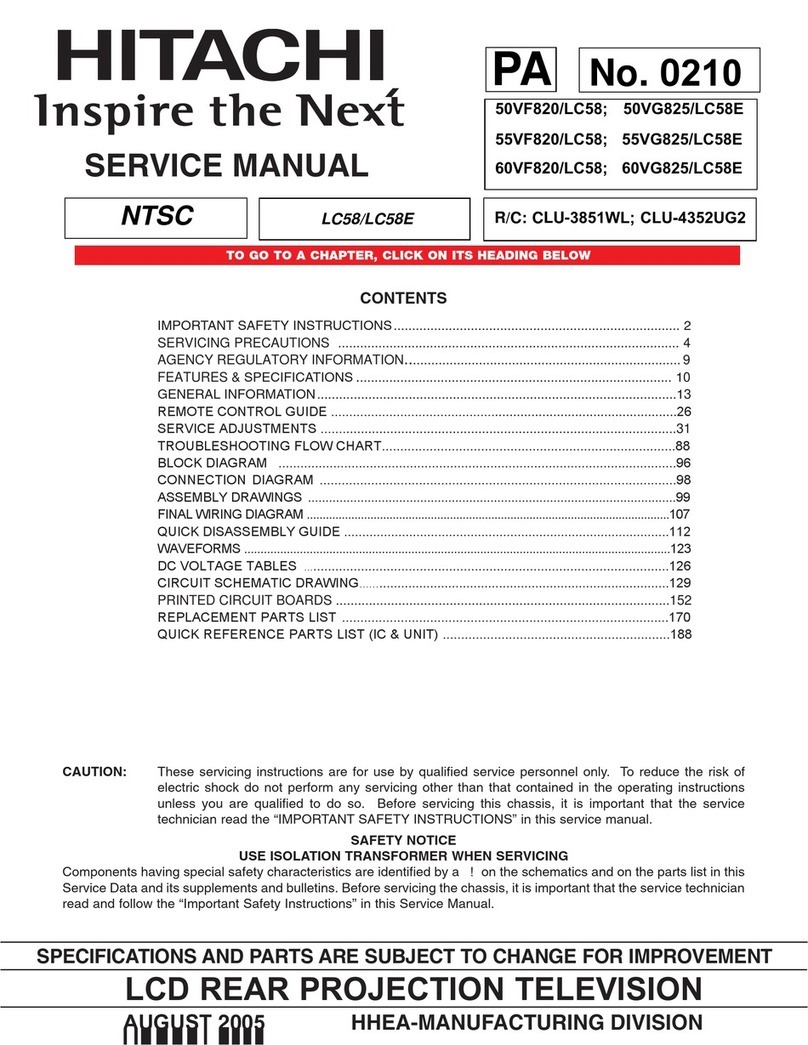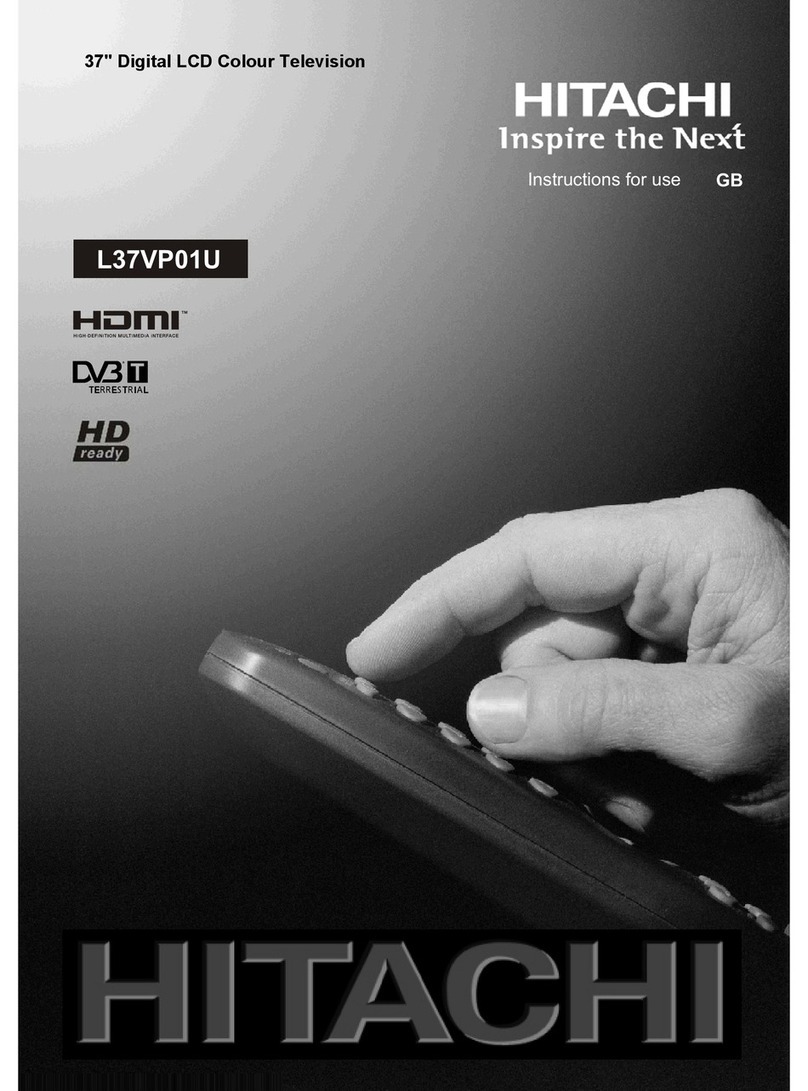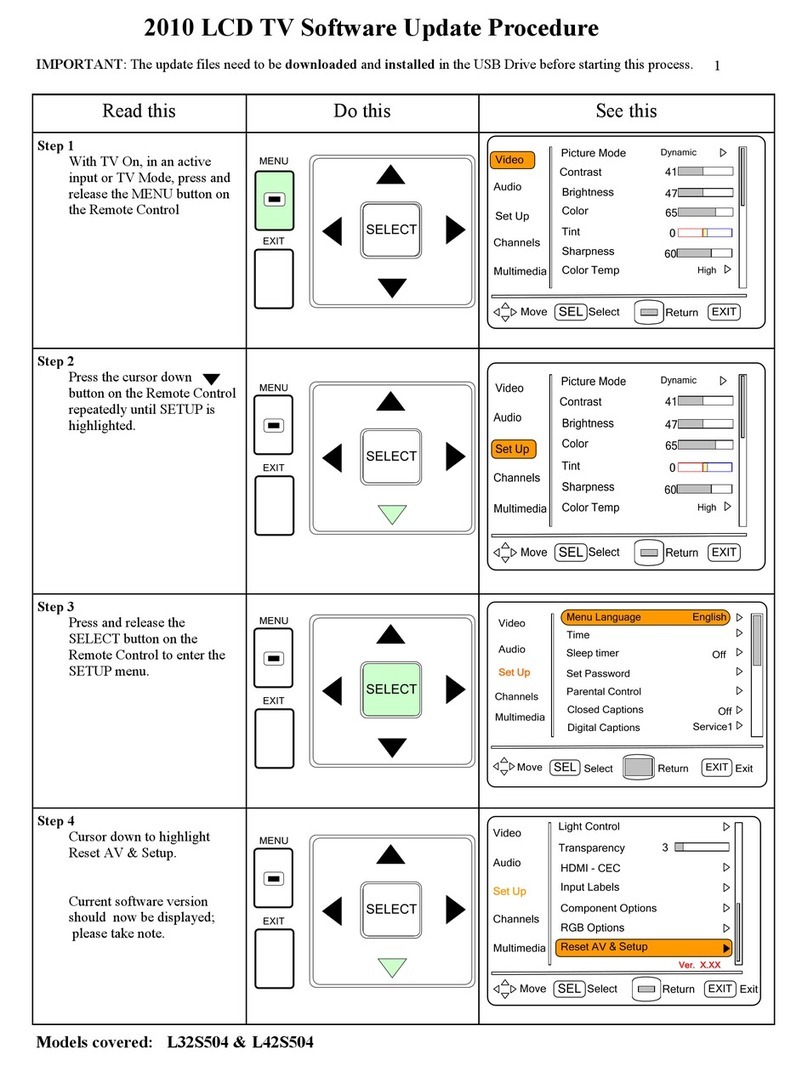English - 1 -
Safety Precautions .............................................. 3
Power Source .................................................... 4
Power Cord ........................................................ 4
Moisture and Water ............................................ 4
Cleaning .............................................................. 4
Ventilation ........................................................... 4
Heat and Flames ................................................. 4
Lightning .............................................................. 4
Replacement Parts ............................................. 4
Servicing ............................................................. 4
Waste isposal ................................................... 4
isconnecting the evice ................................... 4
Headphone Volume ............................................ 5
Installation ........................................................... 5
Information for Users in European Union
Countries ............................................................ 5
LC Screen ........................................................ 5
When Unused ..................................................... 5
Features ................................................................ 6
Accessories......................................................... 6
Remote Control Buttons ................................... 7
LCD TV Front View ..............................................
Rear View and Peripheral Connections .........
Preparation........................................................... 9
Before Switching On Your TV ........................... 9
Power Connection .............................................. 9
Connections to the Aerial Input Socket .............. 9
Inserting Batteries in the Remote Control
Handset ............................................................... 9
Handling the Remote Control ........................... 9
Operating Range for the Remote Control ......... 10
Switching the TV On/Off .................................. 10
To Switch the TV On ........................................ 10
To Switch the TV Off ....................................... 10
Navigating the Menu System .......................... 10
Initial Settings .................................................... 10
Basic Operations ............................................... 11
Operation with the Buttons on the TV ............. 11
Volume Setting ............................................ 11
Programme Selection ................................. 11
Entering Main Menu .................................... 11
AV Mode ..................................................... 11
Operation with the Remote Control .................. 11
Volume Setting ............................................ 11
Programme Selection (Previous or Next
Programme) ................................................ 11
Programme Selection ( irect Access) ...... 11
General Operation ............................................. 12
Information Banner ........................................... 12
Electronic Programme Guide (EPG) .................. 12
isplaying the Subtitles .................................... 13
igital Teletext ................................................... 13
Over Air ownload ........................................... 14
Widescreen ...................................................... 14
IDTV Menu System ........................................... 14
Channel List ...................................................... 14
Navigating the Entire Channel List ............. 15
eleting the Channels in the Channel List . 15
Renaming Channels ................................... 15
Adding Locks to Channels ......................... 15
Setting Favourites ...................................... 16
On Screen Help .......................................... 16
Installation ......................................................... 16
Add New Channels .................................... 16
Automatic Search ................................... 16
Manual Search ....................................... 16
Configuration .................................................... 17
Audio Language ......................................... 18
Subtitle ........................................................ 18
Favourite Mode .......................................... 18
EPG Preference ......................................... 18
Receiver Upgrade ...................................... 18
Automatic ownload
(Automatic Upgrade) .............................. 18
Search for New Version (Manual
Upgrade) ................................................. 19
Parental Settings ........................................ 19
Timers ............................................................... 19
Language .......................................................... 20
TV Setup ........................................................... 20
Common Interface ............................................. 21
Analogue TV Menu System ............................ 21
Sound Menu ...................................................... 21
Volume ........................................................ 21
Balance ...................................................... 22
Sound Mode ............................................... 22
AVL ............................................................. 22
Effect .......................................................... 22
Equalizer ..................................................... 22
Store ........................................................... 22
Picture Menu ..................................................... 22
Picture Mode ............................................... 22
Brightness/Contrast/Colour/
Sharpness/Tint ........................................... 22
Colour Temp ................................................ 22
Room Lighting ............................................. 22
Picture Zoom .............................................. 22
Store ........................................................... 23
Features Menu .................................................. 23
Sleep Timer ................................................. 23
Language ................................................... 23
Child Lock ................................................... 23
Menu Colour ............................................... 23
Favourite Mode .......................................... 23
Install Menu ....................................................... 23
Programming ............................................... 23
Programme ............................................. 24
Band ....................................................... 24
Channel ................................................... 24
Contents
ENG-1538-1055 UK-17MB21 UK IDTV-(WO SVHS-WO PC)-10051059-50109282-rev1.p65 20.07.2007, 09:391