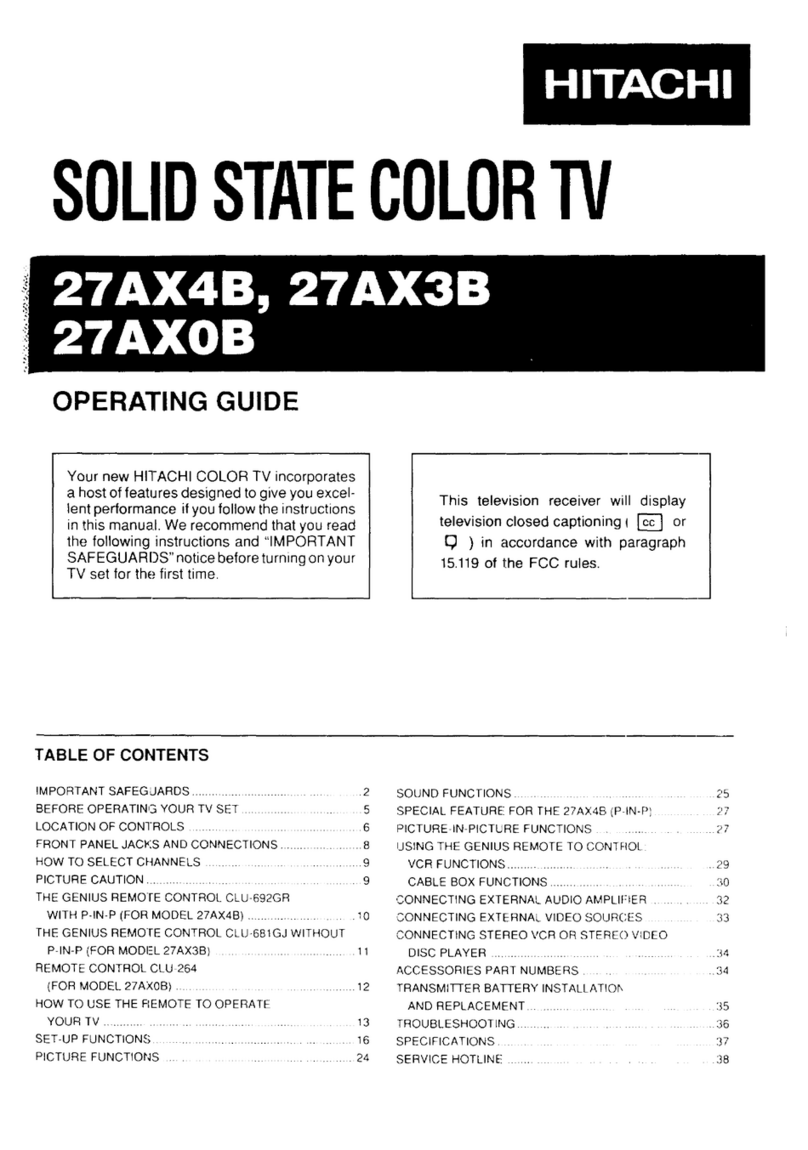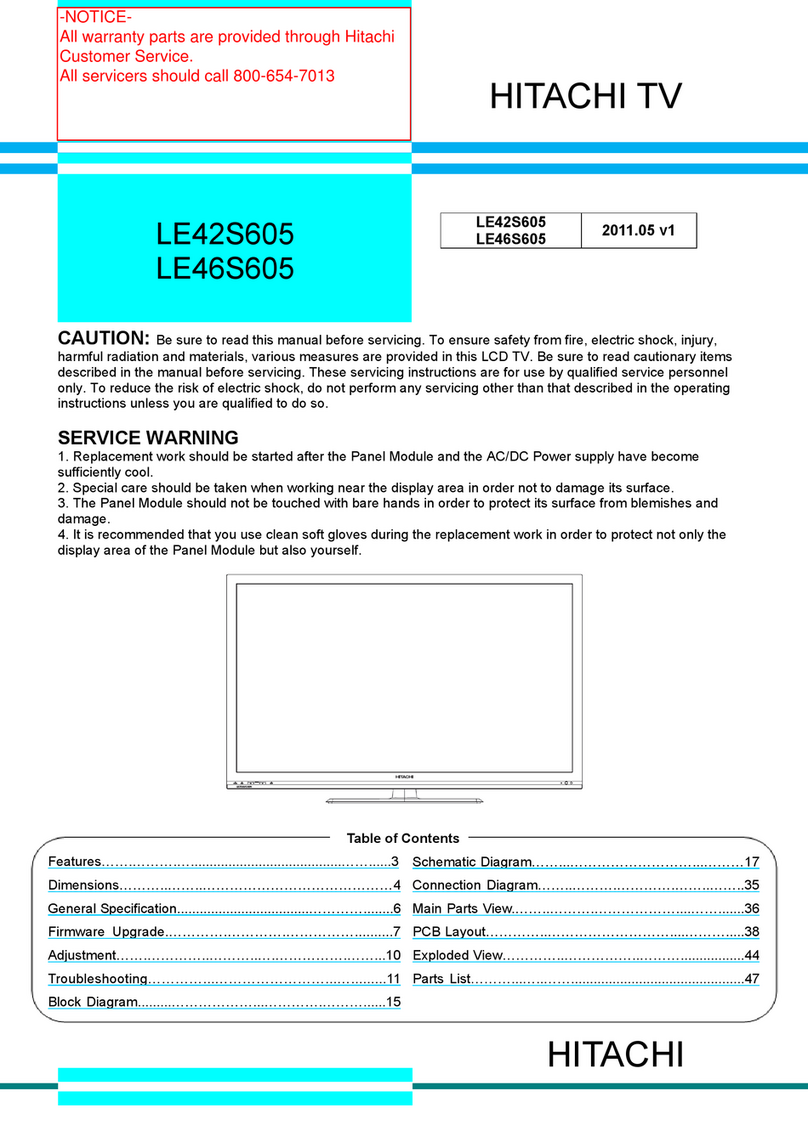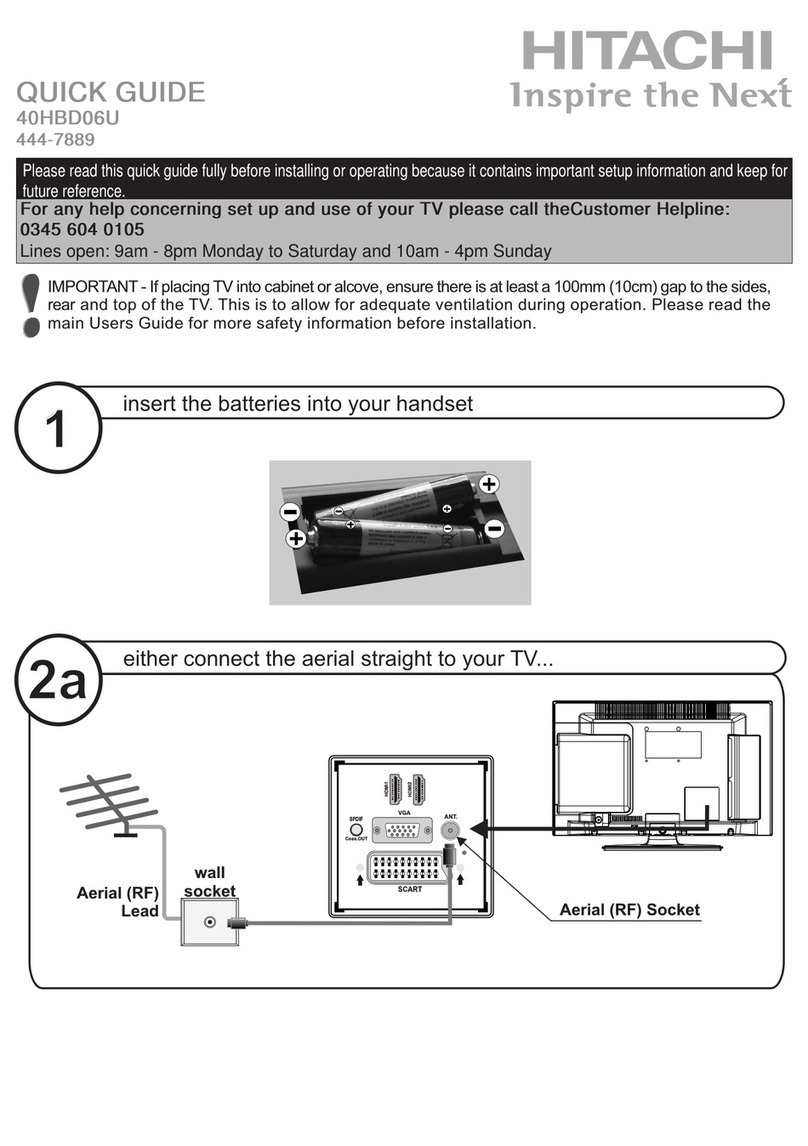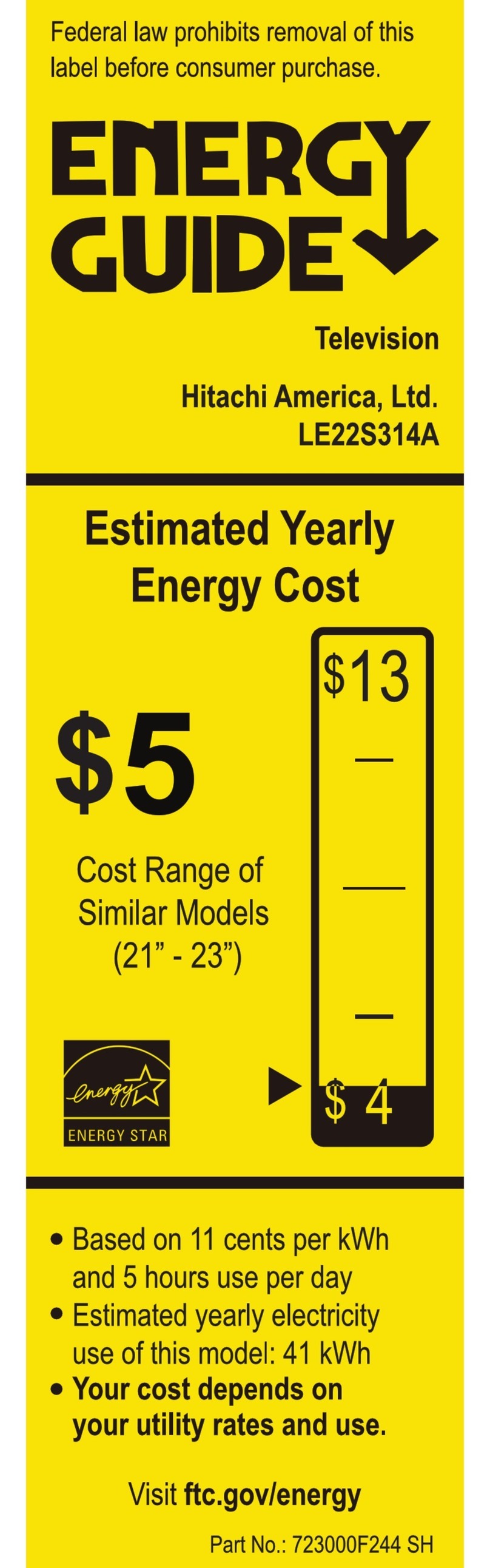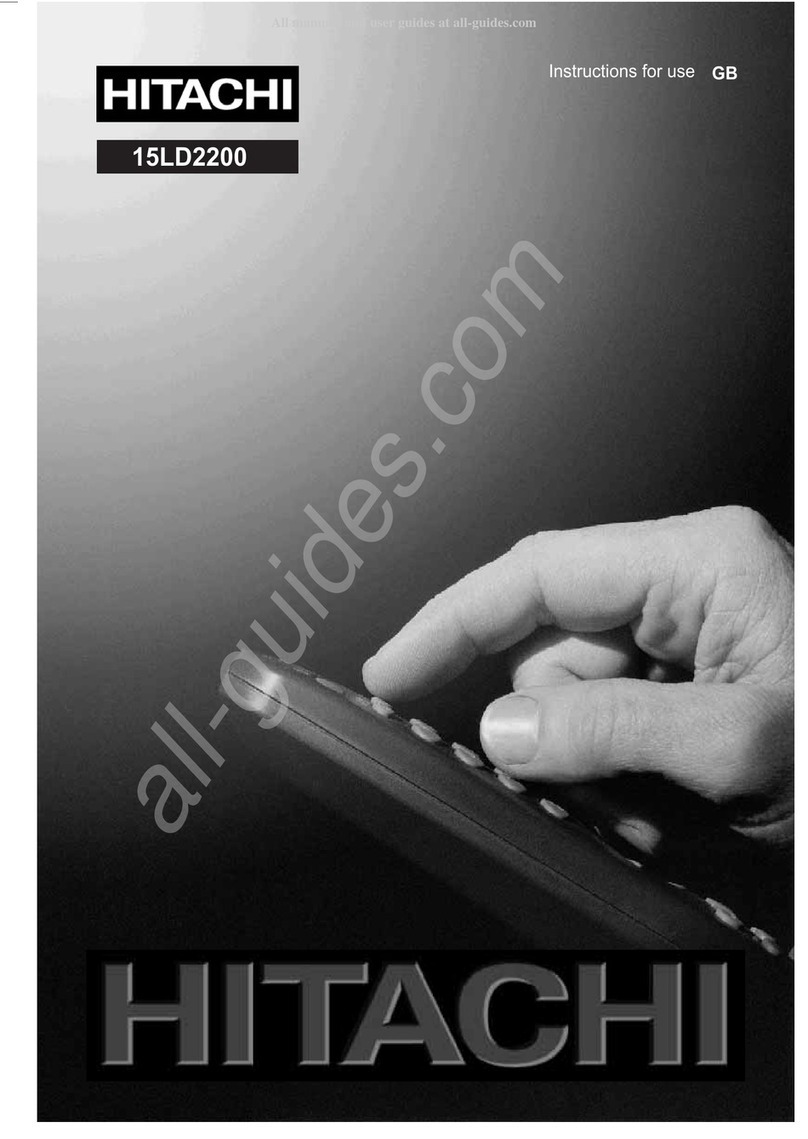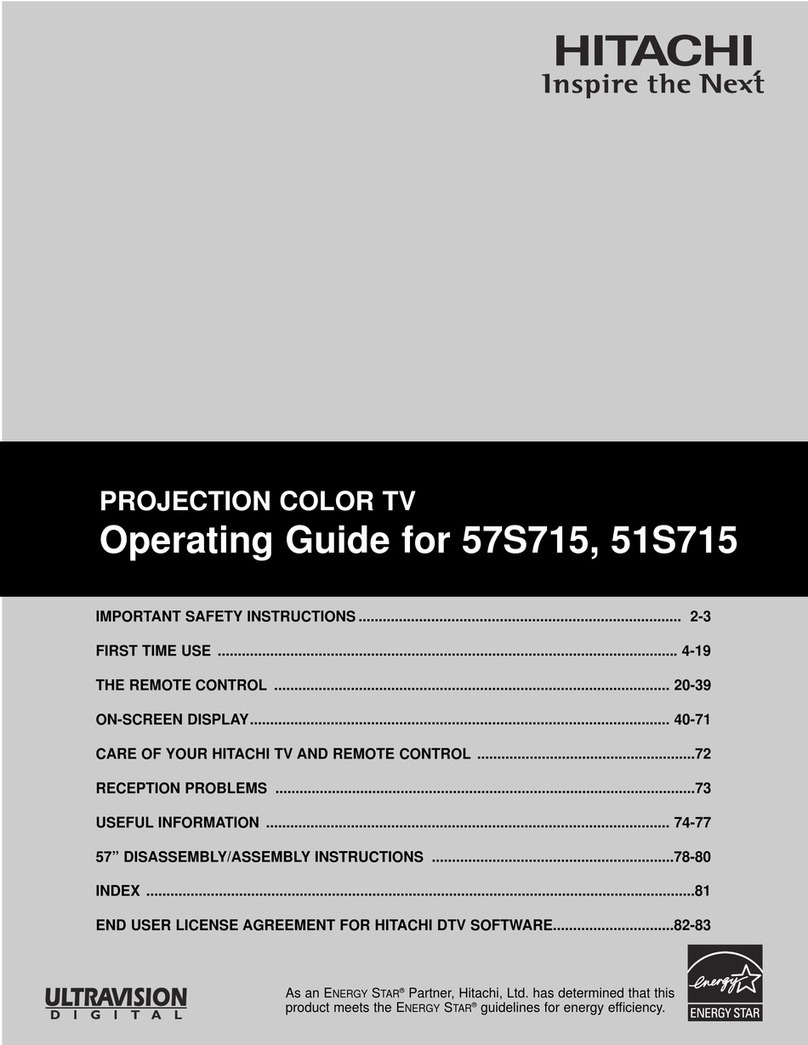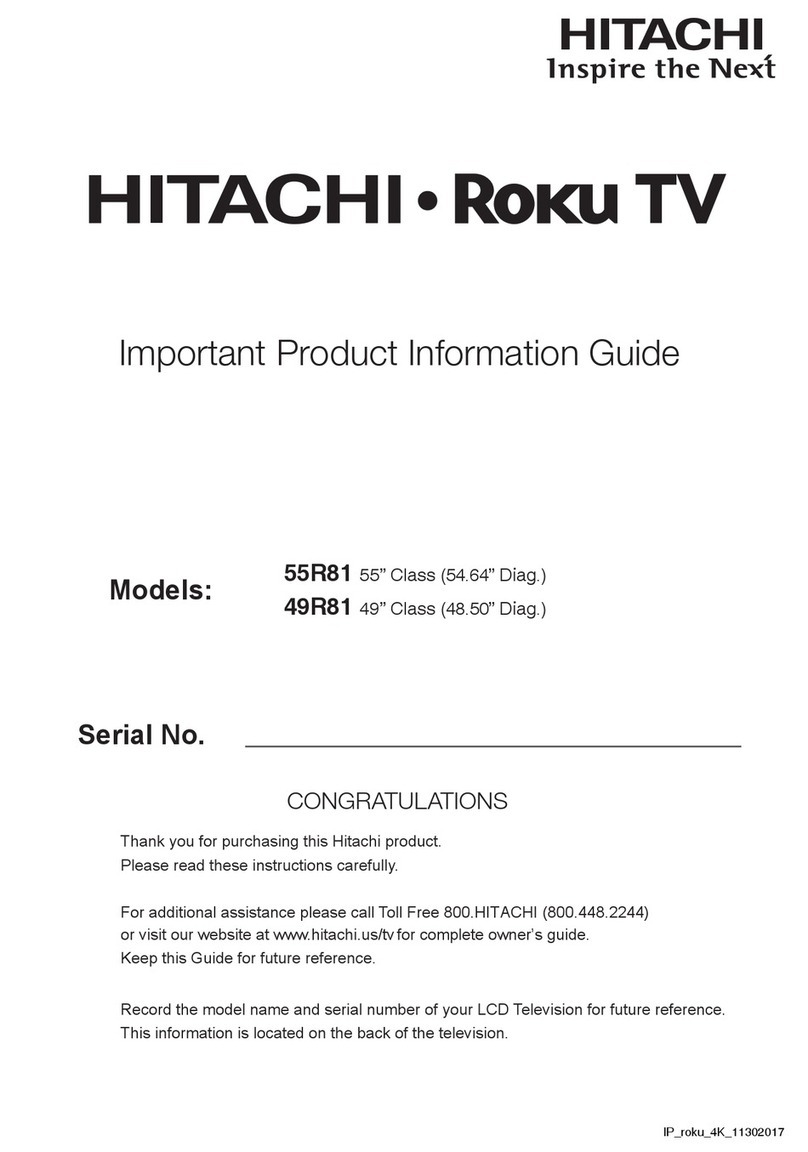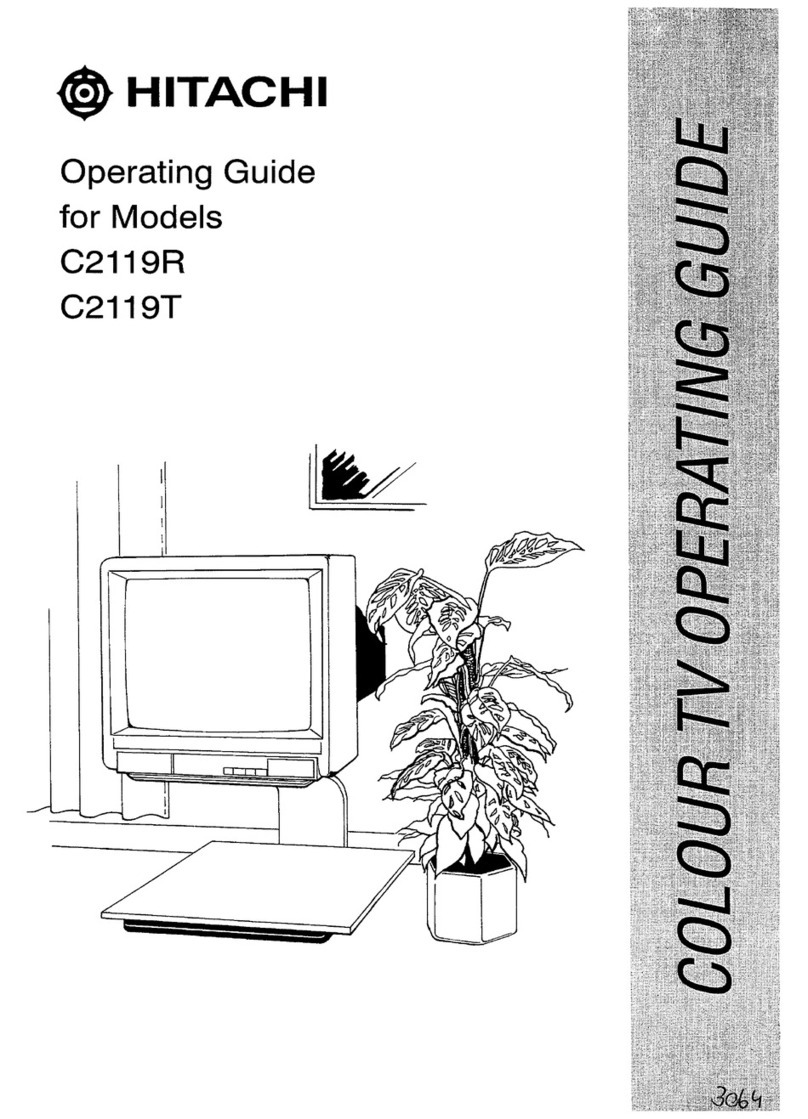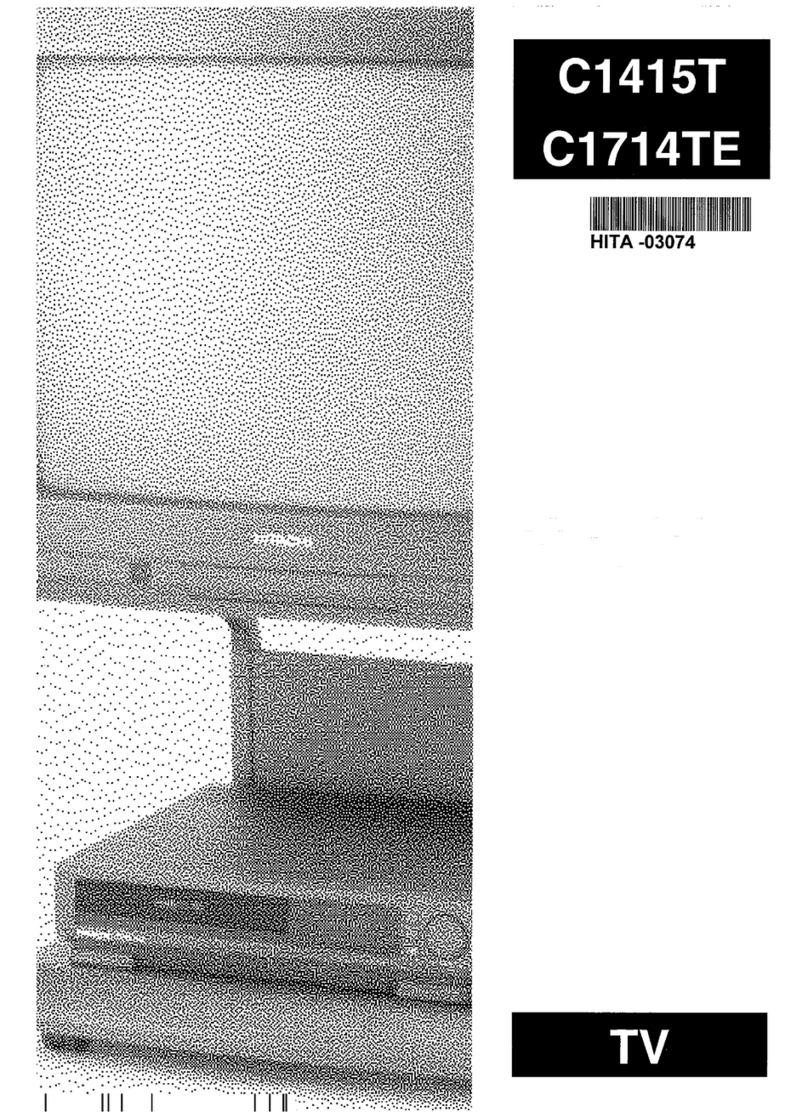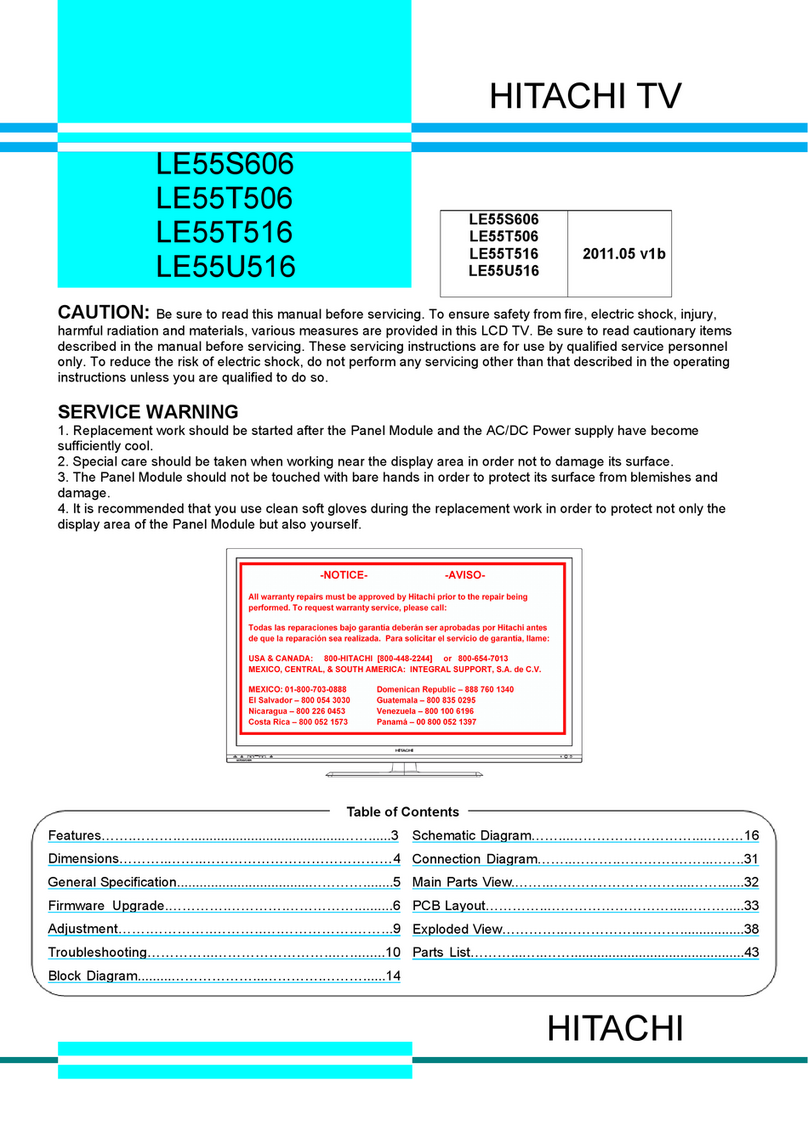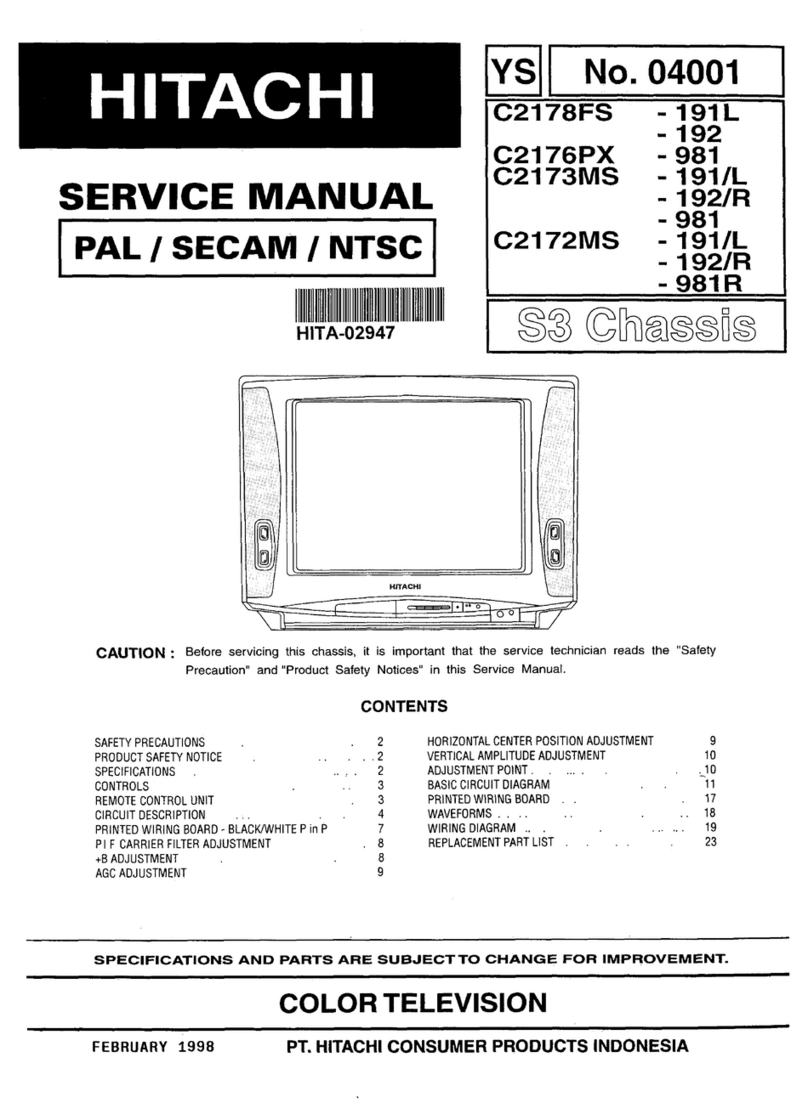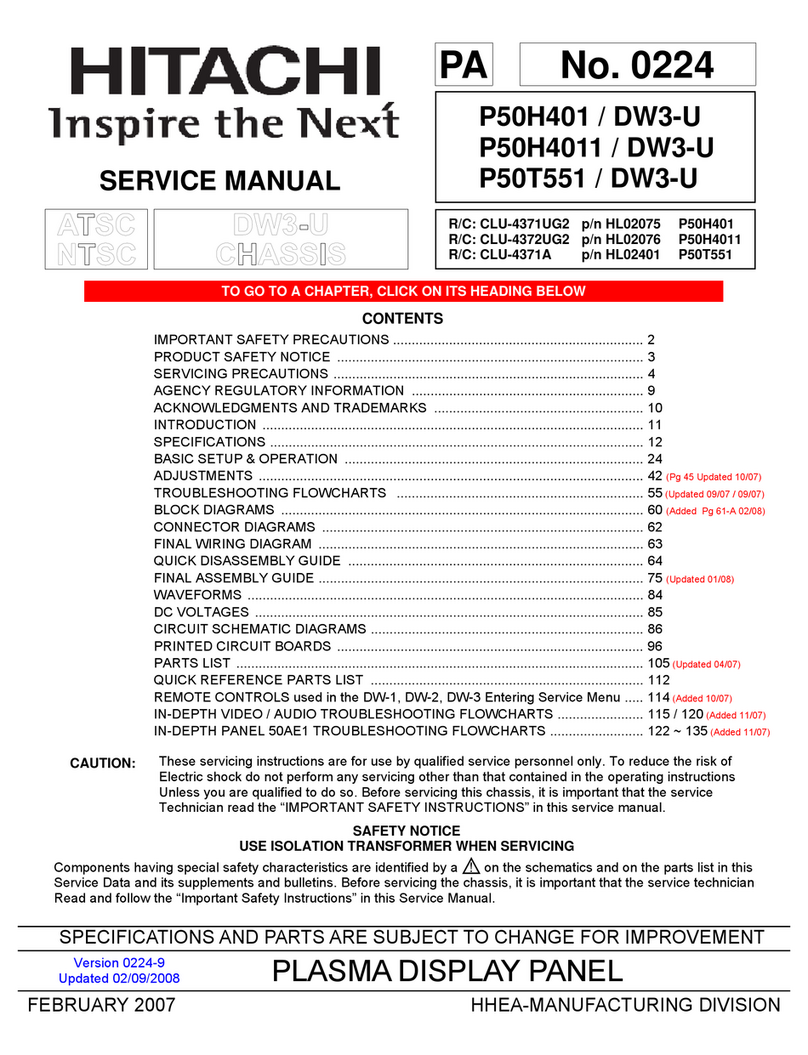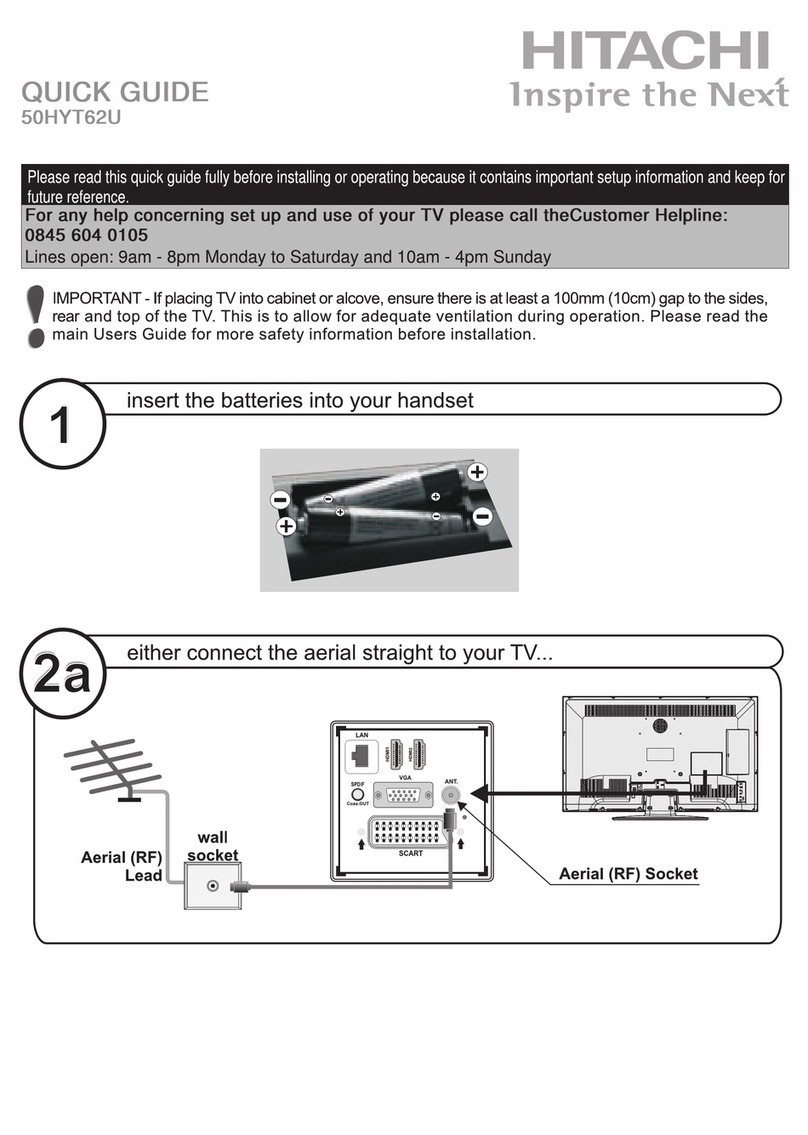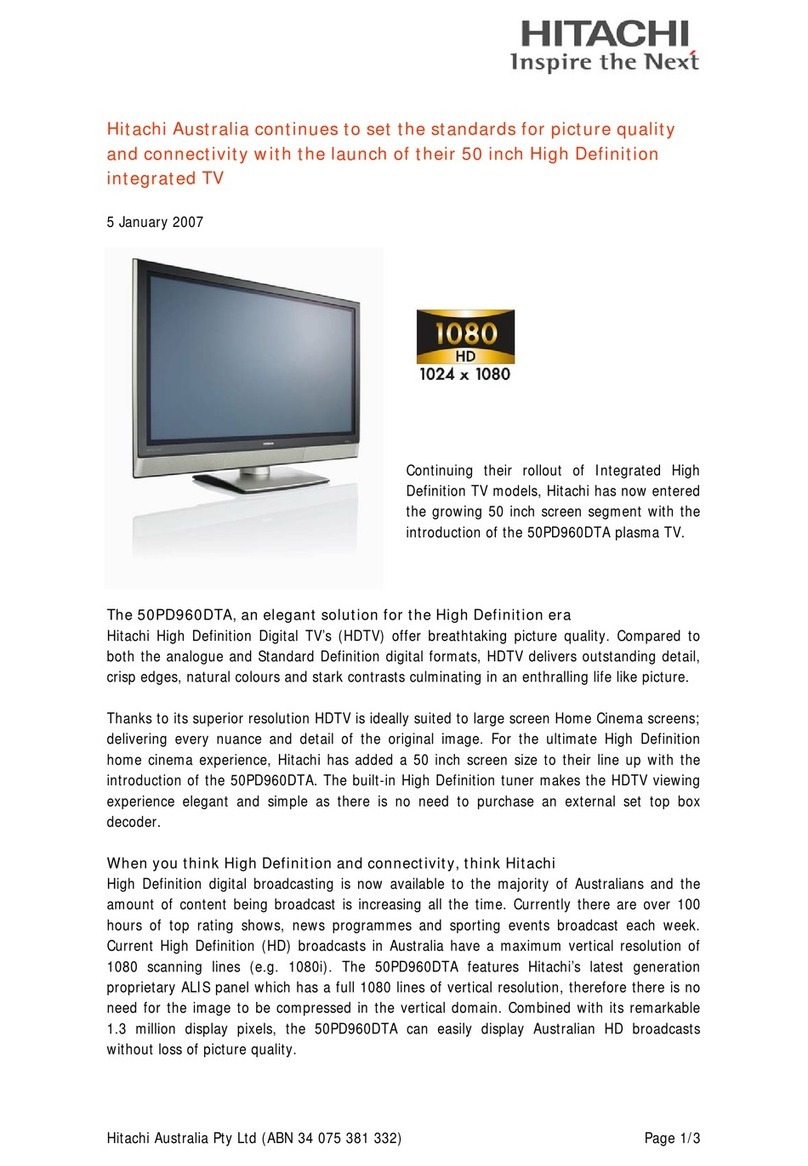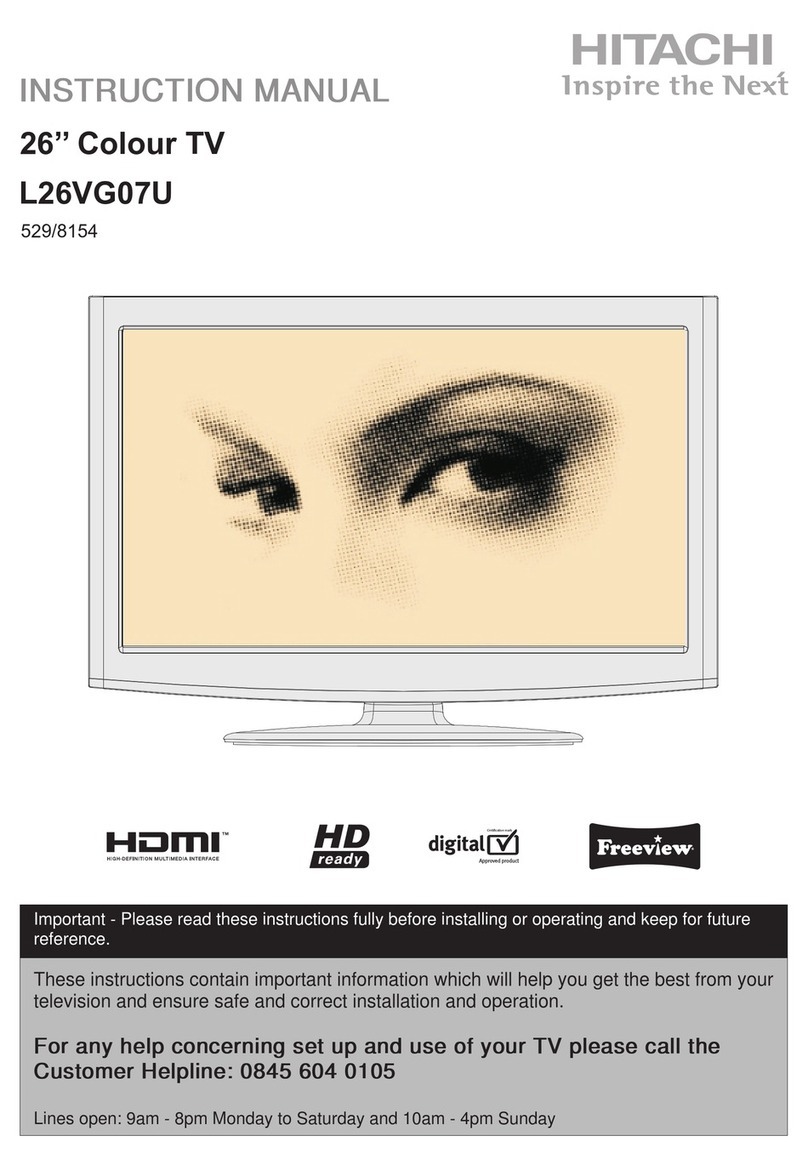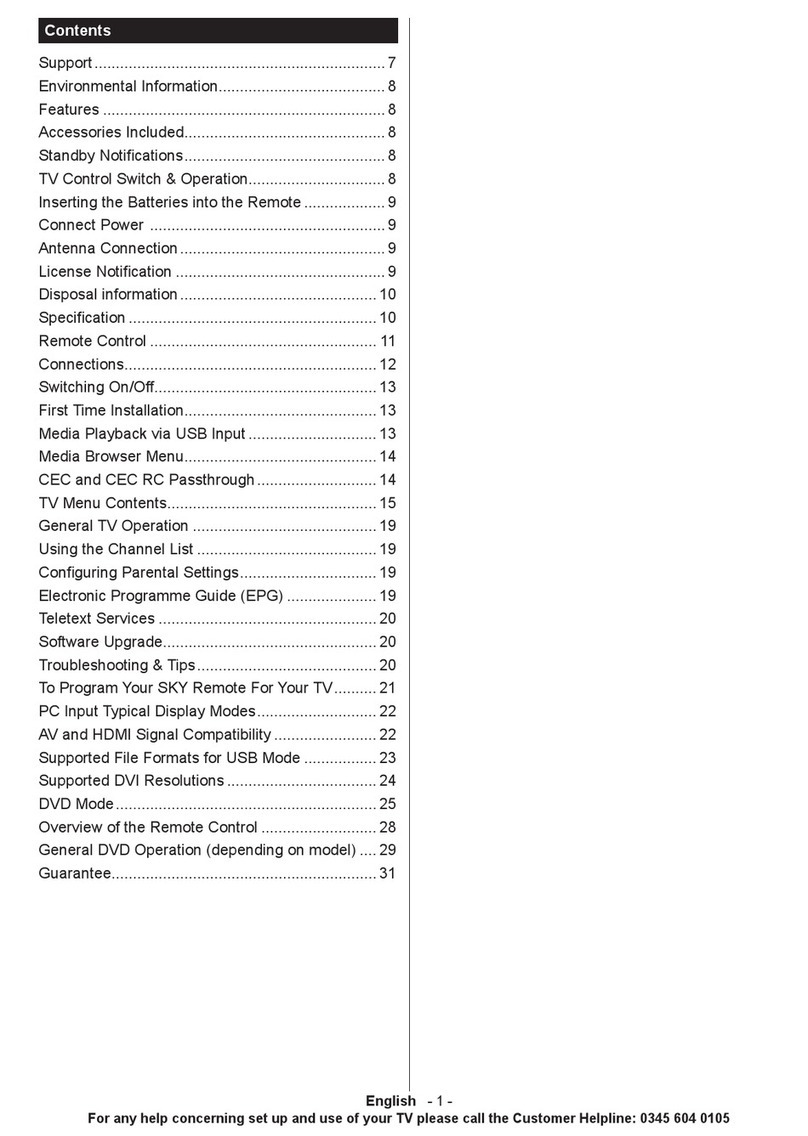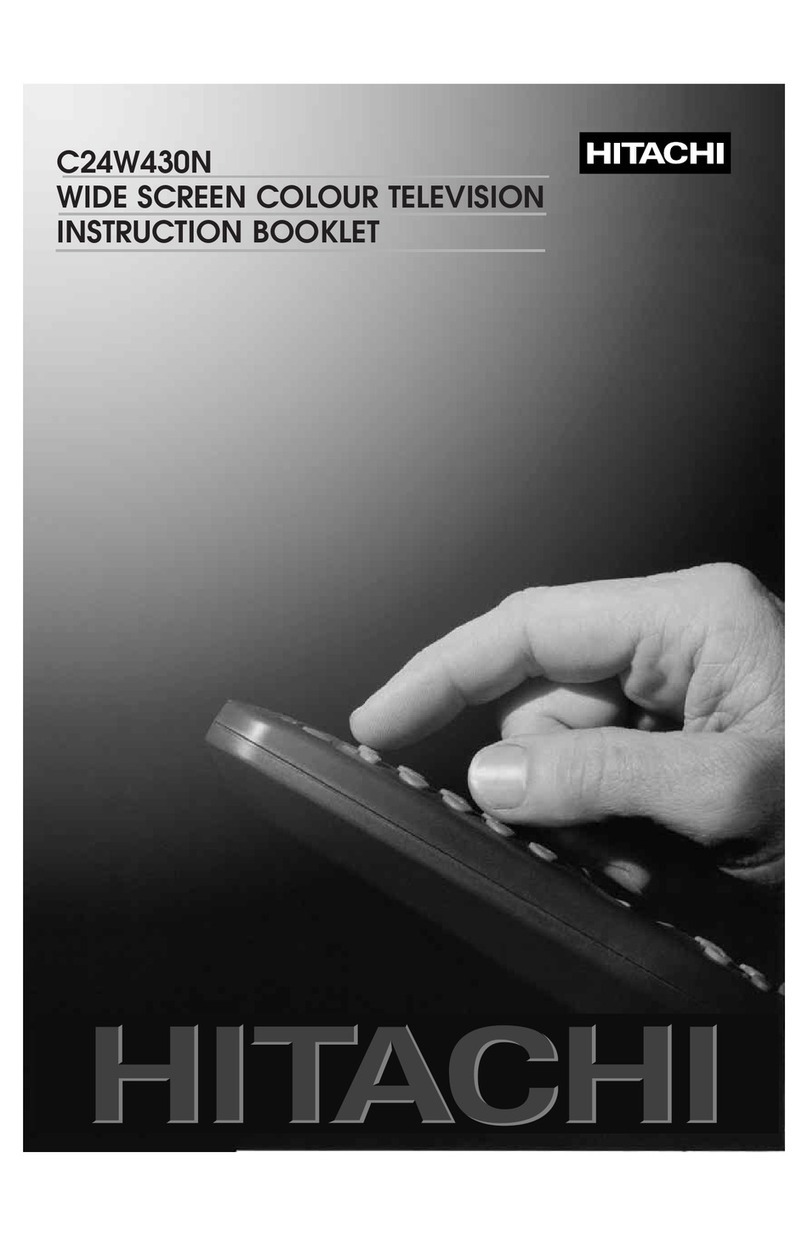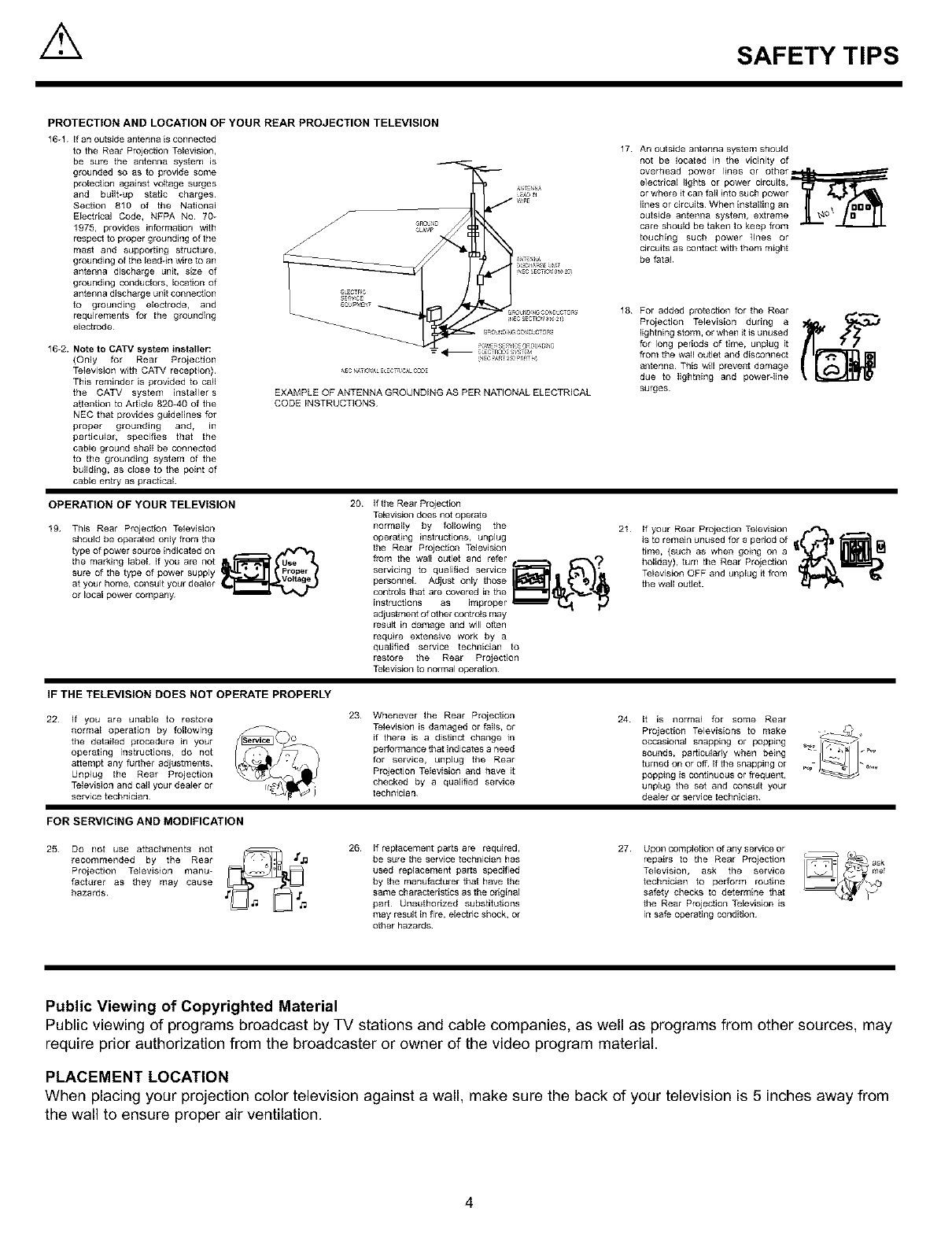/k SAFETY TIPS
PROTECTION AND LOCATION OF YOUR REAR PROJECTION TELEVISION
16-1 if an outside antenna isconnected
to the Rear Projection Television,
be sure the antenna system is
grounded so as to provide some
protection against voltage surges
and built-up static charges¸
Section 810 of the National
Electrical Code, NFPA No 70_
1975, provides information with
respect to proper grounding of the
mast and supporting structure,
grounding of the lead4n wire to an
antenna discharge unit, size of
grounding conductors, location of
antenna discharge unit connection
to grounding electrode, and
requirements for the grounding
electrode¸
16-2. Note to CATV system installer:
{Only for Rear Projection
Television with CATV reception)
This reminder is provided to call
the CATV system installer s
attention to Article 820_40 of the
NEe that provides guidelines for
proper grounding and, in
particular, specifies that the
cable ground shall be connected
to the grounding system of the
building, as close to the point of
cable entry as practical
EXAMPLE OFANTENNA GROUNDING AS PER NATIONALELECTRICAL
CODEiNSTRUCTIONS
17 An outside antenna system should
not be located in the vicinity of
overhead power lines or other_
e]ectrica[ lights or power circuits,
or where it call fall into such power
lines or circuits When installing an
outside antenna system, extreme
care should be taken to keep from
touching such power lines or
circuits as contact with them might
be fatal
18 For added protection for the Rear
Projection Television during a
lightning storm, or when it is unused
for long periods of time, unplug it
flora the wall outlet and disconnect
antenna This will prevent damage
due to lightning and powerdine
surges
OPERATION OF YOUR TELEVISION
19 This Rear Projection Television
should be operated only from the
type of power source indicated on . ._
the marking label If you are not
sure of the type of power supply
at your home, consult your dealer
or local power company
20 If the Rear Projection
Television does not operate
normally by following the
operating instructions, unplug
the Rear Projection Television
fzom the wall outlet and refer _ _,,,_?
personnel Adjust only thOSe
controls that are covered in the
instructions as improper _
adjustment of other cont_ls may
result in damage and will often
require extensive work by a
qualified service technician to
restore the Rear Projection
Television to normal operation¸
21 If your Rear Projection Television r._*-_ ._.
is to remain unused for a period of
time, (such as when going on a
holiday), turn the Rear Projection
Television OFF and unplug it flora
the wall outJet.
IF THE TELEVISION DOES NOT OPERATE PROPERLY
22 If you are unable to restore
normal operation by following
the detailed procedure in your
operating instructions, do not
attempt any further adjustments
Unplug the Rear Projection
Television and carl your dealer or
service technician
23 Whenever the Rear Proiection
Television is damaged or falls, or
if there is a distinct change in
performance that indicates a need
for service, unplug the Rear
Projection Television and have it
checked by a qualified service
technician
24 It is normal for some Rear
Televisions to make _'_ ,,Projection
occasional snapping or popping _
sounds, particularly when being
turned on ot off If the snapping or _,._
popping is continuous ot frequent,
unplug the set and consult your
dealer or service technician
FOR SERVICING AND MODIFICATION
25 Do not use attachments not
recommended by the Rear
Projection Television manu-
facturer as they may cause
hazards
26 If replacement parts are required,
be sure the service technician has
used replacement parts specified
by the manufacturer that have the
same characteristics as the original
part¸ Unauthorized substitutions
may result in fire, electric shock, or
other hazards¸
27 Upon completion of any service or
repairs to the Rear Projection
Television, ask the service
technician to perform routine
safety checks to determine that
the Rear Projection Television is
in safe operating condition
Public Viewing of Copyrighted Material
Public viewing of programs broadcast by TV stations and cable companies, as well as programs from other sources, may
require prior authorization from the broadcaster or owner of the video program material.
PLACEMENT LOCATION
When placing your projection color television against a wall, make sure the back of your television is 5 inches away from
the wall to ensure proper air ventilation.
4