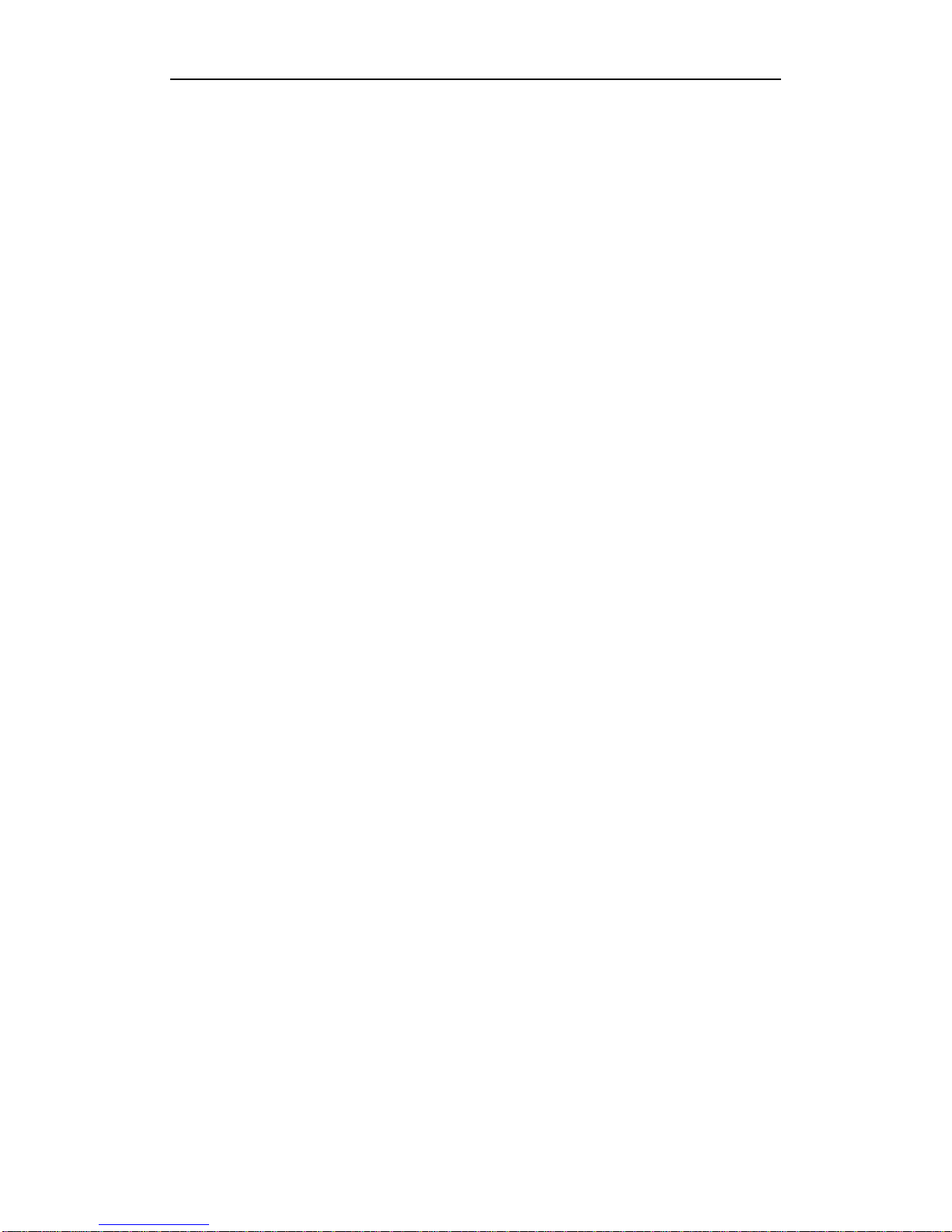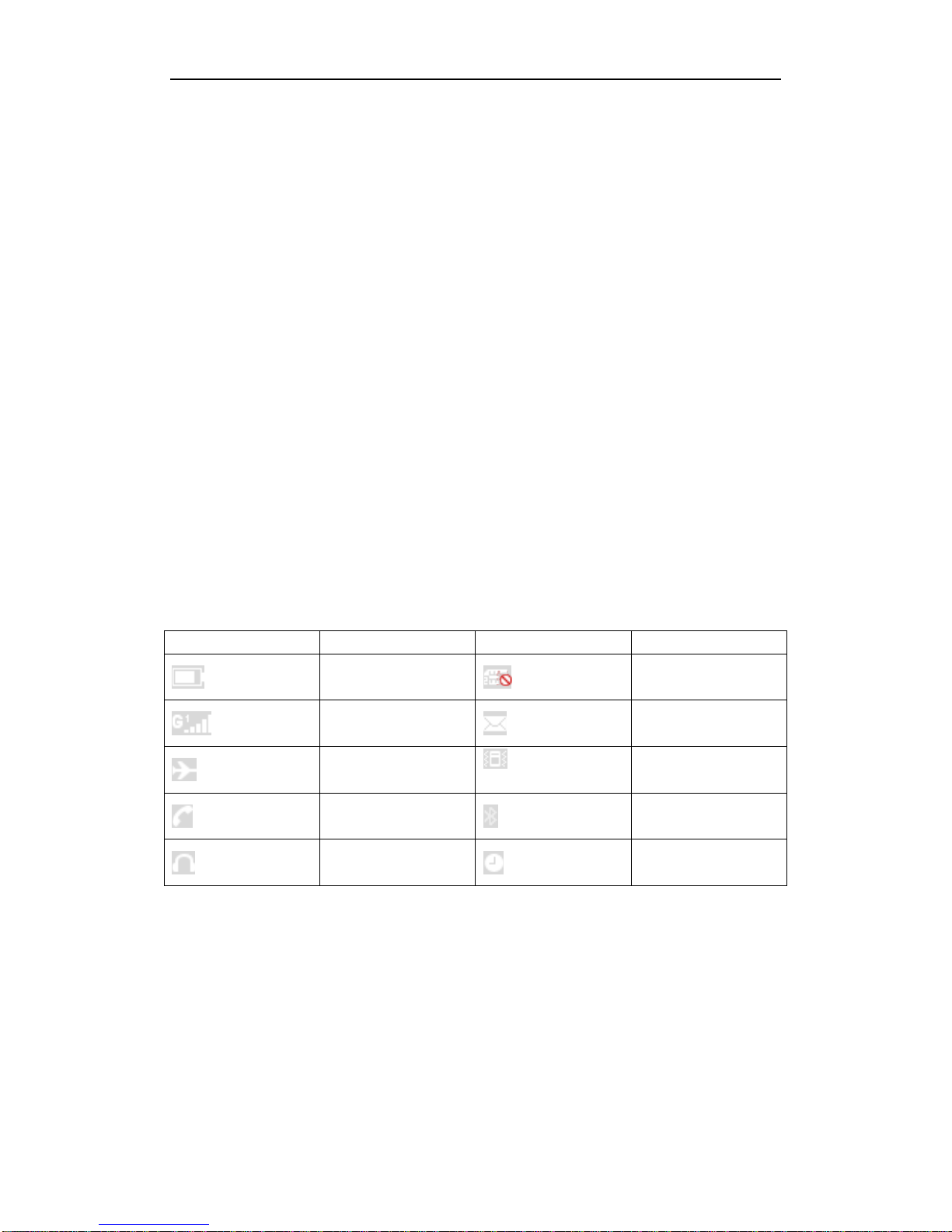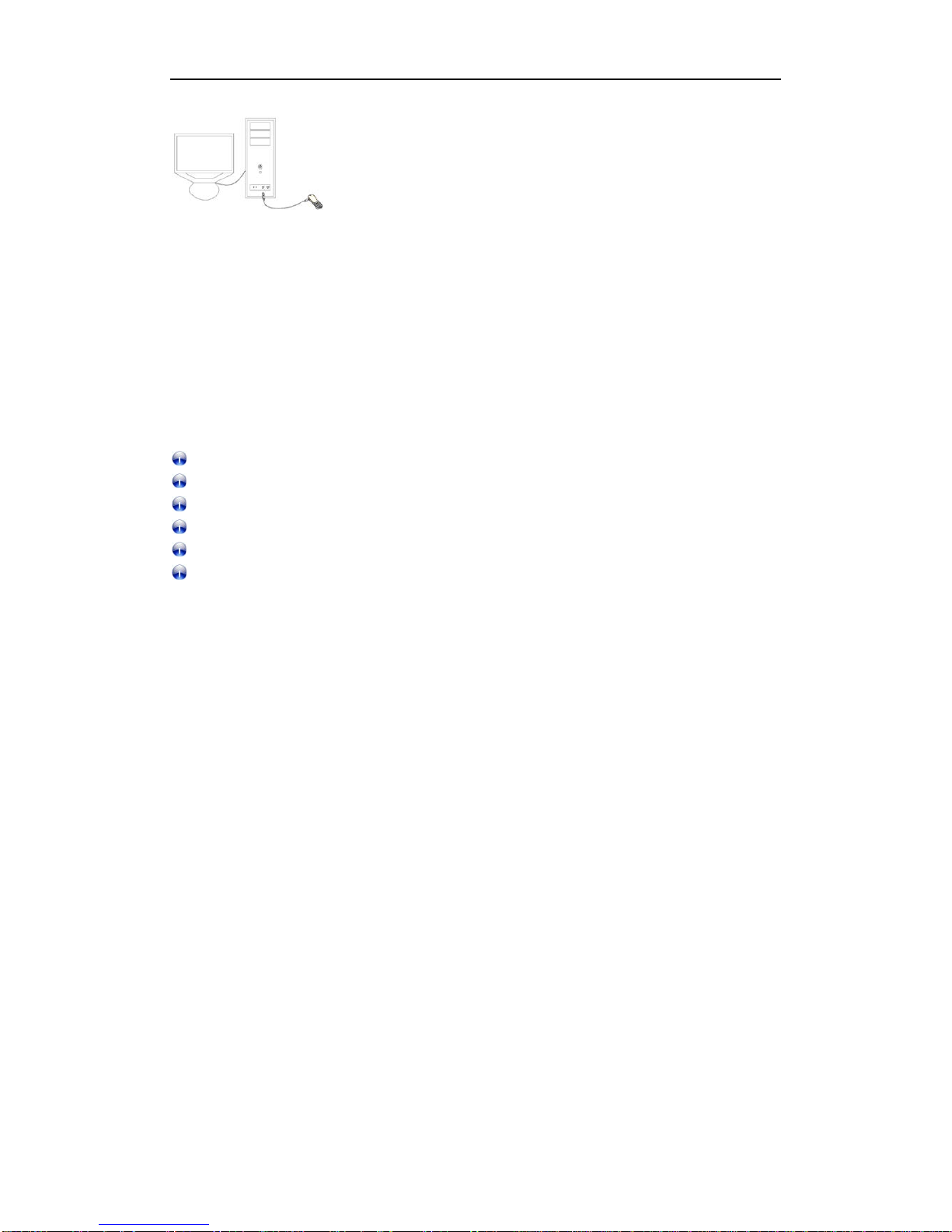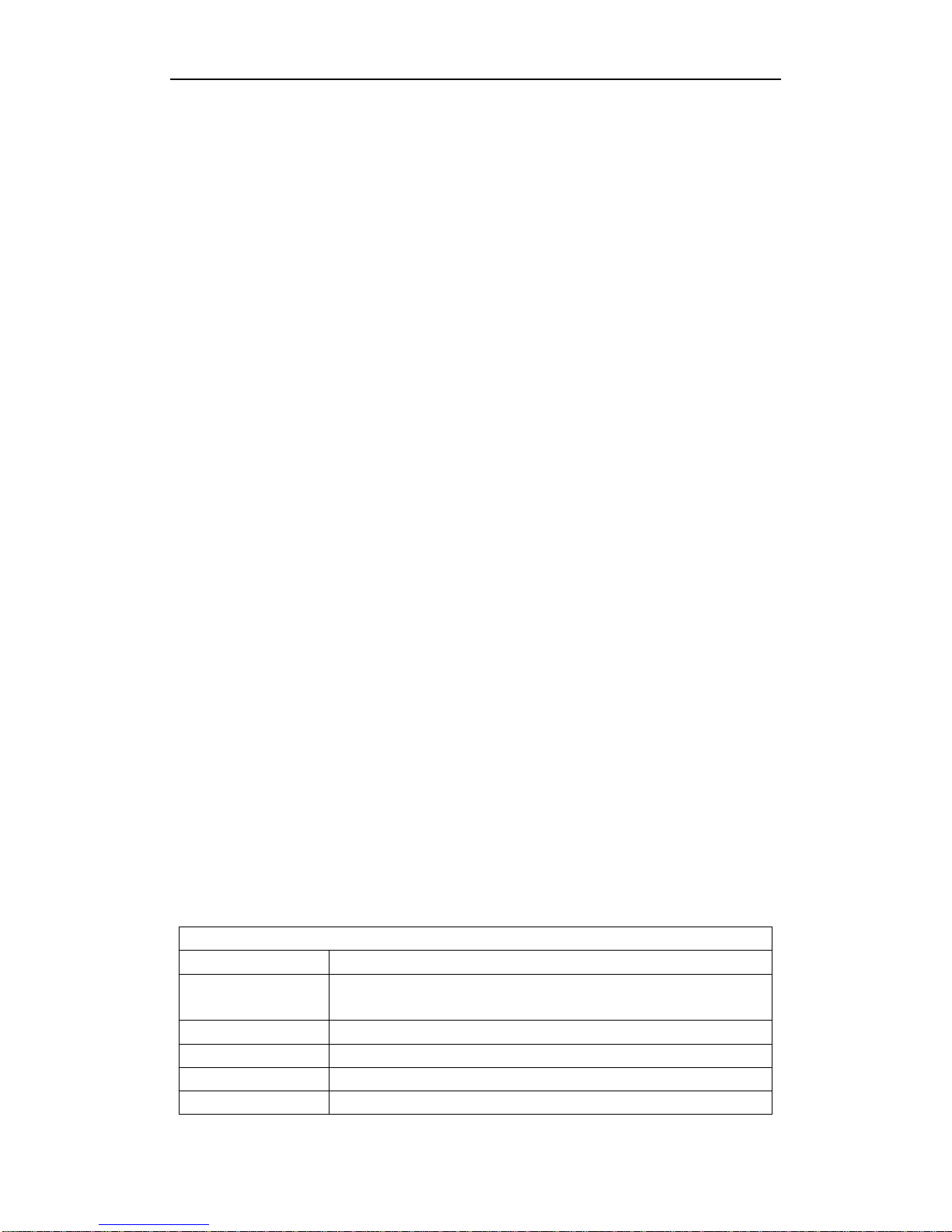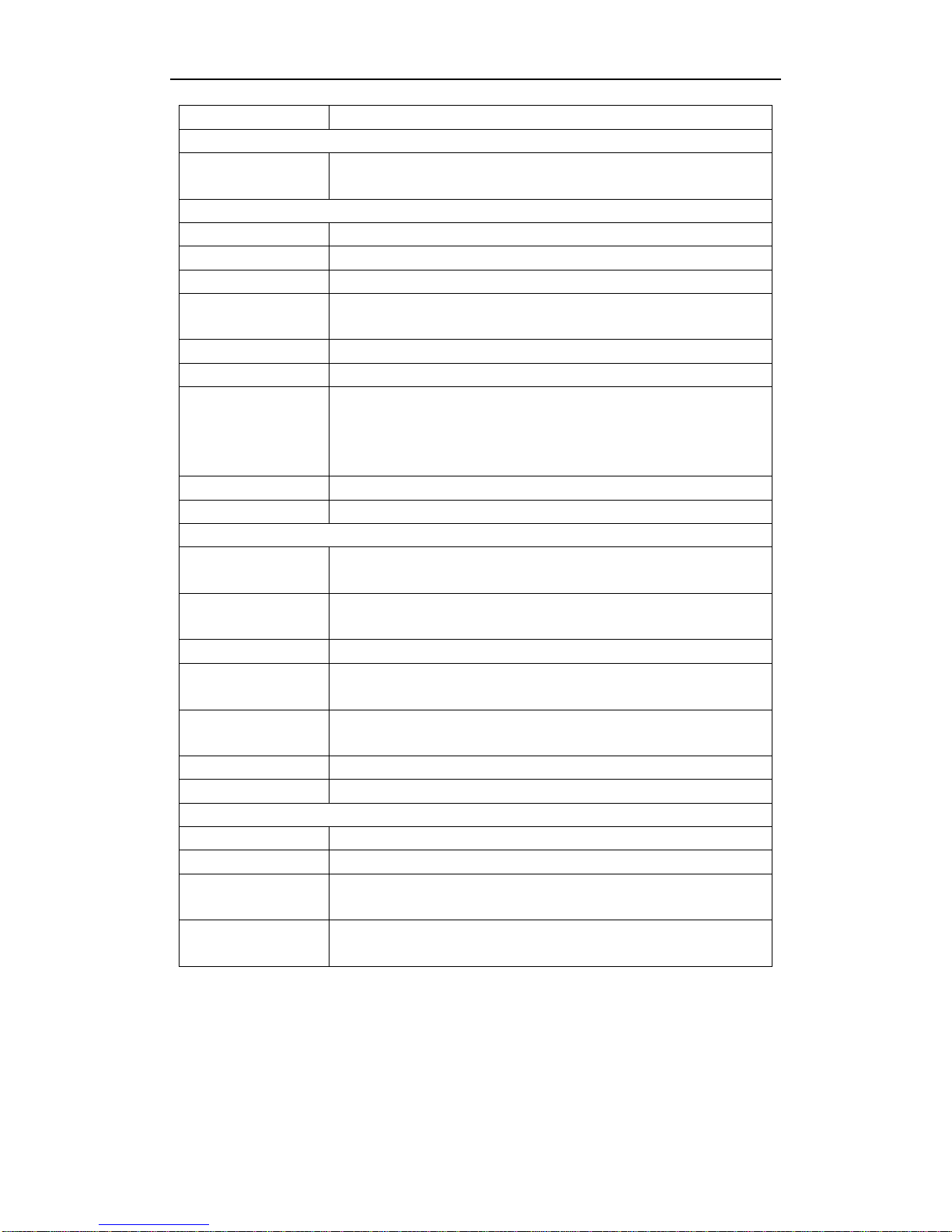HITECH HT 850 User Guide
The Contacts is organized into tabs for easy access and use.
You can access phone book from the main menu or by pressing the Contacts icon.
Your Contacts allows you to organize your contacts into groups for customizing call
tunes and other preferences specific to those groups.
You can view the phonebook by Phone, SIM 1/SIM 2 memory and caller groups.
5.3Message
You can use Messaging to exchange text and multimedia messages with your friends.
Send SMS
1. Tap Menu > Messages to start messaging.
2. On the Messaging screen, touch Create New > SMS.
3. Use the onscreen keyboard to type your message.
4. Pressing Options while composing a message gives you various SMS features, such as insert
picture, video, template and so on.
Inbox: store the messages that have arrived for you.
Draft Box: store the messages that deposited in
Out Box;Store the messages that have failed to send out
Sent Box:Store the messages that have sent successfully
Send MMS
1. On the Messaging screen, touch Create New> MMS.
2. Tap the To, CC, BCC, Subject fields and as required to enter the details.
3. Use the onscreen keyboard to type your message body.
4. Pressing Options while composing a message gives you various MMS features.
5. Touch the Send icon to send the message.
Reply a Message
1. Tap Menu > Messages>Inbox.
2. Click the one you want to answer, a list of options appears on the surface, choose Reply.
3. Touch the Send icon to send the message.
Inbox: Store the messages received.
Drafts: Store the messages unfinished
Outbox: Store the messages that have failed to send out
Sent box:Store the messages that have sent successfully
Templates:List the default phrase or you can add their own phrase, for convenient and
practical
Broadcast message
Cell Broadcast is an information service provided by the network operator. The
service can be almost anything from weather forecast to cricket scores, traffic
7