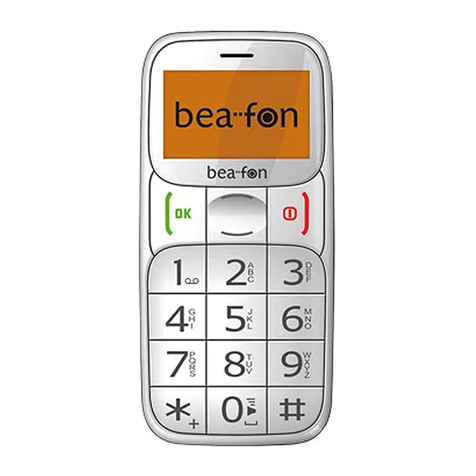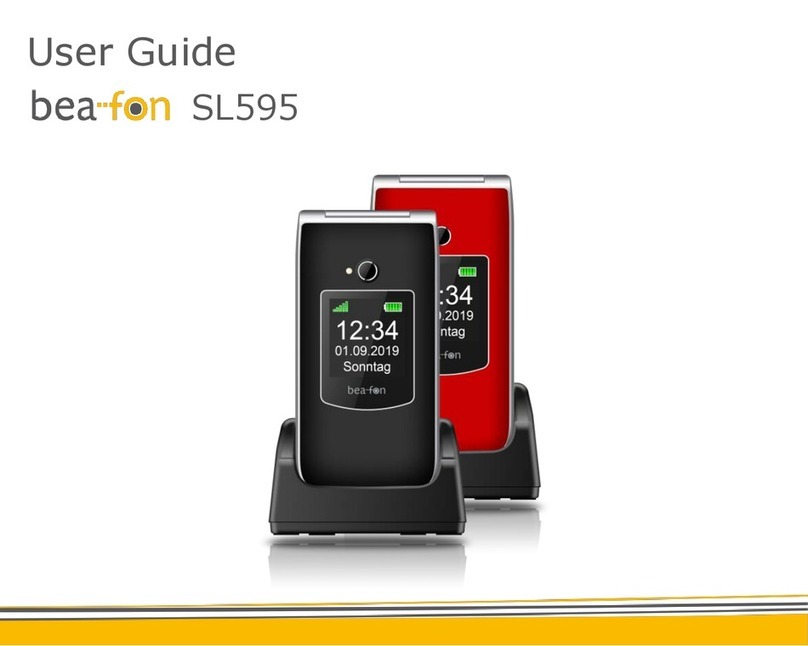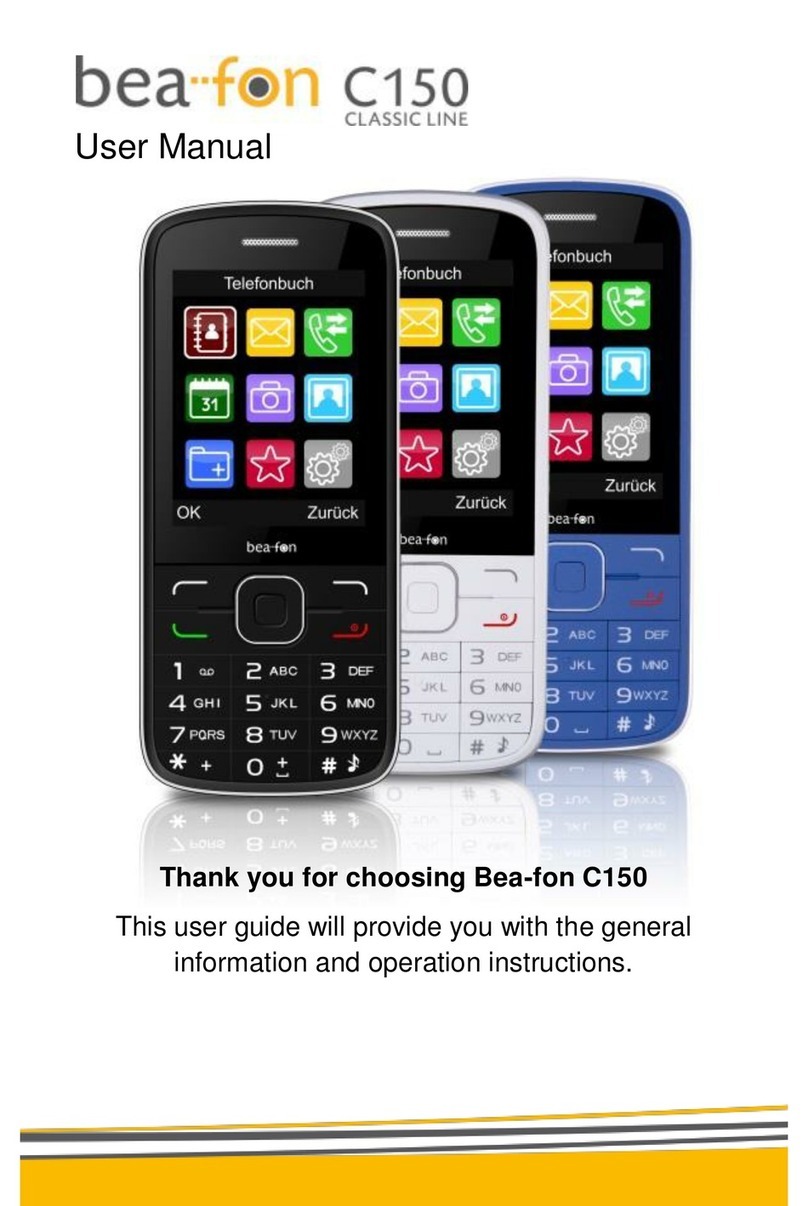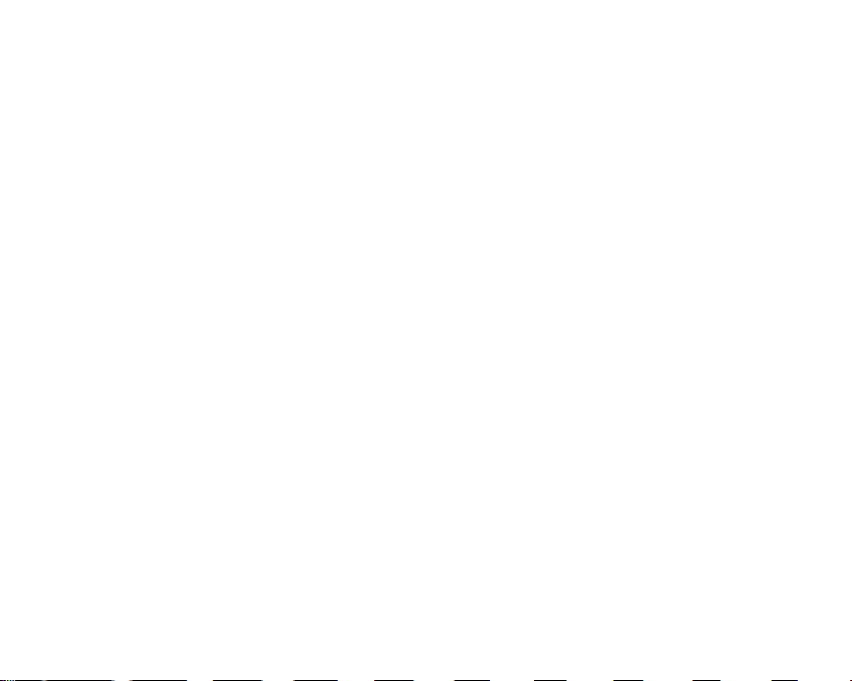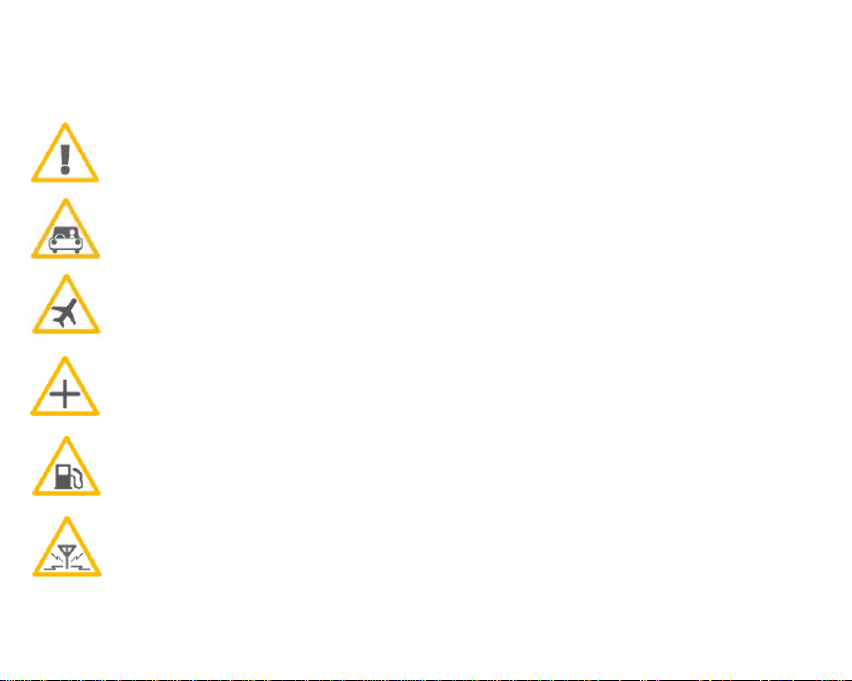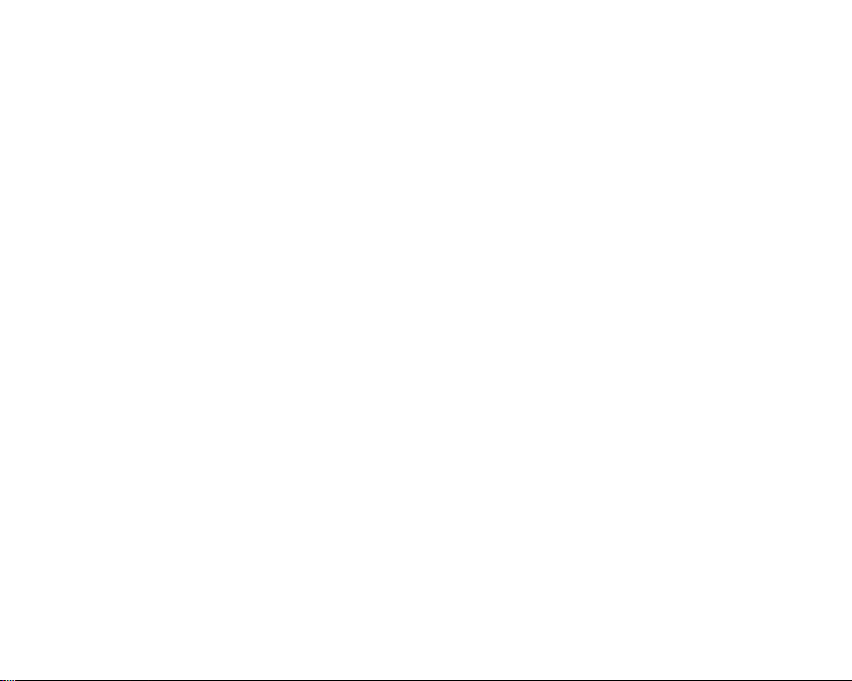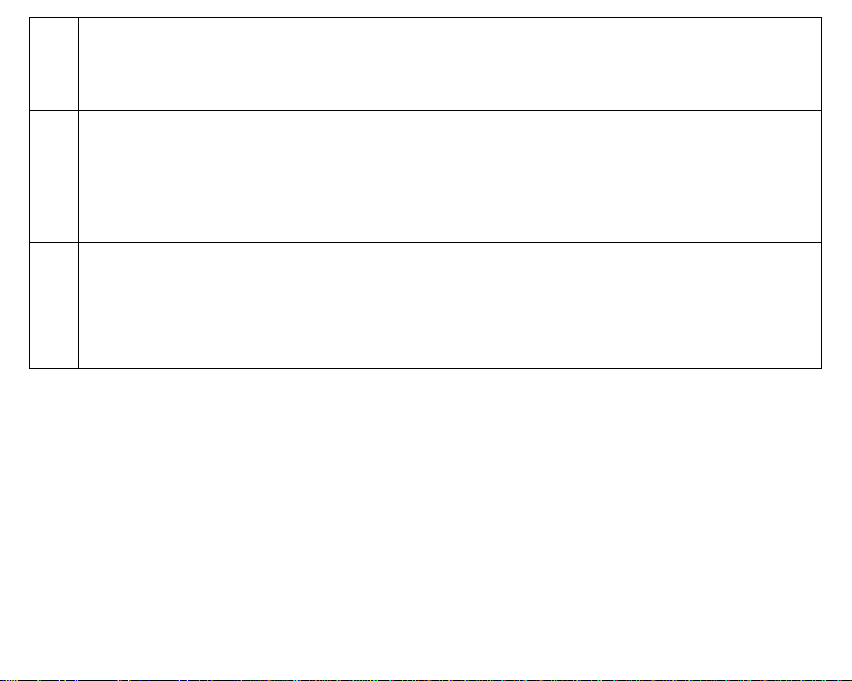6
Camera ..................................................................................35
Gallery ...................................................................................37
Alarm.....................................................................................39
Calendar.................................................................................40
E-mail ....................................................................................41
Internet..................................................................................42
Extras ....................................................................................43
Multimedia..............................................................................44
Photo contacts.........................................................................45
Remove photo contact ..............................................................46
SOS emergency number ...........................................................49
Safety zone.............................................................................55
Settings..................................................................................58
Uninstall app ...........................................................................67
Storage ..................................................................................68
Shortcut (speed) dialling...........................................................69
Headset/Bluetooth mode...........................................................70
Volume control ........................................................................70
Hands-free..............................................................................70
Data connection and roaming ....................................................71
Connect the telephone to the computer.......................................72
Menu structure ........................................................................73
Specifications:.........................................................................74