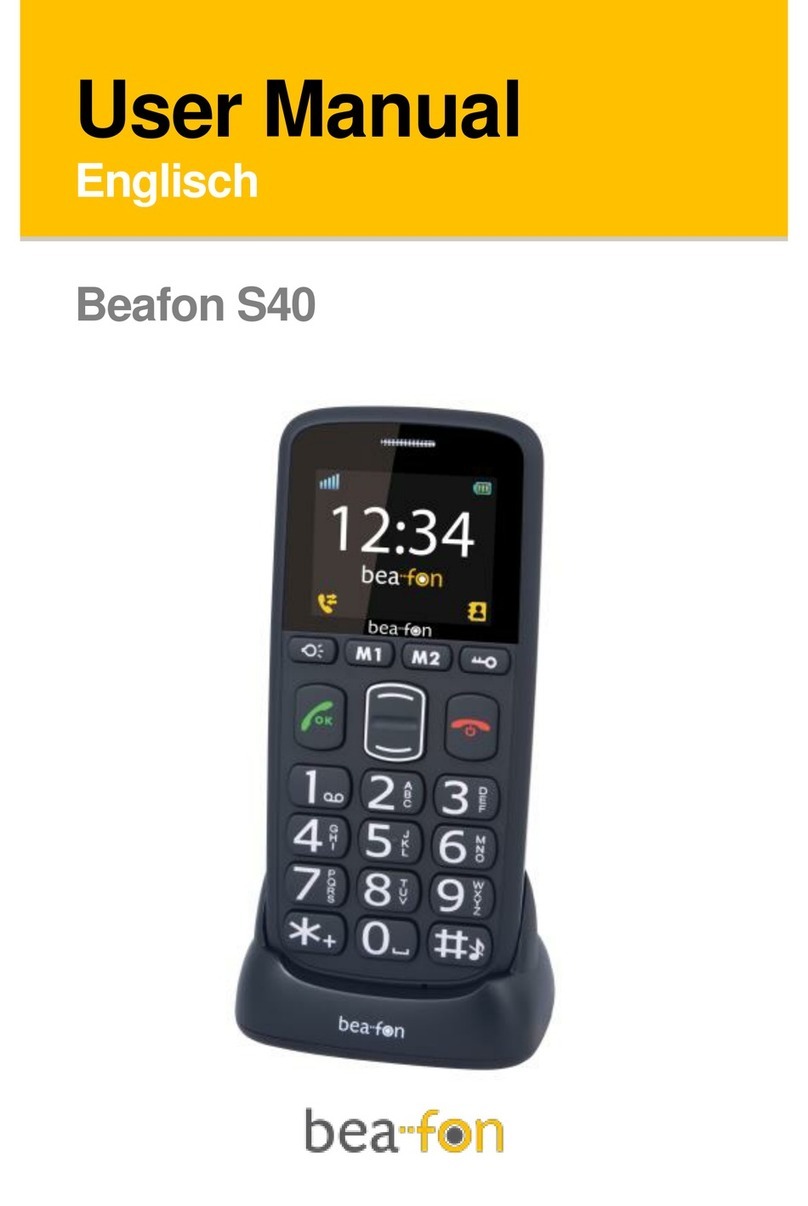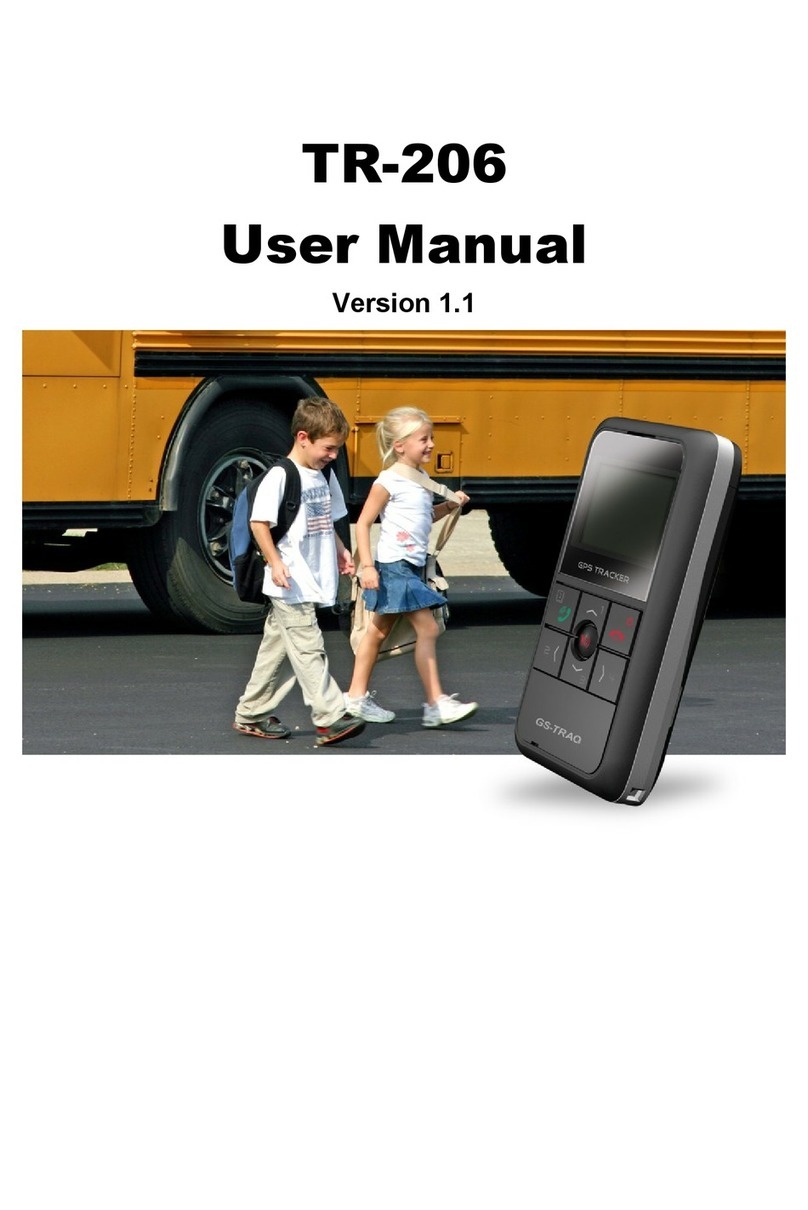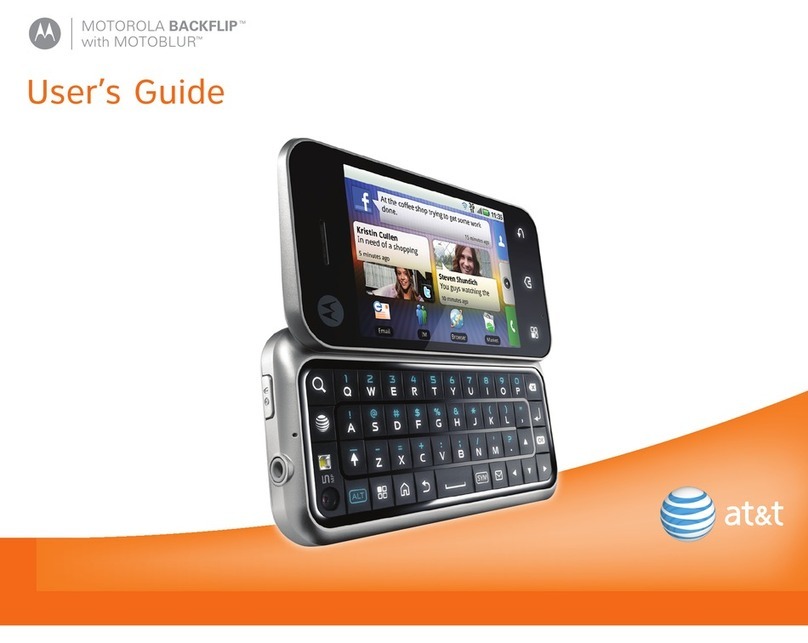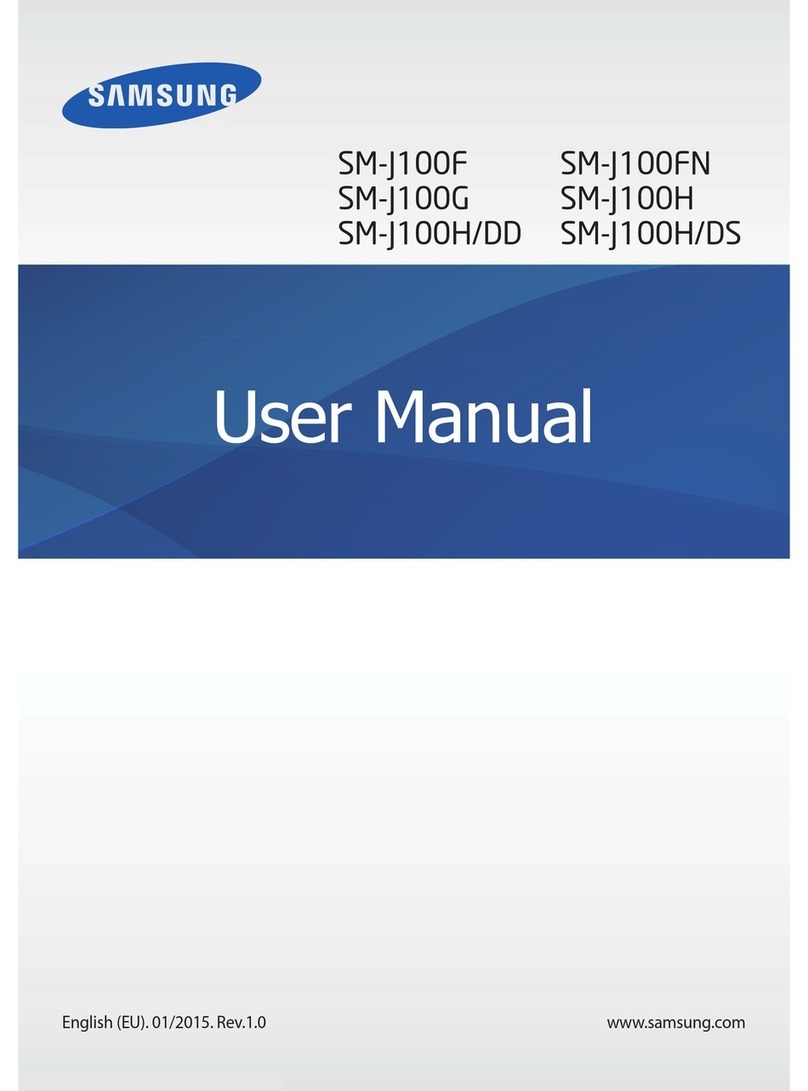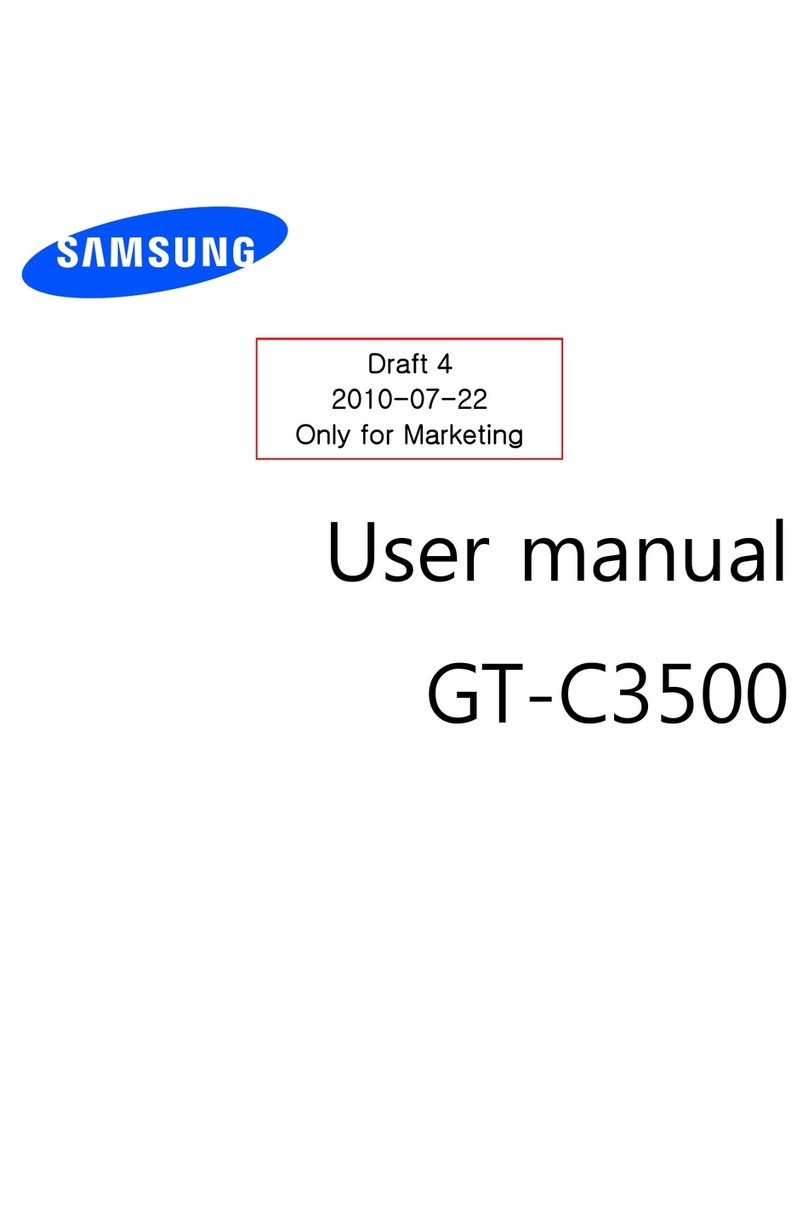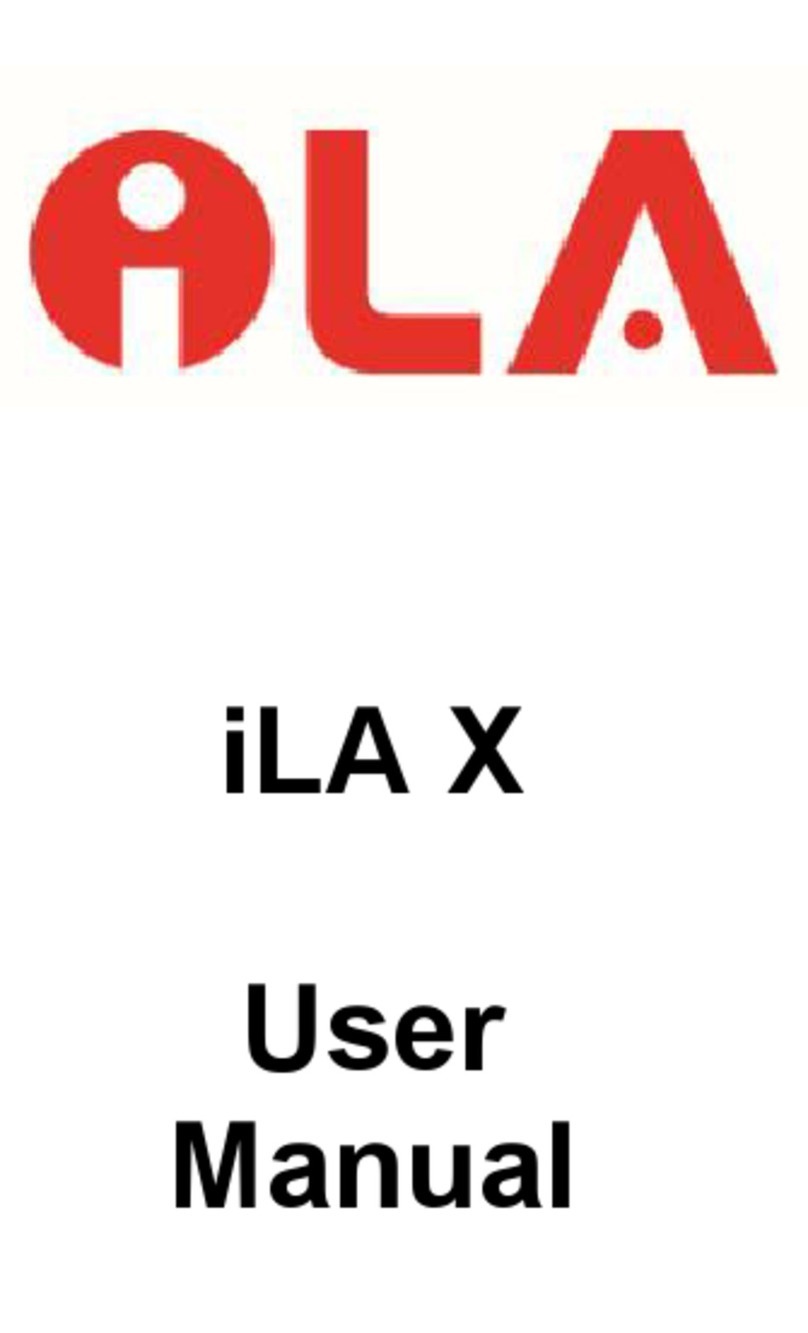Bea-fon X5 Premium User manual

Quick guide EN

Dear X5 Owner,
Thank you for purchasing Bea-fon X5 Premium.
Read this user manual carefully before using the device for the first time to ensure safe and
proper use.
The Beafon Team wishes you much pleasure and enjoyment with your new phone.
Package contents:
●Phone
●Battery
●Charging adapter
●USB cable
●SIM/Micro SD card slot opener
●User guide
●Warranty card
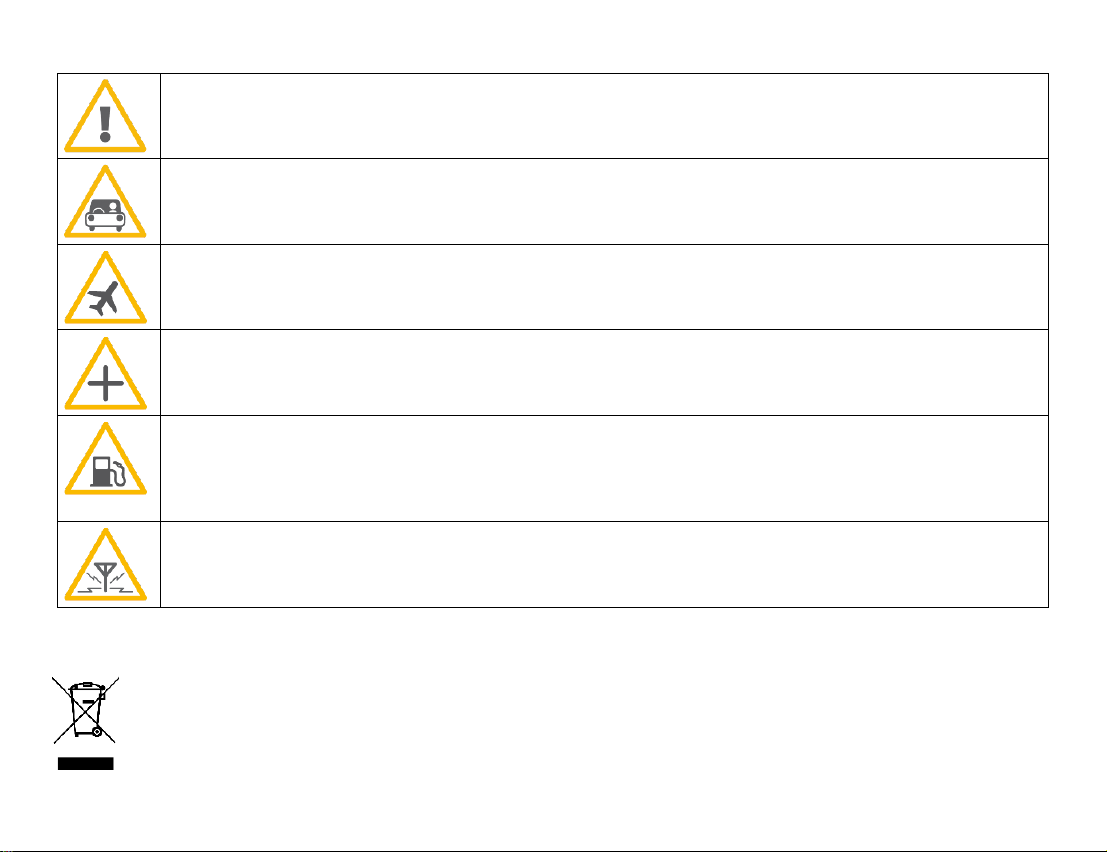
For your safety
Do not turn on the phone if the use of mobile phones is prohibited, or may cause
interferences or danger.
Traffic safety
Do not use your phone when driving a vehicle.
Turn off the phone during a flight
Mobile phones can cause interferences with aircraft systems.
Turn off the phone in hospitals
Follow all rules and regulations. Turn off the phone near medical equipment.
Turn off the phone at filling stations
The mobile phone must be turned off in the vicinity of filling stations and other
places with explosive goods.
Interferences
Mobile phones may cause interferences that could affect the performance.
Recycling
Always return your used electronic products, batteries, accumulators, and packaging
materials to dedicated collection points. In this way you help prevent the uncontrolled
waste disposal and promote the reuse of material resources.

General Information
SIM card format for X5
Charging the Battery
Open the cover on the underside of the phone.
Insert the Micro USB charging plug into the phone.
Then connect the charger to the mains outlet.
When the phone is charged while turned on, the battery indicator pulsates blue.
The battery is fully charged when the battery indicator no longer pulsates blue.
Disconnect the charger from the mains and from the device when it is not needed!
Mini SIM Card
Micro SIM Card
Nano SIM card
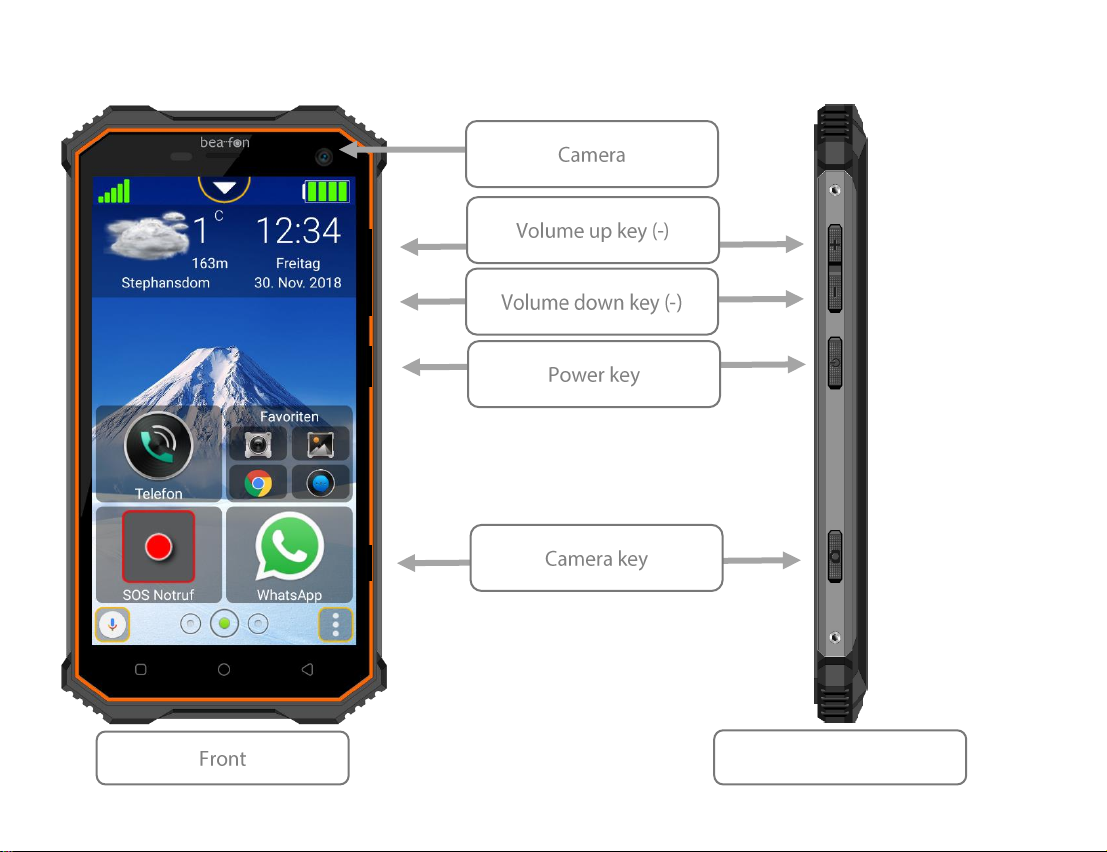
My telephone
Right-hand side
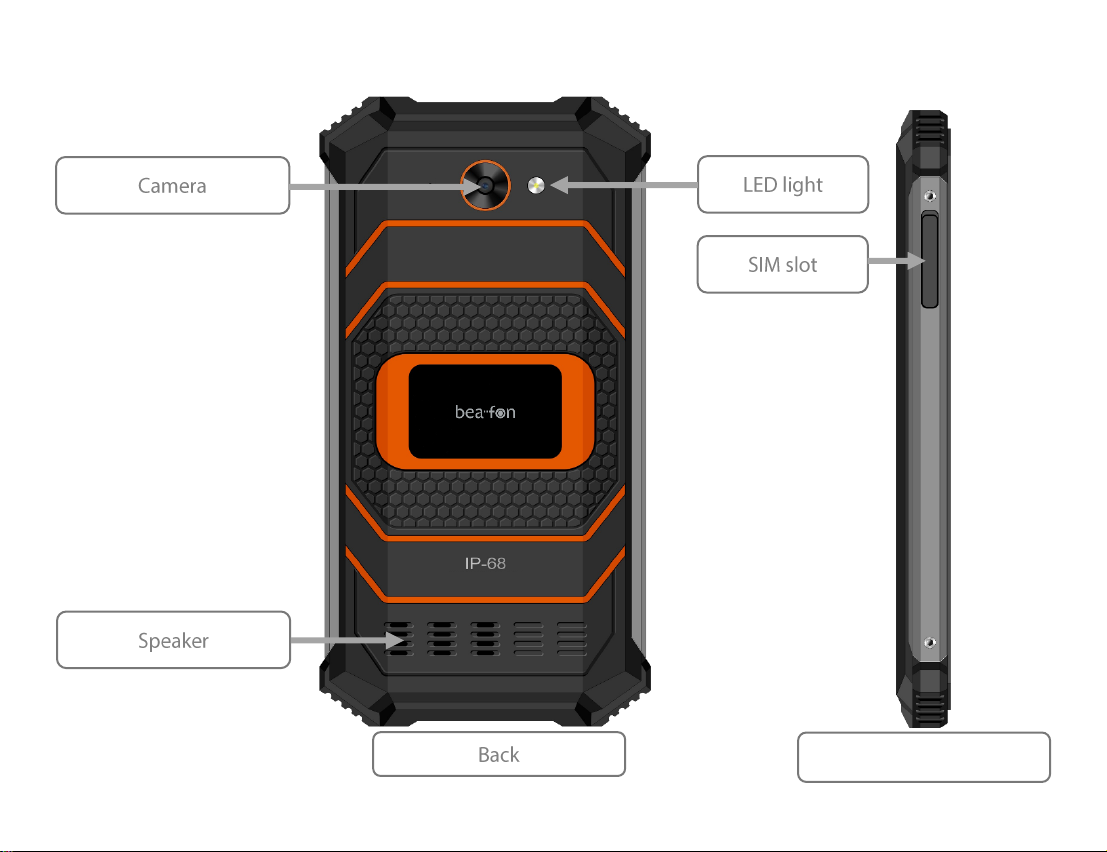
My telephone
Left-hand side

My telephone
Menu key functions
Android uses three menu buttons:
1. Back key: Pressing this key mostly changes one screen view to the last screen view, for
example, a submenu to the main menu of an application. When you get back to the first
view of an application (e.g. Main menu) after pressing this key several times, the
application is often terminated by another keypress. However, many applications continue
to run in the background and can only be completely terminated by a task manager. This
key is also used in some games to pause the current game.
2. Home key: If you press this key, the active application will continue to run in the
background and you will enter the home page of the launcher. If you keep this key
pressed for approx. 1 second, a selection of recently used apps will appear. So, you can
use multiple applications at the same time and switch between active applications or
close them.
3. Menu key: This key, if available, is used to call up a menu.
2
3
1
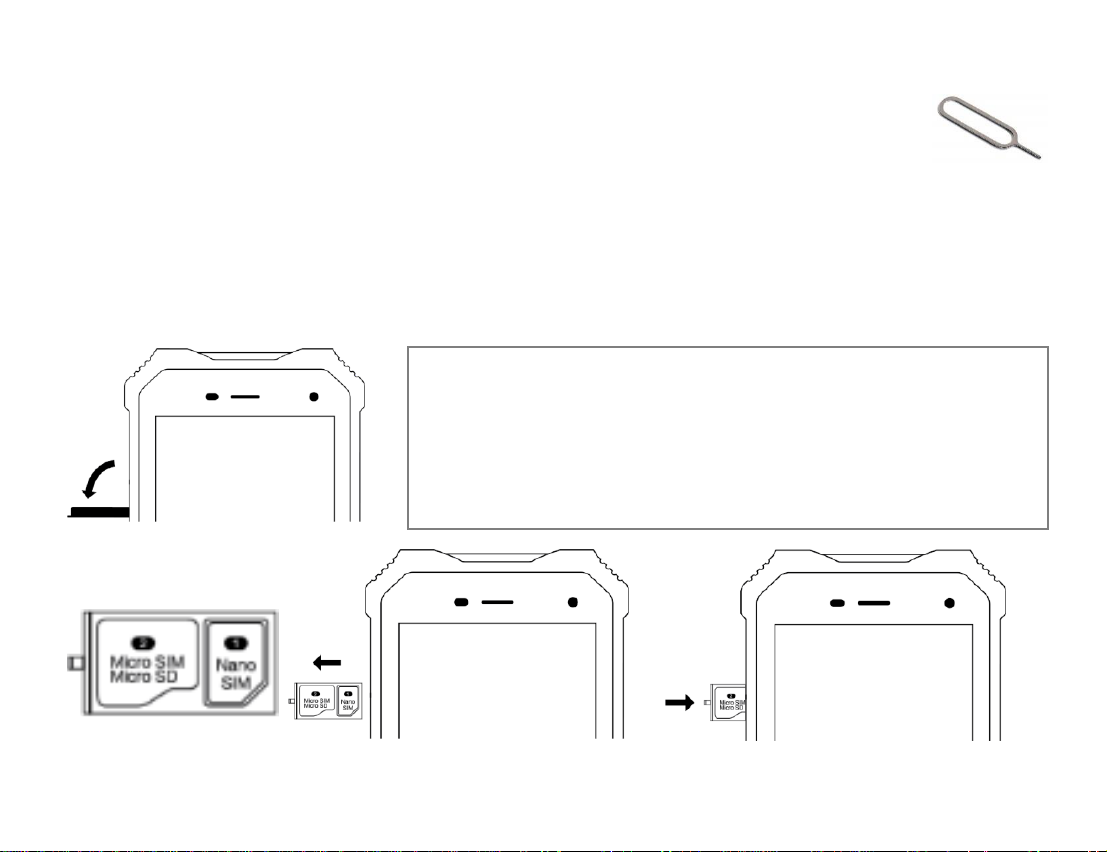
Insert the SIM card/Micro SD card
The telephone must be switched off and disconnected from the charger. Open
the cover on the left-hand side of the phone. Insert the SIM card eject tool
(included) into the small hole to the right of it and gently press until the card
holder pops out, then use your fingers to pull the holder out of the phone.
There are 2 card slots: one for the Micro SD card (up to 128 GB, not included) and
another for the Nano SIM card.
Place the cards in the holder as shown and slide the holder back into the phone until it
clicks into place, then close the cover firmly to prevent water from entering the phone.
Note: To easily slide the holder with the SIM card back
into the phone, it is advised to position the phone so that
its back side faces upwards and the contacts of the SIM
card should also face upwards. As an option, you can
use a second SIM card instead of the memory card.
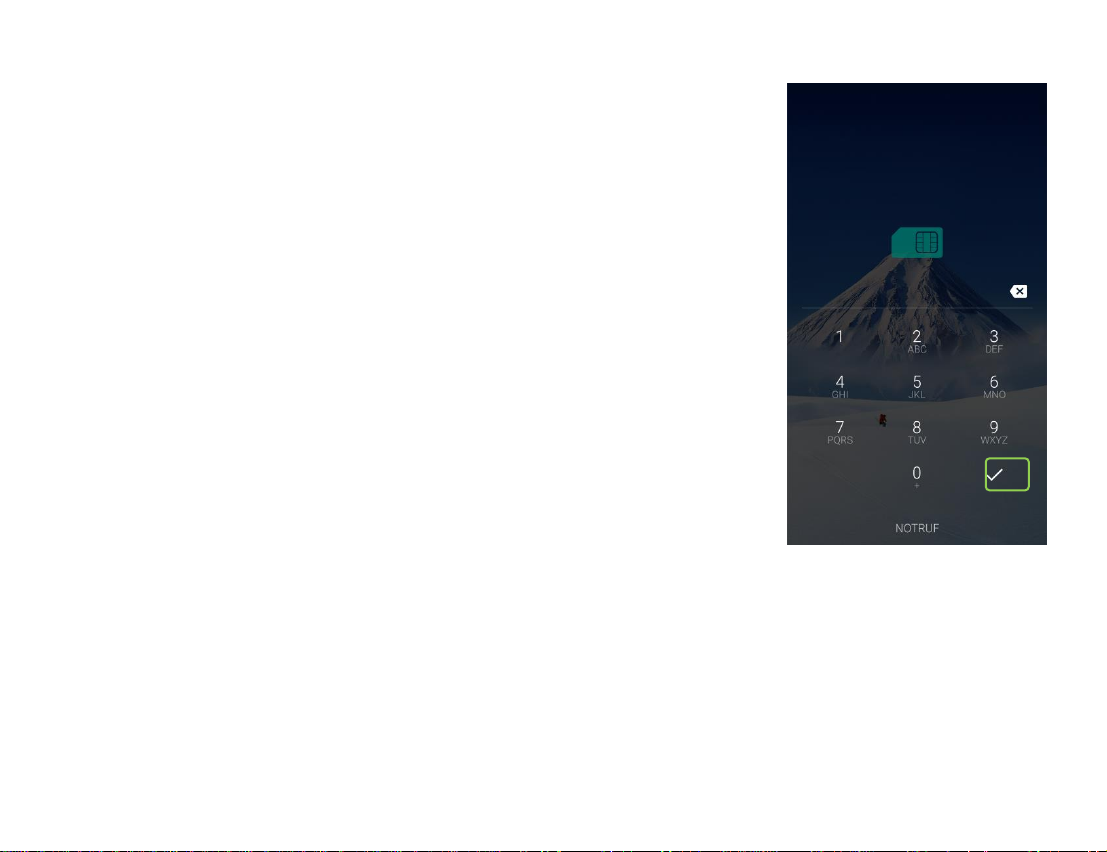
Switching the telephone on/off:
To turn on the phone, keep the power key on the right-hand side of
the phone pressed for 2-3 seconds.
If a SIM card is inserted and the PIN code is active, the phone will
now ask you for your PIN code; please enter it and confirm with the
check mark on the display.
Keep the power key on the right-hand side of the phone pressed
for 2-3 seconds to call up the menu to turn off the phone.
PIN code entry
The code from the network operator that is provided with the
SIM card prevents the use of the card by unauthorized persons.
You can enable or disable the PIN code in the menu:
Settings –Android settings –Security & location –SIM card lock.

Starting the Beafon user interface
At the end of the initial installation, you should now find the Beafon interface.
However, if you see the Android interface, then please proceed as follows to start Beafon
Desktop:
Search for the desktop symbol in the app list and tap it.
Beafon Desktop will ask you for a few rights that are necessary to ensure the correct execution.
As soon as the “Standard apps” window has opened automatically, go to the “Start app”
menu item and select “Desktop” to enable the Beafon interface as default.
Note: You can use the following menu item to change the desktop interface:
Settings –Android settings –Apps ––Start app.
Note:
During the setup, it is also
recommended to adapt the
standard telephony app to Beafon.

Lock screen
Unlocking the screen
Briefly press the power key to enable the display.
To unlock the keypad/screen, move the lock symbol in any direction until it opens and turns
green and vibrates, and then release the lock symbol.
Note:
A brief vibration indicates the
unlocking process.
Torch
To turn on the LED light, keep
the torch symbol pressed;
press the torch symbol again
to turn off the LED light.
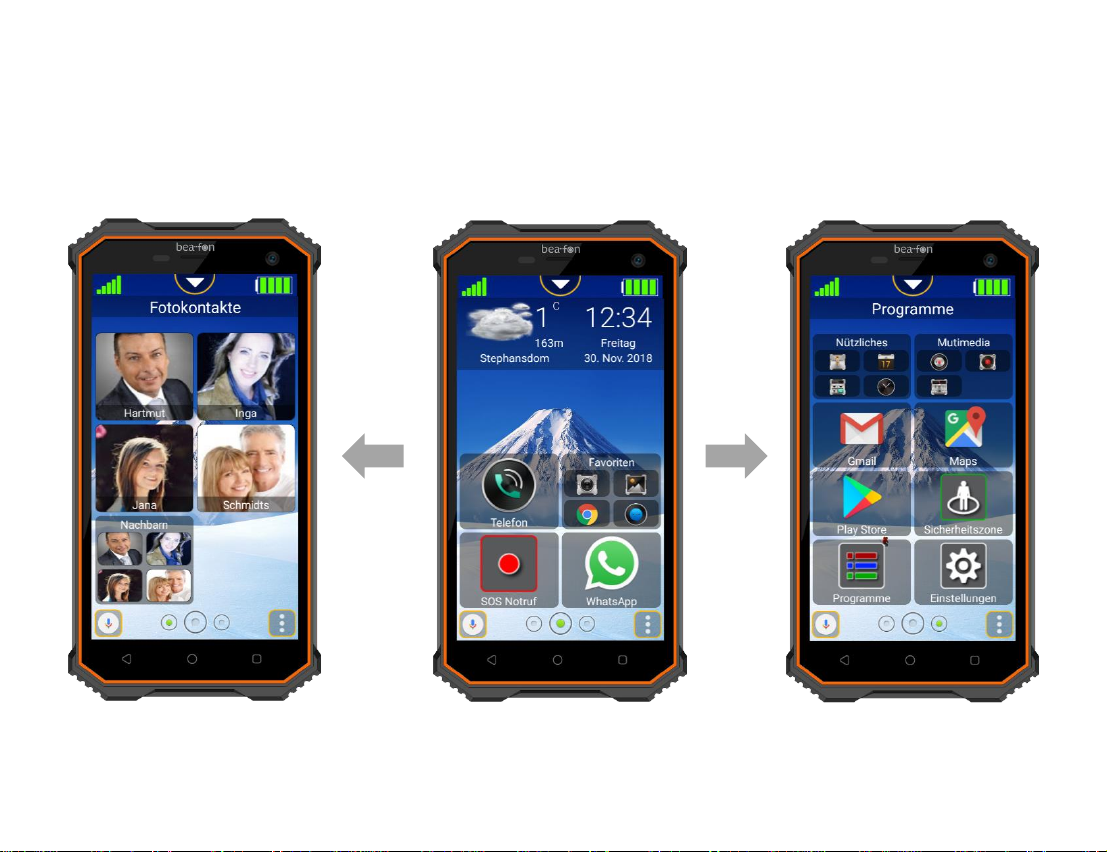
Beafon Desktop
Beafon Desktop is a user interface that makes the operation of your phone much easier.
Beafon Desktop consists of three sections that can be filled with tiles:
Photo contacts
Home page
Programmes
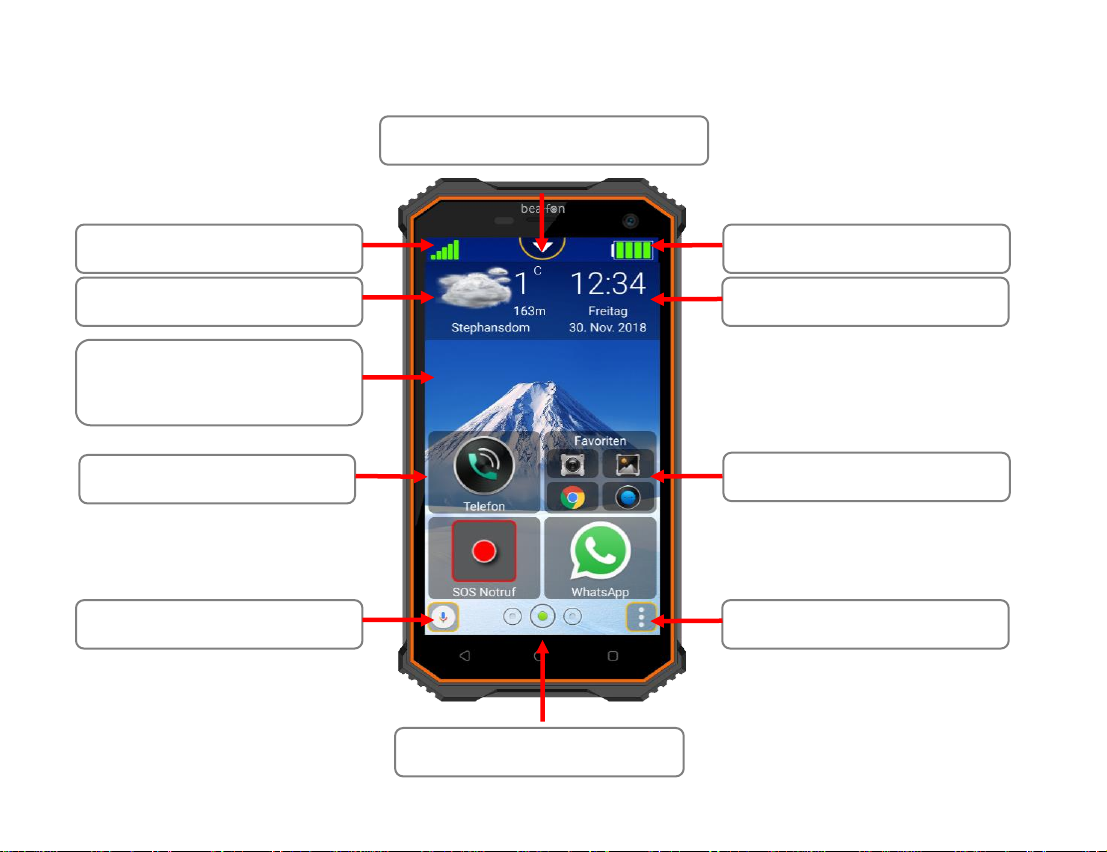
Quick settings
Signal strength
Weather display
Tile group
Menu (long press)
Time and Date
Battery indicator
Quick access
Tile
Space for messages
Navigation keys
Beafon Desktop - home page
Home page of the Beafon interface
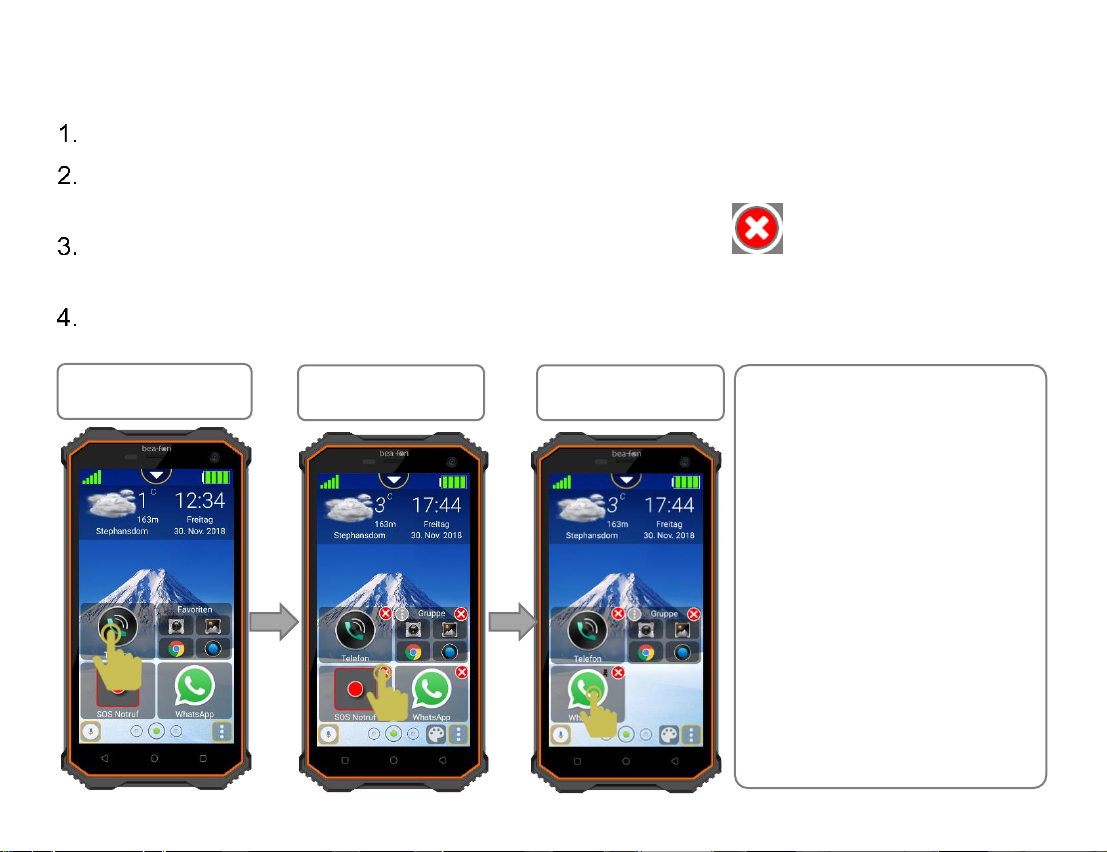
Tile edit mode
To enter the edit mode, proceed as follows:
Press and hold down any tile for at least three seconds.
The desktop will switch to edit mode.
All tiles are now in edit mode and marked with a red symbol . Briefly tap this symbol
to remove the tile.
To exit the edit mode, press and hold down a tile, “Back” or “Home page” key again.
3 s
Note:
The tile edit mode can
be disabled in the
following menu item:
Settings –Desktop
settings.
The gap resulting from
the app deletion is
automatically instantly
filled in by other apps.
Normal mode
Edit mode
Edit mode

Display settings
Show weather
Weather location
Show time and date
Change background
Display settings
Desktop settings
Vibration feedback time
Quick start
Tile settings
Unlock tile
Desktop configuration settings
Lock screen settings
Lock screen
Password
Pattern
SOS settings
General
SOS status
Alarm signal
Support call
Send SOS SMS
Euro emergency call
Title
Support call
Position detection
Emergency contacts
Android settings
Uninstall programmes
Quit Beafon Launcher
Information
About us
Privacy Policy
Version
Menu structure
Here you can get an overview of all menu
items in the settings.

Specifications
2G (GSM)
B2 B3 B5 B8
3G (WCDMA)
B1 B2 B5 B8
4G (FDD)
B1 B3 B7 B8 B20
Storage
RAM: 2 GB/ROM: 16 GB
Battery:
Li-ion 3.7 V - 4000 mAh
Dimensions:
146.6 x 74 x 13mm
Weight
214 g
Bluetooth
V 4.0
Back / front facing camera
8.0 MP/2.0 MP
Position detection
GPS
Sensors:
Gyroscope
Proximity sensor
Brightness sensor
Magnetic field sensor and position sensor
Motion sensor and acceleration sensor
Memory expansion
Micro SD up to 128 GB
Standby time:
Up to 390 hours*
Talk time 2G/3G
Up to 34/15 hours*

Certification information (SAR)
This phone model meets the requirements for electromagnetic fields.
The SAR (specific absorption rate) regulates a standard value of 2.0 W/kg as the mean value
per 10 grams of body tissue, and this mobile phone type has a test value of: 0.848 W/kg,
which is in line with the Radio Equipment Directive 2014/53/EU (RED). The SAR values may
vary depending on national regulations and the network band.
You can download a copy of the declaration of conformity at any time from our home page at:
http://beafon.com/service/certification/
SAR
Head
0.787 W/kg
Body
0.848 W/kg
Maximum output power
GSM
1.778 W
WDCMA
0.912 W
LTE
0.181 W
Bluetooth
0.001 W
Wi-Fi
0.031
Declaration of Conformity:
Bea-fon Mobile GmbH hereby declares that the X5 model complies with the essential
requirements and other relevant provisions of the Radio Equipment Directive 2014/53/EU (RED).

Disclaimer
Bea-fon Mobile GmbH shall not bear any liability for any relevant, indirect, special,
incidental, or inevitable injuries caused by using this product, including injuries which can
be predictable or not.
For any losses caused by natural disasters (such as earthquakes, flood, etc.) or other
events or accidents (including deliberate or accidental misuse by the user in the context of
these accidents or other unusual circumstances), which are outside the scope of our
liability, we disclaim any responsibility and liability.
Warranty
The 24-month warranty period begins on the date of purchase of the device.
The 6-month warranty period applies to accessories from the date of purchase.
More information
If you have any questions or would like to learn more about one of our devices, feel free to
Address
BEAFON MOBILE GmbH
4722 Peuerbach
Enzing 4
Austria
The full user manual is available for download from the website of Beafon
www.beafon.de/products/X5
We reserve the right to make technical changes without prior notice. v.1.0
Table of contents
Other Bea-fon Cell Phone manuals

Bea-fon
Bea-fon X5 Premium User manual
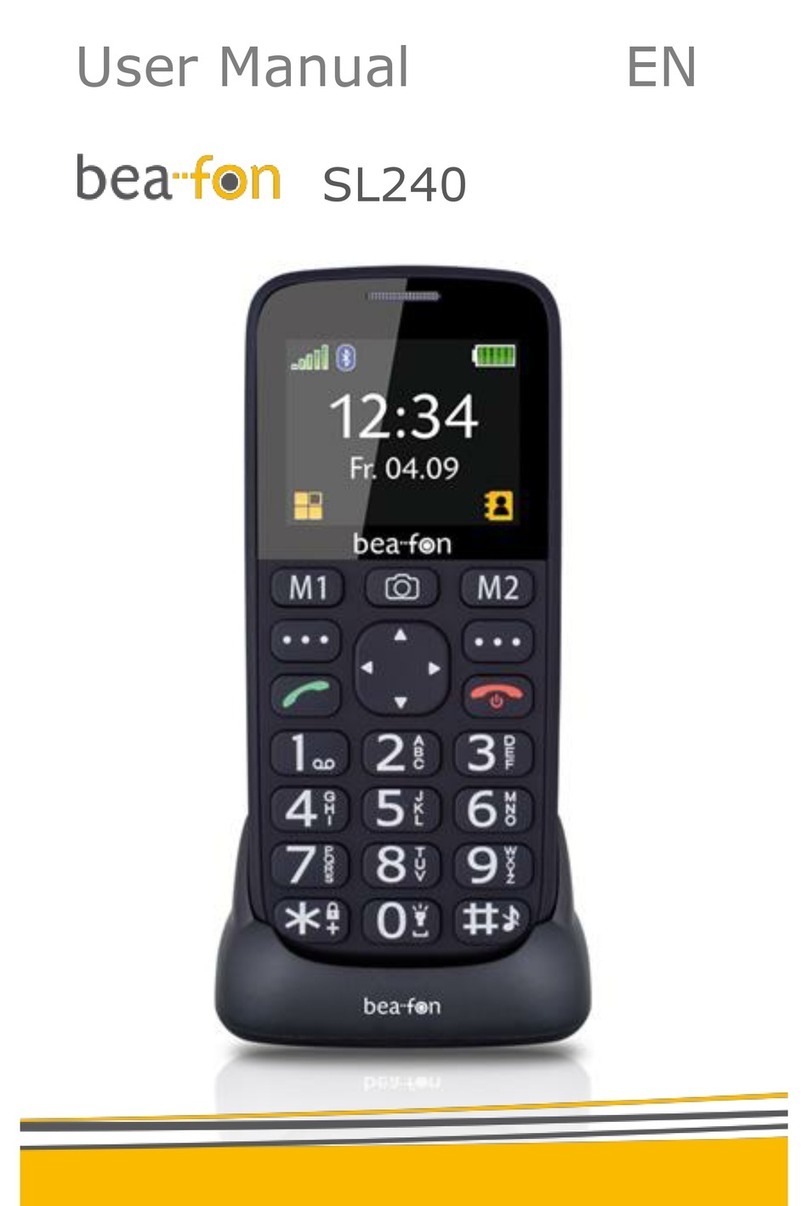
Bea-fon
Bea-fon SL240 User manual

Bea-fon
Bea-fon T850 User manual

Bea-fon
Bea-fon S400 User manual

Bea-fon
Bea-fon S700 User manual

Bea-fon
Bea-fon Classic series User manual
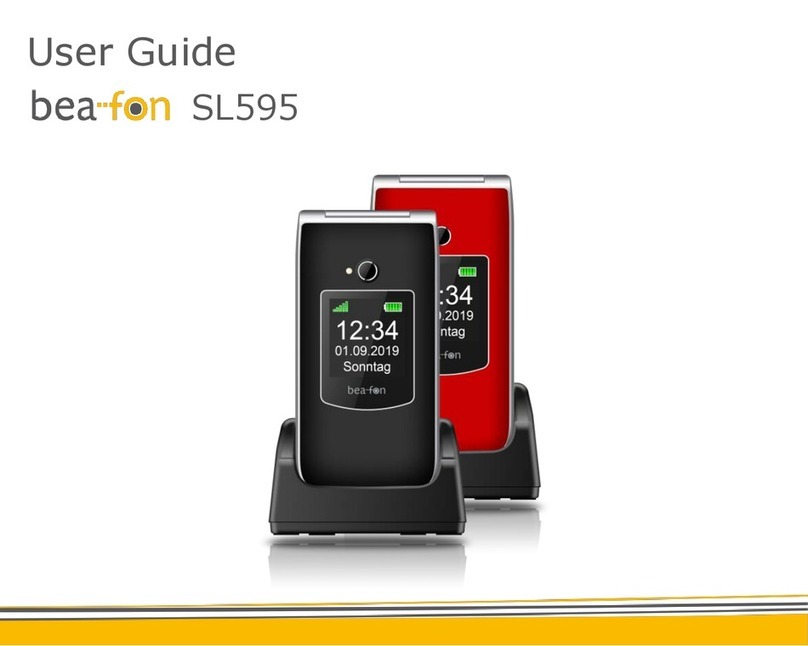
Bea-fon
Bea-fon SL595 User manual
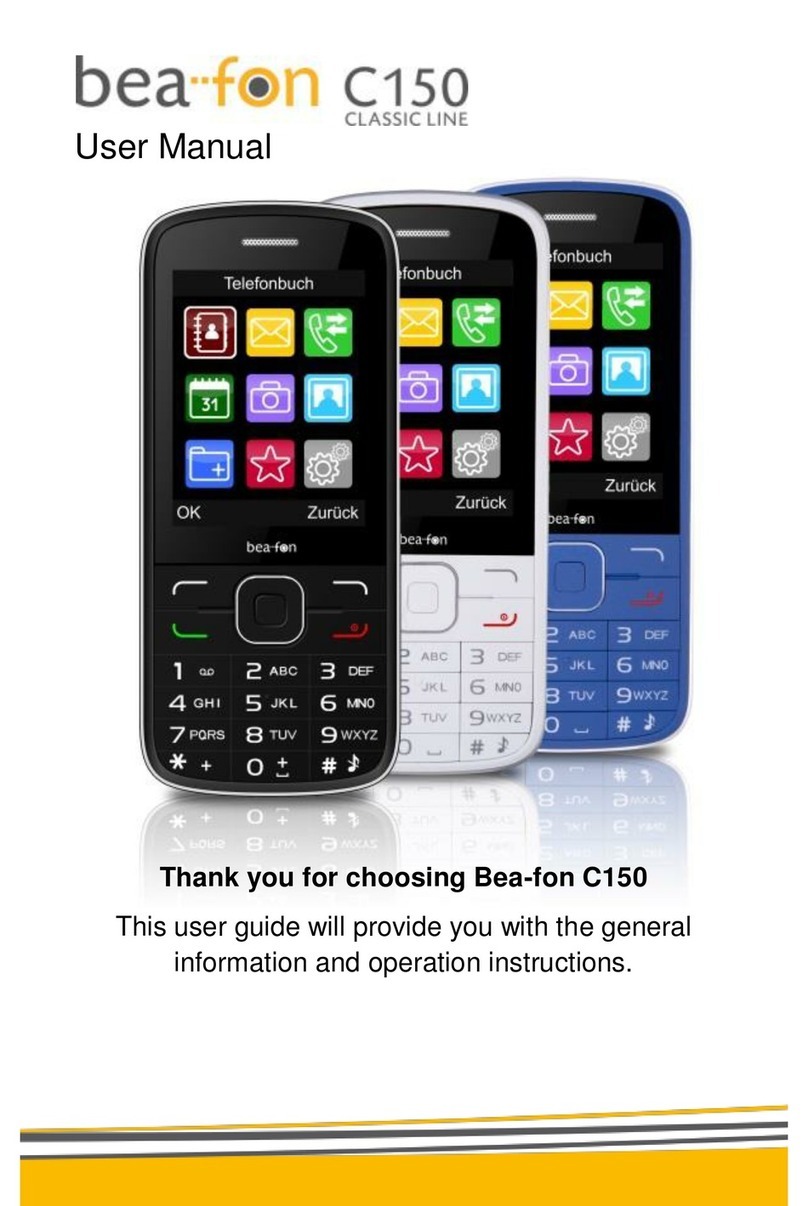
Bea-fon
Bea-fon C150 User manual

Bea-fon
Bea-fon Active Line Series User manual

Bea-fon
Bea-fon S30 User manual

Bea-fon
Bea-fon SL630 User manual

Bea-fon
Bea-fon SL320 User manual

Bea-fon
Bea-fon SL360 User manual

Bea-fon
Bea-fon SL250 User manual

Bea-fon
Bea-fon S200 User manual
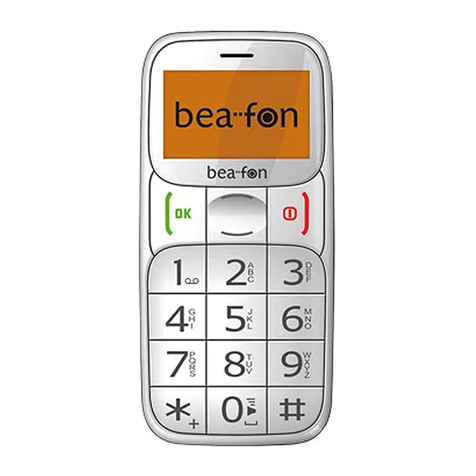
Bea-fon
Bea-fon S20 User manual

Bea-fon
Bea-fon SL590 User manual

Bea-fon
Bea-fon SL570 User manual

Bea-fon
Bea-fon CLASSIC C245 User manual

Bea-fon
Bea-fon SL205 User manual