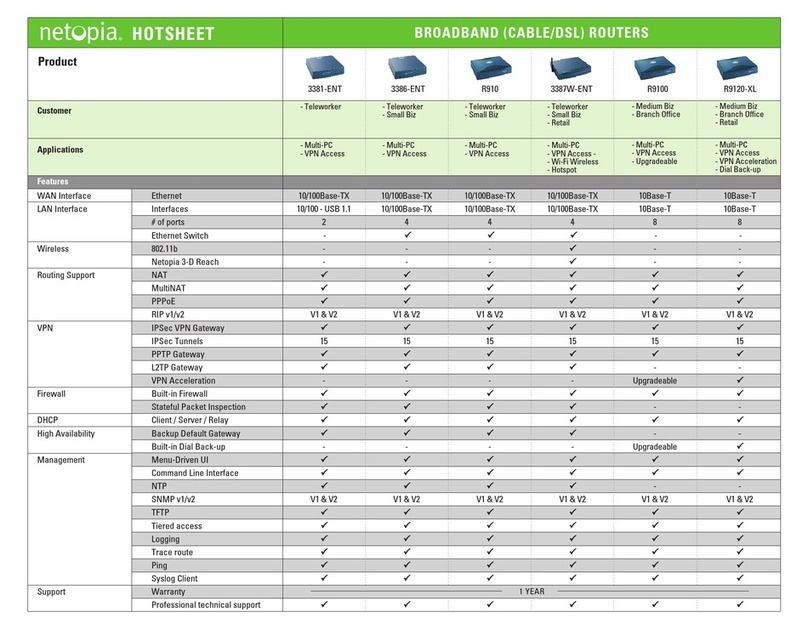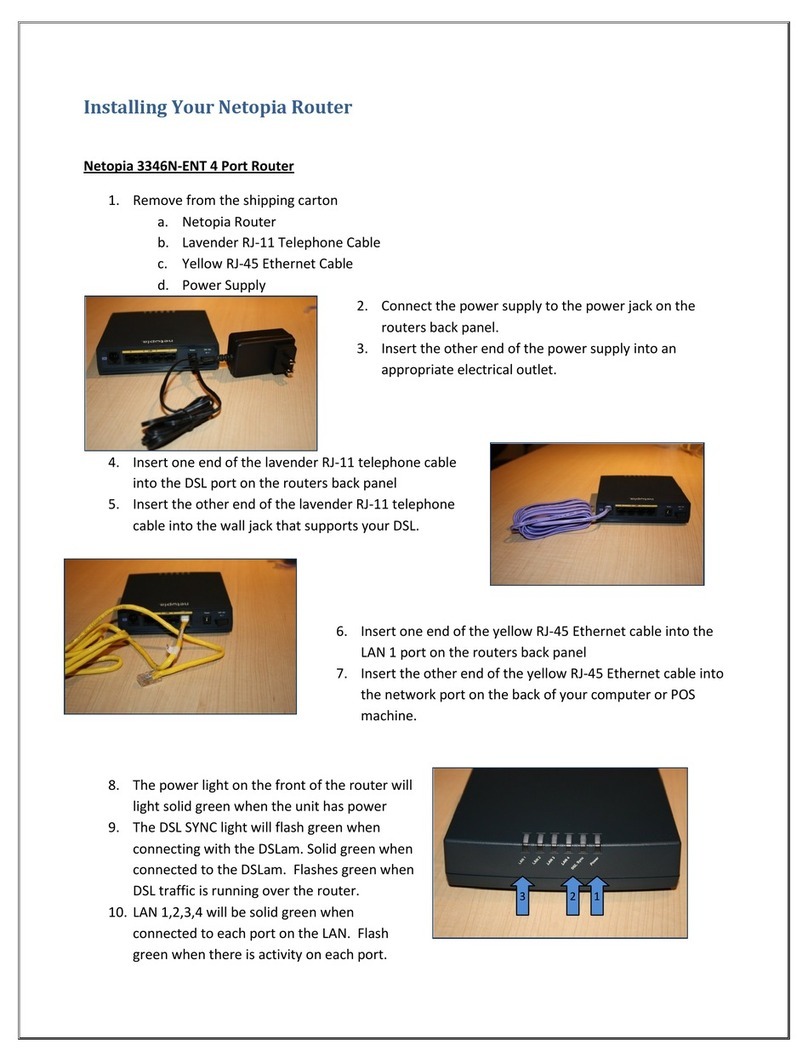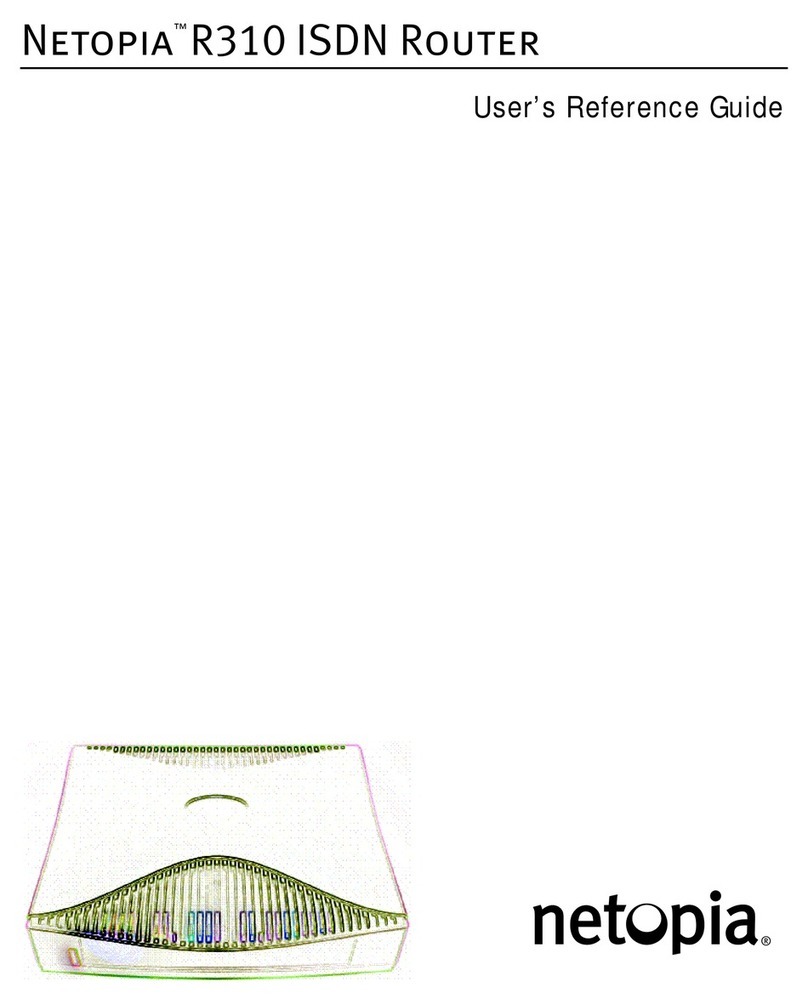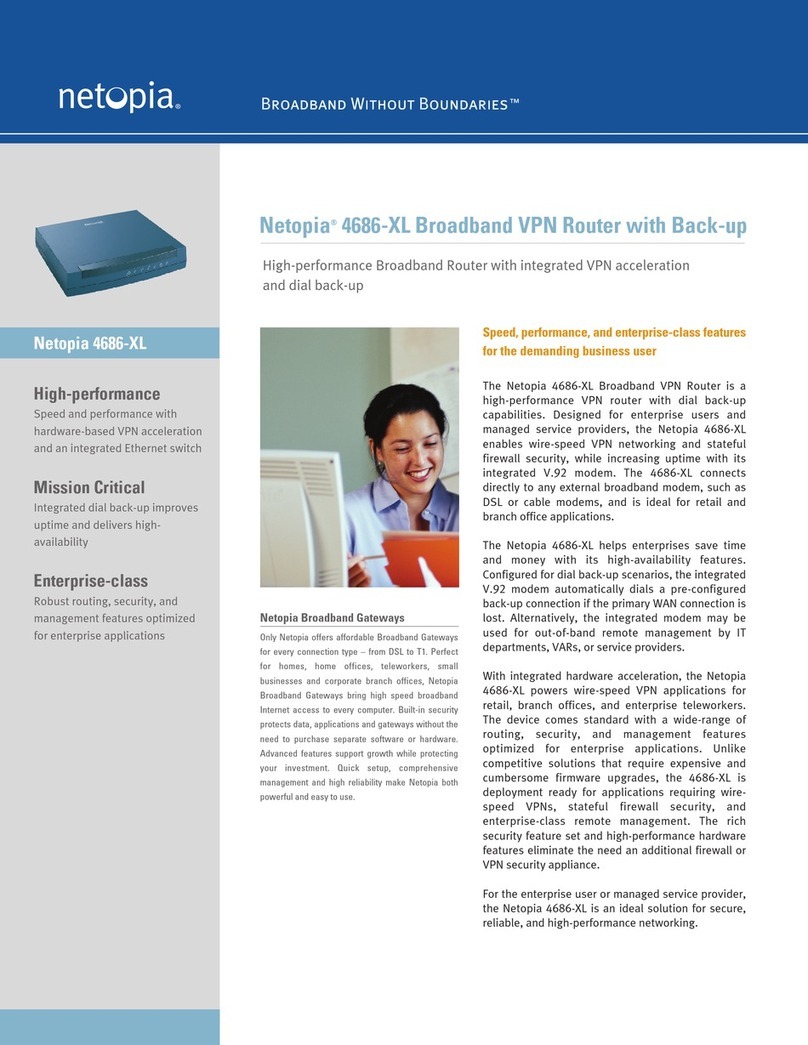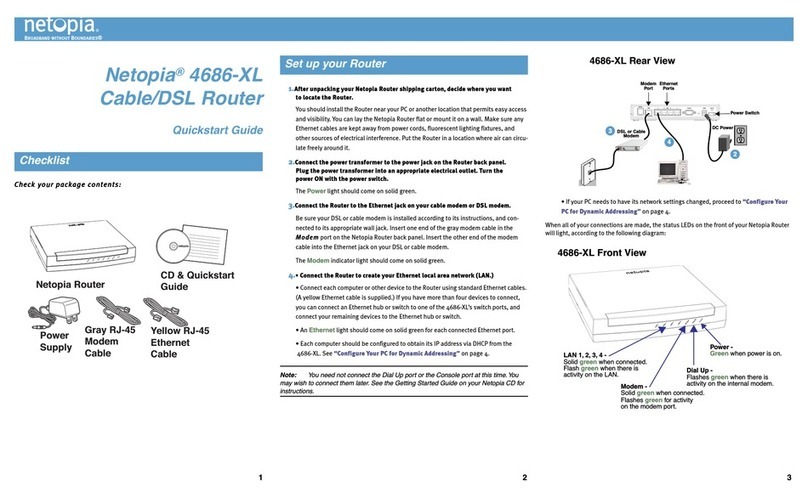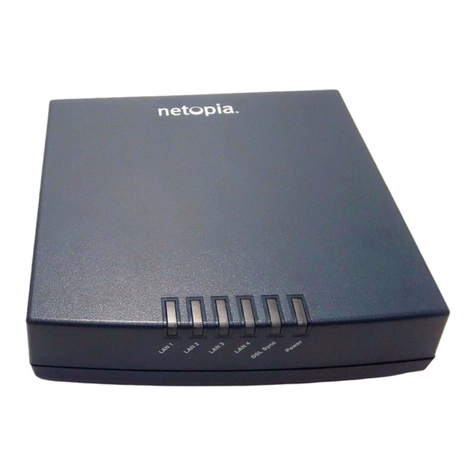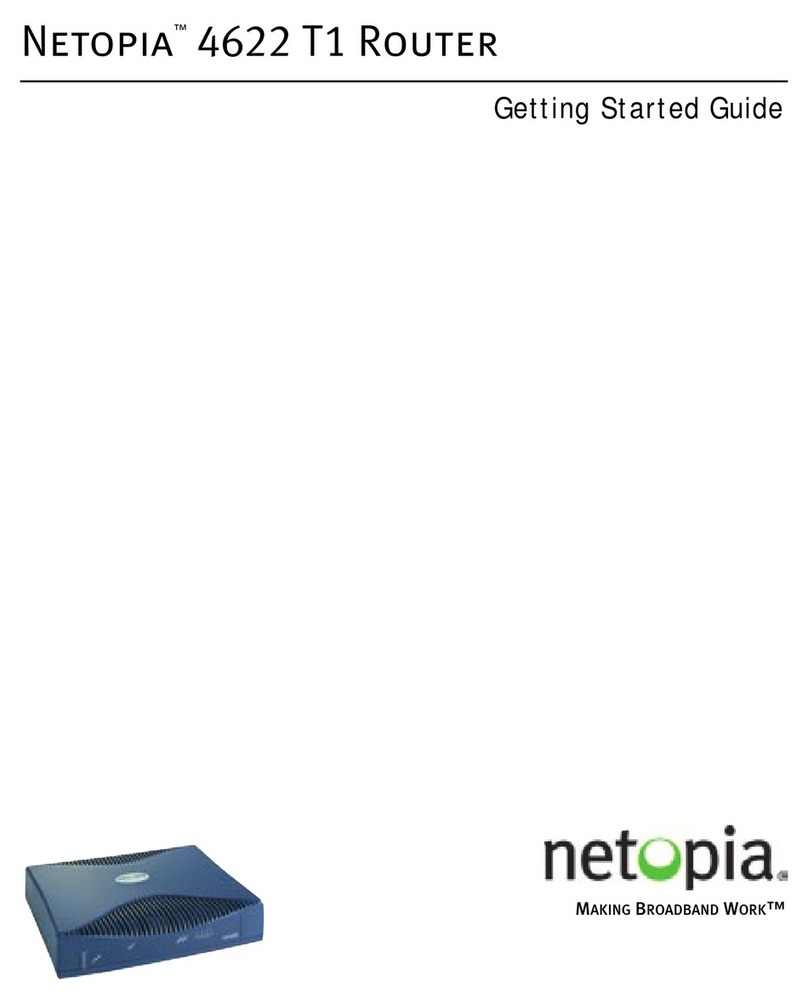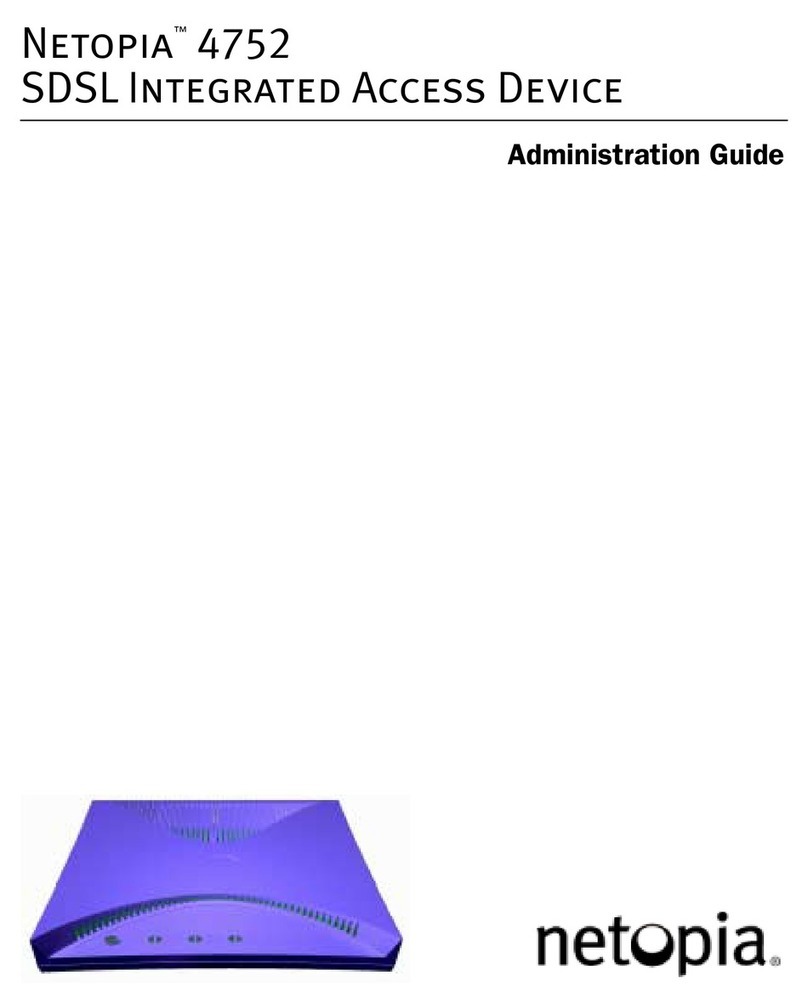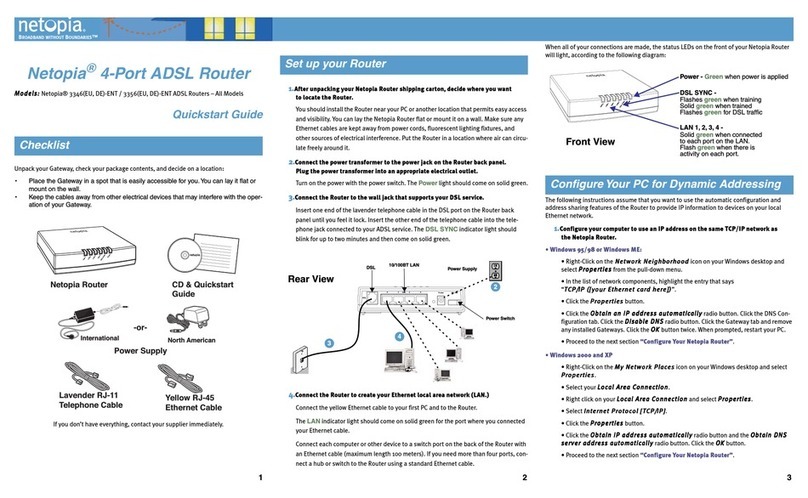3
Telephone
Wall Jack
AC Power
Telephone
Cable
(Lavender)
Ethernet
Cable
(Yellow)
1
2
3
Power
Switch
4
Configure the Cayman 3341
Copyrig t © 2002, Netopia, Inc. All rig ts reserved. Netopia, Cayman and t e Netopia logo are registered
trademarks and Making Broadband Work is a trademark of Netopia, Inc. All ot er trademarks are t e
property of t eir respective owners.
6
6180028-00-02 V 06/02
1. T e Cayman Installation Wizard will launc your Web browser application, suc
as Netscape Navigator or Microsoft Internet Explorer, from your PC connected to
t e Cayman 3341.
2. T e Cayman 3341 t en displays t e Quickstart Web page.
(If for any reason t e Wizard does not take you to t e Quickstart web page,
type in ttp://192.168.1.254 into your location text box)
3. Enter t e username and password supplied by your Internet Service Provider.
Click t e Connect to the Internet button.
After you enter your username and password ere t e first time, you will not
ave to enter t em eac time you access t e Internet. T e Cayman 3341 stores
t is information and automatically connects you to t e Internet.
T e Cayman 3341 displays a message w ile it configures itself.
4. W en t e connection succeeds, your browser will display a success message.
Once a connection is establis ed, your browser is redirected to Netopia’s product
registration web page.
5. Congratulations! Your installation is complete. You can now go to any Web site
by typing t e address “URL” in your browser’s location box and itting t e Enter
key on t e keyboard of your PC or by selecting from your bookmarks wit t e
addresses of your favorite Web sites.
Ethernet Connection method
Connect t e Cayman 3341’s Et ernet port labeled to t e Et ernet port on
your PC using t e yellow Et ernet Cable. T e Ethernet Link lig t s ould come
on solid green.
• If t e Cayman Installation Wizard detects t e required network settings in
your PC, it will automatically launc your Web browser and you can proceed
directly to Configure the Cayman 3341 on page 6.
• If your PC needs to ave its network settings c anged,
Perform t e following:
Windows 95, 98 and ME
On your PC, go to:
Open t e network window by
double-clicking t e Network Icon
In t e list of network components,
ig lig t t e entry t at says
“TCP/IP (your Ethernet card here)”
Click
In t e window
Select and click
In t e window, click and restart your computer.
Go to Configure the Cayman 3341 on page 6.
Windows 2000 and XP
• Rig t click on t e My Network Places icon on your Windows desktop and
select Properties from t e drop-down menu.
• Select your Local Area Connection.
• Rig t click on your Local Area Connection and select Properties.
• Select Internet Protocol [TCP/IP].
• Click t e Properties button.
• Click t e Obtain IP address automatically radio button and t e Obtain DNS
server address automatically radio button. Click t e OK button.
• Restart your PC w en prompted.
• Go to Configure the Cayman 3341 on page 6.
Macintosh
Your Macintos must be using MacOS 7.6.1 or ig er.
• Select Control Panels from t e Apple menu.
• Open t e TCP/IP Control Panel.
• C oose Connect via Ethernet.
• C oose Configure Using DHCP Server. Close and Save.
• Launc your preferred internet browser and enter “Cayman” as t e desired
network location.
• Go to step 2 of Configure the Cayman 3341 on page 6.
Mac OS X users
• Launc System Preferences from t e Dock or from t e Apple Menu.
• Select t e Network Preference Pane.
• C oose S ow: uilt-in Ethernet.
• Click t e TCP/IP tab.
• C oose Configure: Using DHCP.
• Quit System Preferences. You do not ave to restart t e Macintos .
• Launc your preferred internet browser and enter “Cayman” as t e desired
network location.
• Go to step 2 of Configure the Cayman 3341 on page 6.
Set up the Cayman 3341 (continued)
5