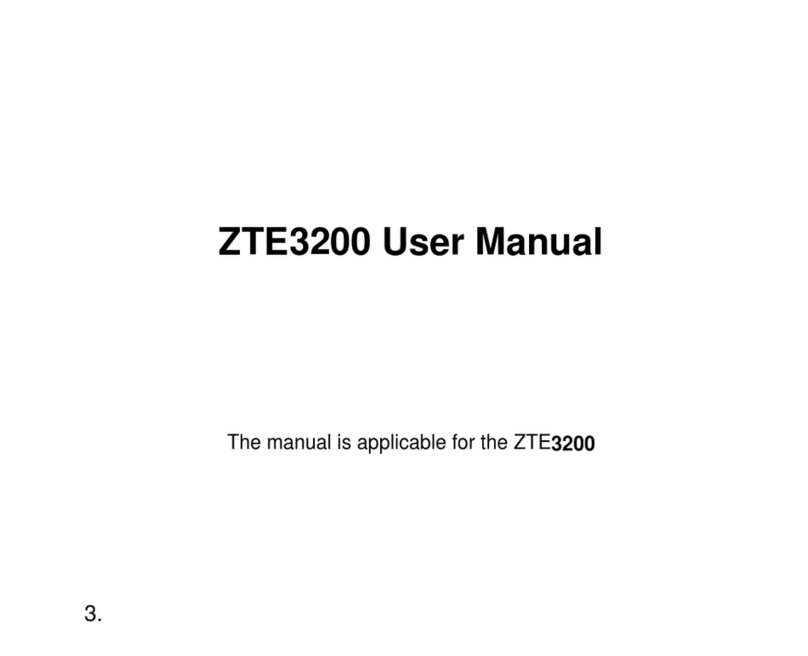Zte OPTUS MF920V User manual
Other Zte Network Router manuals

Zte
Zte ZXR10 ZSR Technical specifications

Zte
Zte MF286D User manual

Zte
Zte ZXV10 W300 User manual

Zte
Zte MF286R User manual

Zte
Zte MC801A1 5G User manual

Zte
Zte MF65 User manual

Zte
Zte ZXV10 W300 User manual

Zte
Zte ZXR10 3800-8 Installation instructions

Zte
Zte ZXR10 8900 Series Installation manual

Zte
Zte MF286 User manual

Zte
Zte ZXR10 3800-8 Installation instructions
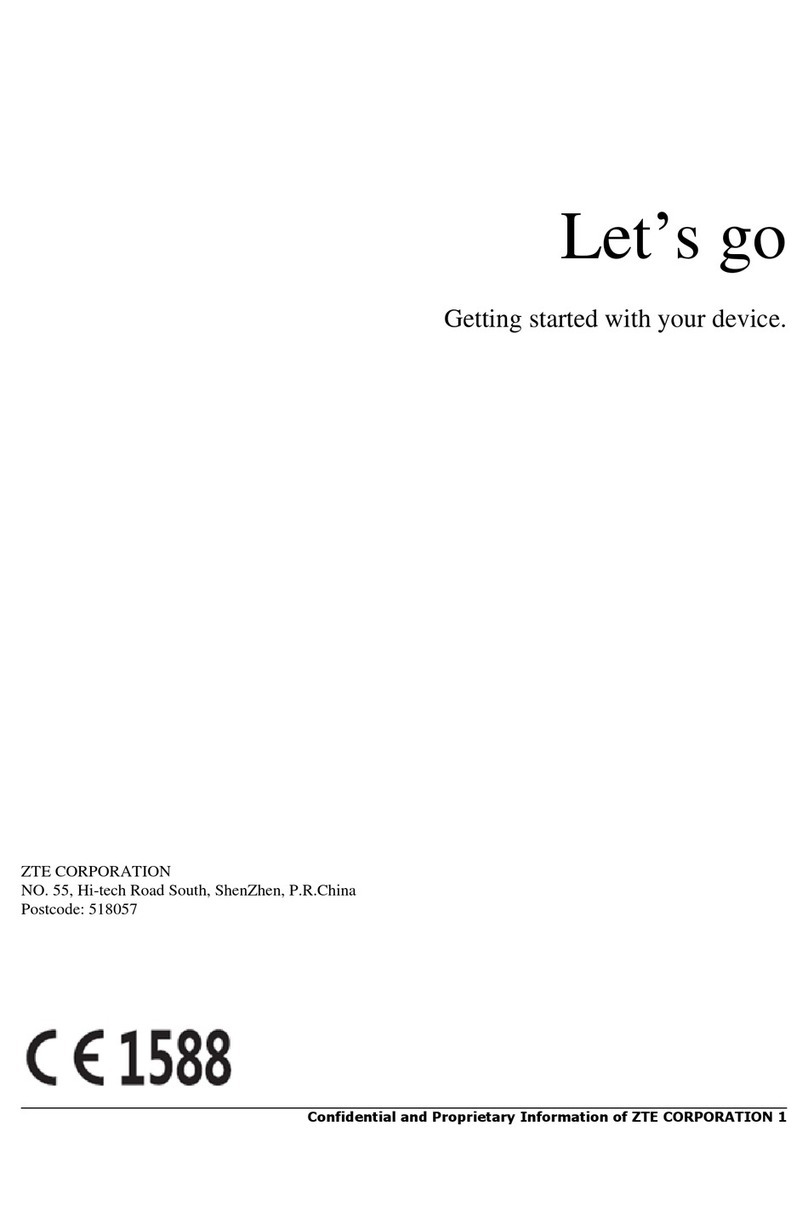
Zte
Zte MF70 User manual
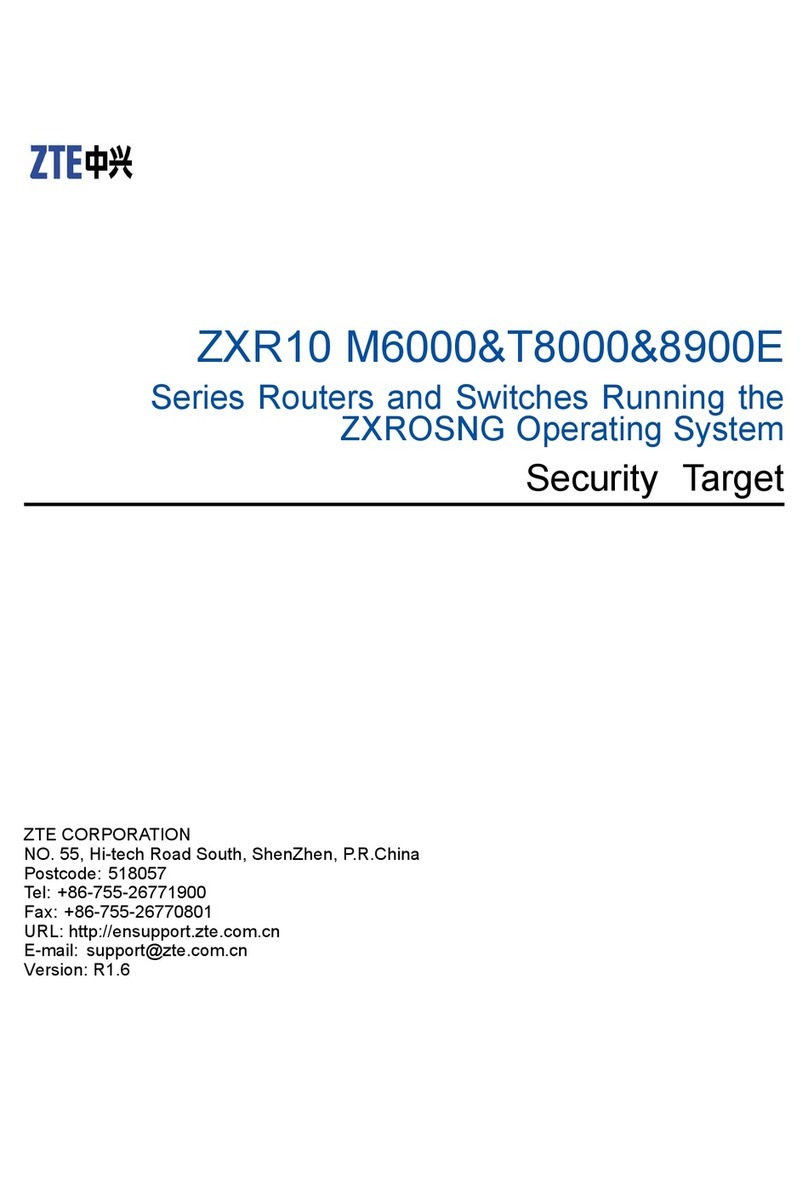
Zte
Zte ZXR10 M6000 Series User manual

Zte
Zte ZXR10 GER User manual

Zte
Zte ZXR10 3800-8 Installation instructions

Zte
Zte ZXR10 3800-8 Installation instructions

Zte
Zte MF65 User manual

Zte
Zte ZXR10 5900E Series User manual
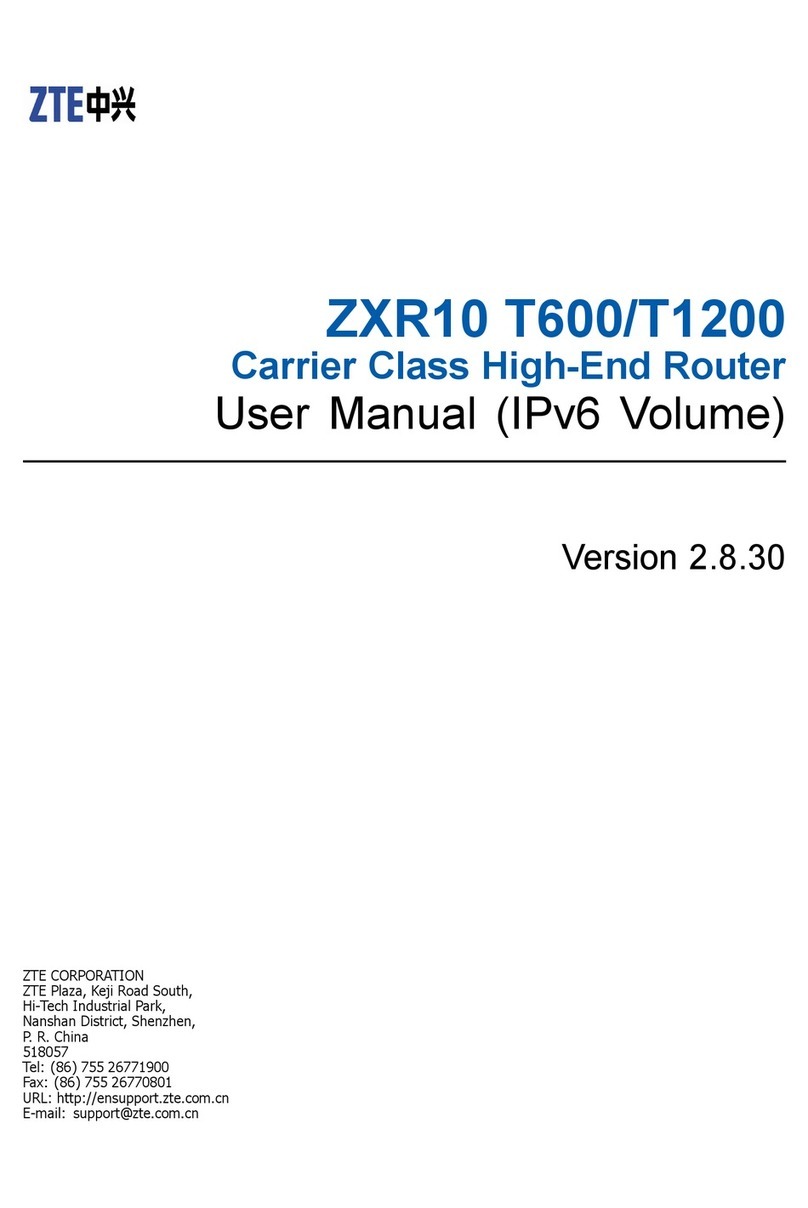
Zte
Zte ZXR10 T600 User manual

Zte
Zte ZXHN H108L User manual