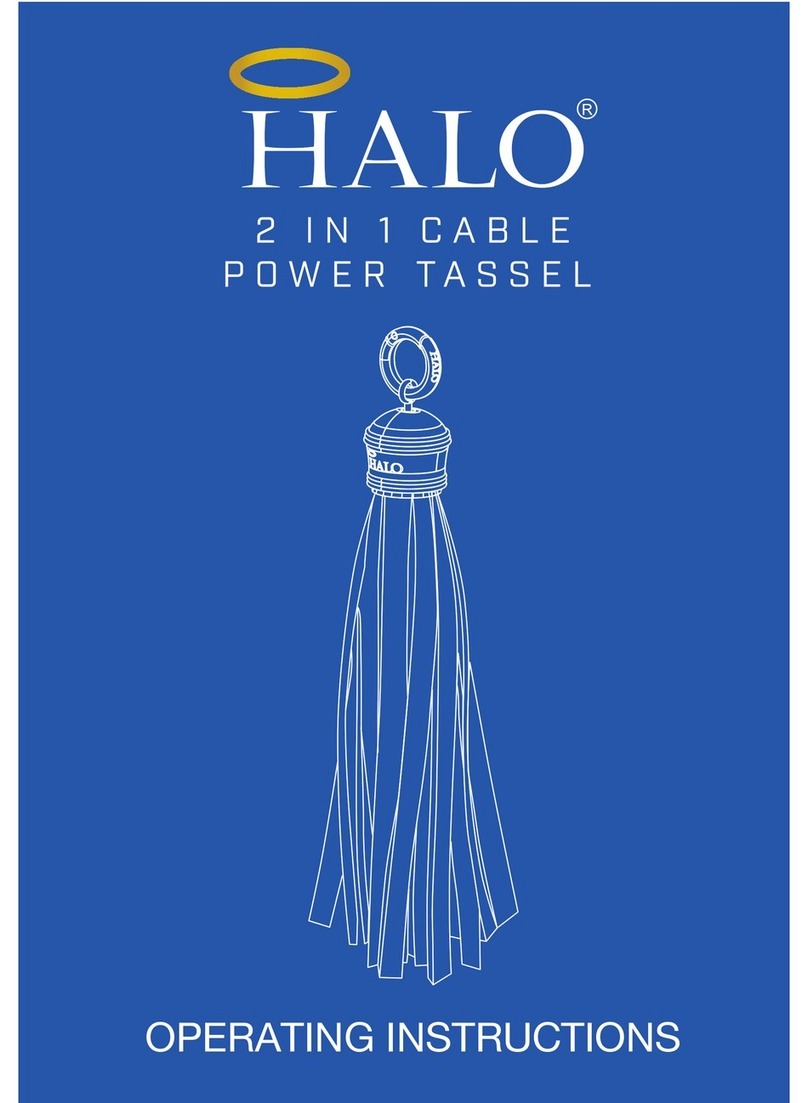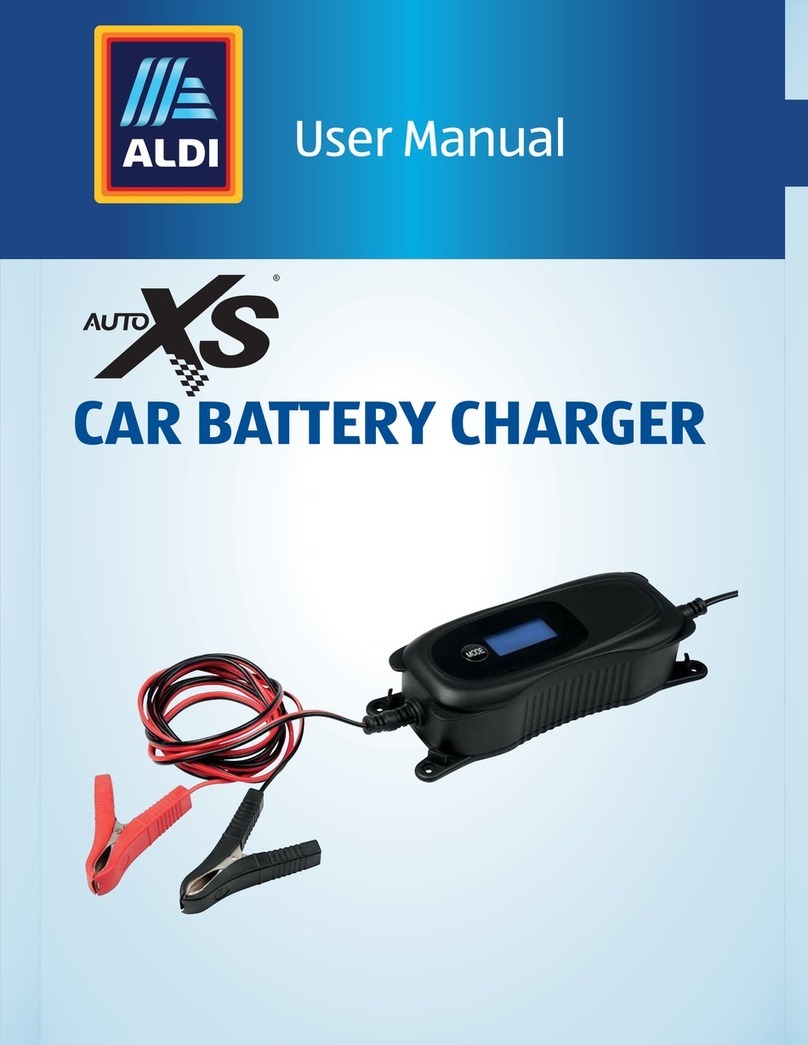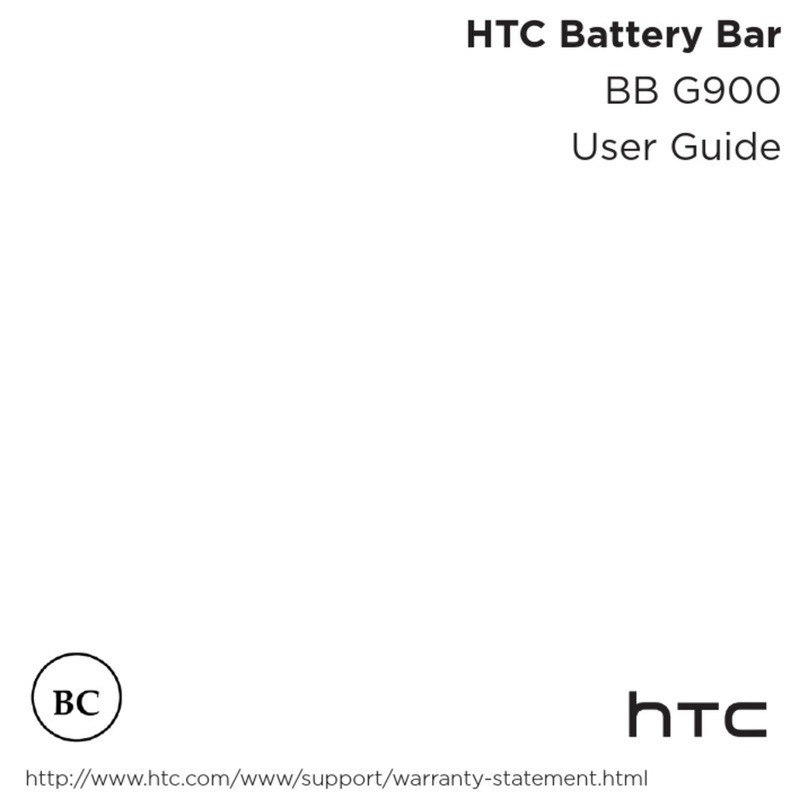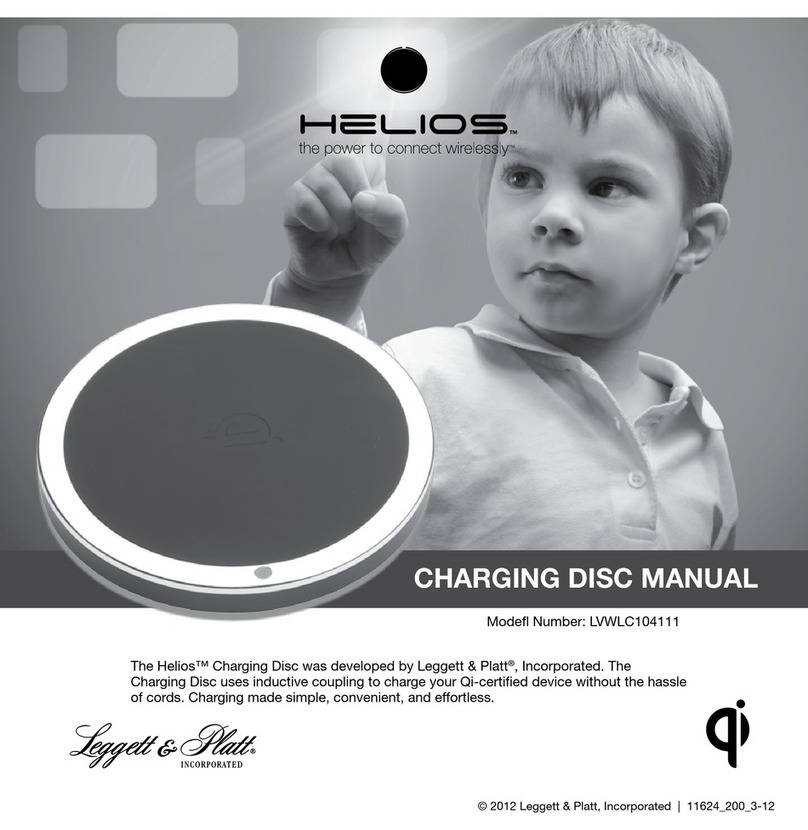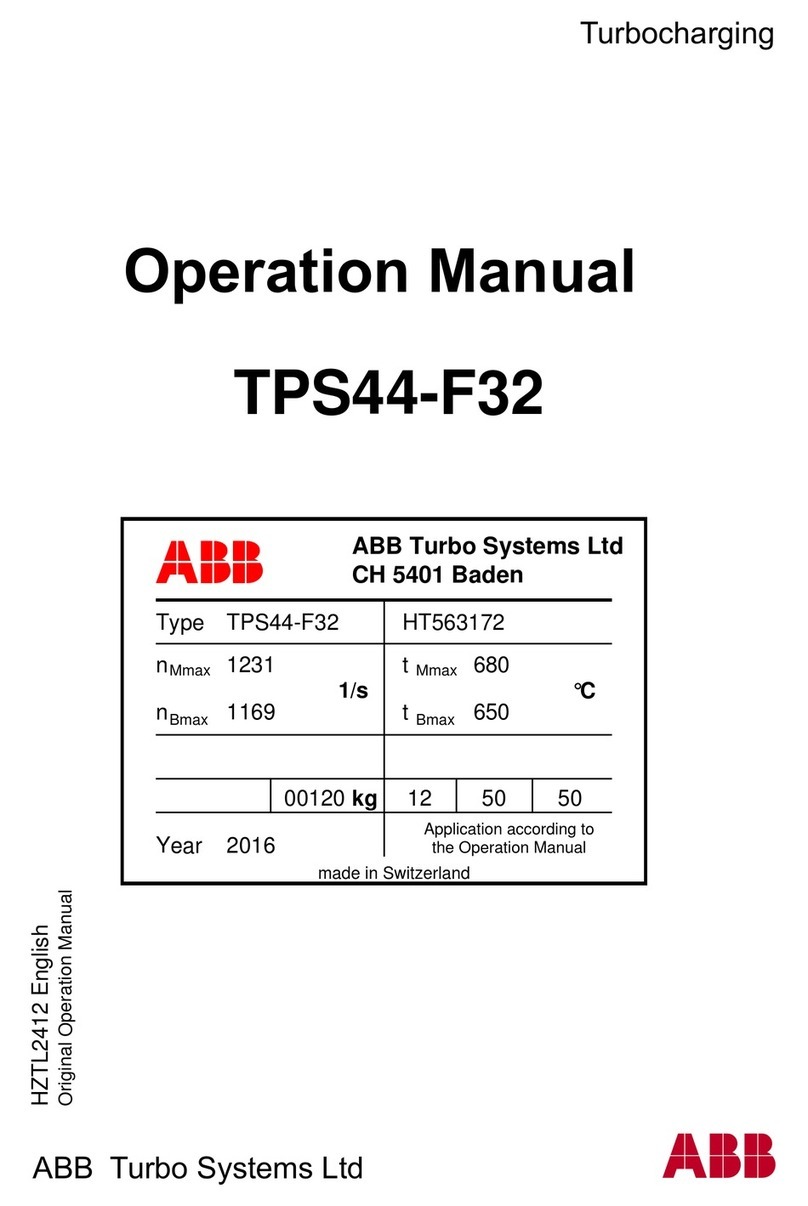Hivericks Technologies Xoptimus XOW-1 User manual

Table of Contents
1. Safety
1.1 Safety Information
2. About device
2.1 Intended Use
2.2 Use Environment
2.3 Product Overview
2.4 Controls Overview
2.5 Product Features
2.6 Product Specifications
3. Using the device
3.1 Getting Started and App Installation
4. Troubleshooting
5. Warranty
1.1 Safety Information
Read this user manual carefully before you use the
device, and save it for future reference
●Always unplug the device before moving,
cleaning or carrying out other maintenance.
●Do not insert fingers or objects into the holes in
the adapter to prevent physical injury or
malfunctioning of the device.
●Do not insert or unplug the device/power plug
with a wet hand to avoid electric shock.
●This device is not a toy and shall not be used by
children less than 8 years of age without adult
supervision.
●Do not sit or stand on the device. Do not lean
on or tilt the device. Do not use any acid or
alkaline liquid for cleaning the machine to
prevent electric shock or damage.
●Do not let water or any other liquid enter the
device to avoid electric shock or damage.
●In case of any abnormal operating condition,
unplug the device immediately and mail us
2

2.1 Intended Use
The device is intended to be used as charging
technology for smart Li-Ion devices to maintain
optimal charge levels based on individual usage
pattern and other real-time battery parameters in
order to increase its life expectancy, performance and
also to save energy
2.2 Use Environment
Operating Environment Conditions
Input voltage
110-230V AC
Output voltage
110-230V AC
Operating Humidity
levels
0-90%
Operating temperature
10-40DegC
Interface input type
India Socket 3 Pins
2.3 Product Overview
For purposes of charging laptops & smartphones in
Home/Office/Indoor environment only
2.4 Control Overview
➔The adapter controls the charging and maintains
the Upper limit and Lower limit of state of
charge SOC to Safe and Optimal settings, so as
to maintain good battery health
➔The above settings have manual override
options which can be done by the User
3

2.5 Features
Optimal Charging Energy Savings
Increase Battery Life Unique Charge Program
Battery Protection
2.6 Product Specifications
Spec
Value
Model Name and Version
XOW-1
Input Voltage
110-230V AC
Output Voltage
110-230V AC
Interface Input Type
India Socket 3 Pins
Communication
BLE 5.0
Max Current
5A
Width(mm)
62
Height(mm)
110
Depth (mm)
67
Protection Class
IP20
Net weight
136 g
Operating Humidity levels
0-90%
Operating temperature
10-40DegC
4

3.1 Getting Started - Installation for Laptop
Requisites before installation
➢OS Version : Windows 7 and above
○Select the Start button > Settings > System
> About
○Open About settings
○Under Device specifications > System type,
see if you're running a 32-bit or 64-bit version
of Windows
○Under Windows specifications, check which
edition and version of Windows your device is
running
➢Java should be installed : To Check if Java is already
installed please follow the below points
○Launch the Windows Start menu
○ Click on Programs
○ Find the Java program listing
○ Click About Java to see the Java version
○ If Java is not installed do install from :
https://www.java.com/en/
➢Bluetooth is available and switched on
○Right-click the Windows Start button and
select Device Manager
○Look in the device list for Bluetooth, if the
entry is present, you have Bluetooth on your
device
○You can also look in Network adapters for a
Bluetooth entry. If it is present, you have
Bluetooth capability
5

Step 1: Installation
Download the app from the below link :
https://www.xoptimus.in/xoptimus-wall-adapter.html
Run the Setup.exe file and the Xoptimus app will be
installed and you can see the below screen
Step 2: Sign up
→Method 1: Google sign up
Click on the “Sign in with Google” button, a browser will
open asking for the google account you want to sign up
with.
Then, enter the password for the google account you have
selected
6

If the account is verified you can see the below screen:
Mobile verification
Close the browser and click the sign in with google button
if you don’t see the below pop up.
You will see a pop up to enter the mobile number. Please
enter a valid mobile number since you will be receiving an
OTP on the same and click the OK button.
7

You will see the above pop up asking for the OTP. Enter the
OTP that is received as SMS to the mobile number given in
the last step.
If the OTP is correct you can see the above message. Press
the OK button
Click on the “Sign in with Google” button to login to the
app.
→Method 2: Registration form in “SIGN UP” option
Click on “SIGN UP” button, then you will see a sign up form
as the one below
Enter the details asked and click the sign up button.
Note** Password must be of at least 8 characters with one
capital letter, one small letter , one symbol and one
number
Then you will be redirected to the Login page where you
have to enter the email and password and click the Login
button.
8

Email and Mobile Verification
You will receive a prompt to enter the OTP that you
received on the email.
Enter the OTP and click the OK button .
Click OK to verify the mobile number
Similarly , enter the OTP received on the mobile number
and click OK button
Click OK and proceed to login
9

Step 3: Login
Method 1 : Google Sign in
Click on the “Sign in with Google” button, you will be
redirected to the browser, if you have already signed in the
google account in the browser you can see the below
image else you have to enter the google email id and
password that you have signed up for .
After returning to the app you can see the dashboard
Method 2 : Login with credentials
Enter the email and password in the fields given and click
the Login button you will be redirected to the dashboard.
Note**: Check “Remember me” box so that you don’t have
to enter the email and password everytime
10

Step 4 : Dashboard View
You can see the below after successful sign in
Here you can see the laptop battery level, battery charging
status and the charge mode selected
Step 5 : Options in the App
On the Xoptimus app, you can see the dashboard , click the
menu button on the top left corner. You can see the
following menu options :
●Pair Device – to pair with Xoptimus Wall Adapter
●Set mode – to select the operating mode
●Help – to connect with the support team
●Change password – to change the password
●About – displays the app information
●Logout – to logout of the profile
11

●Pair Device
○The scan button is used to scan for the
nearby Xoptimus devices
○If you have already paired with a
xoptimus device then its device id and
device mac are shown below
●Set Mode
This is used to set the charging mode for the
laptop to charge and it has the below 4 modes
○Full charge mode – full charge upto 100
○Gaming mode - High end or multimedia
mode where the power consumption or
discharge rate is high
○Smart mode - Regular optimal mode
(default mode)
○Custom mode – manual - user defined
mode
12

●About
○Here you can find the app version info
●Change Password
○The current password can be changed here
13

●Contact Us
○You can write to us from here for any support
queries
Forgot Password
●Forgot password in the login screen helps you to
reset the password
14

Step 6 : Pairing the device with adapter
Plug in the XOPTIMUS PLUG/CHARGER onto the power . On
the laptop, turn on bluetooth. Then open the Xoptimus App
and click on the pair device. And in the paired device menu
click on the scan button to scan for nearby Bluetooth
devices.
Then to pair with the XOPTIMUS PLUG, in the available
devices list you can see the HX*************** (HX
followed by 15 digits) and this is the name of the
XOPTIMUS PLUG/CHARGER on the screen , select the
device to pair and you can see the Bluetooth name and
Bluetooth id are updated .
4. Troubleshooting
If your adapter is not working do check for the below
points :
❖Bluetooth is available in your device
❖Bluetooth is switched on
❖Check if the Xoptimus App is running in the
background in your device
❖Adapter power supply is on
❖Xoptimus App is paired properly with your hardware
❖For more details : mail to [email protected]
5. Warranty
This warranty shall be subject to the following terms and
conditions:
●Warranty will be effective for one year from the date
of purchase.
●Customer must provide the original purchase invoice
at the time of requesting the warranty services,
failing to produce the same by the customer will
forfeit the right to claim the warranty.
●Total warranty period is limited as provided
hereunder from the date of Purchase Invoice
irrespective of the period for which the Product was
not in use, was not performing properly or was
under breakdown. In the event of repairs of any part
or replacement of part (s) or replacement of Product
during the said warranty period, the warranty shall
thereafter continue only for the unexpired period of
the original
●The Company or Company’s authorized Service
Centre reserves the right to decide at its sole
discretion, for replacing any defective part with a
substitute without affecting the performance of the
Product or of replacement of the Product.
●This warranty shall not apply with respect to the
Product or any part thereof which has been subject
to, repair/installation by any unauthorized person or
use of any accessories other than those specified by
Company or Company’s authorized Service Centre;
any accident or damage during transit; mishandling;
unauthorized modifications; input voltage beyond
specifications; riots; commercial use; lightning; use
contrary to the operations specified in the User
Manual supplied with the Product; if unit/part(s)
serial No. is mutilated, defaced, or altered; fire,
15

flood or such occurrences; water; presence of any
foreign object or living creature (e.g., rat, lizard,
insect, ants, etc.) inside the product; use of harmful
chemicals; usage of Product in an abnormally
corrosive alkaline/acidic atmosphere; and any
change or defect resulting due to improper
maintenance or negligent operation of the Product.
●The Company or Company’s authorized Service
Centre shall not be liable or be deemed to be in
default for any delay or failure in performance
resulting directly or indirectly from causes beyond its
reasonable control including delay in repair due to
non-availability of any component or accessory,
labour problem, restrictions and regulations of the
government,public movement, war and any
unavoidable circumstances, specially vis-à-vis the
import of supplies and raw material or if the
Company’s authorized Service Centre is otherwise
prevented from performing its functions under this
warranty.
●The warranty extended herein is in lieu of implied
conditions and warranties under the law and is
confined to the repair(s) of defective parts and does
not cover any consequential or resulting liability,
damage or loss arising from such defects in
whatsoever circumstance it may be. Furthermore,
the warranty in no case shall extend to the payment
of any monetary consideration in whatsoever
circumstances.
●In the event of any difference or dispute arising with
reference to the terms and conditions of this
warranty or their interpretation, the same shall be
referred to a sole arbitrator, who shall be appointed
by Company. The decision of the sole arbitrator shall
be final and binding on the parties. Such arbitration
proceedings shall be held at Chennai, Tamil Nadu,
and provision of the Arbitration & Conciliation Act
1996 shall apply to the arbitration proceedings.
●While Company’s authorized Service Centre will
make every effort to carry out repairs at the earliest,
it is however made explicitly clear that the Company
or Company’s authorized Service Centre is under no
obligation to do so in a specified period
●Exclusions from Warranty :
○Any physical damage deliberately made on the
adapter to take undue benefits from Warranty
shall be excluded from the right(s) to claim
warranty under any circumstances.
○Any Unauthorized Opening(s) and/or any
attempt to reverse engineer the product (this
is a patent pending technology) including but
not limited to De-compilation, Reassembling
or any way to open the cabinet by any
unauthorized person will waive the complete
rights(s) of customer to invoke this Contract
of Warranty in any condition(s) in whatsoever
circumstances it may be
16
Table of contents