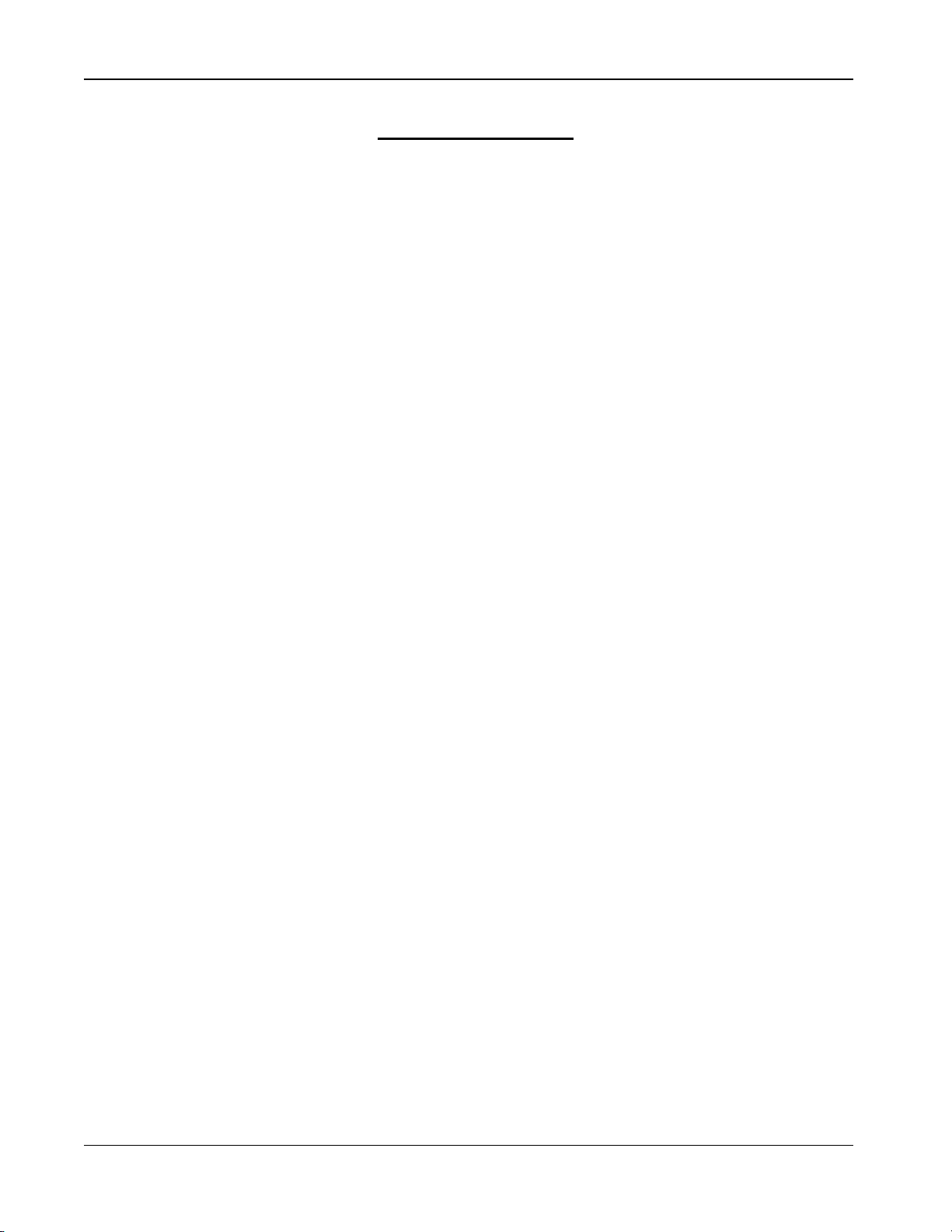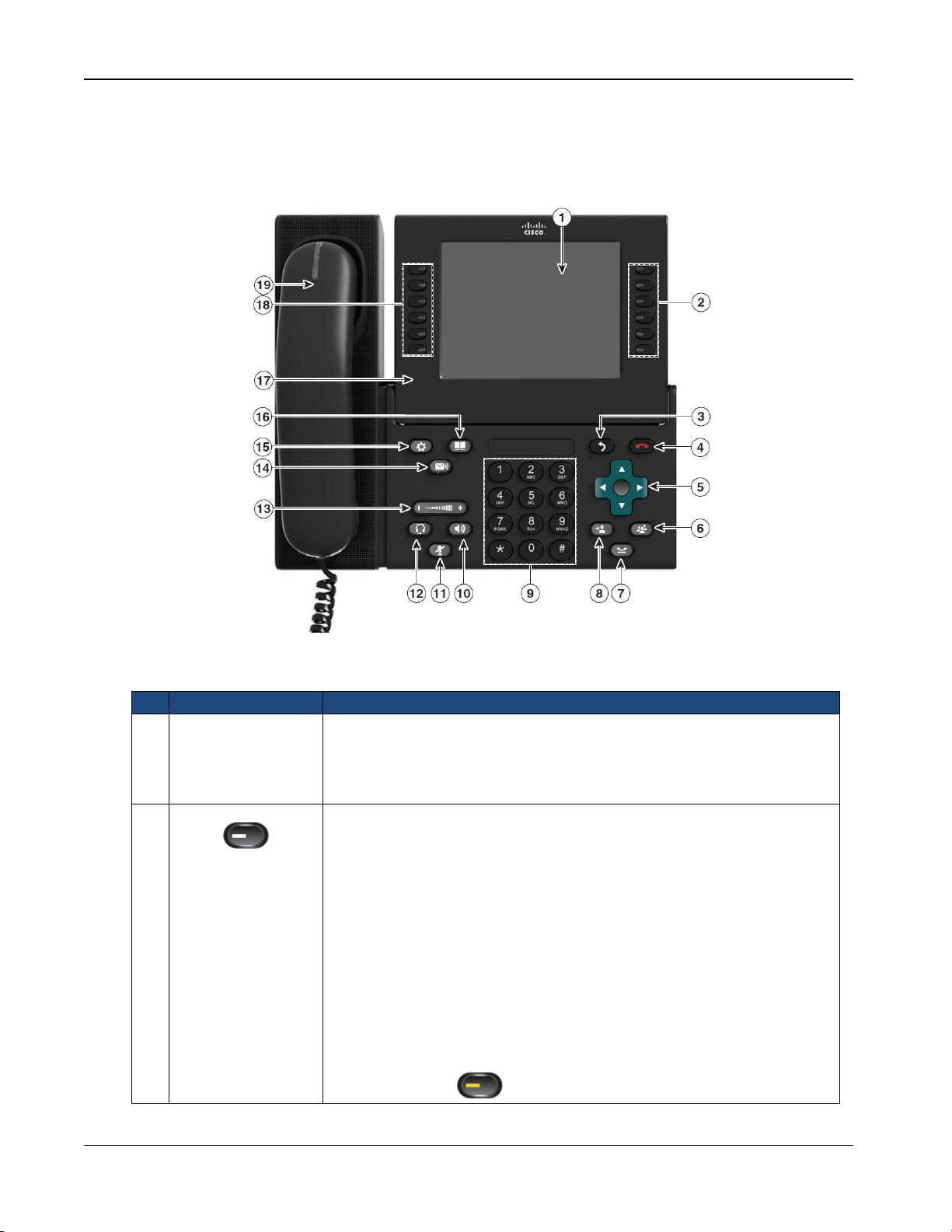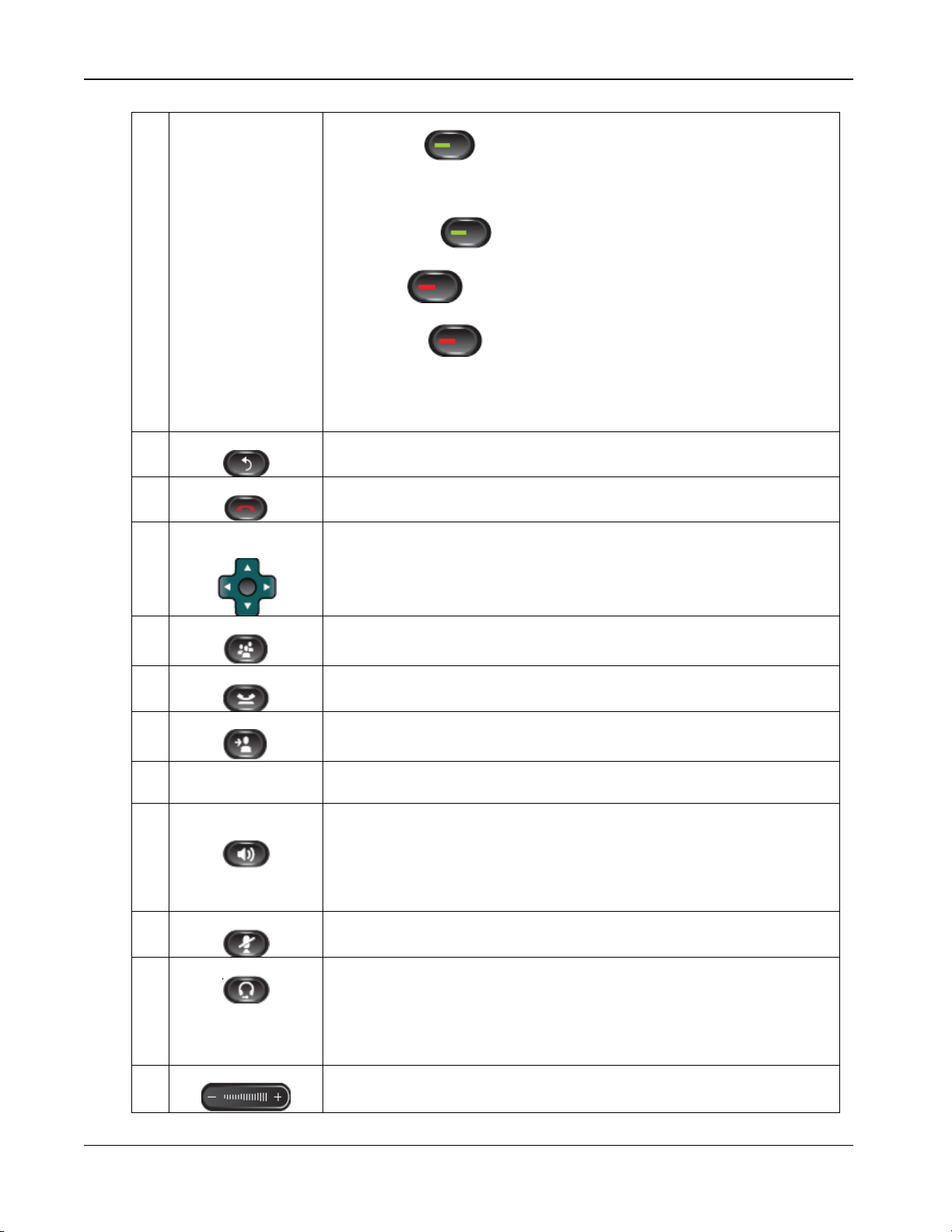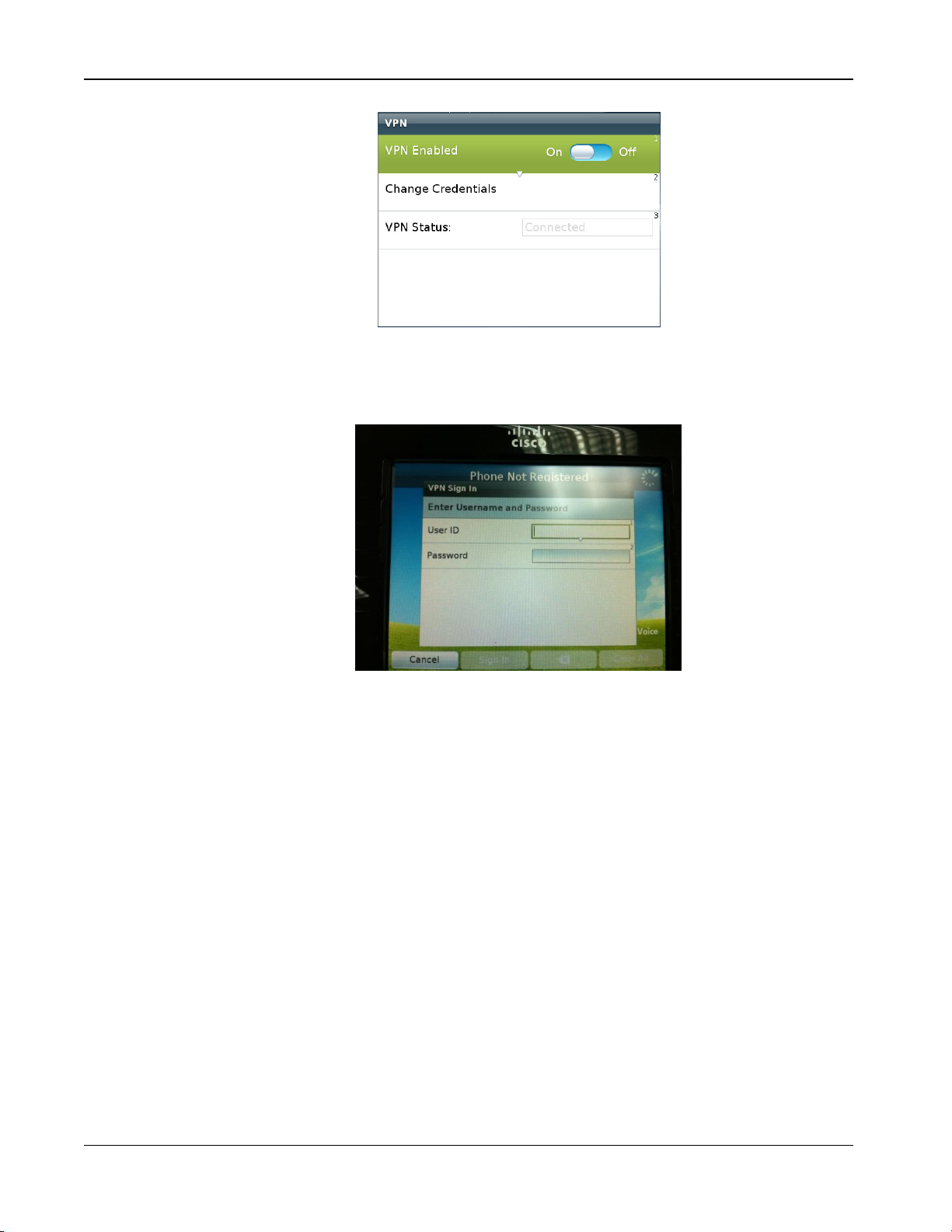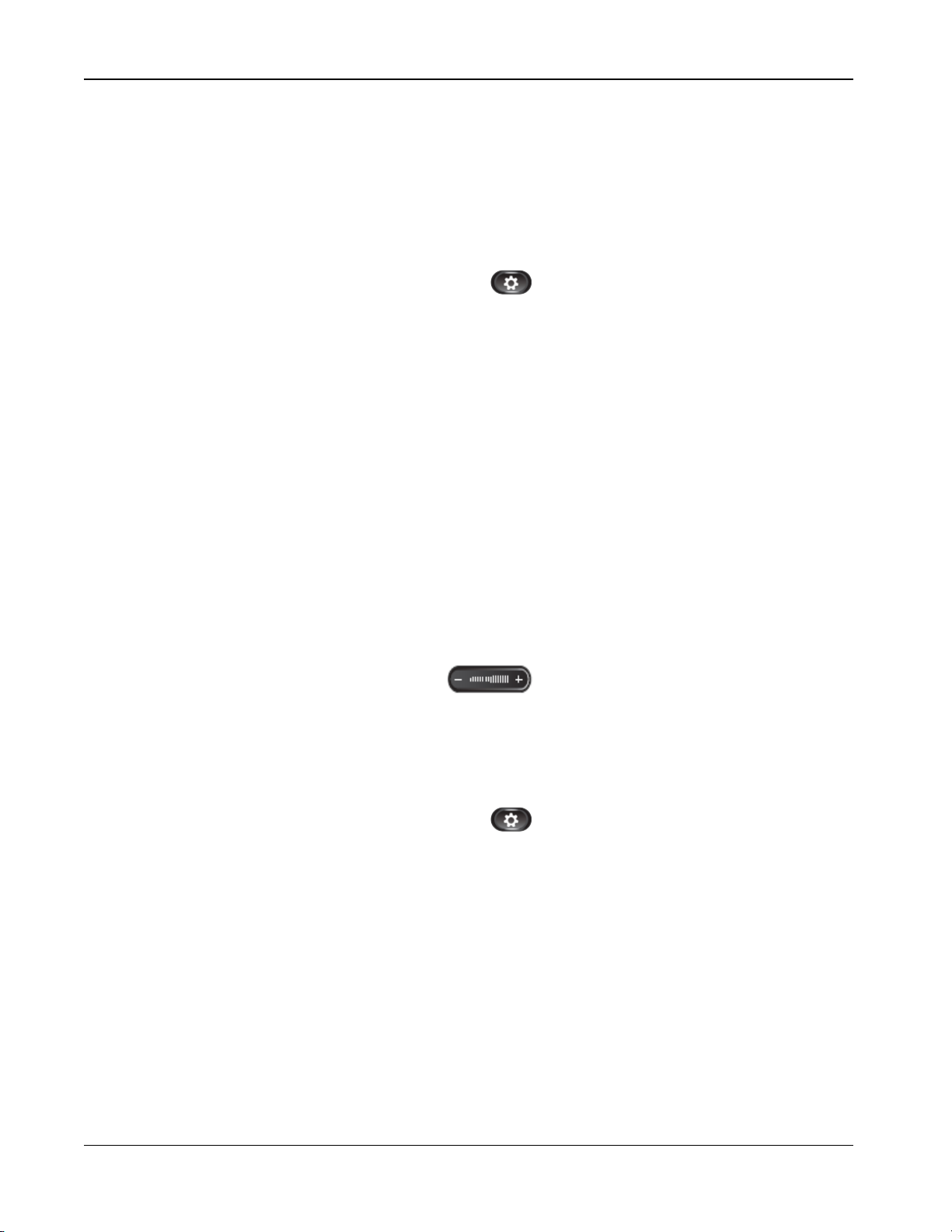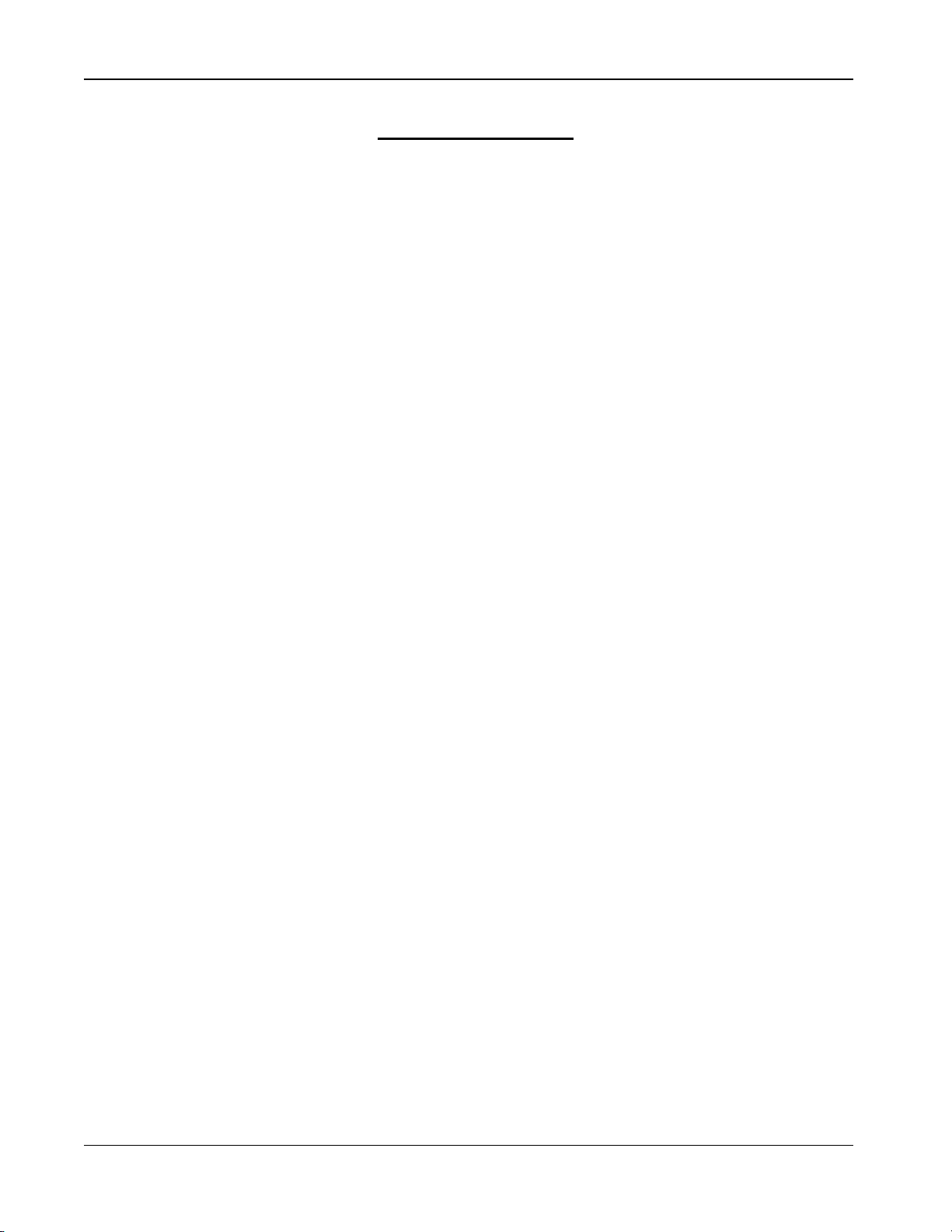
CLOUD VOCIE S Serivce Remote Extension S (Video) –Cisco 9971 IP Phone
Version 5.0
Table of Content
1Phone Set Features and Functions......................................................................3
1.1 Operation for IP Phone 9971 ......................................................................................... 3
1.2 Location of Control........................................................................................................ 4
2Quick Installation Procedures ..............................................................................7
3Preference Setup.................................................................................................10
3.1 Adjust Brightness......................................................................................................... 10
3.2 Adjust Ringtone ........................................................................................................... 10
3.2.1 Change Volume .................................................................................................... 10
3.2.2 Change Ringtone .................................................................................................. 10
3.3 Adjust Wallpaper ......................................................................................................... 11
4Basic Features.....................................................................................................12
4.1 Placing a Call............................................................................................................... 12
4.2 Answering a Call.......................................................................................................... 12
4.3 Ending a Call................................................................................................................ 12
4.4 Muting a Call ............................................................................................................... 13
5Call Management Features .................................................................................13
5.1 Putting a Call on Hold.................................................................................................. 13
5.2 Using Call Waiting....................................................................................................... 13
5.3 Transferring a Call to another Party............................................................................. 13
5.4 Redialing the Last Number Dialed............................................................................... 14
5.5 Forwarding Calls to another Phone.............................................................................. 14
5.5.1 Setting up Call Forwarding from your IP Phone .................................................. 14
5.5.2 Setting up Call Forwarding from your mobile...................................................... 14
5.5.3 Setting up Call Forwarding via Internet ............................................................... 15
5.6 Placing a Conference Call............................................................................................ 15
5.7 Call Pickup................................................................................................................... 16
5.7.1 Call Pickup within your Group............................................................................. 16
5.7.2 Directed Call Pickup (Specific Group Member) .................................................. 16
6. VoiceMail Service (iVoiceMail Plus).....................................................................17
6.1 Activating VoiceMail....................................................................................................... 17
6.1.1 Activating VoiceMail on your IP Phone................................................................ 17
6.1.2 Remote Activation of VoiceMail........................................................................... 17
6.2 Accessing VoiceMail...................................................................................................... 17
6.3 Remote Access to VoiceMail.......................................................................................... 18
6.4 Retrieval of VoiceMail via Outlook 2000/ 2003/ 2007/ 2010/ 2013.............................. 18
7VoiceMail Service (eVoiceMail)...........................................................................19
7.1 Activating VoiceMail................................................................................................... 19
7.11 Activating VoiceMail on your IP Phone................................................................. 19
7.12 Remote Activation of VoiceMail............................................................................ 19
7.2 Accessing VoiceMail...................................................................................................... 19
7.3 Remote Access to VoiceMail.......................................................................................... 20
8Using Phone Log.................................................................................................22
8.1 Viewing and Dialing from the Phone Log................................................................... 22
8.2 Deleting Call Record from Phone Log......................................................................... 22
9Password Management.......................................................................................23
9.1 Change The Cloud Voice S Password ......................................................................... 23
9.2 Change The IP Phone PIN........................................................................................... 24