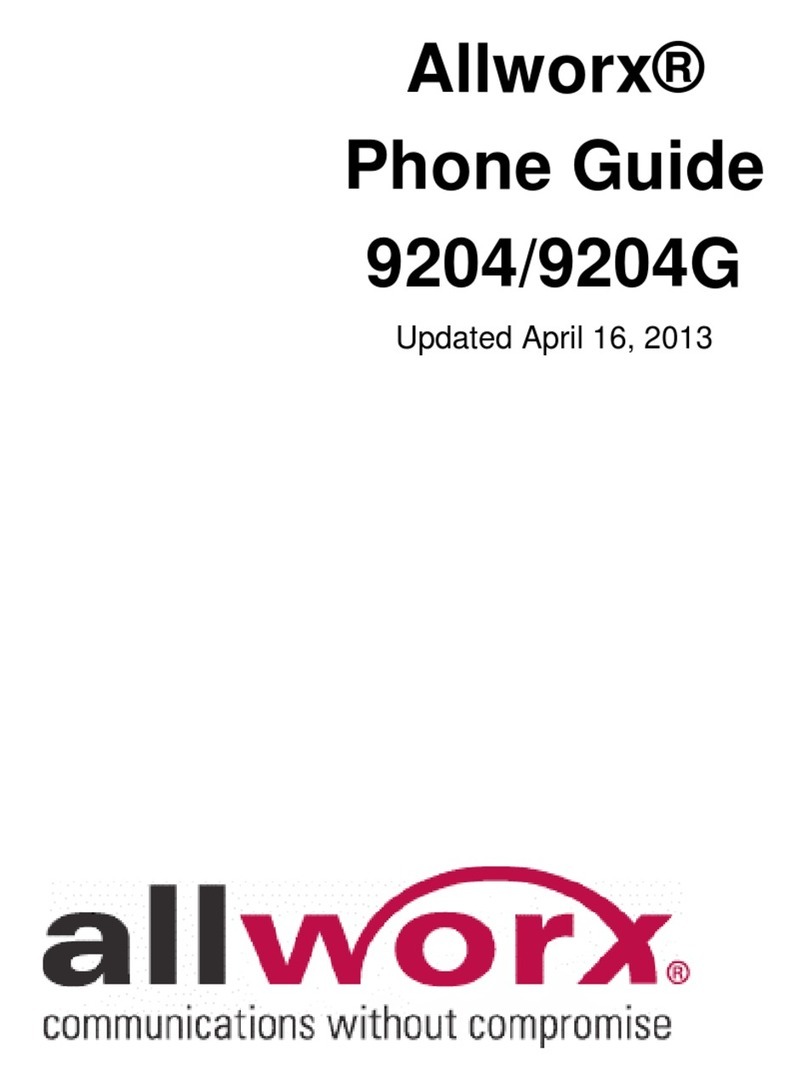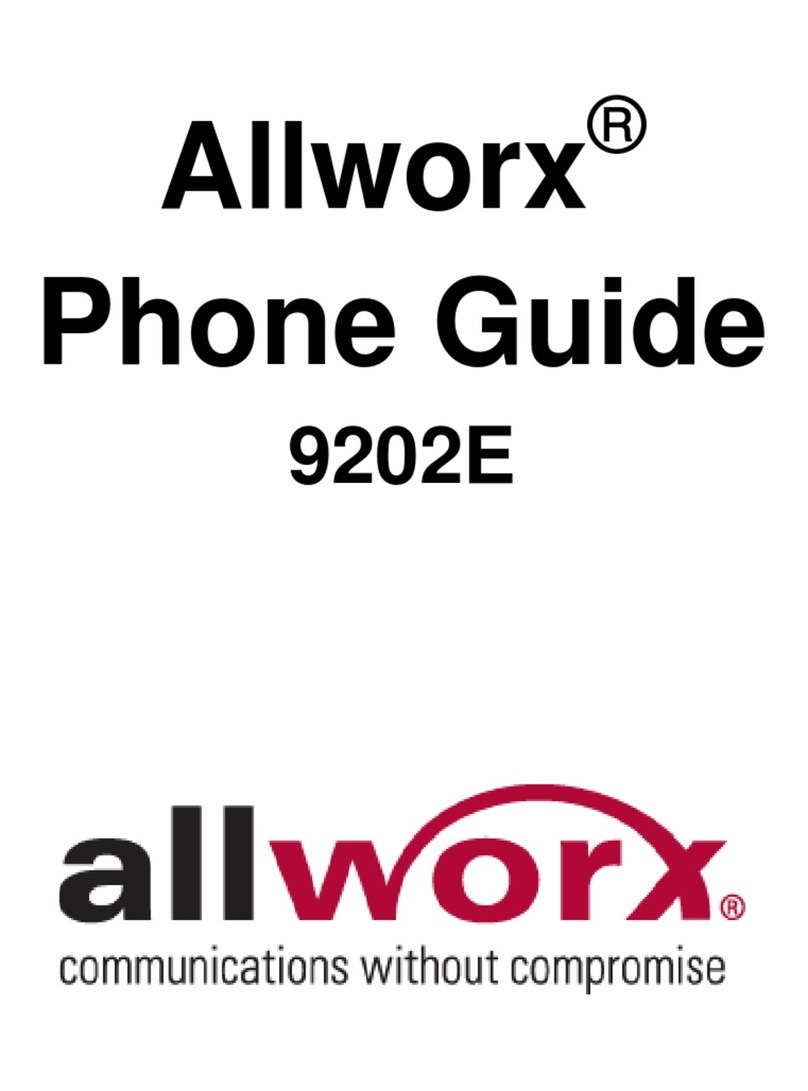866.ALLWORX * +1 585 421 3850 Page 2
www.allworx.com Version: B
© 2018 Allworx Corp, A Windstream Company. All rights reserved. Revised: May 17, 2018
Call Park
Press the Park soft key or the Park programmable button (if available). If the call is on a Call Appearance, the Call Status area temporarily displays
the call status and parking orbit number. If the call was on a Line Appearance, the Line Appearance LED flashes green and displays the Parking
Orbit Number and the park duration.
Call Transfer
To do a Quick Transfer (if enabled): press the BLF or the Contact button for the intended recipient. Hang up.
To do a Dialed Transfer:
1. Press the Transfer feature key. If necessary, press a soft key to select a transfer type. The unannounced transfer is the default type.
2. Do one of the following:
• dial the recipient’s extension
• press the recipient’s Contact or BLF programmable button
•press the Redial programmable button (if available) to call the last number dialed on the phone.
•press a Call or Line Appearance programmable button (this activates the Attended Transfer mode) and dial the target number.
•press the Intercom feature key, dial the target number, and then press Transfer.
•press the Contacts function button, and then select a contact.
3. (Only required for Attended Transfer) After announcing the call, press an available soft key or the Transfer feature key.
3- and 4-Way Conference Call
1. Answer or place a call. Press the Conference soft key.
2. Do one of the following:
• dial another extension or outside phone number (dial 9 + phone number or 78 + PIN + phone number, if PIN is assigned).
• press an available Call Appearance function button and then press the Calls soft key to select a call history listing.
• press an available Line Appearance function button, and then dial the outside phone number.
•press a Contact, BLF, or Redial programmable button.
•press the Contacts function button, and then select a contact.
3. Press the Merge Calls soft key. To add another caller, press the Add Call soft key, repeat step 2 and press the Merge Calls soft key.
4. End the call using one of the following methods:
• press the Appearance button to remove the caller from the conference call.
• hang up to end the conference call.
•press the Leave soft key to disconnect from the conference call while enabling the other callers to continue the conversation.
Contacts
Press the Contacts function button ( ) to display the Contact listings that include contact name/number, favorite status, presence status icon, BLF
status icon (Allworx User Contacts only), and a thumbnail image (if available). The Allworx user controls the Verge IP phone series Personal
Contacts for viewing/managing personal contacts and viewing the contact details due to locked Personal Contacts display. If the setting is
restricted, Verge IP phone users must log into the phone to see Personal Contacts and Contact programmable buttons configured with a Personal
Contact. If the Personal Contacts are unrestricted, Verge IP phone users must log in to Contacts to see and manage the contacts.
After displaying the Contacts listings, Verge IP phone series users can manage the contacts using the available soft keys (it may be necessary to
press the More soft key to see all options) and the phone screen prompts to:
• view the contact details
• set the contact favorite status
• add, modify, or delete a Personal Contact (if the contact account is Allworx User)
• call the highlighted contact
The Contact programmable button dials an extension or phone number assigned to any contact. The phone screen displays the presence setting
and BLF activity with the associated extension for Allworx User Contacts only.
Directory/My Allworx Manager Web Page
This page provides access to Extension listings, Distribution Lists, Presence settings, Phone Functions, and Call Queue Statistics. Users can access
this information by logging on to the web page using the Allworx username and password.
To access the page, enter either the IP address of the server on the local area network or
the host name into the web browser address bar. The Allworx Server Administrator can
provide this information. Enter the server address in the space to the right (example:
123.456.789.012).
To view the Allworx Verge IP Phone Series User Guide for more detailed information, go to www.allworx.com.