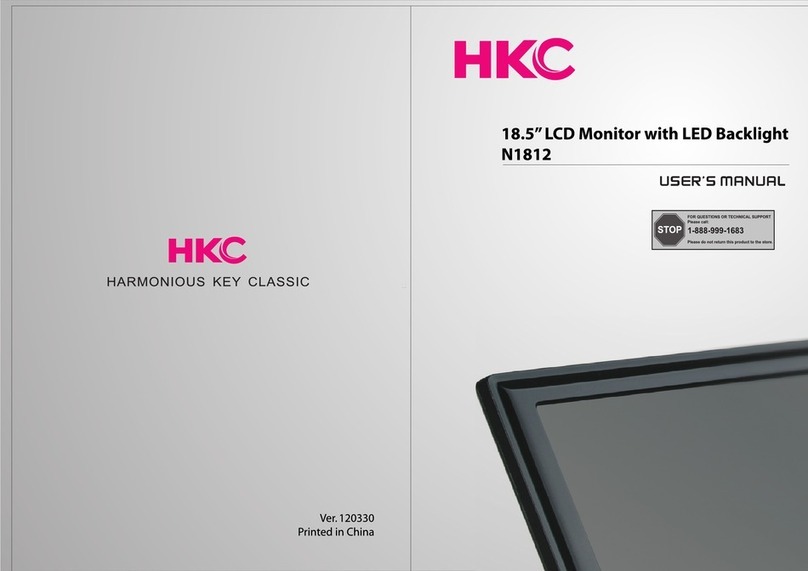HKC M27G1 User manual

Gebruikershandleiding
User Manual
Guide de l’utilisateur
Bedienungsanleitung
M27G1

2
Hartelijk dank voor aankoop van onze monitor. Lees deze gebruikershandleiding
aandachtig door en houd deze ook in de toekomst bij de hand om het maximale uit deze
monitor te halen.
INSTALLATIE
1. Plaats de monitor in de kamer zodat geen direct licht op het scherm reflecteert. Zowel reflecties
als een volledig donkere omgeving kunnen belastend zijn voor de ogen.
2. Laat voldoende ruimte vrij voor ventilatie tussen uw monitor en de muur.
3. Voorkom extreem hoge temperaturen om mogelijke schade aan uw monitor te voorkomen.
4. Maak altijd gebruik van originele accessoires.
5. Plaats de monitor niet in de nabijheid van warmte bronnen zoals radiatoren, direct zonlicht of in
afgesloten ruimtes. Bedek de ventilatieopeningen niet wanneer de monitor in gebruik is.
Veiligheidsvoorschriften
1. Stel de monitor NIET bloot aan extreem hoge temperaturen (onder de 5°C en boven de 35°C) of
extreme vochtigheid (minder dan 10% en meer dan 75%).
2. Stel de monitor NIET bloot aan direct zonlicht.
3. Voorkom dat de monitor in aanraking komt met vloeistoen.
4. Trek de stekker uit het stopcontact en tijdens onweer (met name bij bliksem).
5. Loop niet over de kabel en zorg ervoor dat de kabel volledig is uitgerold.
6. Overbelast stopcontacten of verlengsnoeren niet, omdat hierdoor de kans op brand of
elektrische schokken ontstaat.
7. Gebruik een zachte, droge doek (zonder vluchtige stoen) om de monitor schoon te maken.
8. Probeer de monitor niet zelf te repareren als deze defect is. Neem contact op met ons door een
Classificatie
FCC-KENNISGEVING
Klasse B digitaal apparaat
Deze apparatuur is getest en voldoet aan de limieten voor een digitaal apparaat van Klasse B,
conform Deel 15 van de FCC-regels.
Deze limieten zijn ontworpen om een redelijke bescherming te bieden tegen schadelijke interferentie
bij installatie in een woonomgeving.
Deze apparatuur genereert en gebruikt radiofrequentie-energie en kan deze uitstralen en kan,
indien niet geïnstalleerd en gebruikt in overeenstemming met de instructies, schadelijke storing aan
radiocommunicatie veroorzaken. Er is echter geen garantie dat er geen storing zal optreden in een
bepaalde installatie.
Inleiding

3
tekstWaarschuwingen
WAARSCHUWING: HOUD HET APPARAAT GESLOTEN OM ELEKTRISCHE
SCHOKKEN TE VOORKOMEN. NEEM CONTACT OP MET SERVICECENTRUM
INDIEN HET APPARAAT GEREPAREERD DIENT TE WORDEN.
Dit symbool dient als waarschuwing voor kans op elektrische schokken.
Dit apparaat mag enkel door gecertificeerd personeel gerepareerd
worden
Dit symbool is wijst de gebruiker op de aanwezigheid van belangrijke
gebruiks- of onderhoudsinstructies in de gebruikershandleidingen van het
apparaat.
Class I Sluit de stekker aan op een geaard stopcontact.
WAARSCHUWING
KANS OP ELEKTRISCHE
SCHOKKEN; NIET OPENEN
Dit product werkt op hoge spanning.
Het product niet zelf uit elkaar halen. Neem voor
reparaties contact op met gekwalificeerd personeel.
Stel het apparaat niet bloot aan vocht of regen en
plaats geen voorwerpen die water bevatten op
het apparaat. Als er water in het apparaat terecht
komt kan dit defect, brand of elektrische schokken
veroorzaken.
-

4
tekstLET OP
Steek geen voorwerpen in openingen van het
apparaat, dit kan defecten en elektrische schokken
veroorzaken
Plaats het apparaat niet in direct zonlicht, in de buurt
van warmtebronnen of op andere apparaten die
warmte afgeven zoals DVD spelers of versterkers.
Houd de ventilatieroosters in aan de achterzijde vrij,
goede ventilatie is essentieel voor het voorkomen
van defecten. Zorg ervoor dat de stroomkabel niet
ingeklemd raakt onder het apparaat of een ander
zwaar voorwerp.
Ga nooit op het apparaat staan, leunen of er tegen
aan duwen. Let hier vooral op bij kinderen.
Zet het apparaat nooit op een instabiele
ondergrond. Wanneer het apparaat valt kan dit
resulteren in ernstig letsel en schade aan het
apparaat
Haal de stekker uit het stopcontact als u het
apparaat gedurende langere tijd niet gebruikt.
Het LED scherm van dit apparaat is gemaakt van
glas en dus breekbaar. Het product mag niet vallen
of stoten. Wees voorzichtig indien het glas breekt.

5
tekst
Pakket bestaat uit*:
Aansluitingen*:
Stroomaansluiting*:
AC 90~240V, 1.1A to DC 12V /4A
Steek altijd eerst de stroomkabel in de monitor en dan in het stopcontact.
LED-indicatielampje*
Uit Monitor heeft geen spanning
Blauw licht Monitor werkt goed
Rood licht Monitor heeft geen input signaal
* Kan per monitortype afwijken
Basisinstructie
DP
VGA

6
In het menu kunt u een aantal zaken instellen
Druk op de MENU-toets op het scherm om het OSD-menu te openen.
De joystickknop bevindt zich aan de linker achterkant van het product. De knop kan worden
gebruikt om omhoog, omlaag, naar links of naar rechts te bewegen of als Enter. Wanneer de
monitor het hoofdmenu weergeeft, kan de joystick als volgt worden gebruikt:
De diverse functies in het OSD-menu*:
Hoofd OSD SUB-OSD OPTIONS UITLEG
Input source
VGA Selecteer VGA-aansluiting
HDMI - Selecteer HDMI-aansluiting
DP - Selecteer DP-aansluiting
Helderheid /
Contrast
Helderheid 0 - 100 Aanpassen van de helderheid
Contrast 0 - 100 Aanpassen van het contrast
DCR ON Zet DCR functie aan
OFF Zet DCR functie uit
Kleur
instellingen
Gamma 2.0
Gamma instellenGamma 2.2
Gamma 2.4
Picture mode
Standard, Text,
Movie, Game, FPS,
RTS
Instellen van voorinstelling
Kleur temperatuur Warm, cool, user Stel de kleurtemperatuur in
User Rood, groen,
blauw Stel gebruikersvoorkeuren in
Low blue light 0 - 100 Blue light filter
Hue / Satuation - Stel de tint en saturatie in
Het OSD menu
PRESS (ENTER) ON/OFF
UP Move the option / +
DOWN Move the option / -
LEFT OSD and determinations
RIGHT Exit

7
Hoofd OSD SUB-OSD OPTIONS UITLEG
Beeldinstellingen
Bypass ON, OFF Zet de bypass functie aan/uit
Sharpness 0 - 100 Stel de beeldscherpte in
Response time Uit, hoog, middel,
laag Stel de reactietijd in
Noise reduction Uit, hoog, middel,
laag Stel de ruisonderdrukking in
Super resolution Uit, hoog, middel,
laag Stel beeldresolutie in
Dynamic Luminous
Control ON/OFF grijstinten versterken
Display
Aspect ratio 16:9, 4:3, auto Stel beeldgrootte in
DP versie DP 1.1, DP 1.2 Stel DisplayPort versie in
LED Mode Normaal, uit,
knipperen Stel Led verlichtingseect in
Multi-Window
Multi-Window OFF, PIP, PBP,
2Win
Stel picture-in-picture of picture-by-picture
opties in
PIP size klein, medium,
groot Stel grootte PIP/PBP in
PIP position
Top right, Top
left, Bottom right,
Bottom left
aanpassen positie PIP beeld
Swap NONE wissel tussen primary of secondary inputs
OSD
Language Stel de menutaal in
OSD H-position 0 - 100 Pas de horizontale positie aan
OSD V-position 0 - 100 Pas de verticale positie aan
OSD transparency 0 - 100 Stel de OSD transparantie in
OSD time out 5 - 100 Stel de OSD tijd in
OSD rotation Normaal, 90, 180,
270 Roteer het OSD menu
Other
DP versie DP 1.1, DP 1.2 Stel DisplayPort versie in
FreeSync Adaptice Sync ON / OFF
Reset Reset Zet terug in fabrieksinstelling
Het OSD menu

8
Specificaties*
Model M27G2
Display Size 27” (68,58 cm)
Input interface DC + VGA + HDMI + DP
Viewing area (mm) 596.74 x 335.66
Resolutie 1920 x 1080 pixels
VESA 100 x 100 mm
Power supply DC 12V / 4A
Dynamic contrast 5.000.000:1
Respons time (GTG) 1ms
Pixel 0.2331 x 0.2331
H- Frequency 30 - 80 KHz
V-Frequency 60 - 144 Hz
Storage temp -20°C - 60°C
Operation temp 0°C - 40°C
Humidity 10% - 85%
Monitor dimensions (with stand) 613.79 x 444.81 x 163.02 mm
Monitor dimensions (without stand) 613.79 x 358.93 x 36.5 mm
* Kan per monitortype afwijken

9
Probleemoplossingen
Voordat u contact opneemt met onze serviceafdeling kunt u onderstaande doornemen
voor mogelijke oplossingen.
Probleem Oplossing
LED indicatielamp van monitor is niet
aan
• Controleer of het netsnoer is aangesloten.
• Controleer of de monitor is aangezet
Onmogelijke plug-and-play • Controleer of de functie van plug-and-play
van het apparaat compatibel is met pc.
• Controleer of de videokaart compatibel is
met de plug-and-play-functie.
• Controleer of de signaalleiding 15 pin d
verbinding verbogen is
Donker beeld • Stel de helderheid en/of contrast in in het
OSD menu
Flikkerende aeelding of aeelding
met rimpelingen
• Mogelijk zijn er andere elektrische apparaten
of apparaten met elektronische storing in de
buurt.
De stroomindicator lampje brandt (flik-
kert), maar de monitor heeft geen beeld.
• Controleer of de pc is ingeschakeld.
• Controleer of de pc-videokaart goed is
geplaatst. Controleer of de signaalkabel van
de monitor correct is aangesloten op de pc.
• Controleer de signaalkabelstekker van de
monitor en zorg ervoor dat elke pin niet
buigt.
• Bekijk het indicatielampje door op de Caps
Lock-toets op het pc-toetsenbord te drukken
en controleer of de pc werkt.
Te rood/groen/blauw beeld • Controleer de signaalkabel van de monitor
en zorg ervoor dat er geen
pin is verbogen.
• Stel de kleuren af in het OSD menu
Het wit lijkt geen wit • Stel de kleurtemperatuur in

10
Thank you for purchasing our monitor. Read this user manual carefully and keep it handy in
the future to get the most out of this monitor.
INSTALLATION
1. Place the monitor in the room so that no direct light reflects on the screen. Both reflections and
a completely dark environment can be stressful on the eyes.
2. Leave enough space for ventilation between your monitor and the wall.
3. Avoid extremely high temperatures to avoid possible damage to your monitor.
4. Always use original accessories.
5. Do not place the monitor near heat sources such as radiators, direct sunlight, or in closed areas.
Do not cover the vents when the monitor is in use.
SAFETY REGULATIONS
1. DO NOT expose the monitor to extremely high temperatures (below 5 ° C and above 35 ° C) or
extreme humidity (below 10% and above 75%).
2. DO NOT expose the monitor to direct sunlight.
3. Do not allow the monitor to come into contact with liquids.
4. Remove the plug from the socket and during thunderstorms (especially during lightning).
5. Do not walk on the cable and make sure the cable is fully unrolled.
6. Do not overload outlets or extension cords as this can result in a risk of fire or electric shock.
7. Use a soft, dry cloth (without volatiles) to clean the monitor.
8. Do not attempt to repair the monitor yourself if it is defective. Contact us by sending an email to
CLASSIFICATION
FCC-NOTICE
Class B digital device
This equipment has been tested and found to comply with the limits for a Class B digital device,
pursuant to Part 15 of the FCC Rules.
These limits are designed to provide reasonable protection against harmful interference in a
residential installation.
This equipment generates, uses, and can radiate radio frequency energy and, if not installed and
used in accordance with the instructions, may cause harmful interference to radio communications.
However, there is no guarantee that interference will not occur in a particular installation.
Introduction

11
tekstWarning
CAUTION: TO AVOID THE RISK OF ELECTRIC SHOCK. DO NOT REMOVE
COVER (OR BACK).
NO USER- SERVICEABLE PARTS INSIDE.
REFER SERVICING TO QUALIFIED SERVICE PERSONNEL.
This symbol is intended to alert the user to avoid the risk
of electric shock, do not disassemble this equipment by anyone except a
qualified service personnel.
This symbol is intended to alert the user to the presence of important
operating and maintenance instructions in
the literature accompanying the equipment.
Class I Connect the plug to an earthed wall socket.
CAUTION
RISK OF ELECTRIC SHOCK
DO NOT OPEN
High voltages are used in the operation of this
product.
Do not open the product’s casing. Refer servicing to
qualified service personnel.
Do not expose the device to moisture or rain or place
objects containing water on the device. If water gets
inside the device, it may cause malfunction, fire or
electric shock.
-

12
tekstWARNING
Do not drop or push objects into the television
cabinet slots or openings. Never spill any kind of
liquid on the television receiver.
Avoid exposing the main unit to direct sunlight and
other sources of heat. Do not stand the television
receiver directly on other products which give o
heat: e. g. video cassette players and audio amplifiers.
Do not block the ventilation holes in the back cover.
Ventilation is essential to prevent failure of electrical
components. Do not squash power supply cord under
the main unit or other heavy objects.
Never stand on, lean on or suddenly push the product
or its stand. You should pay special attention to
children.
Do not place the main unit on an unstable cart
stand, shelf or table. Serious injury to an individual,
and damage to the television, may result if it should
fall.
When the product is not used for an extended
period of time, it is advisable to disconnect the AC
power cord from the AC outlet.
The LED panel used in this product is made of glass
and is therefore breakable. This product must not
be dropped or banged. If the LED Panel breaks be
careful oeing injured by broken glass.

13
tekst
VGA
Package includes*:
Connections*:
Power connection*:
AC 90~240V, 1.1A to DC 12V/4A
Always plug the power cord into the monitor first, then into the wall outlet.
LED indicator light*
O Monitor has no power
Blue light Monitor works well
Red light Monitor has no input signal
* May dier per monitor type
DP

14
In the menu you can set a number of things
Press the MENU button on the screen to open the OSD menu.
The joystick button is located on the rear left side of the product. The button can be used to move
up, down, left or right or as Enter. When the monitor displays the main menu, the joystick can be
used as follow:
The various functions in the OSD menu *:
HEAD OSD SUB-OSD OPTIONS DESCRIPTION
Input source
VGA Select VGA-connection
HDMI - Select HDMI-connection
DP - Select DP-connection
Brightness /
Contrast
Brightness 0 - 100 Adjust display brightness
Contrast 0 - 100 Adjust display contrast
DCR ON Turn DCR function on
OFF Turn DCR function o
Colour settings
Gamma 2.0
Set GammaGamma 2.2
Gamma 2.4
Picture mode
Standard, Text,
Movie, Game, FPS,
RTS
Set a preset display mode
Color Temperature Warm, cool, user Set the display color temperature mode
User Red, green, blue Set custom colour values
Low blue light 0 - 100 Blue light filter
Hue / Satuation - Set the hue and saturation
The OSD menu
PRESS (ENTER) ON/OFF
UP Move the option / +
DOWN Move the option / -
LEFT OSD and determinations
RIGHT Exit

15
HEAD OSD SUB-OSD OPTIONS DESCRIPTION
Picture Quality
Setting
Bypass ON, OFF Turn the bypass function on/o
Sharpness 0 - 100 Set display sharpness
Response time O, high, middle,
low Change respons time
Noise reduction O, high, middle,
low Reduce image noise
Super resolution O, high, middle,
low Enhance image resolution
Dynamic Luminous
Control ON/OFF grijstinten Strengthen
greyscale expression
Display
Aspect ratio 16:9, 4:3, auto Set display ratio
DP version DP 1.1, DP 1.2 Set DisplayPort version
LED Mode Normal, o,
flashing Set LED eect
Multi-Window
Multi-Window OFF, PIP, PBP,
2Win
Set picture-in-picture or picture-by-picture
options
PIP size small, medium, big Ajust PIP/PBP display window size
PIP position
Top right, Top
left, Bottom right,
Bottom left
Adjust PIP window position
Swap NONE Swap primary and secondary inputs
OSD
Language Set OSD language
OSD H-position 0 - 100 Adjust horizontal position
OSD V-position 0 - 100 Adjust vertical position
OSD transparency 0 - 100 Set OSD transparancy
OSD time out 5 - 100 Set OSD timeout in seconds
OSD rotation Normal, 90, 180,
270 Rotate OSD menu
Other
DP version DP 1.1, DP 1.2 Set DisplayPort version
FreeSync Adaptice Sync ON / OFF
Reset Reset Restore factory settings
* May dier per monitor type
The OSD menu

16
Specifications*
Model M27G2
Display Size 27” (68,58 cm)
Input interface DC + VGA + HDMI + DP
Viewing area (mm) 596.74 x 335.66
Resolutie 1920 x 1080 pixels
VESA 100 x 100 mm
Power supply DC 12V / 4A
Dynamic contrast 5.000.000:1
Respons time (GTG) 1ms
Pixel 0.2331 x 0.2331
H- Frequency 30 - 80 KHz
V-Frequency 60 - 144 Hz
Storage temp -20°C - 60°C
Operation temp 0°C - 40°C
Humidity 10% - 85%
Monitor dimensions (with stand) 613.79 x 444.81 x 163.02 mm
Monitor dimensions (without stand) 613.79 x 358.93 x 36.5 mm
* May dier per monitor type

17
Problem solutions
Before contacting our service department, please review the following for possible
solutions.
Issue Solution
Monitor LED indicator light is not on • Verify the power cord is plugged in.
• Make sure the monitor is turned on
Impossible plug and play • Check if the plug and play function of the
device is compatible with PC.
• Check if the video card is compatible with
the plug and play function.
• Check whether the signal line 15 pin d
connection is bent
Dark picture • Adjust the brightness and / or contrast in the
OSD menu
Flickering image or image with ripples • There may be other electrical devices or
devices with electronic interference nearby.
The power indicator light is on (flashing),
but the monitor has no image
• Make sure the PC is turned on.
• Make sure the PC video card is properly
installed. Check if the monitor signal cable is
properly connected to the PC.
• Check the monitor signal cable plug and
make sure that each pin does not bend.
• Check the indicator light by pressing the
Caps Lock key on the PC keyboard and
check if the PC is working.
Image too red / green / blue • Check the monitor signal cable and make
sure there is none pin is bent.
• Adjust the colors in the OSD menu
The white does not appear white • Set the color temperature

18
Merci d’avoir acheté notre moniteur. Lisez attentivement ce manuel d’utilisation et
conservez-le à portée de main à l’avenir pour tirer le meilleur parti de ce moniteur.
INSTALLATION
1. Placez le moniteur dans la pièce afin qu’aucune lumière directe ne se reflète sur l’écran. Les
reflets et un environnement complètement sombre peuvent être stressants pour les yeux.
2. Laissez susamment d’espace pour la ventilation entre votre moniteur et le mur.
3. Évitez les températures extrêmement élevées pour éviter d’endommager votre moniteur.
4. Utilisez toujours des accessoires d’origine.
5. Ne placez pas le moniteur à proximité de sources de chaleur telles que des radiateurs, la lumière
directe du soleil ou dans des zones fermées. Ne couvrez pas les évents lorsque le moniteur est
en cours d’utilisation.
LES RÈGLES DE SÉCURITÉ
1. N’exposez PAS le moniteur à des températures extrêmement élevées (inférieures à 5 ° C et
supérieures à 35 ° C) ou à une humidité extrême (inférieures à 10% et supérieures à 75%).
2. N’exposez PAS le moniteur à la lumière directe du soleil.
3. Ne laissez pas le moniteur entrer en contact avec des liquides.
4. Retirez la fiche de la prise et pendant les orages (surtout pendant la foudre).
5. Ne marchez pas sur le câble et assurez-vous que le câble est complètement déroulé.
6. Ne surchargez pas les prises ou les rallonges car cela peut entraîner un risque d’incendie ou de
choc électrique.
7. Utilisez un chion doux et sec (sans matières volatiles) pour nettoyer le moniteur.
8. N’essayez pas de réparer le moniteur vous-même s’il est défectueux. Contactez-nous en
CLASSIFICATION
AVIS FCC
Appareil numérique de classe B
Cet équipement a été testé et déclaré conforme aux limites d’un appareil numérique de classe B,
conformément à la partie 15 des règles de la FCC.
Ces limites sont conçues pour fournir une protection raisonnable contre les interférences nuisibles
dans une installation résidentielle.
Cet équipement génère, utilise et peut émettre de l’énergie radiofréquence et, s’il n’est pas
installé et utilisé conformément aux instructions, peut provoquer des interférences nuisibles aux
communications radio. Cependant, il n’y a aucune garantie qu’aucune interférence ne se produira
dans une installation particulière.
Introduction

19
tekstAvertissement
ATTENTION: POUR EVITER LE RISQUE DE CHOC ELECTRIQUE N’ENLEVEZ PAS
LA COUVERTURE (OU ARRIERE).PAS D’UTILISATEURS-PARTIES UTILISABLES À
L’IUNTERIEUR.
SE REFERER AU PERSONNEL DE SERVICE QUALIFIE
Ce symbole est pour alerter l’utilisateur d’éviter le risque de choc
électrique. Cet équipement peut être seulement désasemblé par un
personnel de service qualifié.
Ce symbole est pour alerter l’utilisateur de la présence d’une opération
importante et des instructions de maintenance dans la littérature
accompagnant l’équipement.
Un appareil avec une instruction de classe I devrait être connectée à
une prise de chaussette PRINCIPALE avec une connexion à la terre
protectrice. Où la prise PRINCIPALE ou un couple d’appareils est utilisé
comme l’appareil de déconnexion, l’appareil de déconnexion devrait
rester facilement utilisable.
ATTENTION
RISQUE DE CHOC
ELECTRIQUE1
NE PAS OUVRIR
De hautes tensions sont utilisées dans le
fonctionnement de ce moniteur. N’enlevez pas le
cabinet en arrière de votre ensemble.
Renvoyez l’entretien au personnel de service qualifié.
Pour empêcher un danger incendiaire ou de choc
électrique, n’exposez pas l’unité principale à
l’humidité. Ne placez pas les objets remplis avec des
liquides, tels les vases, sur l’appareil.
-

20
tekstAvertissement
Ne baissez pas ou poussez des objets dans les fentes
de cabinet de moniteur ou les ouvertures.
Ne renversez jamais aucune sorte de liquide sur le
téléviseur.
Evitez d’exposer l’unité principale à une lumière du
soleil direct et d’autres sources de chaleur. Ne laissez
pas le récepteur de le moniteur directement sur
d’autres produits qui donnent de la chaleur: i.e des
lecteurs de cassettes vidéos ou des amplificateurs
audios. Ne bloquez pas les trous de la ventilation sur
la couverture arrière. La ventilation est essentielle
pour empêcher une défaillance des composants
électriques. N’écrasez pas le fil de fourniture
électrique sous l’unité centrale ou d’autres objets
lourds.
Ne jamais lever, pencher, ou soudainement pousser
le moniteur ou un support. Vous devriez prêter une
attention particulière aux enfants. La blessure grave
peut résulter s’il doive tomber(chuter).
Ne placez pas votre moniteur sur un chariot instable,
la position, l’étagère ou la table. La blessure grave à
un individu et des dégâts à le moniteur, peut résulter
s’il doit tomber.
Quand le moniteur n’est pas utilisé pendant une
période prolongée, il est recommandé de débrancher
la corde de courant secteur forment la sortie AC.
Le panneau LED utilisé dans ce produit est fait de
verre et est donc cassable. Ce produit doit être
déposé ou tapé. Si le panneau de la LED se casse
soyez prudent de ne pas être blessé par un verre
cassé.
Table of contents
Languages:
Other HKC Monitor manuals