HKC N1812 User manual


Power ON/OFF
Safety Precautions and Maintenance
1 Unplug the monitor before cleaning it with a slightly damp cloth.
2 Wiping the screen with a dry cloth is recommendable, and only during the
power has been switched off.
3 Do not use alcohol or ammonia-based liquids.
4 This monitor is designed with ventilation holes on the cabinet back, please
do not cover them or block it.
5 Also avoid placing the monitor near the electric heater or heater, including
in an enclosed room with no ventilations.
6 Please do not insert any matter or spray any liquid on it.
7 Please do not position the monitor on unsafe space, if it falls, it may be
damaged and may hurt the user.
8 Unplug the monitor if it is not going to be in use for an extended period of
time.
9 Please do not put heavy items on the monitor, or electric cord.
10 Please do not open the monitor back panel because the monitor contained
high voltage current.
Contents
•
•
A
warranty card
•
A
user manual instruction
Features:
•16.7M high quality image colors
•Smart image screen setting – OSD with simple layout and easy selection
•Smart control interfaces for easy settings
•Auto function; when no settings are set, it will auto-adjust to optimum settings
Basic setup
a) Insert the VGA cable (signal cord) to the PC graphic card (signal input).
b) The monitor has a wide power voltage range; it can be used on AC 100-240
50/60Hz power supply.
c) Connect the power cable to the Monitor power socket and to the power source in
the room.
d) Turn on the power source supply.
e) To switch on the monitor, press the power control on/off key
(first button from the bottom at the rear panel.
Power indicator light
•Blue (green) light indicates the power is on.
•Blue (green) light indicates the signal is
operating normally.
•Blue (green) flash indicates there is no input signal.
VGA connector
DVI connector
AC Adapter
12
11
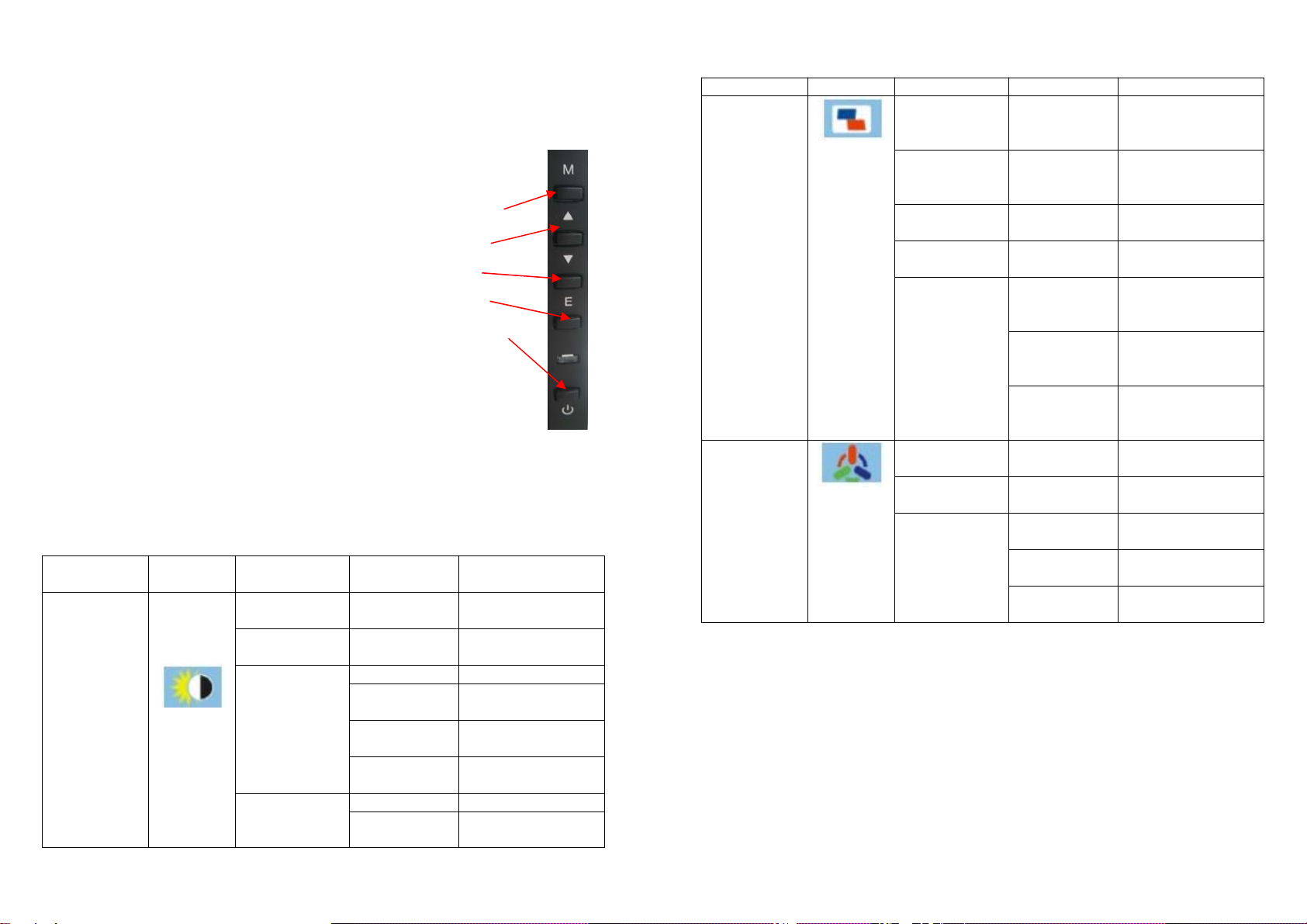
Menu /
Enter
Up
Down
Exit
Power
On/ Off
Screen image setups
•The Control panel at the rear have five keys to adjust the monitor settings with the
aid of the Onscreen Display
The control panel buttons:
•Menu /Enter: Shows main choice menus
•Down: Adjust the options - move down or lower /Hot
key (option)
•Power ON/OFF button
•Up: Adjust the options - move up or higher /Hot key
(option)
•EXIT: Exit main menu, or when no menus - auto adjust image.
Adjustment settings
Main menu
item
Main menu
icon
Submenu item Sub-submenu
item
Description
Brightness
Contrast ratio
Brightness None Adjusts display
brightness
Contrast ratio None Adjusts display
contrast ratio
ECO mode
Standard Normal use mode
Text Text application
mode
Game Game application
mode
Movie Movie playing
application mode
Dynamic
contrast ratio
(DCR)
Enable Enables DCR
Disable Disables DCR
Image setting
Clock None Adjusts the picture
clock to reduce the
vertical noise
Focus None Adjusts the picture
phase to reduce
the horizontal noise
Horizontal
position
None Adjusts the picture
horizontal position
Vertical
position
None Adjusts the picture
vertical position
Image ratio
(only for wide-
screen model)
Auto Auto checks and
adjusts the image
display aspect ratio
Wide screen Adjusts the image
aspect ratio as
wide-screen mode
4:3 Adjusts the image
aspect ratio as 4:3
mode
Color
temperature
Warm color
temperature
None Set as warm color
temperature
Cold color
temperature
None Set as cold color
temperature
Custom setting
Red Finely tunes red
color temperature
Green Finely tunes green
color temperature
Blue Finely tunes blue
color temperature
34
11
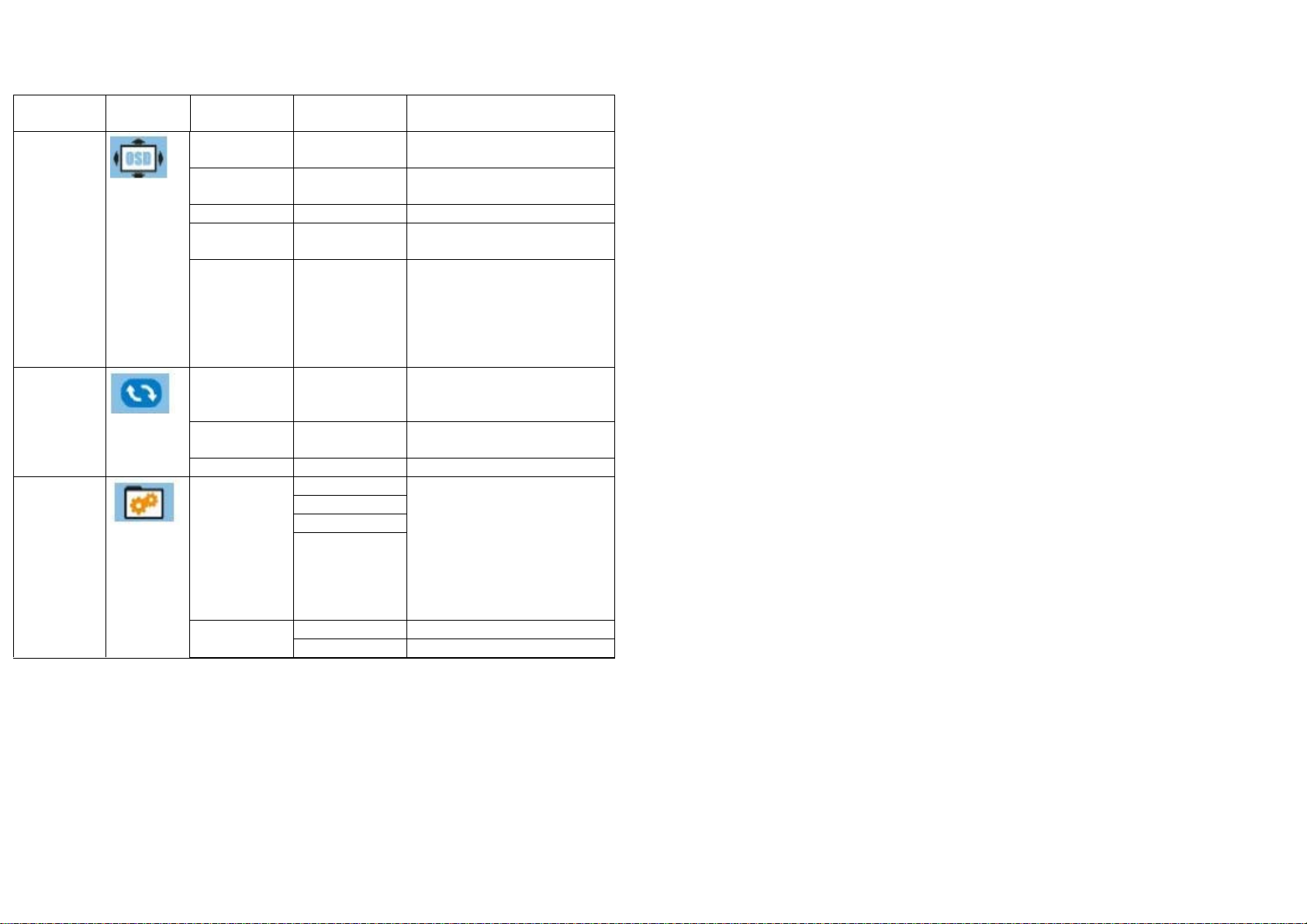
Main menu
item
Main
menu icon
Submenu
item
Sub-submenu
item
Description
OSD
setting
Horizontal
position
None Adjusts OSD horizontal
position
Vertical
position
None Adjusts OSD vertical
position
Time setting None
A
djusts OSD display time
Transparenc
y
None Adjusts OSD transparency
Language None Selects the language
displayed by OSD menu
(English, French, German,
Japanese, Korean,
Traditional Chinese,
Simplified Chinese, Russian)
Resetting Image auto
adjustment
None Auto adjusts the
horizontal/vertical position,
focus and clock of the image
Color auto
adjustment
None Adjusts white balance
Resetting None Restore to factory setting
Others Hotkey
selection
ECO+DCR Any selected item is Hotkey.
The first two are available
for all models; ASP+ECO is
only available for wide-
screen model; SOU+VOL is
only available for wide-
screen model w/ audio &
DVD signal.
BRI +CON
ASP+ECO
SOU+VOL
Input
selection
VG
A
VG
A
(analog) signal input
DVI DVI (digital) signal input
Troubleshooting
1. No Image on Screen
a) Check if the power button has been switched on
b) Verify the brightness and contrast of the monitor is within the normal
setting.
c) Check if the power indicator is flashing. If so this indicates that the
monitor is not receiving the input signal.
d) If the signal indicator is notebook or laptop, make sure that the signal
has been switched to screen mode.
2. Non-focus Image
a) Check if the image signal cable is inserted properly (upright position).
3. Flash Screen
a) The power is insufficient to connect the monitor or too weak.
b) To avoid magnetic field around the monitor, do not place these
devices close to it. Such as speakers, fluorescence lightings, AC
transformer, table fan, and etc.
c) By pressing the Exit key, the Auto
A
djust Image function will
automatically apply optimizes settings to the display.
4. Wrong or Unusual Colour
a) If red, green, blue, or any of the colour disappears, check to see if the
signal cord is connected properly. If the plug is loosely connected it
might cause bad connection.
b) Try connecting to another PC for comparison.
5. The Whole Screen Appear Up and Down H-rolling Scan
a) Make sure that the input signal frequency is within 60 – 76Hz.
b) Re-tighten the signal cable.
6. How to Clean the Monitor
a) Make sure that the monitor power has been switched off.
b) Do not spray any liquid on the screen or the plastic panel directly.
7. When Cleaning the Screen
a) Use clean, soft no fur materials to clean the screen.
b) If it is still dirty, do add a little of non-ammonia liquid and non-alcohol
glass cleanser to clean the screen.
56
11

8. When Cleaning the Plastic Panel
a) Use soft dry cloth
b) To add a little of non-ammonia liquid and non-alcohol of non-abrasion
cleanser to clean surface if it is still unclean.
SPECIFICATIONS:
Dimension 18.5" 21.5" 23.6" 27"
Brightness 250cd/m2250cd/m2250cd/m2300cd/m2
Color 16.7M 16.7M 16.7M 16.7M
Viewing angles H: 170°
V:160°
H: 170°
V:170°
H: 170°
V:160°
H: 170°
V:160°
Resolutions 1360 x 768
pixels
1920 x 1080
pixels
1920 x 1080
pixels
1920 x 1080
pixels
H-frequency 30 ~ 60KHz 30 ~ 80KHz 30 ~ 80KHz 30 ~ 80KHz
V-frequency 60 ~ 75Hz 60 ~ 75Hz 60 ~ 75Hz 60 ~ 75Hz
Power LCD≤30W
LED≤20W
LCD≤35W
LED≤25W
LCD≤45W
LED≤30W LCD≤65W
Power input AC 100V - 240V 50/60HZ
Environment
Operation Temp: 0° - 40°C
Humidity: Less than 80%
Storage Temp: -20° - 60°C
-e
nd-
78
All specifications and information are sbject to changes without
further notice.
11
This manual suits for next models
1
Table of contents
Other HKC Monitor manuals





















