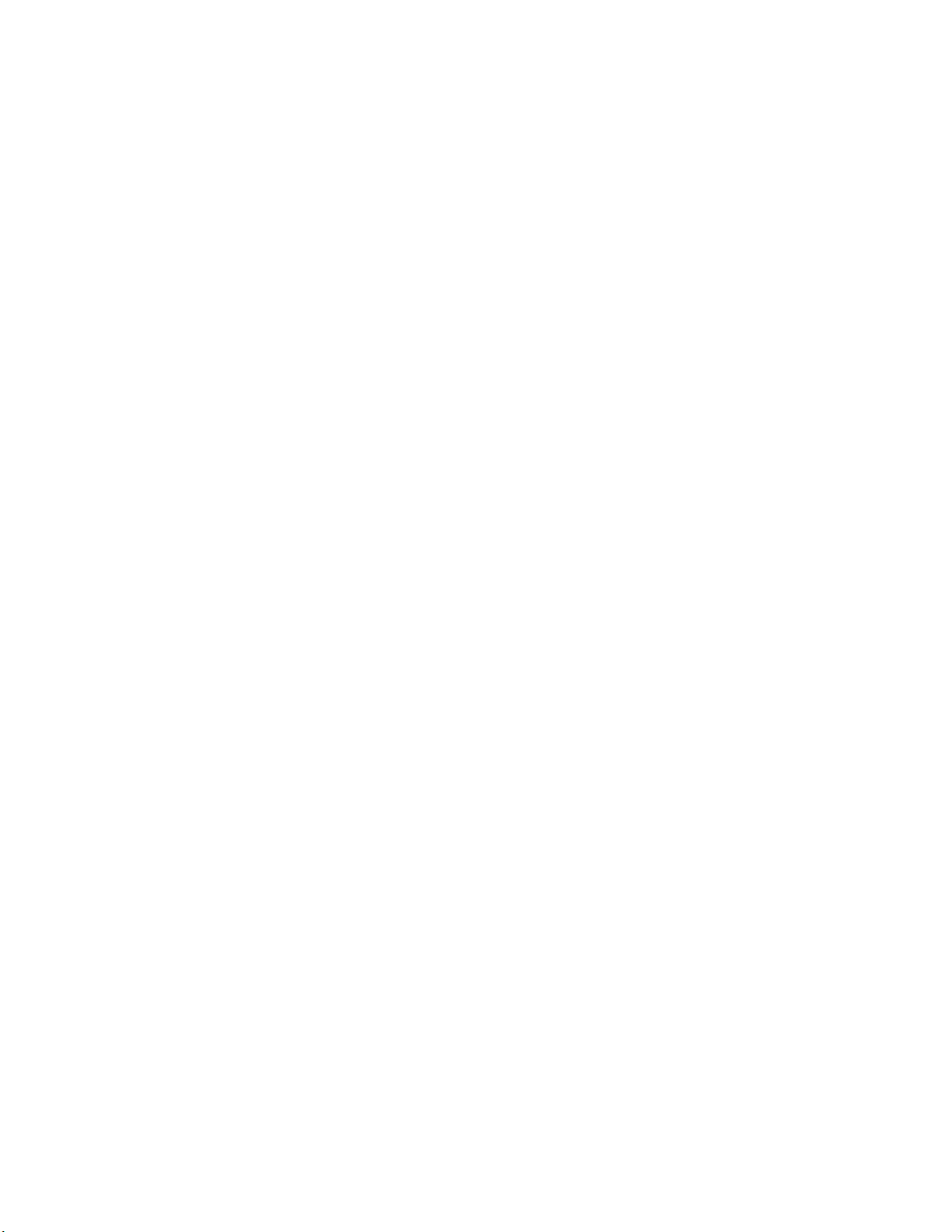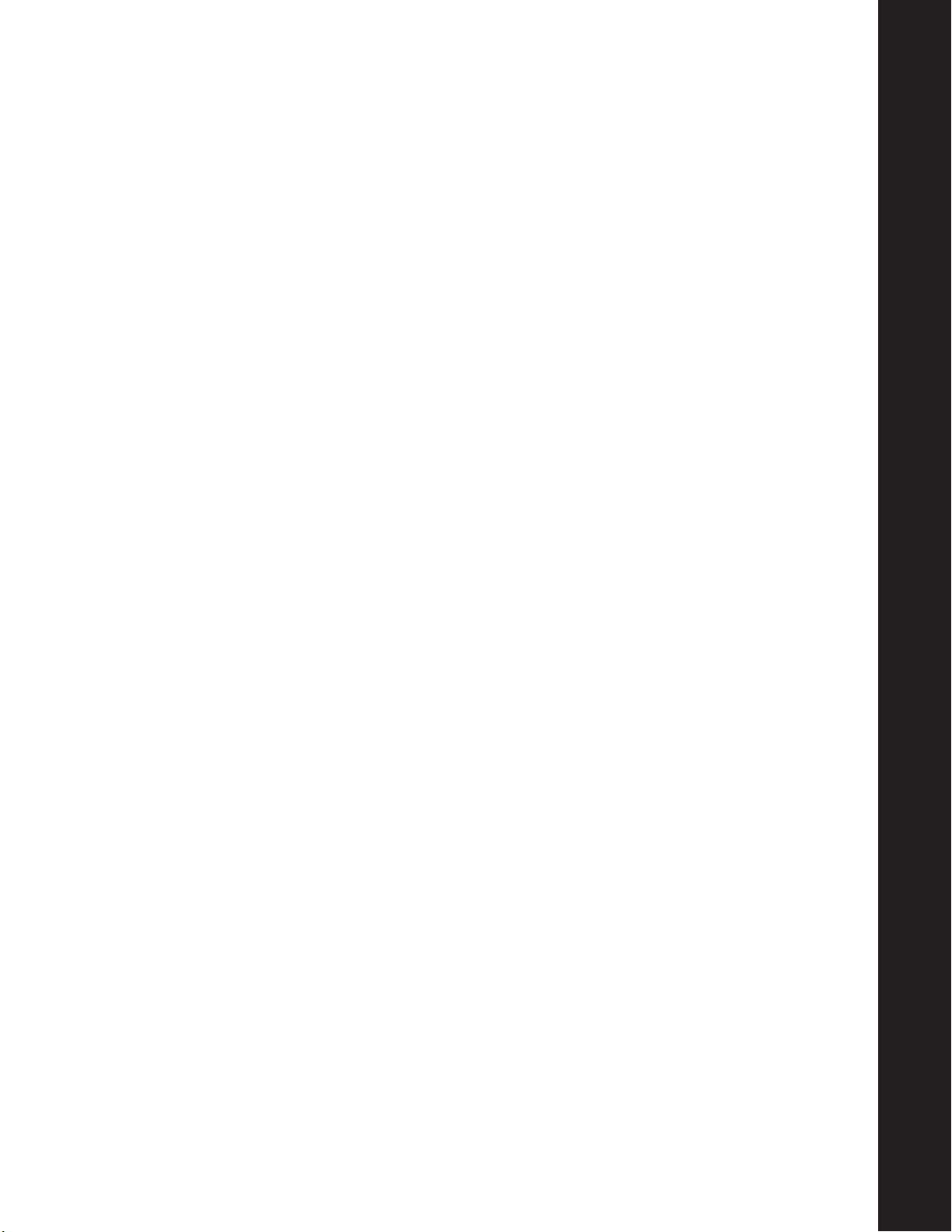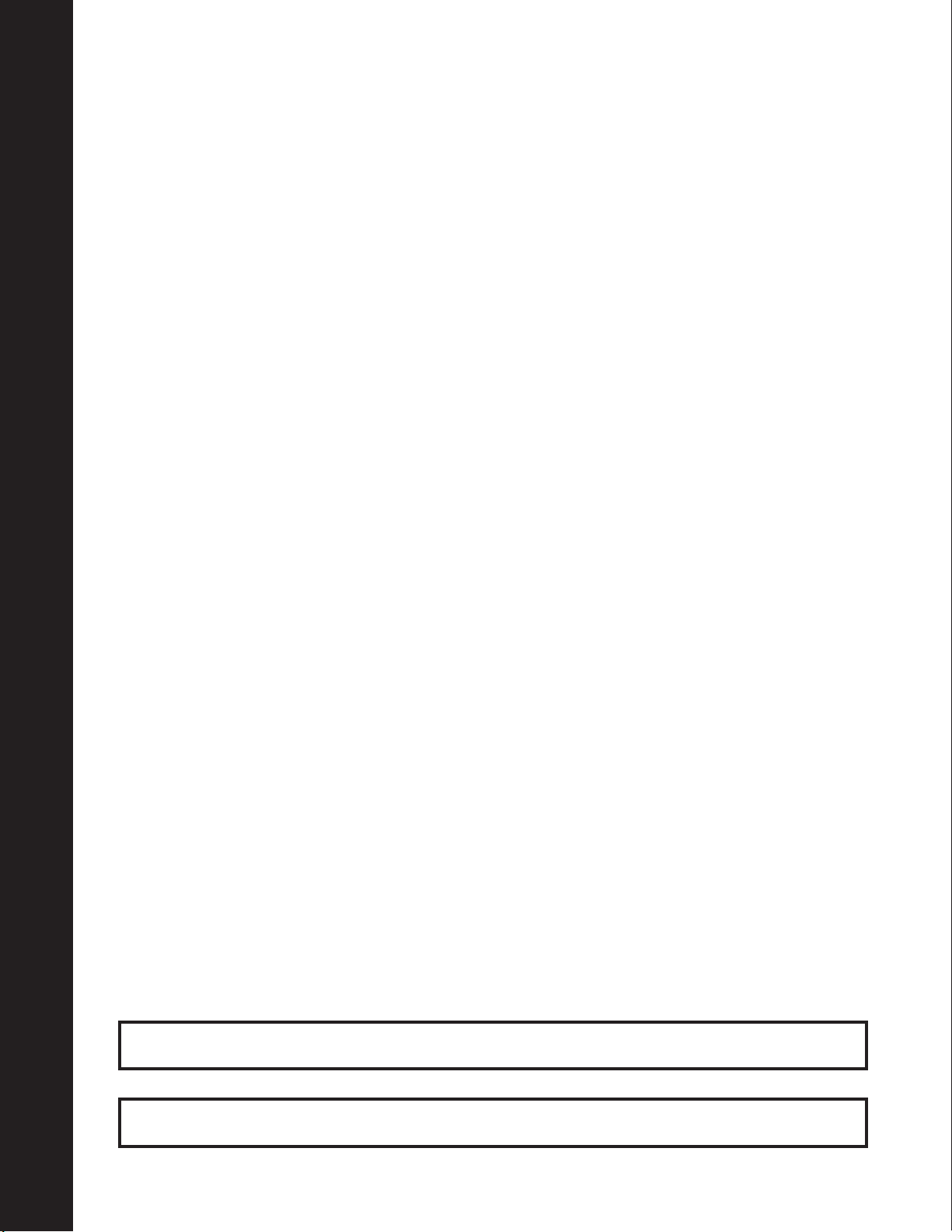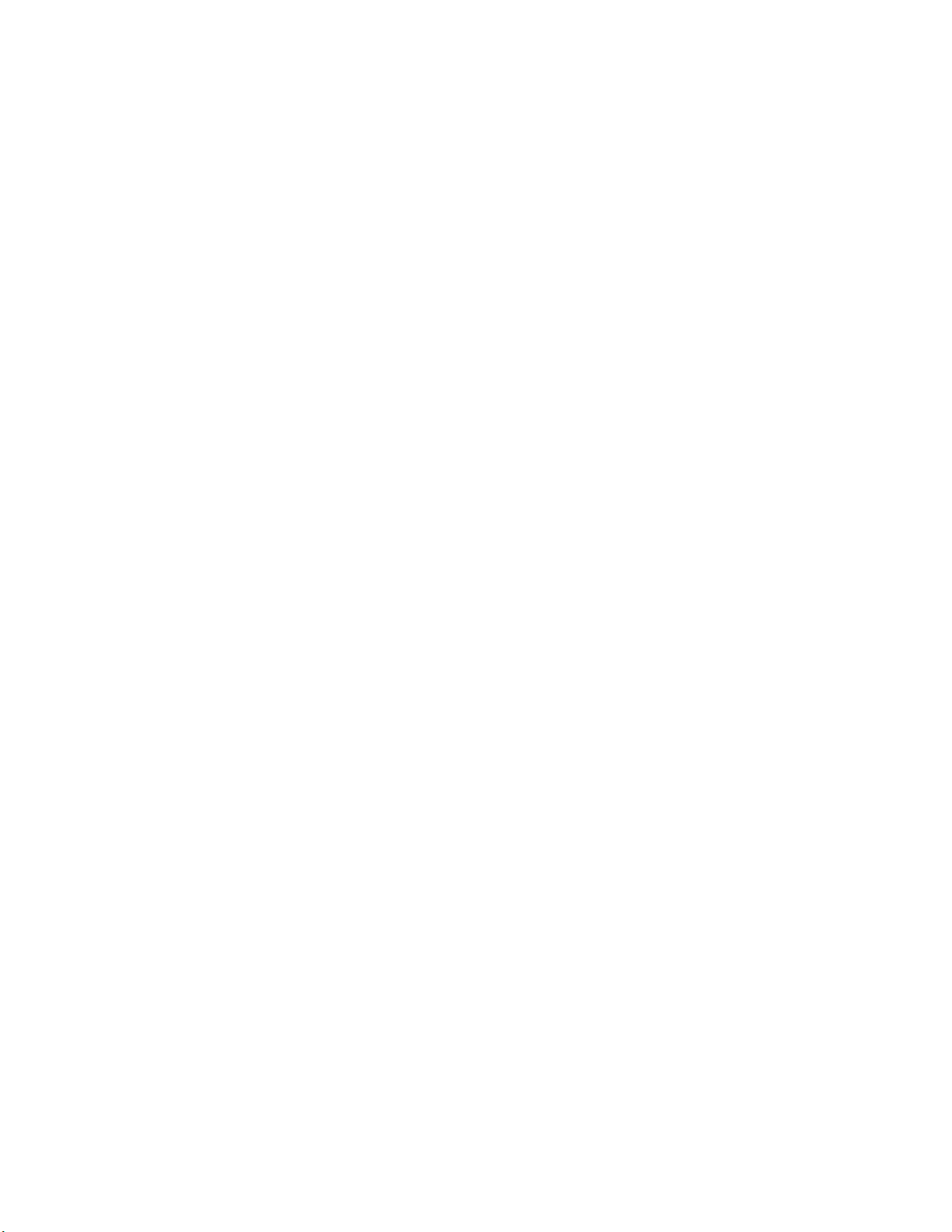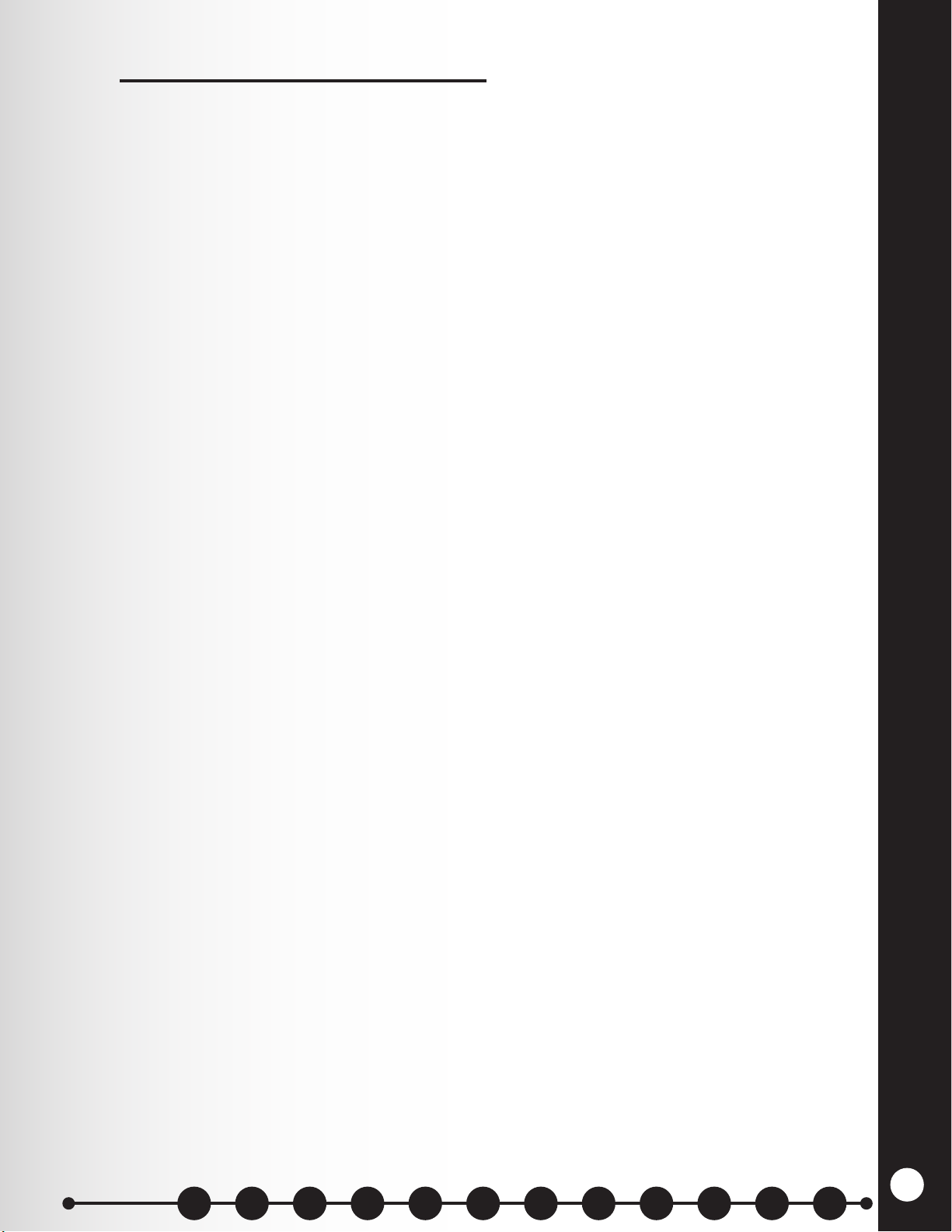TABLE OF CONTENTS
1. INTRODUCTION ..........................................................1
1.1 Full Duplex and Half Duplex Modes ..........................................1
2. STANDARD EQUIPMENT ...................................................2
3. BATTERY CHARGER SETUP.................................................3
3.1 Power Adapter ..........................................................3
3.2 Battery Charging ........................................................3
4. PREPARATION FOR INSTALLATION ...........................................4
4.1 Tools Required..........................................................4
4.2 Interference Prevention ...................................................4
4.3 Radio Options ..........................................................5
5. EQUIPMENT INSTALLATION.................................................10
5.1 Cable Pulling ...........................................................10
5.2 Register Headsets to Base Stations ..........................................12
5.3 Base Station Installation ..................................................14
5.4 Router Installation....................................................... 16
5.5 Remote Display Installation ................................................ 18
5.6 Console Installation ......................................................20
5.7 Console Installation ......................................................22
5.8 Assign/Deassign an Employee to a Base Station (Headset) using Infor POS Software ..... 32
5.9 Optional Vehicle Detector Installation in Drive-Thru Lane ......................... 33
6. SYS6700 BRIDGE INTERFACE ...............................................34
6.1 SYS6700 Status......................................................... 34
6.2 Priority Queue ..........................................................35
6.3 Controller Events........................................................ 35
6.4 Error Report ...........................................................35
6.5 Bridge Status........................................................... 36
6.6 Network Settings ........................................................ 38
6.7 Store Settings .......................................................... 39
6.8 Installer Settings ........................................................ 40
6.9 Devices ...............................................................41
6.10 Diagnostics ............................................................41
7. SONIC SETTINGS .........................................................42
7.1 Enable Order Point ......................................................42
7.2 Drive Thru to Ceiling ..................................................... 42
7.3 Stall to Ceiling ..........................................................42
7.4 Base Address ...........................................................42
7.5 System Learn........................................................... 42
7.6 Copy Audio Settings......................................................42
8. FUNCTIONAL CHECK & SYSTEM SETUP........................................43
8.1 Functional Check........................................................43
9. EQUIPMENT SPECIFICATIONS ...............................................45
10. INTERFACE DESCRIPTION..................................................46
10.1 Base Station ........................................................... 46
10.2 Router ................................................................47
10.3 Console . . . . . . . . . . . . . . . . . . . . . . . . . . . . . . . . . . . . . . . . . . . . . . . . . . . . . . . . . . . . . . . 50
10.4 Remote Display .........................................................50
10.5 Bridge ................................................................50
11. TROUBLESHOOTING ......................................................51
12. WIRING DIAGRAMS .......................................................54