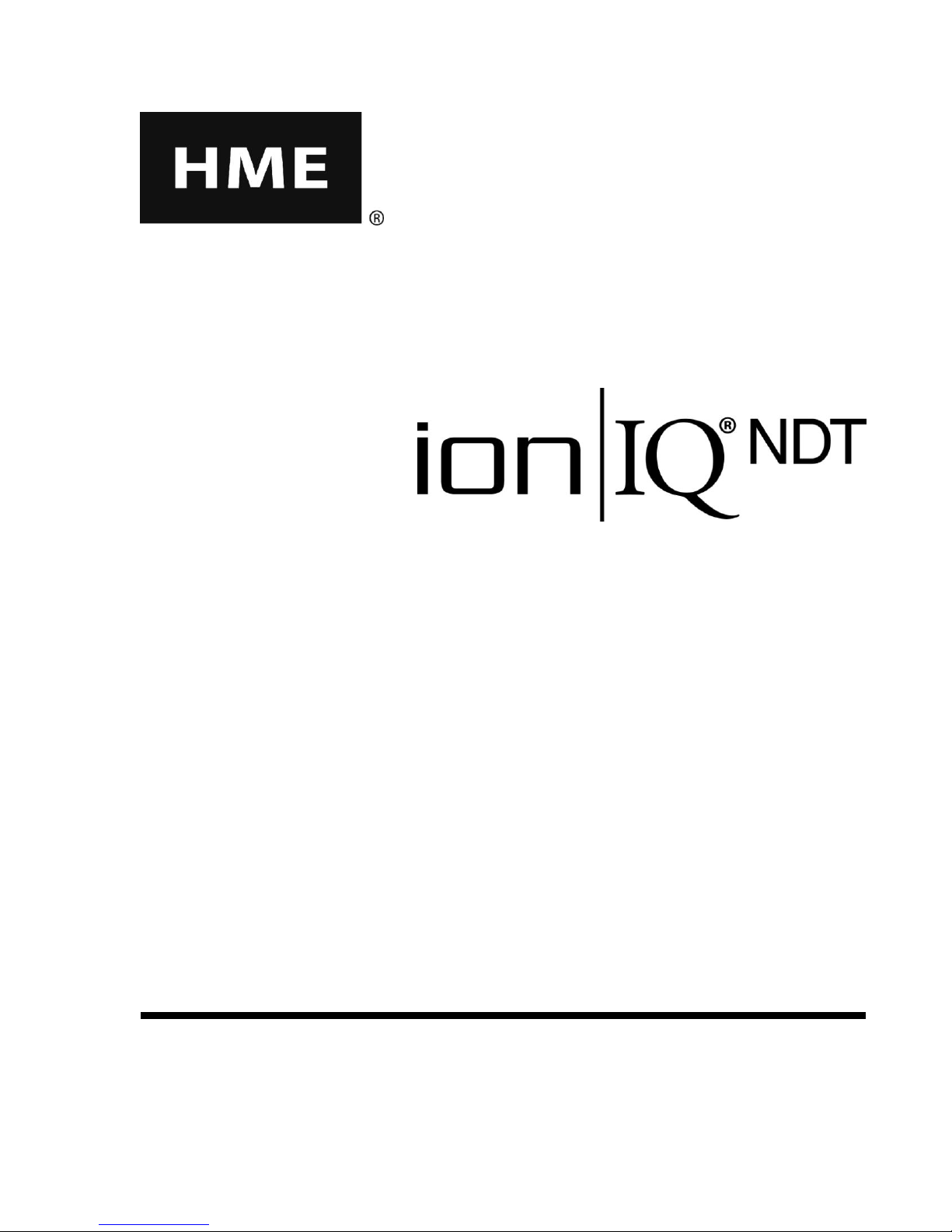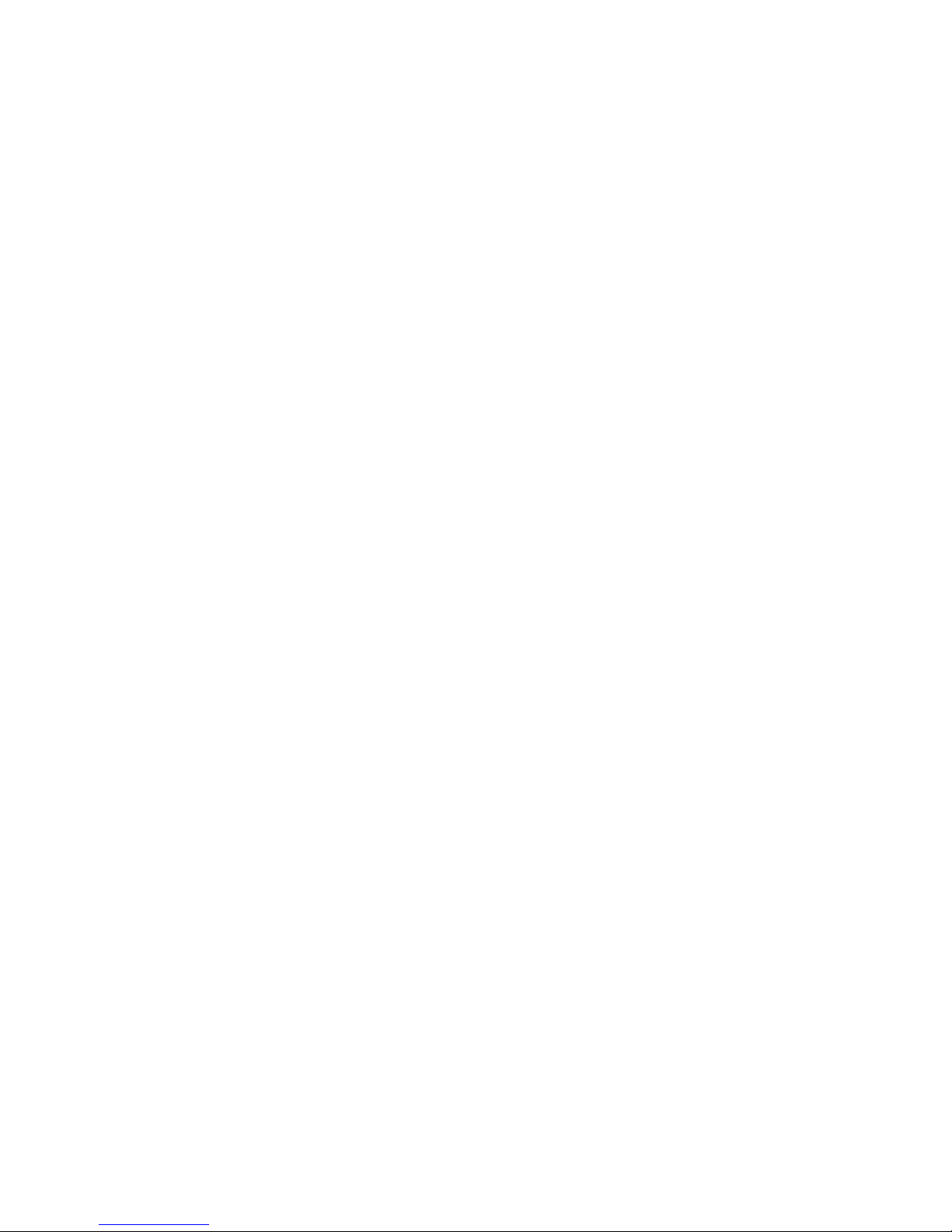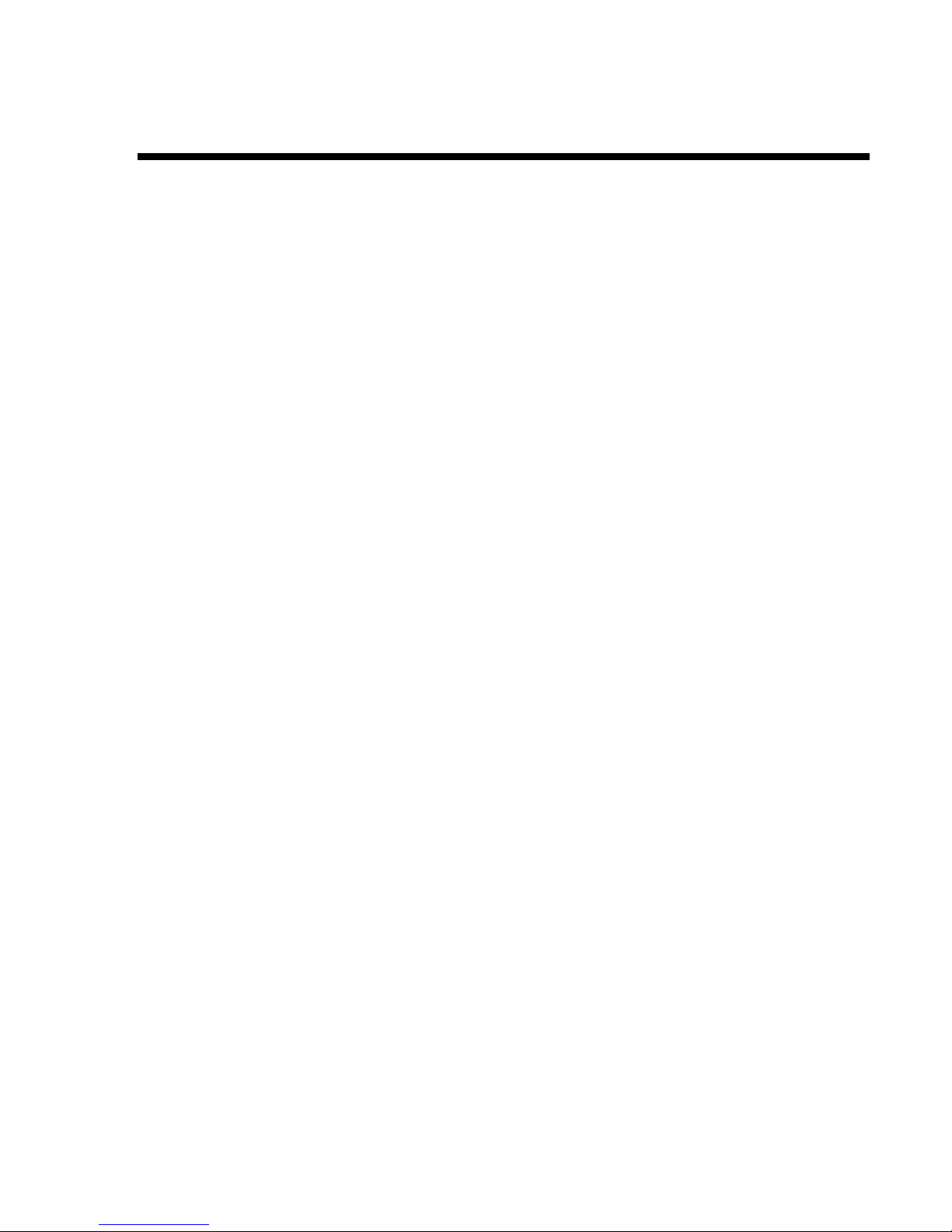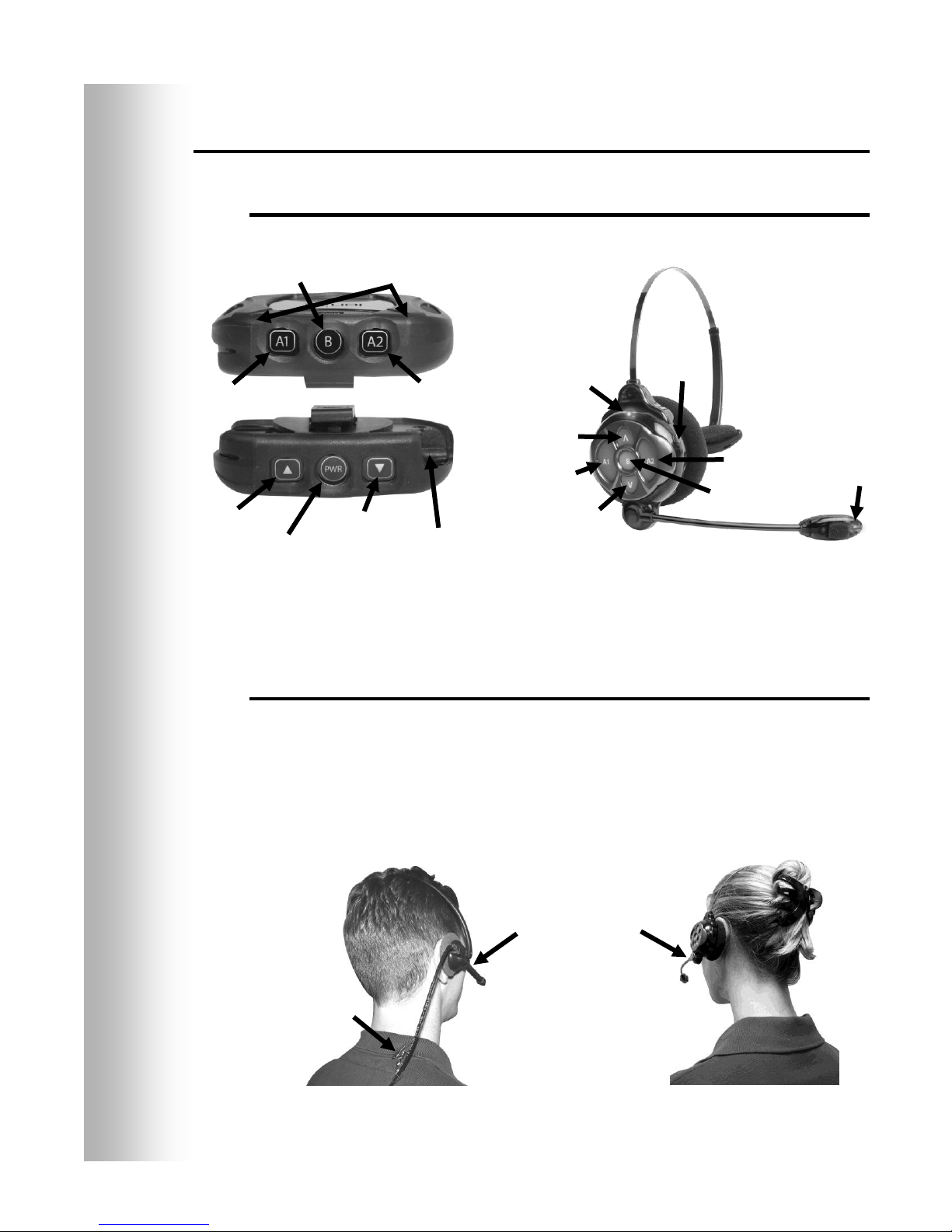Table of Contents
ion|IQ®NDT EQUIPMENT.................................................................................................................................................1
Base Station................................................................................................................................................................................. 2
Base Station Display Screen................................................................................................................................................... 3
Headsets and Belt-Pacs................................................................................................................................................................ 4
Features and Controls............................................................................................................................................................. 4
How to Wear the Headset....................................................................................................................................................... 4
How to Use the Headset/Belt-Pac Controls............................................................................................................................ 5
Headset/Belt-Pac Registration................................................................................................................................................ 6
Battery Removal and Replacement......................................................................................................................................... 8
Battery Charger ........................................................................................................................................................................... 9
ion|IQ®NDT OPERATION................................................................................................................................................10
Changing Language of Headset/Belt-Pac Cues......................................................................................................................... 10
Obtaining Headset/Belt-Pac Status............................................................................................................................................ 10
Routine Operation ..................................................................................................................................................................... 11
Internal Communication............................................................................................................................................................ 11
Message Center Operation......................................................................................................................................................... 12
Reminder Message Settings.................................................................................................................................................. 14
Alert Message Settings......................................................................................................................................................... 18
Schedule Times ......................................................................................................................................................................... 25
Store Settings............................................................................................................................................................................. 26
Network Settings....................................................................................................................................................................... 31
Basic Network Settings ........................................................................................................................................................ 31
Advanced Network Settings................................................................................................................................................. 33
Email/Texting....................................................................................................................................................................... 36
PC Navigation ........................................................................................................................................................................... 39
EQUIPMENT CARE AND CLEANING .........................................................................................................................41
Handling the Equipment Properly ............................................................................................................................................. 41
Cleaning the Equipment ............................................................................................................................................................ 41
IN CASE OF PROBLEMS ................................................................................................................................................42
Troubleshooting......................................................................................................................................................................... 42
Service Call ............................................................................................................................................................................... 43
Base Station Internal Connectors and Controls ......................................................................................................................... 44
Diagnostics................................................................................................................................................................................ 45
To Set Base Station for Spanish or French Language Operation............................................................................................... 46
EQUIPMENT SPECIFICATIONS...................................................................................................................................47
IMPORTANT NOTICES...................................................................................................................................................48
APPENDIX..........................................................................................................................................................................50
Access Control of ion|IQ®NDT Menus ..................................................................................................................................... 50
Figures and Diagrams
Figure 1. ion|IQ®NDT standard equipment.................................................................................................................................... 1
Figure 2. Base station front panel features..................................................................................................................................... 2
Figure 3. Belt-pac/Headset controls............................................................................................................................................... 4
Figure 4. Correct wearing of the headset ....................................................................................................................................... 4
Figure 5. Belt-pac battery-release button....................................................................................................................................... 8
Figure 6. Headset battery-release button........................................................................................................................................ 8
Figure 7. Batteries in charger......................................................................................................................................................... 9
Figure 8. Base station internal connectors and controls................................................................................................................ 44