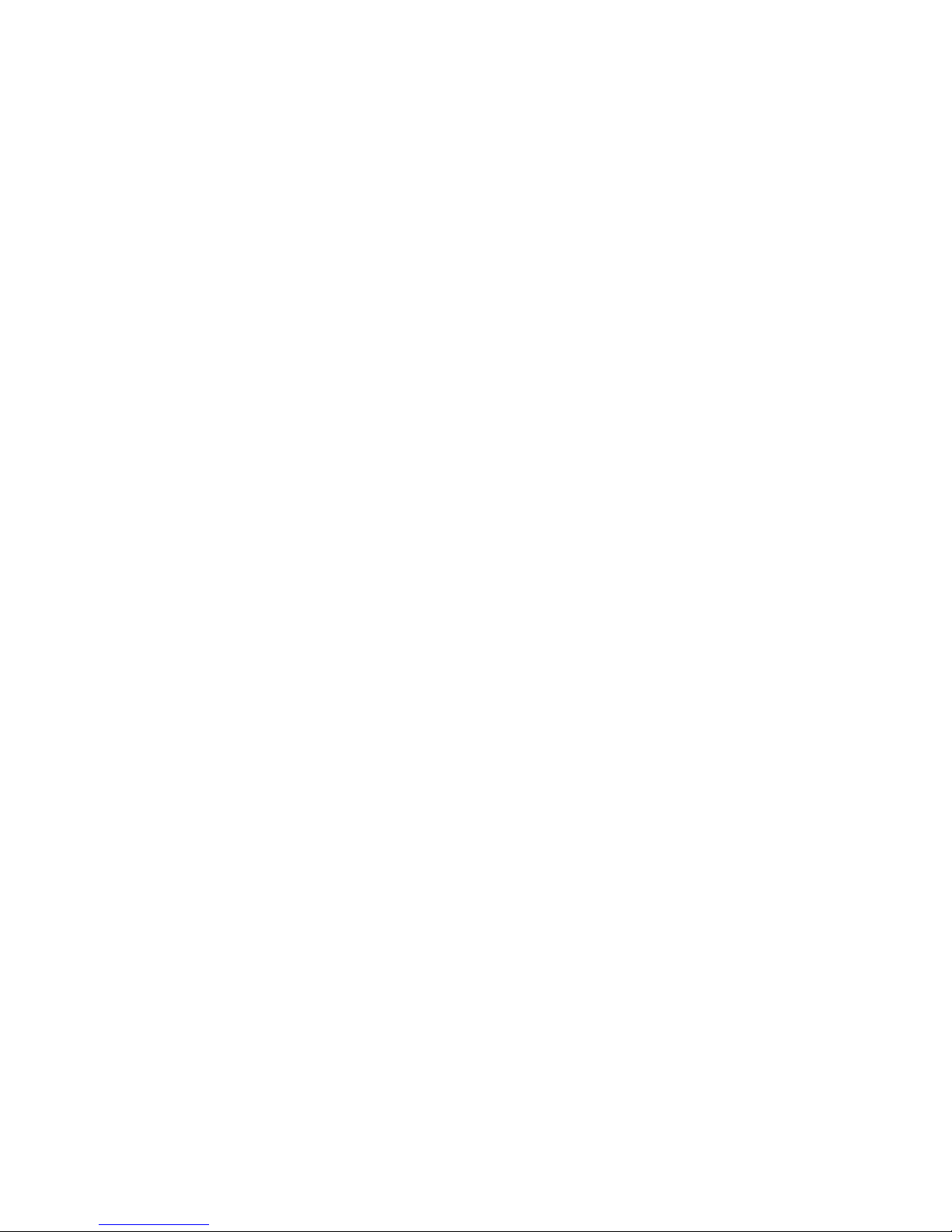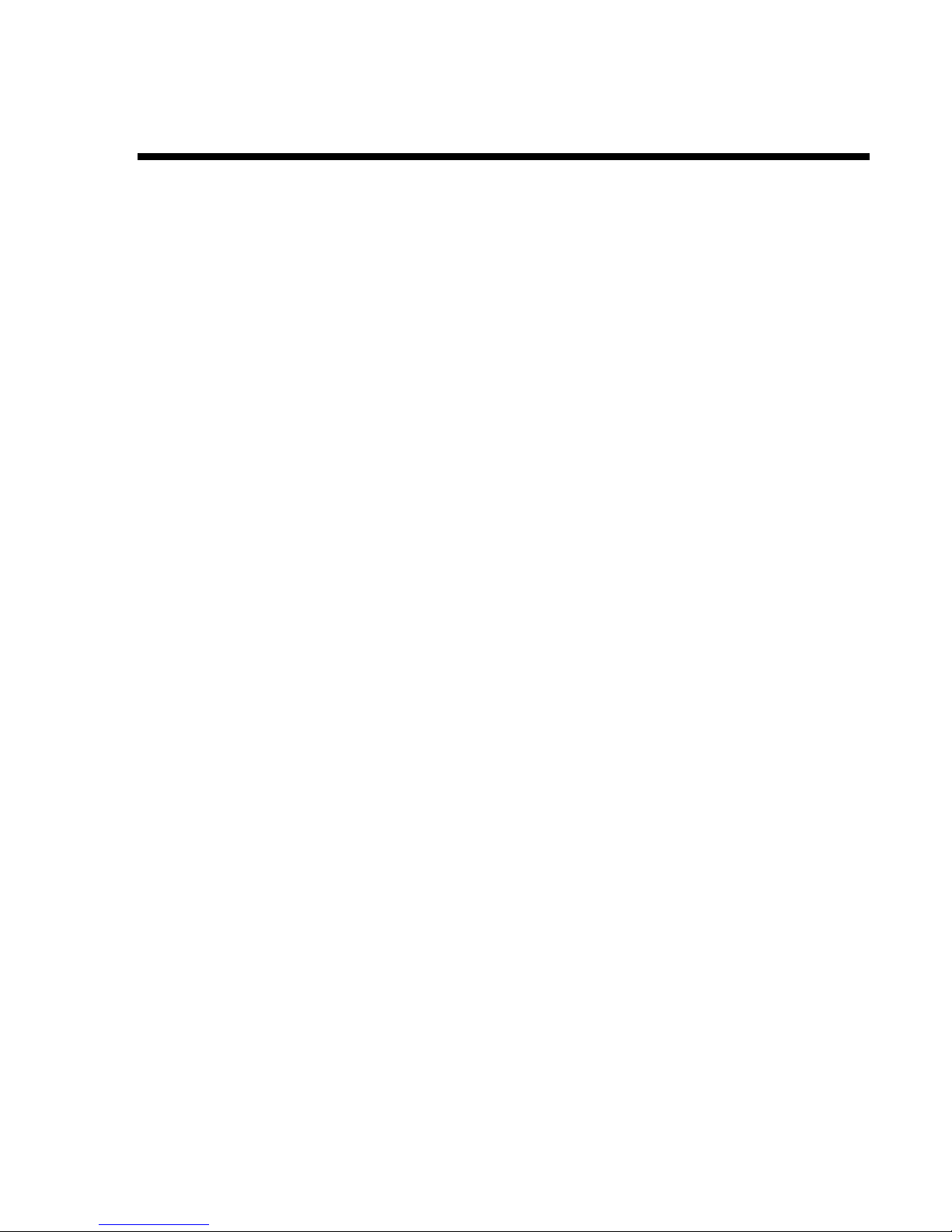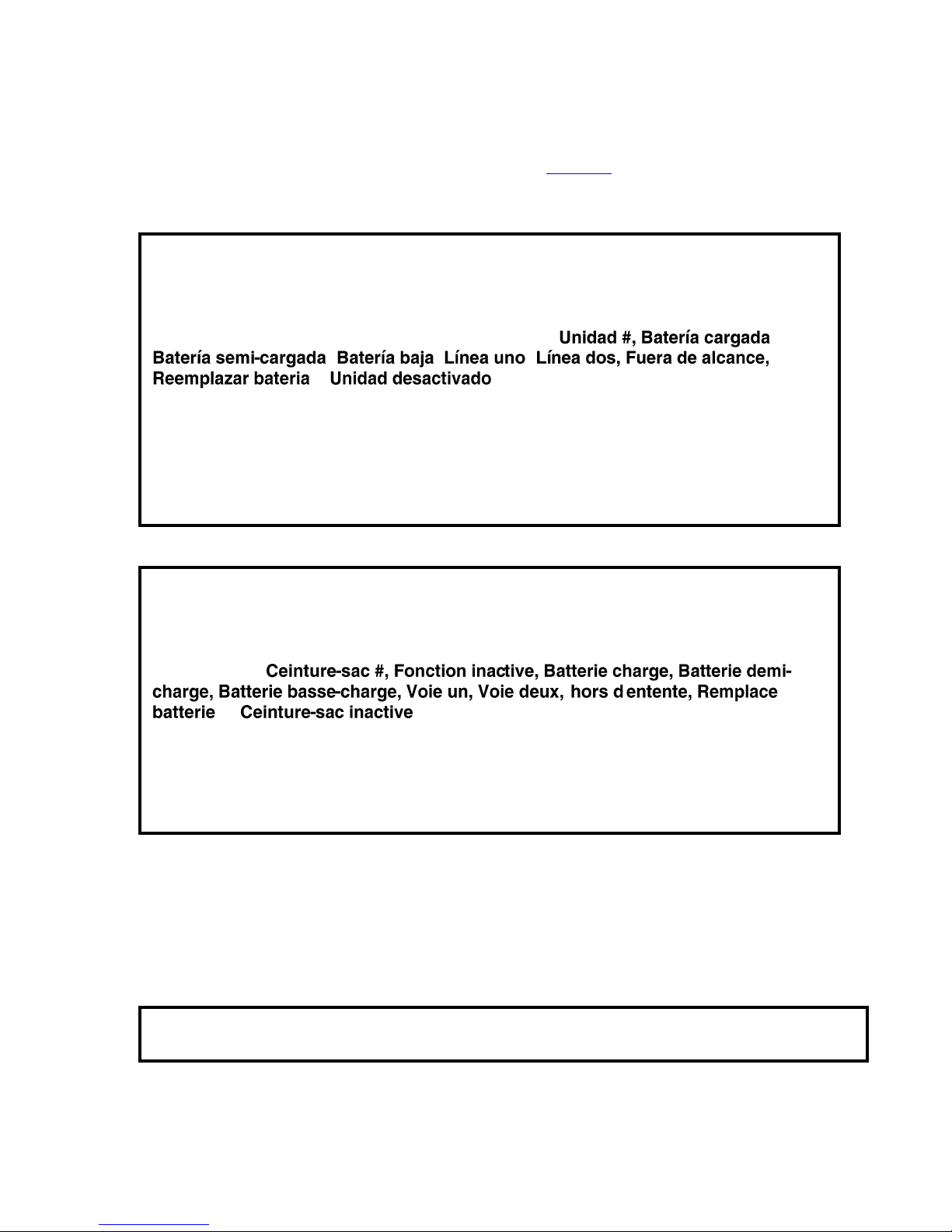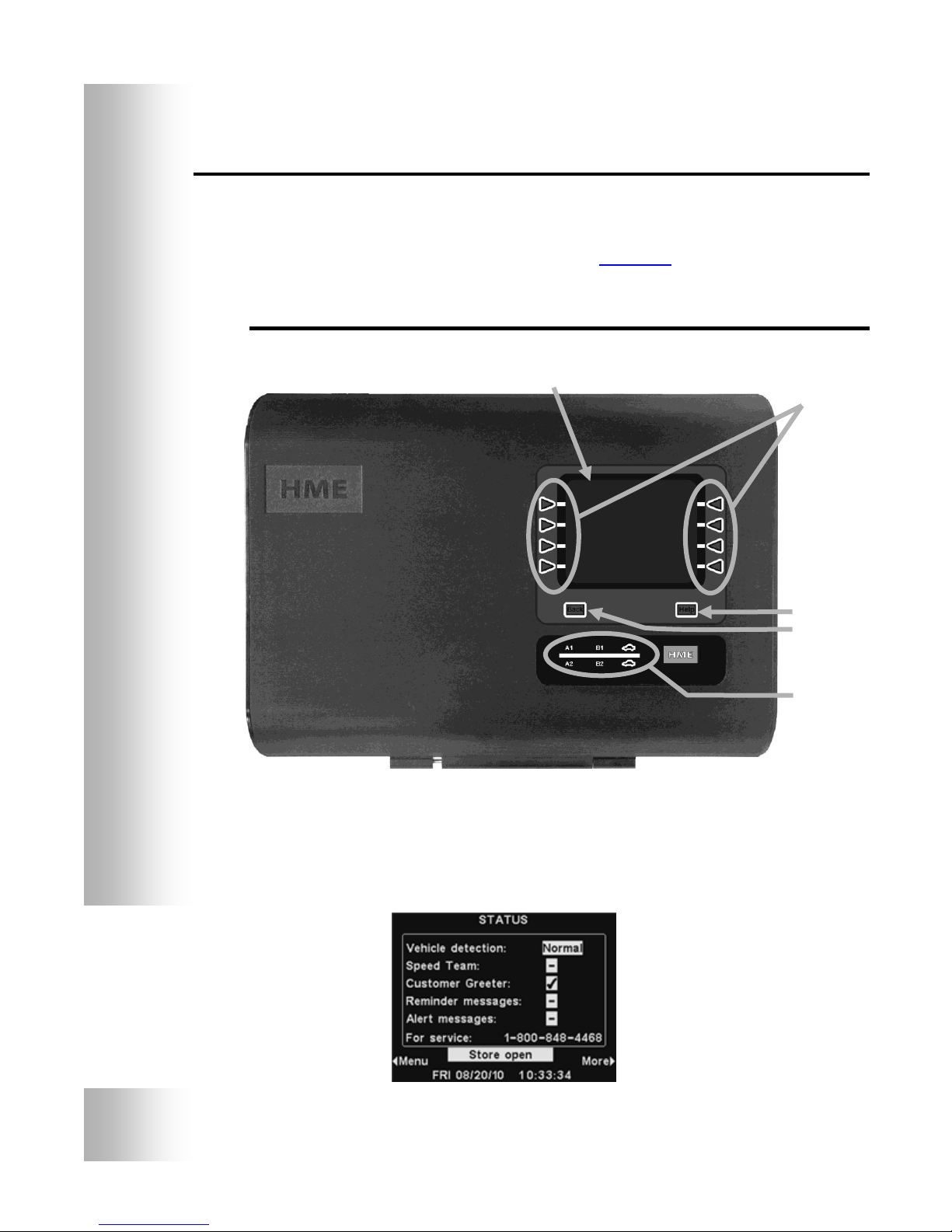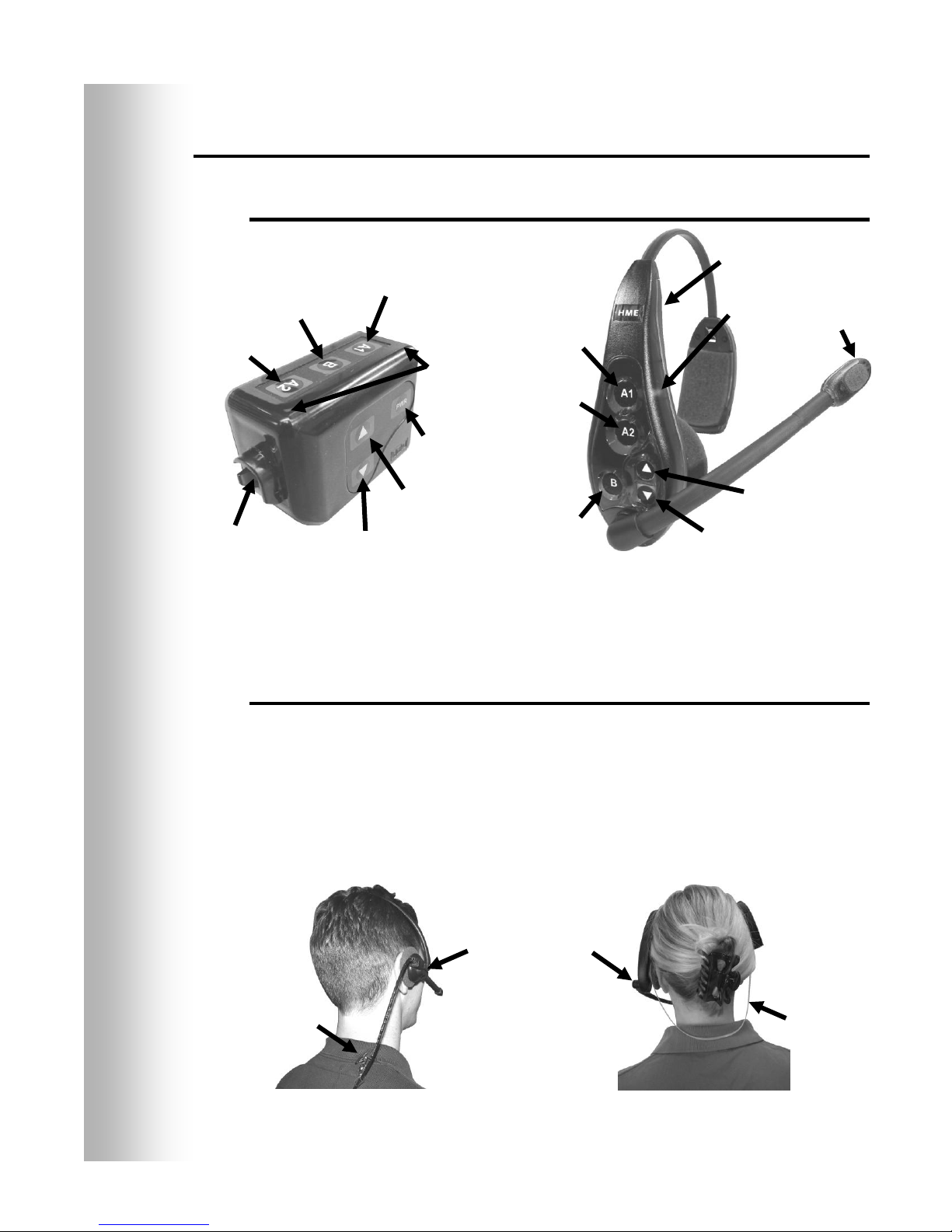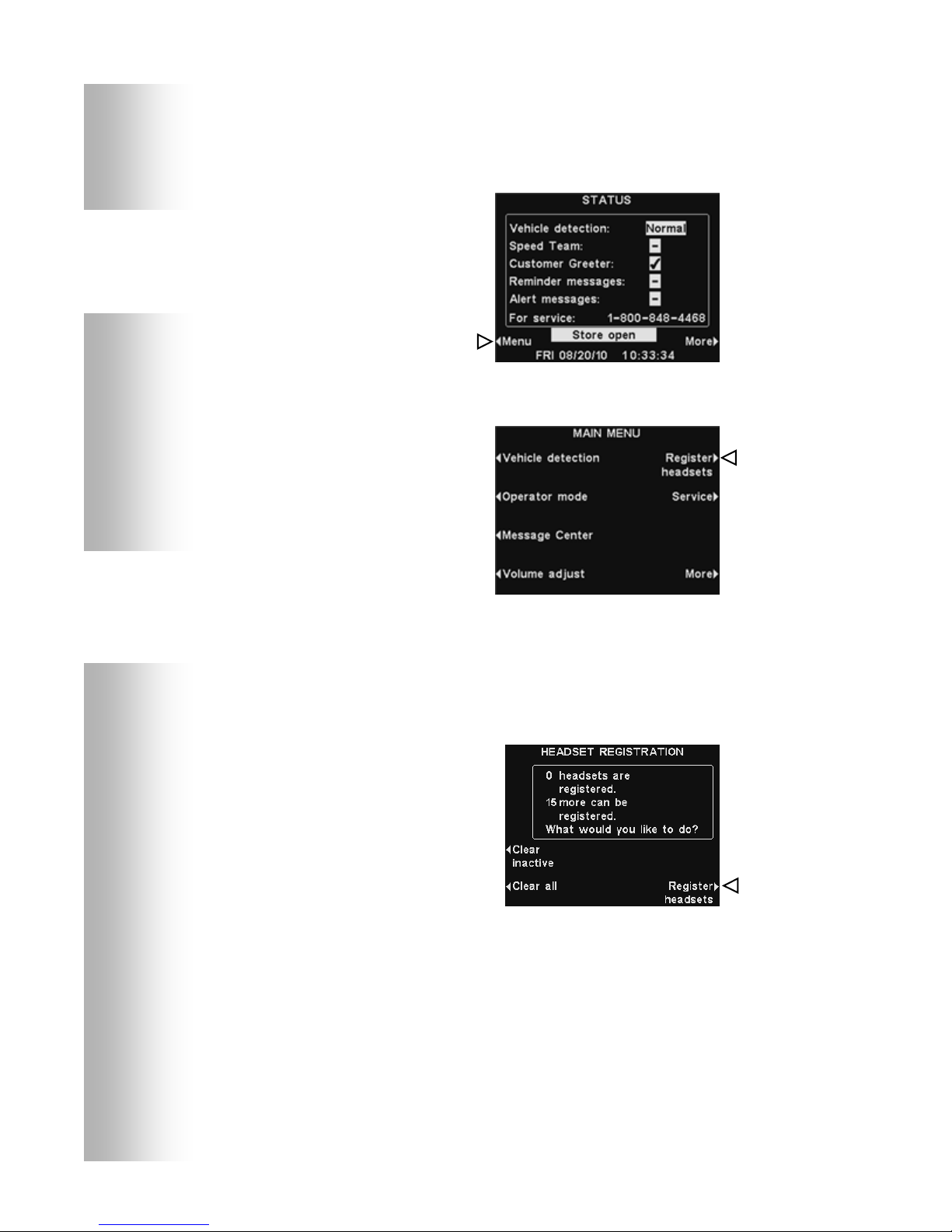Table of Contents
ion|IQTM EQUIPMENT..............................................................................................................................1
Base Station..............................................................................................................................................................2
Front Panel...........................................................................................................................................................2
Rear and Side Panels............................................................................................................................................3
HEADSET................................................................................................................................................................4
Features and Controls ..........................................................................................................................................4
How to Wear the Headset ....................................................................................................................................4
How to Use the Headset Controls........................................................................................................................5
Headset Registration............................................................................................................................................5
Battery Removal and Replacement......................................................................................................................8
Battery Charger.........................................................................................................................................................9
ion|IQTM OPERATION.............................................................................................................................10
Changing Language of Headset Cues.....................................................................................................................10
Obtaining Headset Status........................................................................................................................................10
Single-Lane Operation............................................................................................................................................11
Dual-Lane Operation ..............................................................................................................................................12
Tandem Operation ..................................................................................................................................................13
Internal Communication.........................................................................................................................................13
Operator Mode........................................................................................................................................................14
Message Center Operation......................................................................................................................................15
Customer Greeter Settings .................................................................................................................................17
Reminder Message Settings...............................................................................................................................21
Alert Message Settings ......................................................................................................................................25
Schedule Times.......................................................................................................................................................30
Volume Adjustments ..............................................................................................................................................31
Wired Backup System Operation ...........................................................................................................................32
Vehicle Detection ...................................................................................................................................................33
Store Settings..........................................................................................................................................................34
PC Navigation.........................................................................................................................................................42
PC Reports..............................................................................................................................................................43
EQUIPMENT CARE AND CLEANING................................................................................................44
Handling the Equipment Properly ..........................................................................................................................44
Cleaning the Equipment .........................................................................................................................................44
IN CASE OF PROBLEMS.......................................................................................................................45
Troubleshooting......................................................................................................................................................45
Service Call.............................................................................................................................................................46
Base Station Internal Controls and Indicators.........................................................................................................47
Diagnostics .............................................................................................................................................................48
To Set Base Station for Spanish or French Language Operation............................................................................49
EQUIPMENT SPECIFICATIONS .........................................................................................................50
IMPORTANT NOTICES.........................................................................................................................51
Figures and Diagrams
Figure 1. ion|IQTM standard equipment ......................................................................................................................1
Figure 2. Base station front panel features .................................................................................................................2
Figure 3. Base station rear panel features...................................................................................................................3
Figure 4. Headset controls..........................................................................................................................................4
Figure 5. Correct wearing of the headset....................................................................................................................4
Figure 6. Belt-pac battery-release latch......................................................................................................................8
Figure 7. Headset battery-release latch.......................................................................................................................8
Figure 8. Batteries in charger .....................................................................................................................................9
Figure 9. Typical tandem drive-thru.........................................................................................................................13
Figure 10. Wired backup switches on bottom of base station ...................................................................................32
Figure 11. Base station internal features....................................................................................................................47