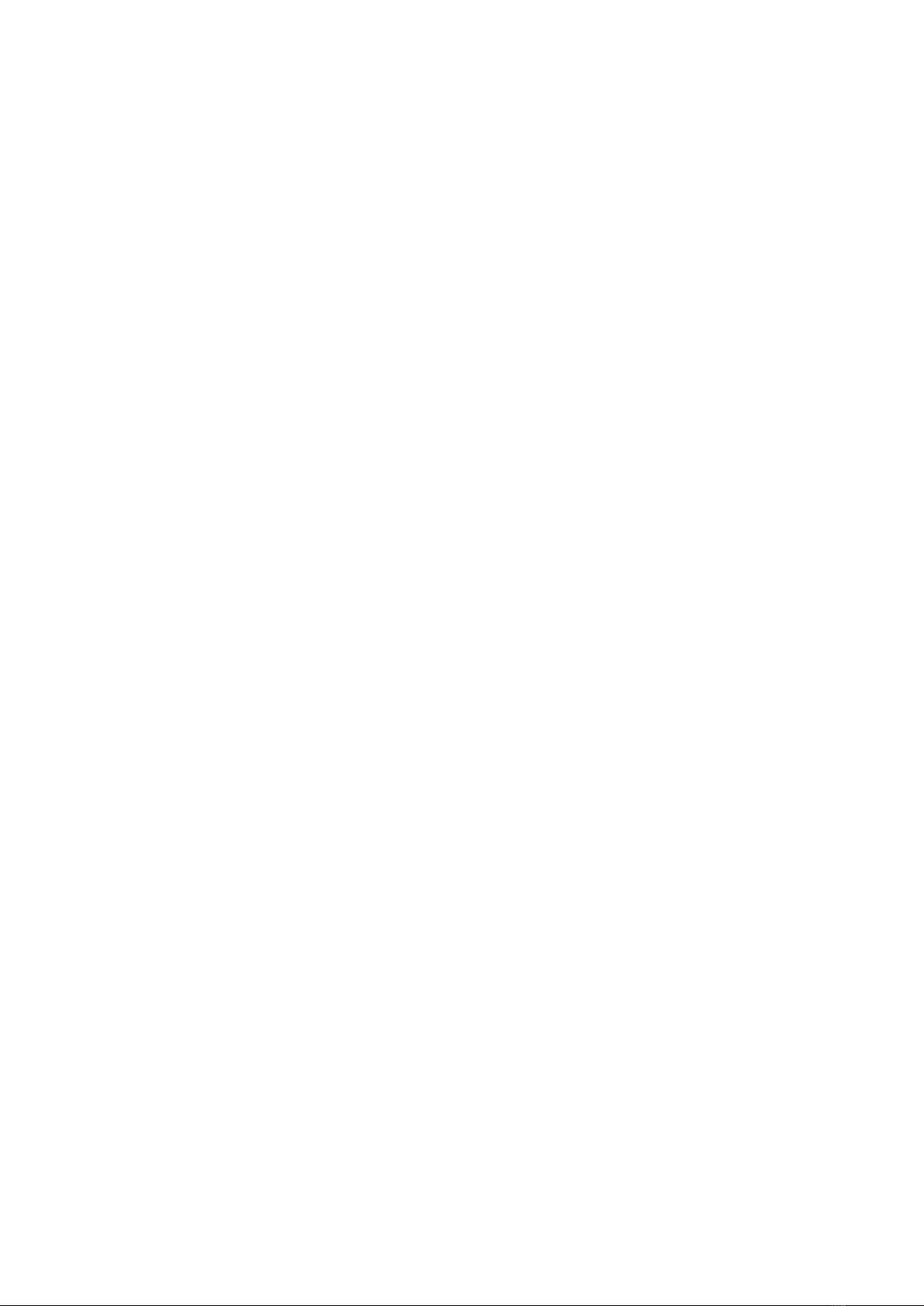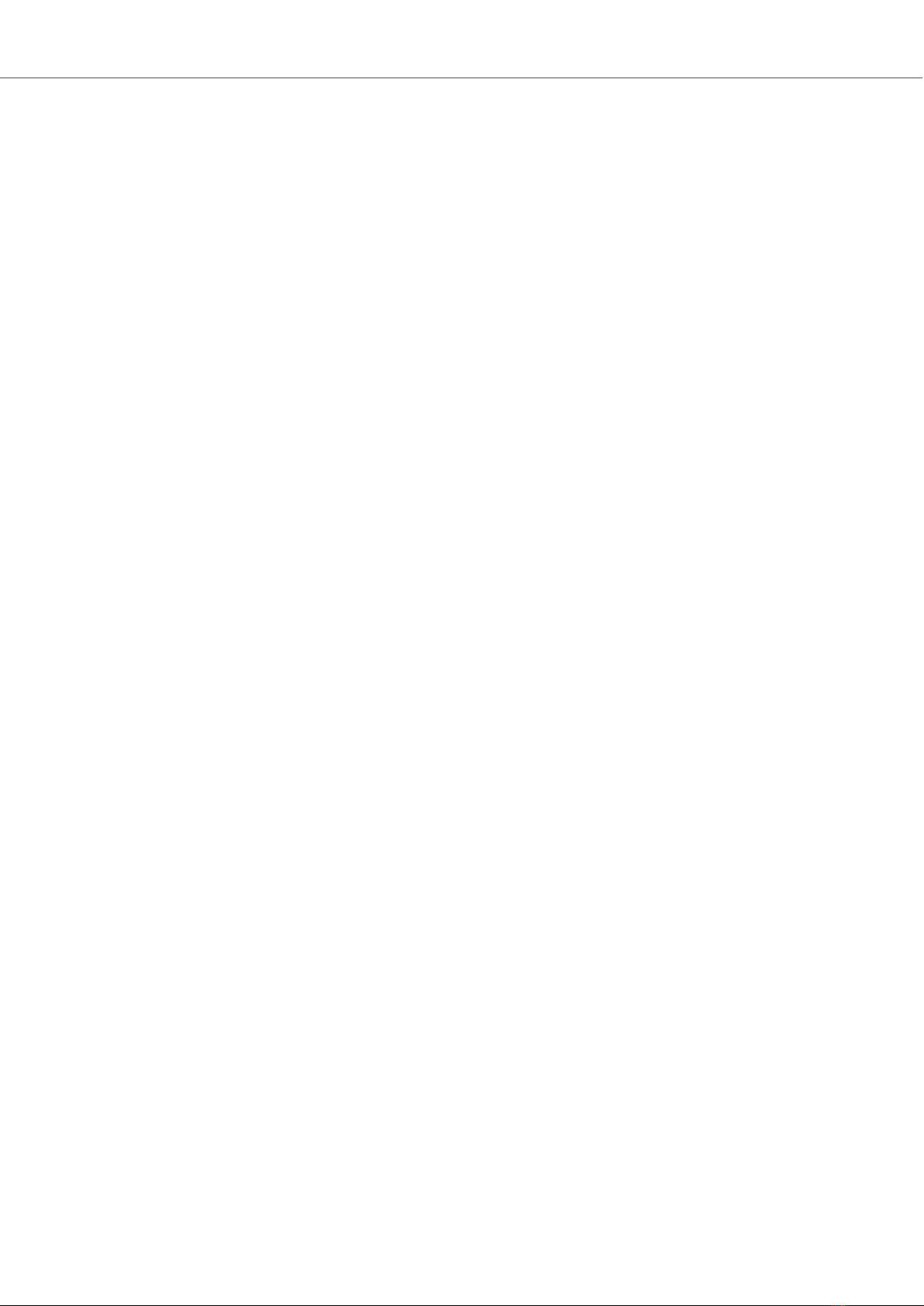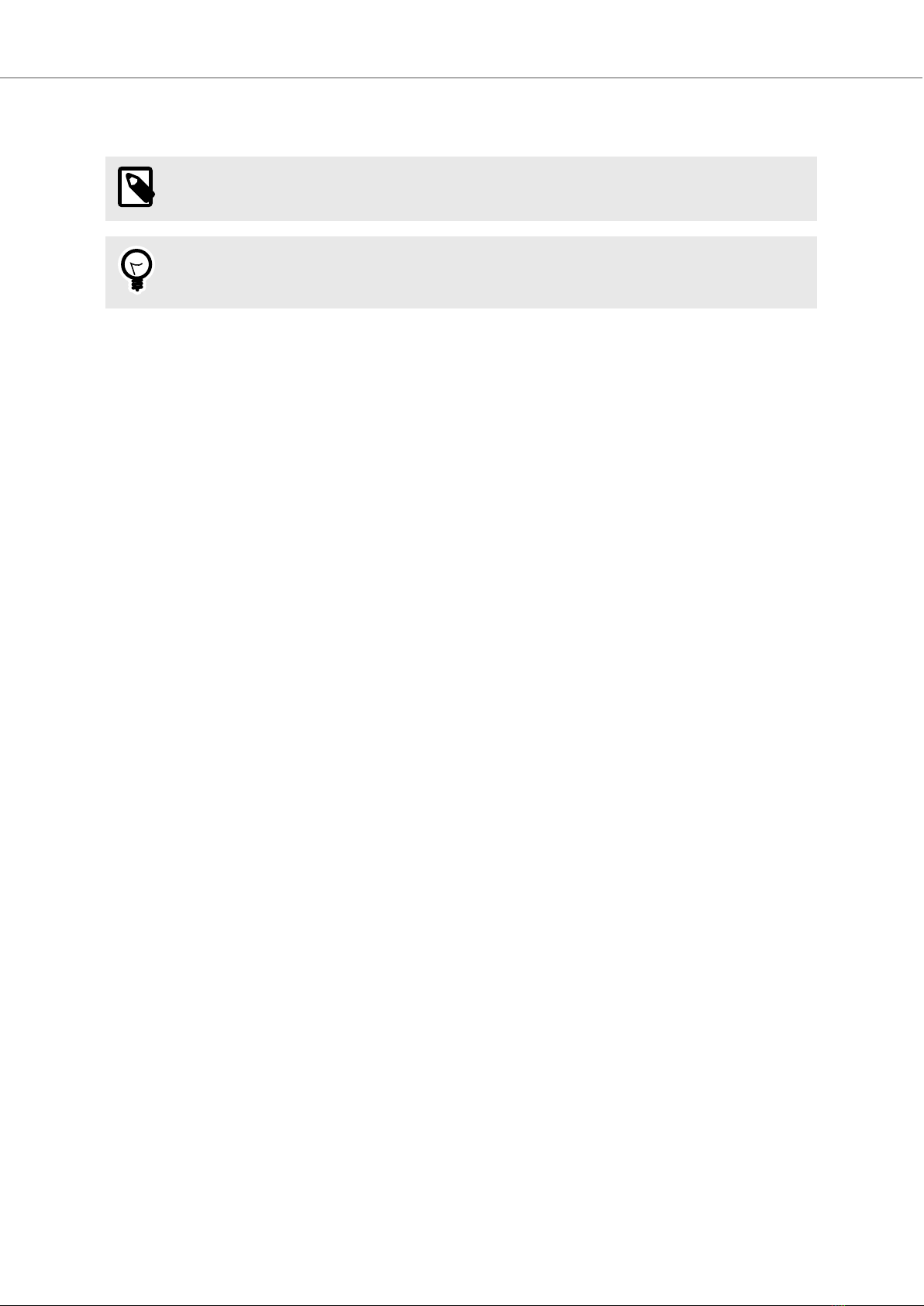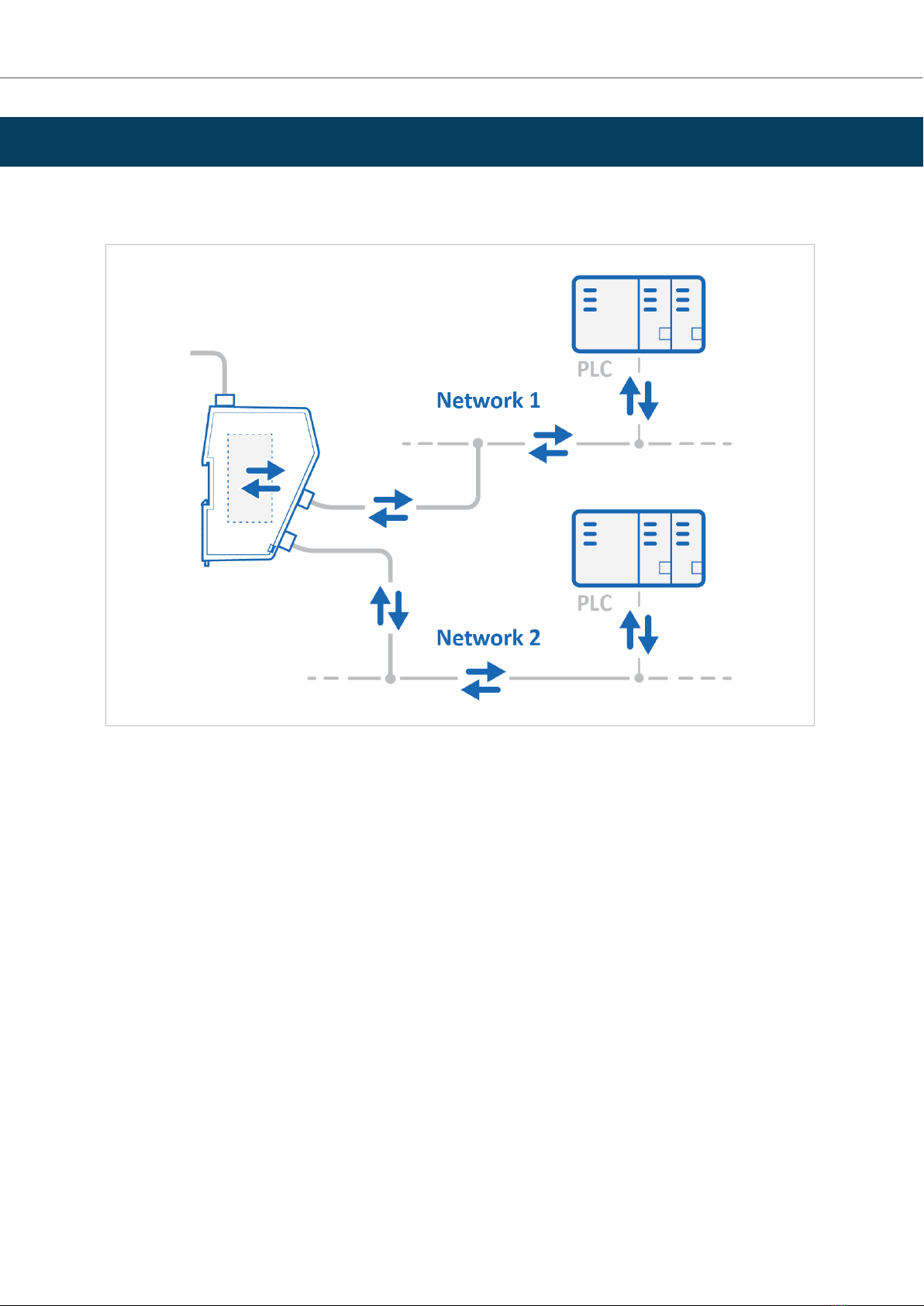Table of Contents
1. Preface .................................................................................................................................. 1
1.1. About This Document ........................................................................................................ 1
1.2. Document Convenons ..................................................................................................... 1
1.3. Trademarks ..................................................................................................................... 2
2. Safety .................................................................................................................................... 3
2.1. Intended Use ................................................................................................................... 3
2.2. General Safety ................................................................................................................. 3
3. Preparaon ............................................................................................................................ 4
3.1. Cabling ........................................................................................................................... 4
3.2. System Requirements ........................................................................................................ 4
3.2.1. Supported Operang Systems ..................................................................................... 4
3.2.2. Supported Web Browsers ........................................................................................... 4
3.3. Mechanical Tools and Equipment ........................................................................................ 4
3.4. Support and Resources ...................................................................................................... 4
3.5. HMS Soware Applicaons ................................................................................................ 5
3.6. Third-Party Soware Applicaons ........................................................................................ 5
4. About Anybus Communicator .................................................................................................... 6
4.1. How the Communicaon Works .......................................................................................... 6
4.2. How the Data Exchange Works ............................................................................................ 7
4.3. Data Integrity .................................................................................................................. 7
5. Installaon ............................................................................................................................. 8
5.1. External Parts .................................................................................................................. 8
5.2. DIN Rail Mounng ............................................................................................................ 9
5.3. Connect to EtherNet/IP Network ........................................................................................ 10
5.4. Connect to Modbus TCP Network ....................................................................................... 11
5.5. Connect to Power ............................................................................................................ 12
5.6. Security Switch ............................................................................................................... 13
5.7. Lock the Cables ............................................................................................................... 15
5.8. DIN Rail Demount ............................................................................................................ 16
6. Communicator Conguraon ................................................................................................... 18
6.1. Connect the Communicator ............................................................................................... 18
6.2. Access the Built-In Web Interface From HMS IPcong ............................................................. 19
6.3. Access the Built-In Web Interface From a Web Browser .......................................................... 21
6.4. Communicator Built-In Web Interface Overview .................................................................... 22
6.5. EtherNet/IP Sengs ........................................................................................................ 23
6.5.1. EtherNet/IP IP Sengs .............................................................................................. 23
6.5.2. Connecon Sengs .................................................................................................. 25
6.6. Modbus TCP Sengs ........................................................................................................ 26
6.6.1. Modbus TCP IP Sengs ............................................................................................. 26
6.6.2. Timeout Time Sengs .............................................................................................. 28
6.7. I/O Conguraon ............................................................................................................ 29
6.8. Apply Conguraon ......................................................................................................... 33
6.9. Conguraon Notes ......................................................................................................... 34
6.9.1. Add Conguraon Note ............................................................................................ 34
6.9.2. View and Edit Conguraon Notes .............................................................................. 35
7. PLC Conguraon ................................................................................................................... 37
Anybus® Communicator™ - EtherNet/IP™ Adapter to Modbus TCP Server
SCM-1202-196 Version 1.0