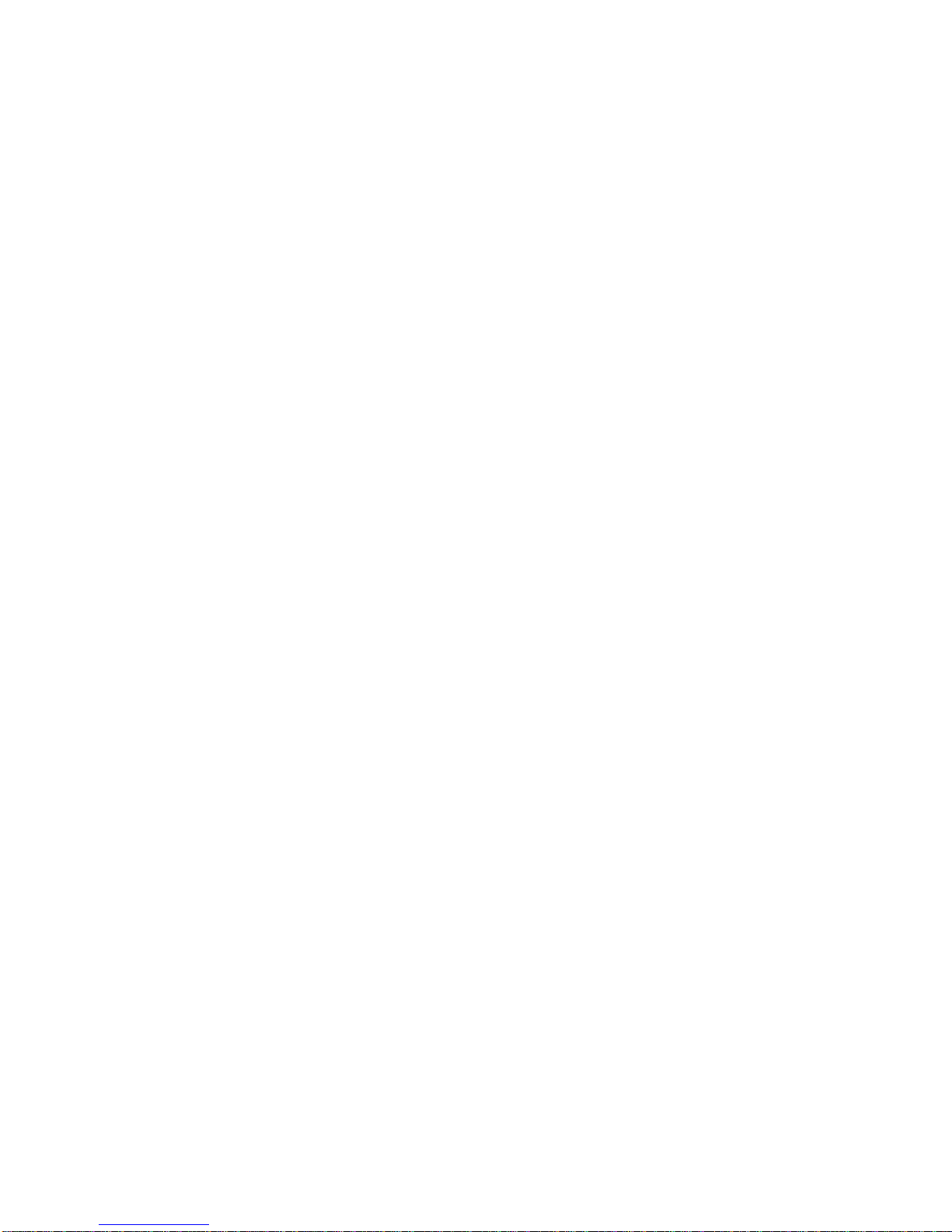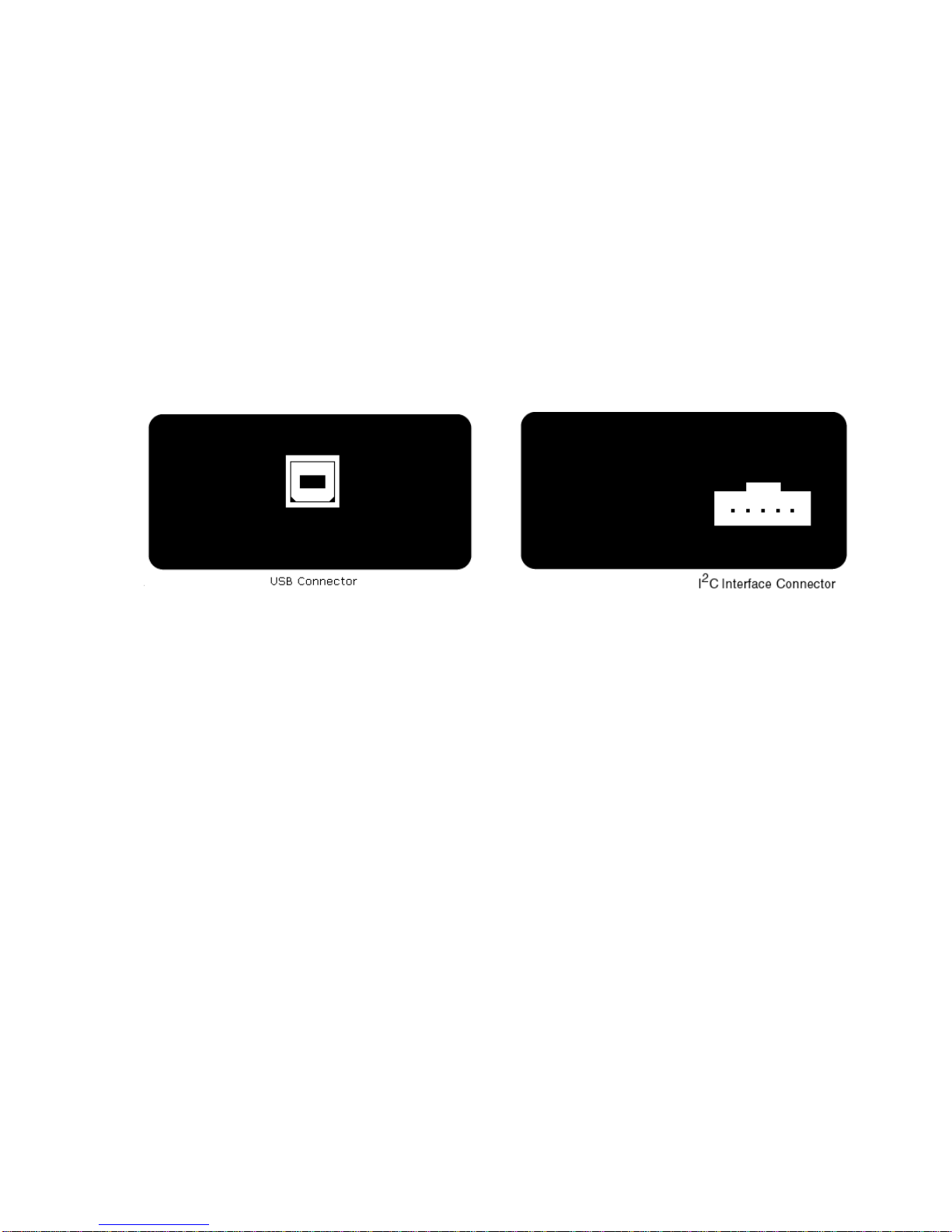3
1.1 iPort/USB 2 Product Features
• OS Support: Windows, Linux, Mac OS X
• High Performance Processor Increases Throughput (2x to 200x).
• USB Bus Powered with USB 2.0 Type B Jack.
• Built-in ESD, Over-voltage, and Reverse-voltage Protection.
• Switch Controlled Properties:
•I
2C Bus Power Source (3.3v or 5v @100ma).
•I
2C Bus Voltage Sense (0.5v to 5v, Enable or Disable).
•I
2C Bus Pull-Ups (1.8K ohm, Enable or Disable).
• Software Controlled Properties:
•I
2C Bus Master Clock Rates: 23KHz, 86KHz, 100KHz Std, 400KHz Fast
•I
2C Bus General Call Enable
•I
2C Bus Time-Out (0-32K ms)
•I
2C Bus Interrupt Signal Control (Assert, Release, Monitor)
• Host Communication Flow Control (XON/XOFF or RTS/CTS)
• User Interface Echo/Prompt Enable
• User Data Format (HEX or ASCII/HEX)
• Supported I2C Bus Activities:
• Master and Slave Functions
• Transmit, Receive, and Tx/Rx Data Functions
• Multi-Master Arbitration Loss Detection
• Clock-stretch Detection
• Bus Time-Out Detection
• Interrupt Signal Generation and Detection
• 7-bit Slave Address Generation and Detection
• Up to 32K data bytes in a single message
• SMBus Packet Error Detection
• eXtended Commands for 2-Wire, "I2C-Like" Low-level SCL/SDA Signal
Control
• Software Support:
• Virtual ComPort Drivers
• Application Software
• Software Development Tools
• Compatible with existing iPort/AI, iPort/AFM, iPort/USB, i2cStick, and
iPort/LAN applications.
• USB-IF (Full-Speed) and MS WHQL Certified.
• US-FCC and EUR-CE EMC Compliant.
• RoHS/Lead-Free Compliant.