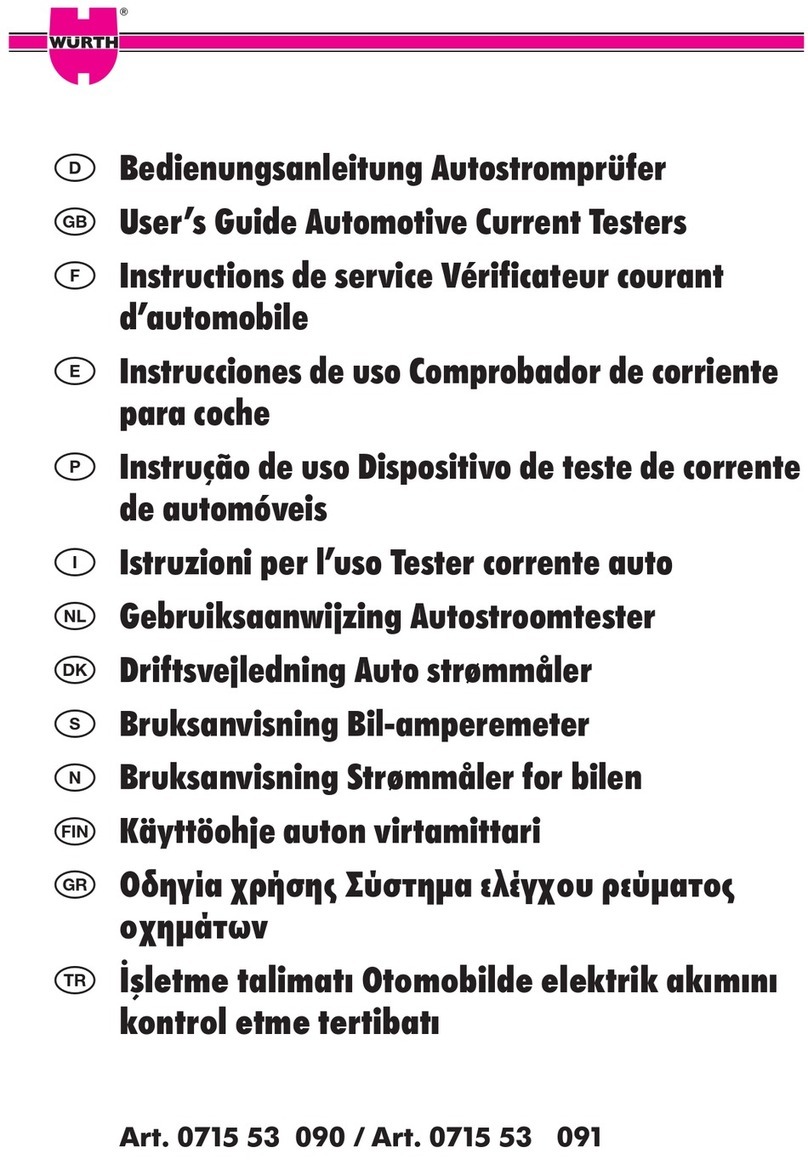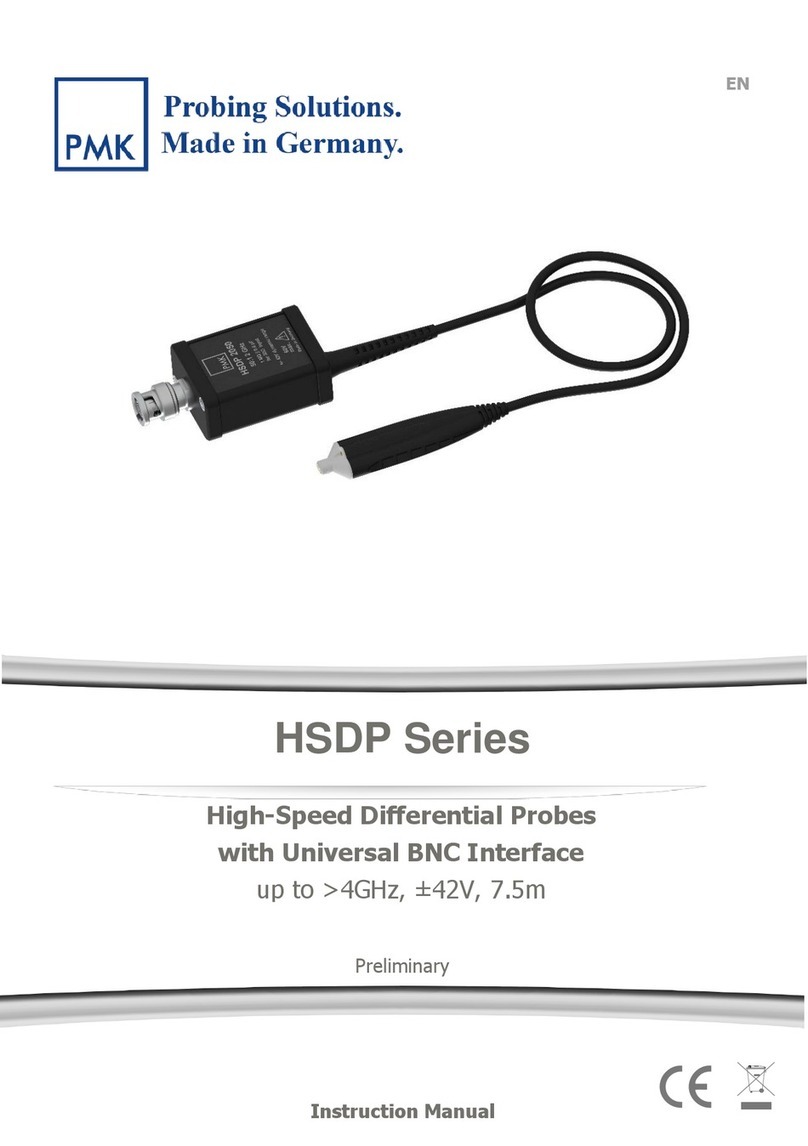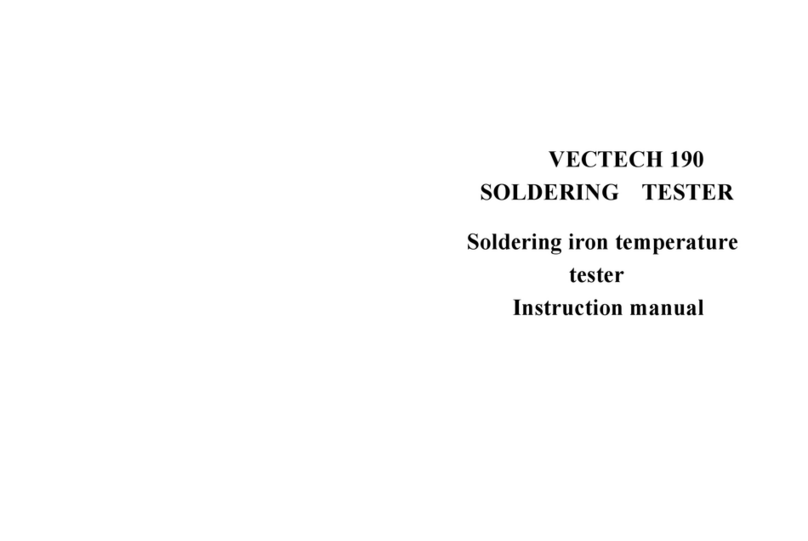HMS NV1002 User manual

5G Starterkit User Guide
Revision 1.1

5G Starterkit with IO-Link sensors
The 5G Starterkit with IO-Link sensors can be used to illustrate a couple of industrial production use cases.
Massive wireless sensor networks
The key objective of this use case is to collect data from the factory floor and provide this to IT systems for
further data processing. The data is used for a number of purposes:
•Collection of KPIs in order to improve operational efficiency.
•Collection of process data for product level production quality traceability.
•Predictive maintenance.
•And more ...
The starterkit does not come with an IT system. Instead data from the sensors are transmitted through the
cellular network to a dashboard on a tablet.
It is envisioned that as the 5G technology matures the 5G interface will eventually be integrated directly into
the sensors.
Please see 3GPP TR 22.804 for a full description of this use cases.
Mobile Worker
The mobile worker use case is key part of the digitalization of the factory. In this demo the mobile worker
will be provided sensor data through a dashboard on a tablet. In a real factory setting the mobile worker
would be able to use the tablet for several different tasks:
•Monitoring of processes and production flows
•Step-by-step instructions for specific tasks, for example in manual assembly workplaces
•Ad-hoc support from a remote expert, for example for maintenance or service tasks
As described in 3GPP TR 22.804 use case "Augmented Reality" head-mounted AR devices could also be a
suitable device for the mobile worker.
Closed-loop Process Control
With closed loop process control a PLC or controller receives information about the state of a process from
a number of sensors. Based on the information received from the sensors it calculates new data to be sent
to the actuators of the process. This cycle is repeated continuously.
This use case is supported as an extension to the demo and is described below PLC Integration.

Other Use Cases
Other use cases mentioned in 3GPP TR 22.804 include:
•Motion control
•Control-to-control
•Mobile control panels with safety
•Mobile robots
•Massive wireless sensor networks (Addressed by this demo)
•Remote access and maintenance
•Augmented reality (Addressed as Mobile Worker by this demo)
•Closed-loop process control (Addressed with by this demo as an extension).
•Process monitoring
•Plant asset management
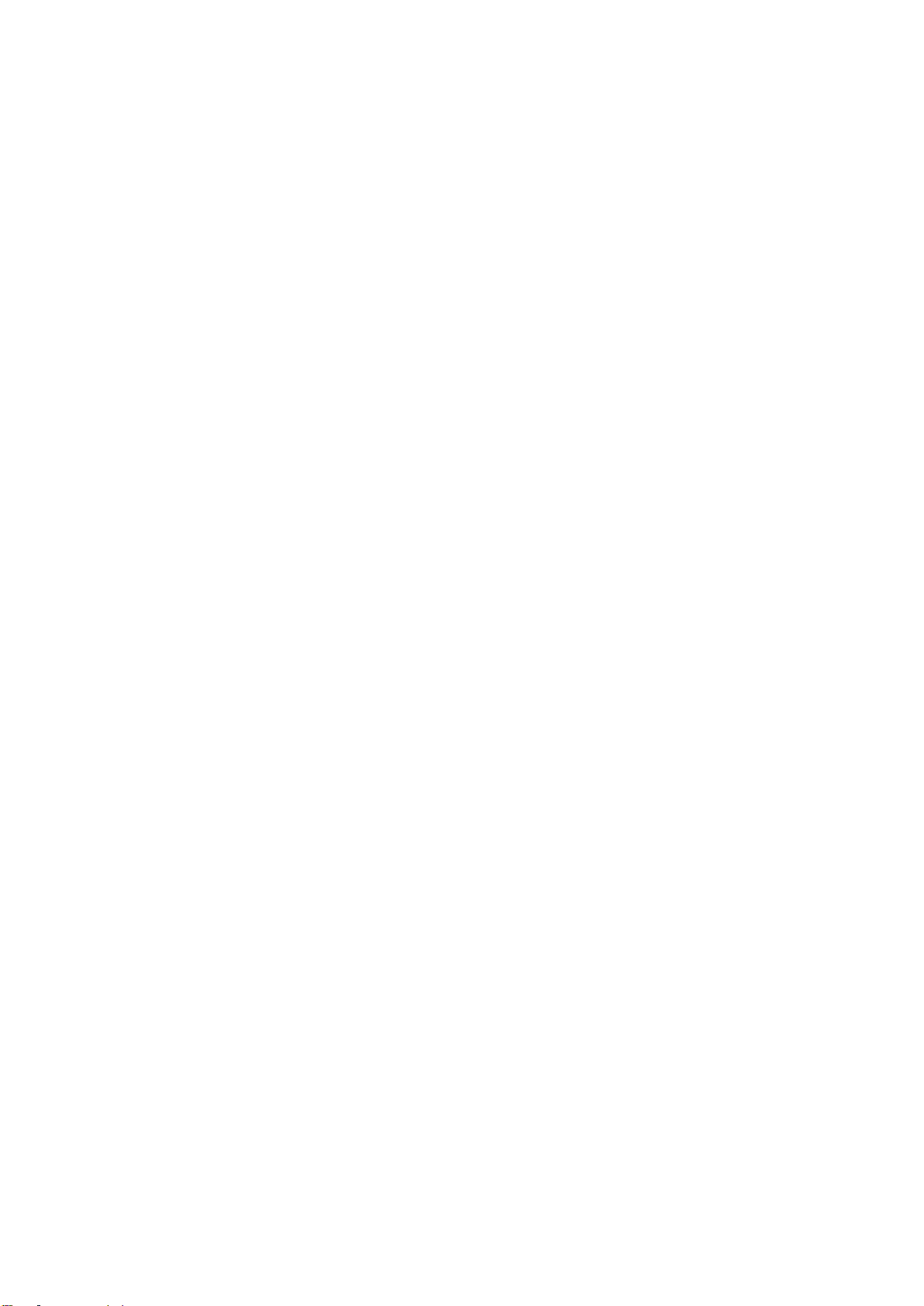
Prerequisites
In order to connect Starterkit you will need:
•Two SIMs for the Industry Connect private cellular network.
•The two SIMs should belong to the same APN
•Each SIM should have a static IP address.
•The SIMs should be allowed to send IP packets to each other.
•A Starterkit with IO-Link sensors (NV1001)
•A Wireless Router 5G (NV1000) or an Anybus Wireless Router LTE (AWB5221)
•A tablet which can connect to the Industry Connect private cellular network.
In addition, you will need the following during configuration:
•A laptop with an Ethernet cable.
•PH2 screwdriver for mounting the SIM
Inserting the SIM in the Wireless Router
The Wireless Router uses a 4FF nano SIM. Please ensure that the PIN is disabled before inserting.
The SIM holder is located behind a metal cover. Unscrew the two screws and remove the cover. Take out
the top SIM tray (SIM 1) and insert the SIM. Insert the SIM tray into the Wireless Router again.
Mount the cover again and insert the screws.
Inserting the SIM in the Tablet
Follow the instructions of the tablet and insert the SIM.
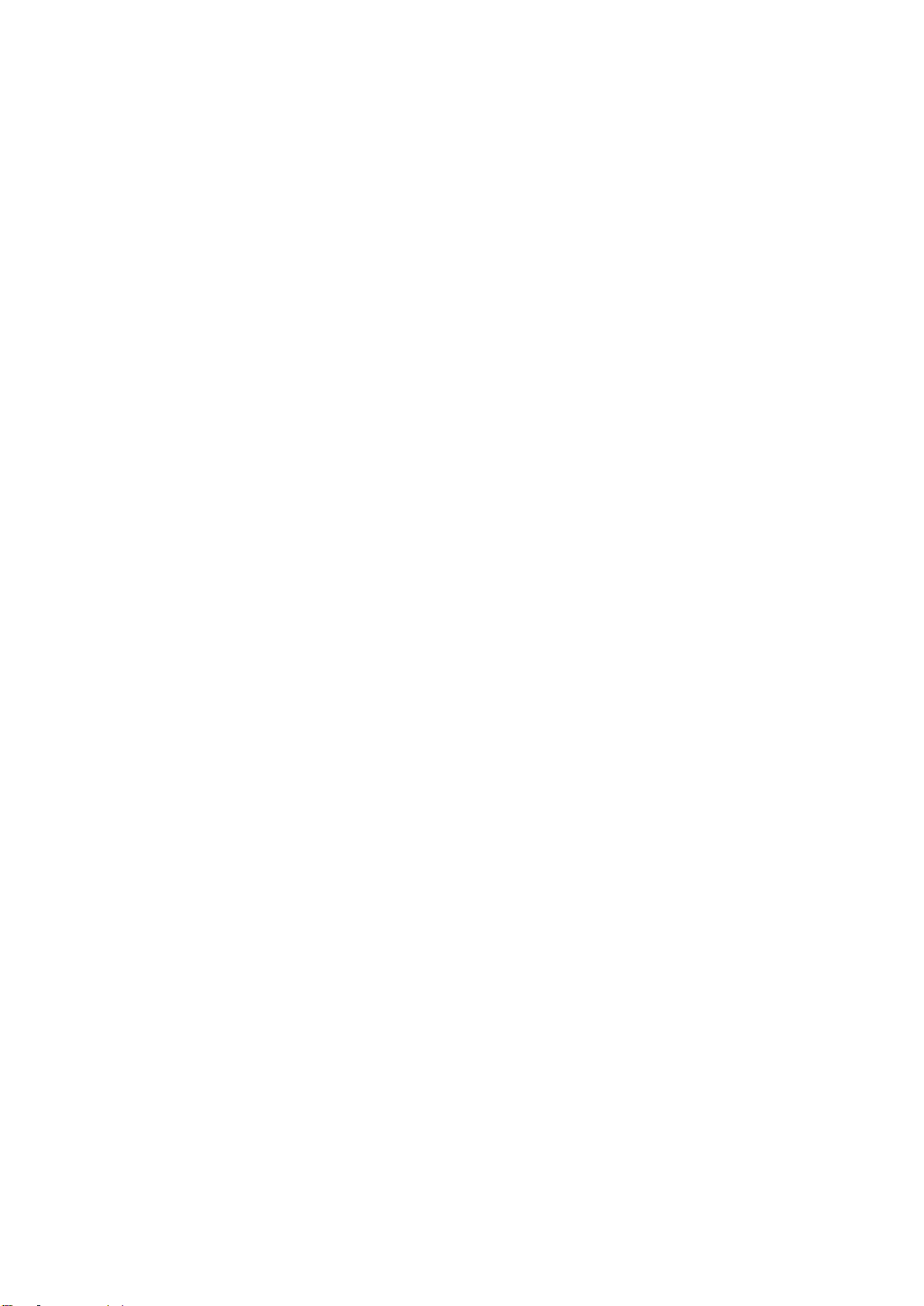
Mounting the Wireless Router on the Starterkit
Unpack the starterkit from the transport case.
Mount the wireless router on the DIN rail for the starterkit (to the left side of the starterkit). Make sure that
the antenna connectors are on the top and power connector on the bottom.
Power Supply
With the starterkit a power supply kit is delivered as well.
•Mount the appropriate mains power adaptor for your region.
•Mount the M12 connector of the power cable to the X31 port of the orange IO-Link Master.
•Mount the orange power connector to the small gateway between the wireless router and the IO-Link
master.
•Mount the white power connector to the wireless router.
•Connect the power supply to a mains outlet (230 VAC or 110 VAC)
Antennas
Antennas are connected to the SMA connectors of the device.
Mount two stub antennas on the wireless router. These two antennas should be connected to the ports
marked Cellular 1 and Cellular 2.
For the Wireless Router 5G 4 antennas are needed in order to achieve 3GPP compliance. In this case the
additional two antennas should be connected to the ports marked GNSS and Cellular 3.
Connecting Ethernet
Two Ethernet cables are supplied with the starterkit.
One Ethernet cable has an M12 connector. The M12 connector should be connected to the X22 port on the
Orange IO-Link Master. The other end is connected to port 1 on the wireless router.
The other Ethernet cable is connected to Eth1 of the small gateway next to the IO-Link master (Eth1 is the
top one). The other end of the cable is connected to port 2 of the wireless router.
Test the Sensors
At this stage it is possible to test the sensors.
When idle the stack light should be displaying different "standby" patterns.
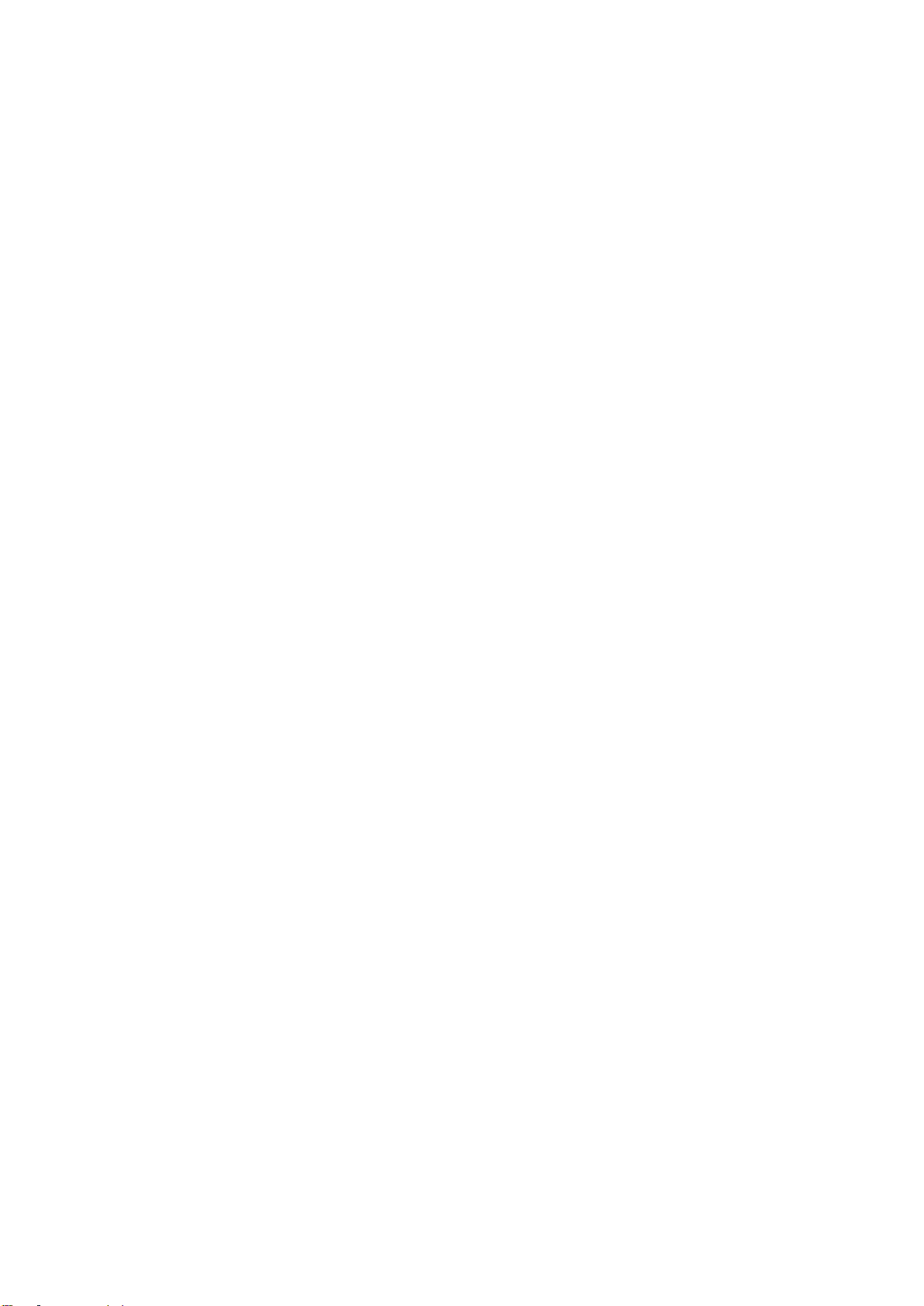
If an object is put in front of the laser distance sensor the stack light will switch mode and instead show an
indication of the distance.
When the push button is pressed the stack light will show the signal strength of the wireless router. In case
signal strength is not available the stack light will show red.
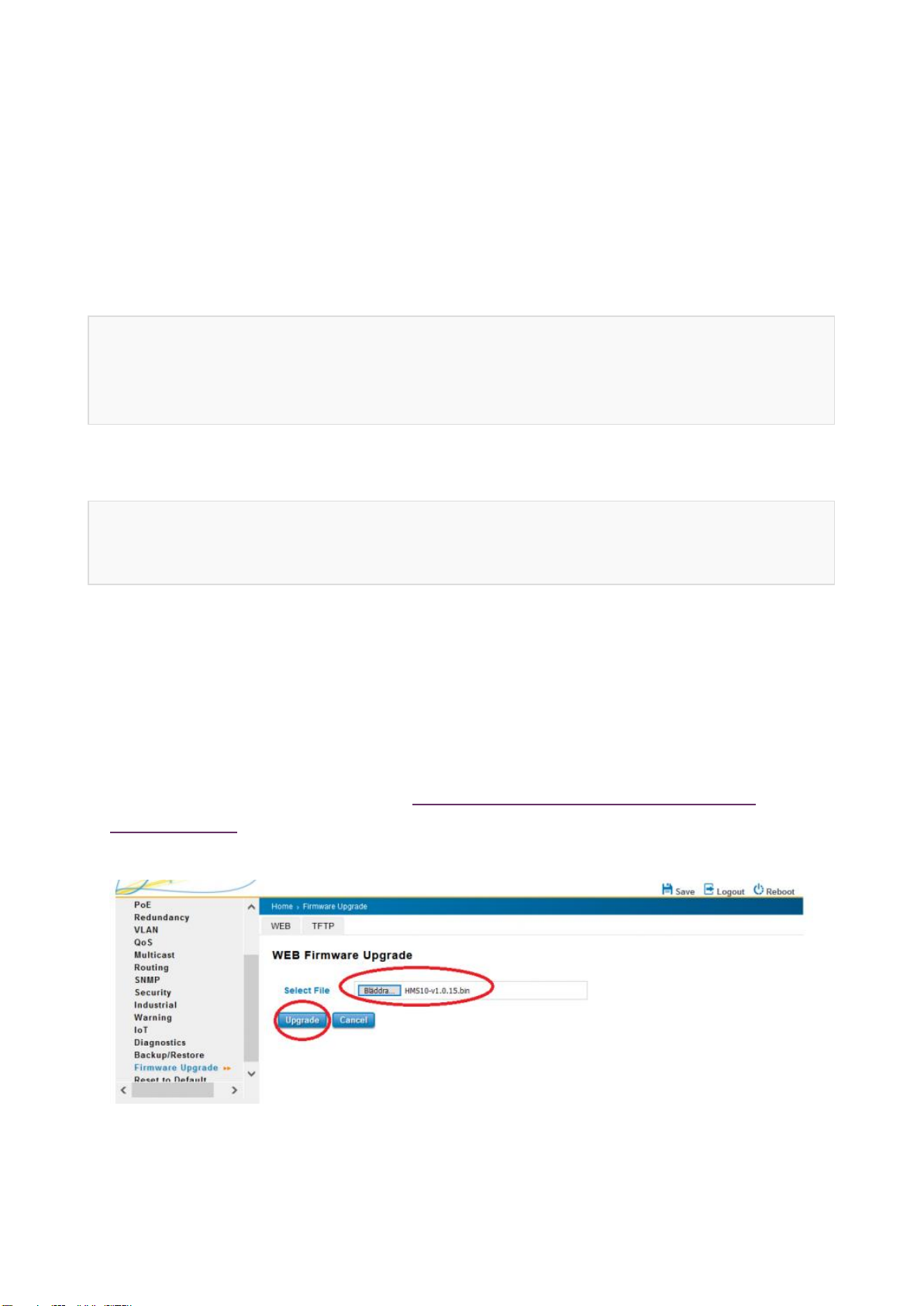
Software Configuration
Web GUI
The web GUI of the wireless router can be accessed from a PC connected to the Ethernet port. The default
IP address of wireless router is 192.168.10.1/24.
The configuration of the Ethernet interface of the PC should be:
IP address: 192.168.10.100
Netmask: 255.255.255.0
GW: 192.168.10.1
The web gui can be reached from the PC by entering 192.168.10.1 into a web browser. The default
credentials are:
Username: admin
Password: admin
Optional: Factory Reset
Factory reset of the device can be performed by inserting a paper clip or similar into the small hole in the
front of the wireless router marked "Reset" and pressing the button for at least 7 seconds.
Optional: Firmware Upgrade
Wireless Router 5G firmware can be found on https://www.hms-networks.com/technologies/5G/5G-
solutions-starterkits.
Go to "Home > Firmware Upgrade" in order to upgrade the Wireless Router 5G.
Firmware for the Anybus Wireless Router LTE can be obtained by contacting Anybus support.

Cellular Configuration
Go to "Home > Cellular > Cellular Settings" in order to configure the cellular settings:
•APN
•For some networks this can be left empty.
•For other networks the APN needs to be configured manually.
•User Name
•Can normally be left empty
•Password
•Can normally be left empty
•Network type
•This setting can usually be left on "Auto"
•Alternatively a specific technology can be chosen. E.g. LTE+NR5G which indicates a 5G non-
standalone system.
After the parameters have been changed the "Submit" button should be pressed. To connect to the network
the "Connect" button is pressed and in order to make the changes permanent the "Save" button should be
pressed.
After connecting the status can be seen on "Home > Cellular > Cellular Status":
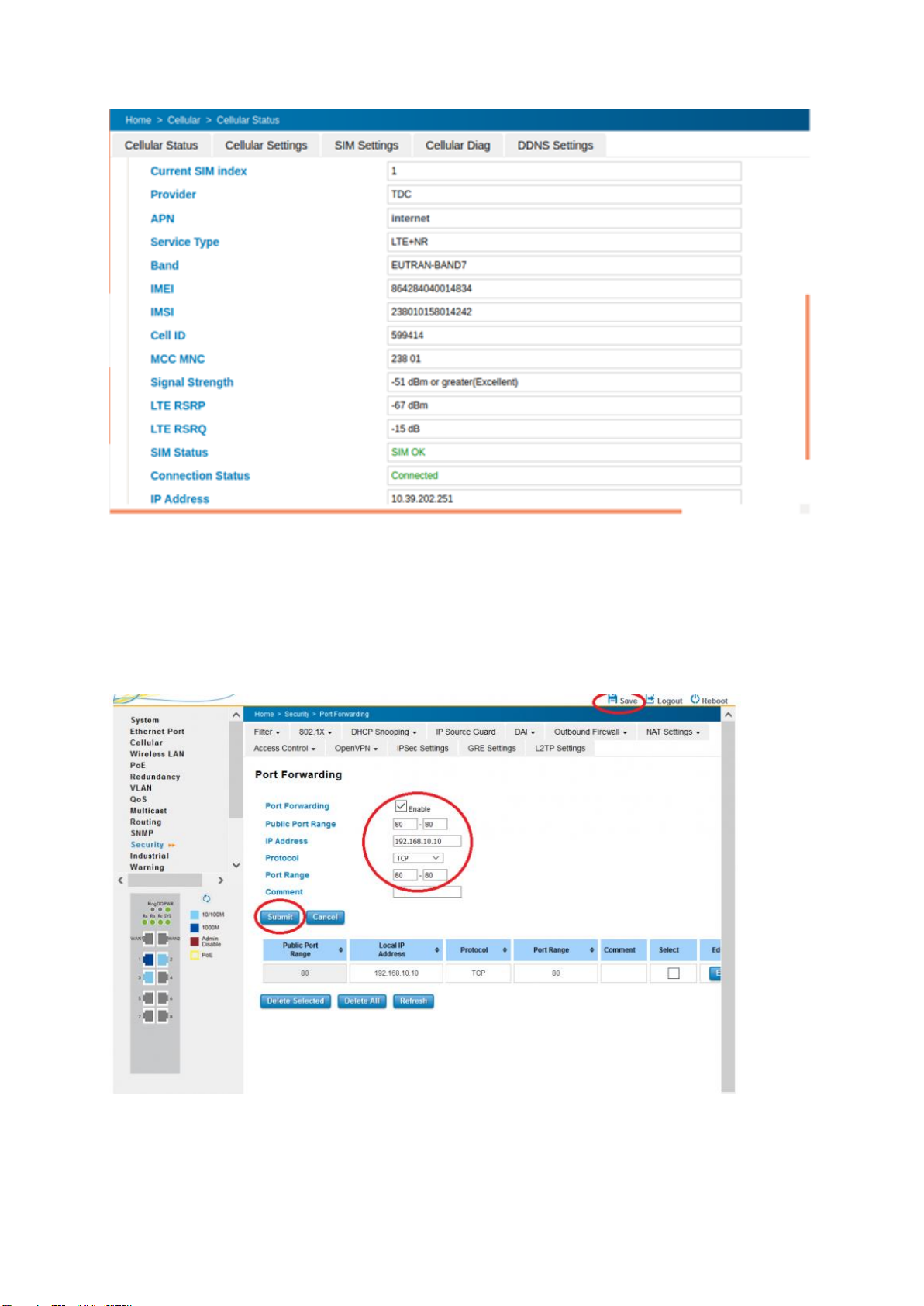
Please note the Cellular IP address allocated to the device.
Port Forwarding
In order to access the dashboard from the tablet port forwarding must be configured in the wireless router.
Go to "Home > Security > Port Forwarding" in order to configure port forwarding.
Please configure forwarding of port 80 TCP to LAN IP address 192.168.10.10 port 80. Press submit and
then save to make the changes permanent.
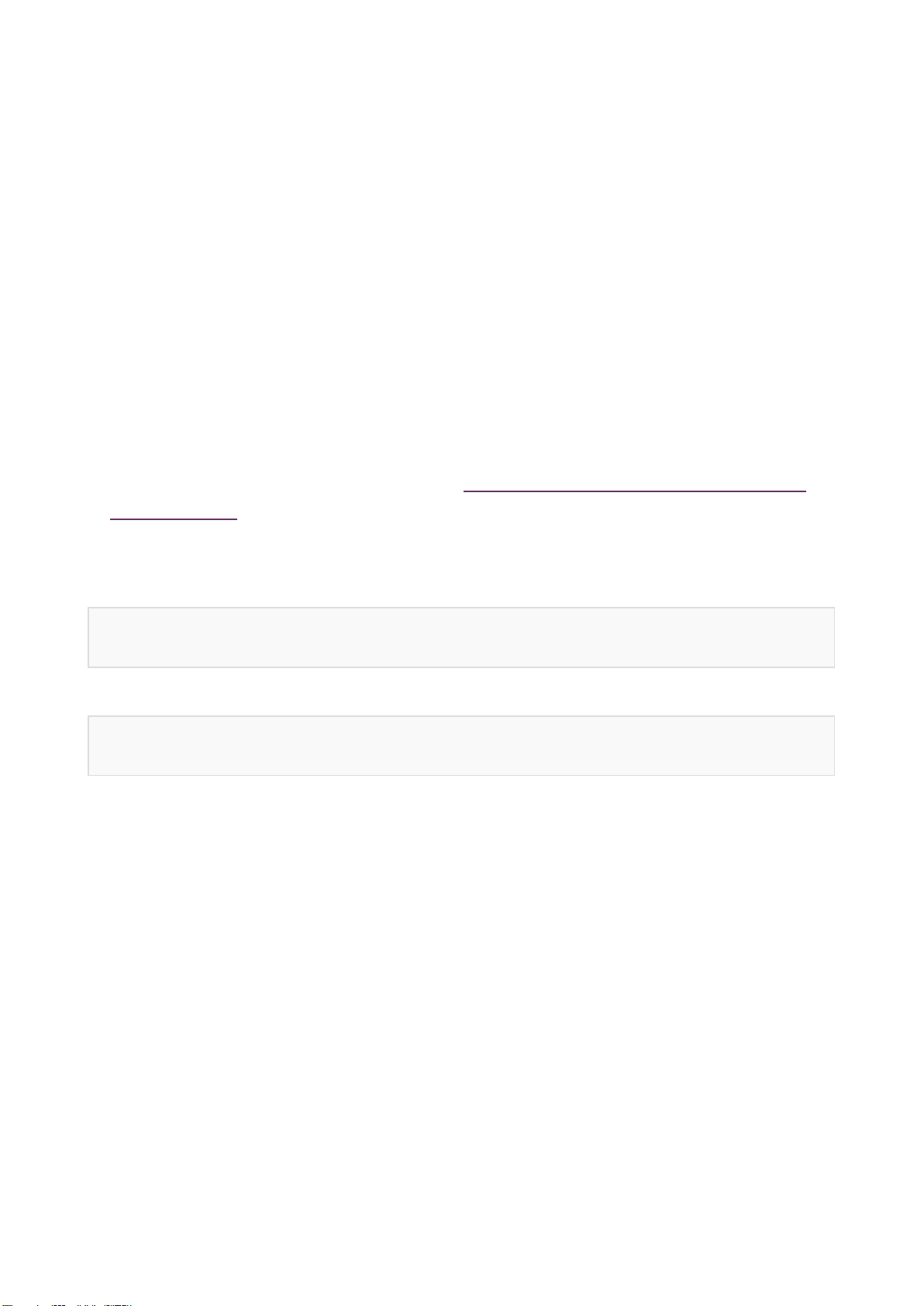
Test the dashboard
At this stage it should be possible to reach the dashboard from the tablet.
Start a web browser on the tablet and type in the IP address of the Cellular IP of the wireless router.
Optional: Dashboard Application Software Update
The starterkit dashboard and other functionality is implemented in the small gateway next to the orange IO-
Link master.
First turn off the power to the starterkit by unplugging the power supply from the mains outlet.
In order to upgrade this gateway the SD Card inserted at the top of the gateway should be removed. (The
SD Card is located close to the power connector).
The Dashboard Application Software can be found on https://www.hms-networks.com/technologies/5G/5G-
solutions-starterkits.
Insert the SD Card into a laptop with a micro SD card slot.
Download the new software. After downloading the new software the name needs to be changed to
sc145update.tar.gz
After changing the name the software should be copied to the directory
lrupdate
Remove the SD card from the laptop and place it into the gateway again.
Power on the starterkit again by connecting the power supply to the mains outlet.
After power is applied the gateway will be upgraded. The upgrade takes around 8 minutes. After the
upgrade is completed the stack light will start flashing again.

Extending the Starterkit
The starterkit can be extended in a number of ways.
Large Screen Dashboard
As an alternative to the tablet it is possible to display the dashbard on a larger stationary screen. This
screen could be mounted about the Starterkit or some where else.
The large screen needs to have a web browser to access the dashboard and should be connected to the
5G network either through the wired N interface of through a 5G cellular connection.
Custom Dashboard
It is possible to modify the dashboard supplied with the starterkit. In this case the dashbord web page is
placed on a customer supplied web server whereas the sensor data is collected from the gateway on the
starterkit.
The sensor data are made available through two json files:
•http://<IP address>/sensor-data.jsonDistance sensor and other sensor data.
•http://<IP address>/snmpSignal strength.
PLC Integration
Normally the IO-Link devices are controlled by the small gateway next to the orange IO-Link master. As an
alternative to this gateway it is possible to connect to IO-Link devices to a PLC instead. This PLC can be
connected directly to the IO-Link master or through the 5G network.
•Start by disconnecting the Ethernet cable from the small gateway next to the orange IO-Link master.
•IO-Link device data is available as Modbus/TCP from the IO-Link master. Please see the IFM support
web pages regarding information how to configure the IO-Link master and how to access the data
through Modbus.
•In order to enable Modbus/TCP connectivity through the 5G network the Wireless Router 5G needs to
be configured. Please see the user manual provided on https://www.hms-
networks.com/technologies/5G/5G-solutions-starterkits
IT Integration
Data from the IO-Link devices can be exported to an IT system by a number of different means.
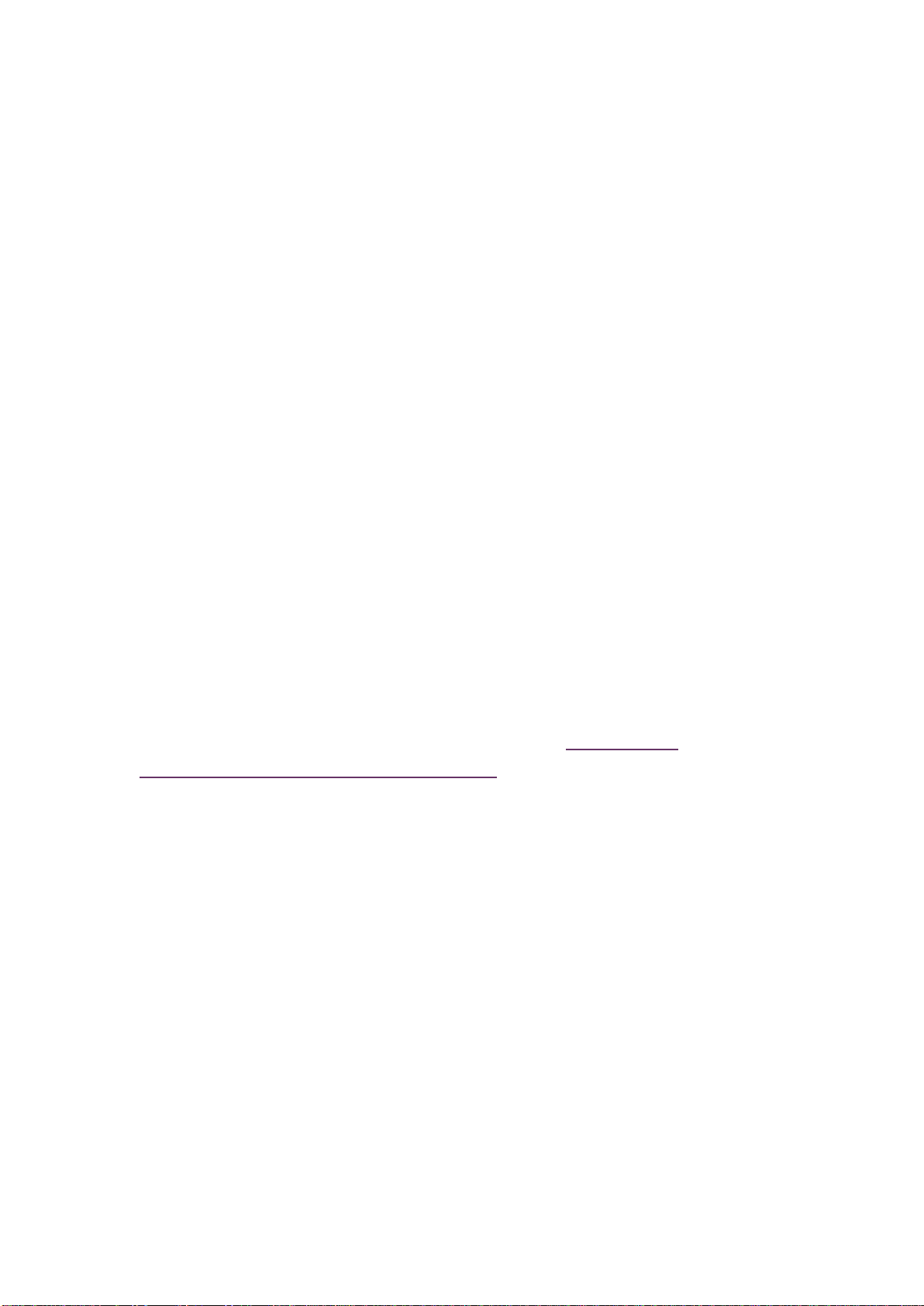
JSON Files
The json files mentioned in the previous section "Custom Dashboard" can also be used for IT integration. In
this case the IT system simply reads the json files periodically in order to get the data from the sensors.
Modbus/TCP
It is also possible to read the sensor data directly from the orange IO-Link master. This is done in a similar
way as for "PLC Integration" described above.
If Modbus data are only read by the IT system it is not necessary to disconnect the small gateway next to
the orange IO-Link master.
MQTT or REST API
The orange IO-Link master has a dedicated Ethernet port for IT connectivity. In order to connect to this port
an extra M12/RJ-45 Ethernet cable is needed. This cable can be ordered from IFM with article number
E12490.
•Connect an M12/RJ-45 Ethernet cable between the IO-Link Master port X23 to the Wireless Router
port 3.
•IO-Link device data is available as MQTT and REST API from the IO-Link master. Please see the IFM
support web pages regarding information how to configure the IO-Link master and how to access the
data through MQTT and REST API.
•In order to enable MQTT and REST API connectivity through the 5G network the Wireless Router 5G
needs to be configured. Please see the user manual provided on https://www.hms-
networks.com/technologies/5G/5G-solutions-starterkits
This manual suits for next models
2
Table of contents
Popular Test Equipment manuals by other brands
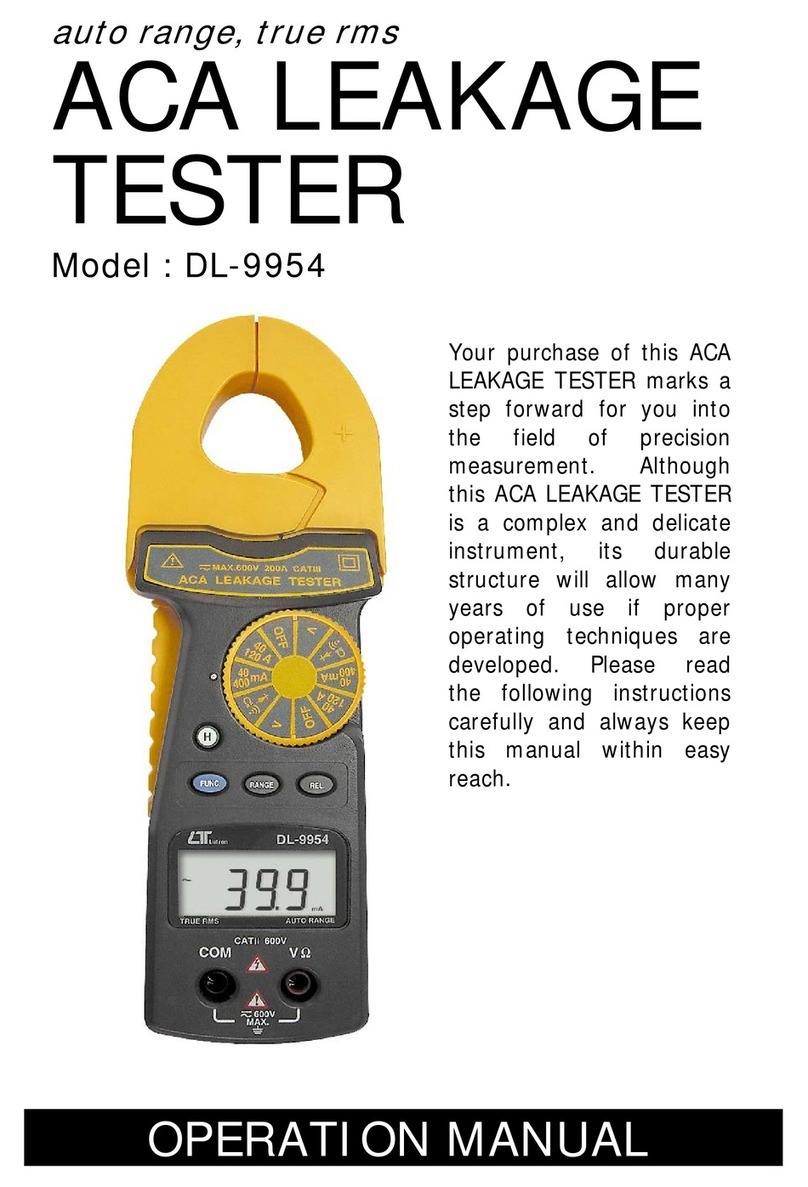
Lutron Electronics
Lutron Electronics DL-9954 Operation manual
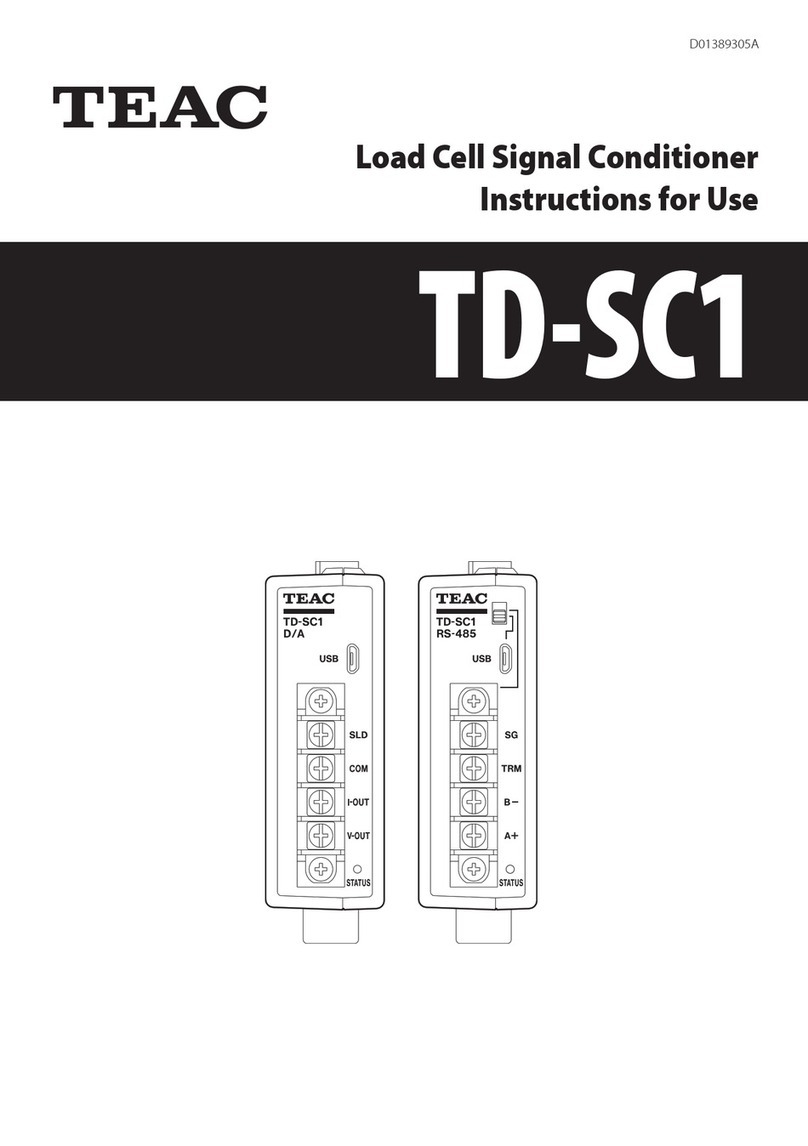
Teac
Teac TD-SC1 Instructions for use

Kikusui
Kikusui TOS8040 Operation manual

Extech Instruments
Extech Instruments TK36 owner's guide

Fluke
Fluke 71 Series Calibration manual

Keysight Technologies
Keysight Technologies InfiniiVision 4000 X Series Programmer's guide