Actron CP9680 AutoScanner Plus User manual








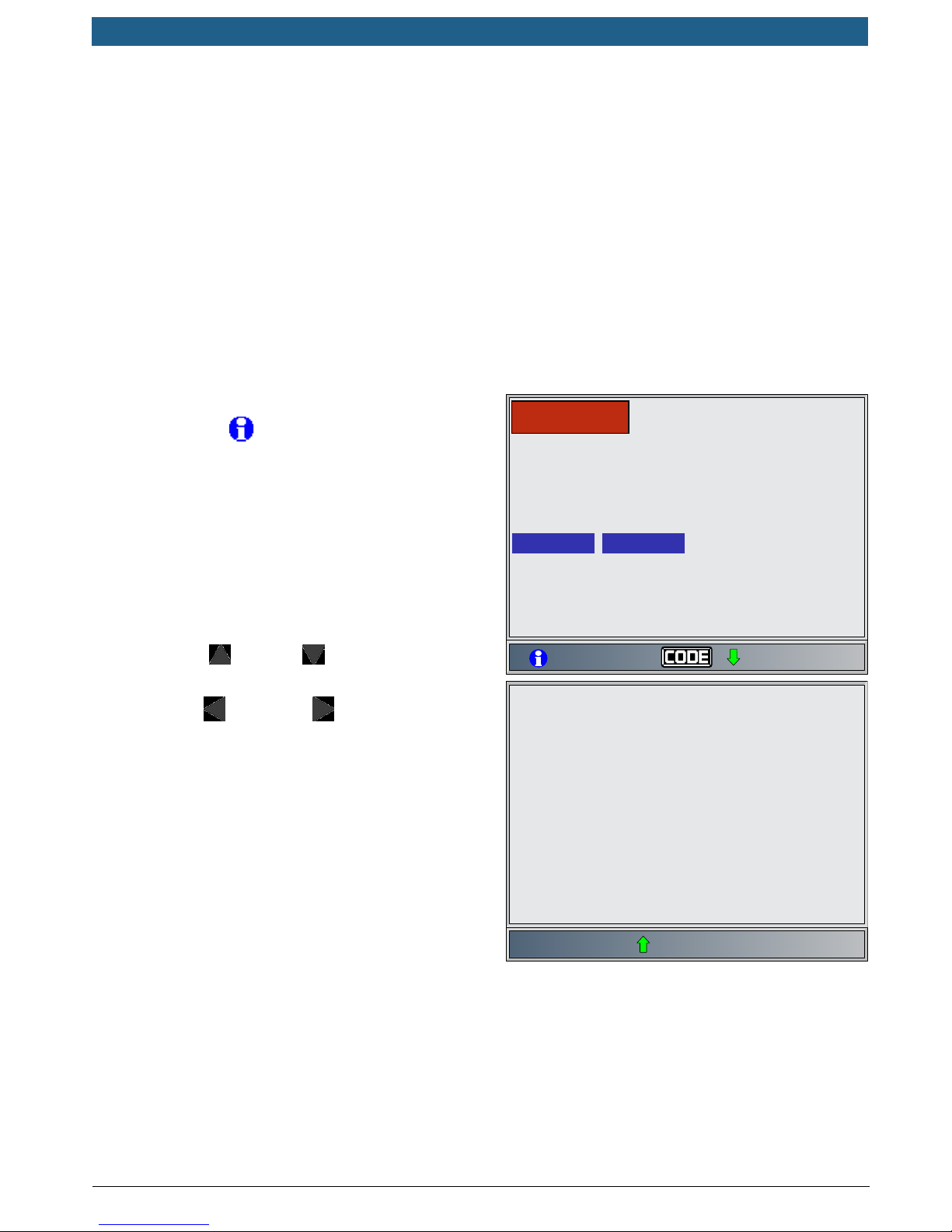


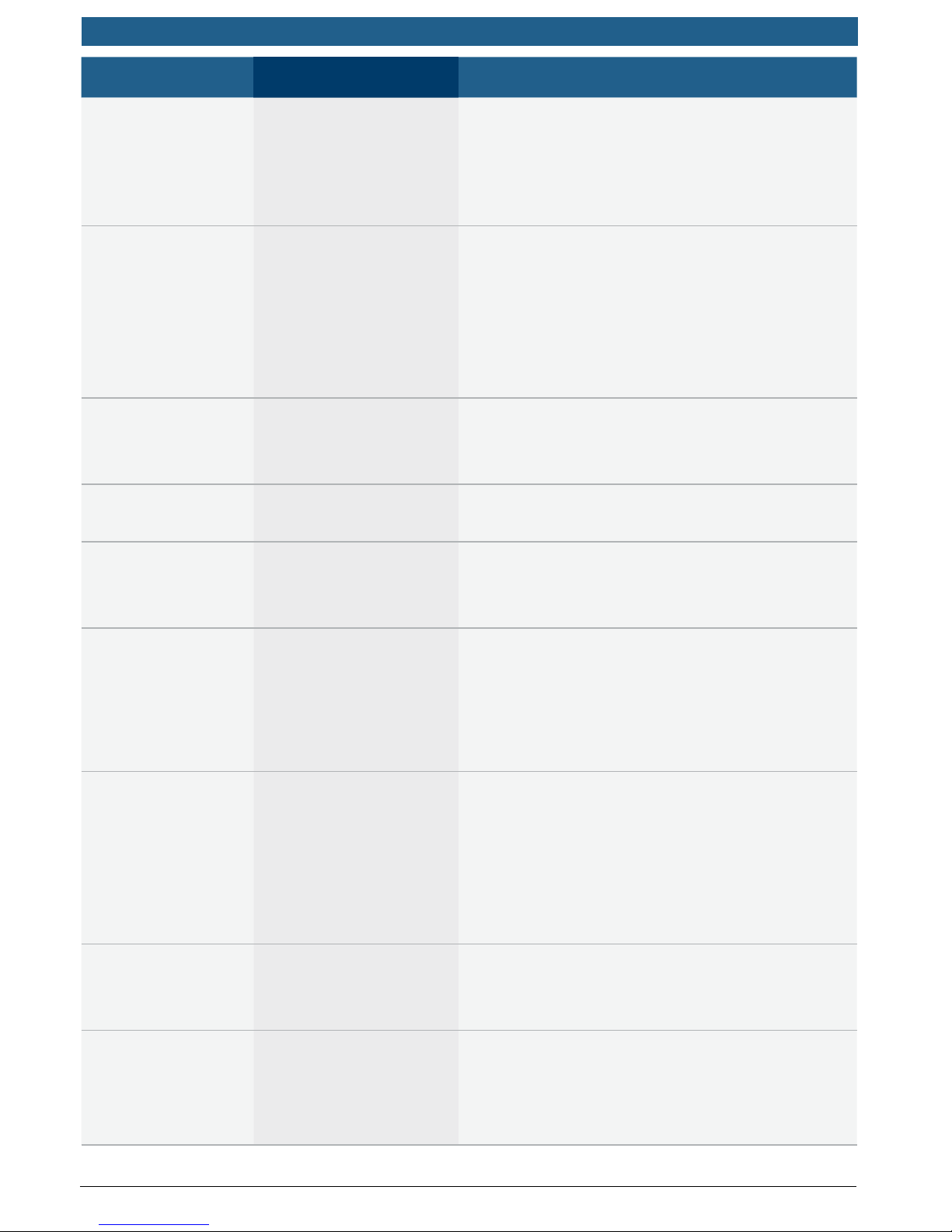






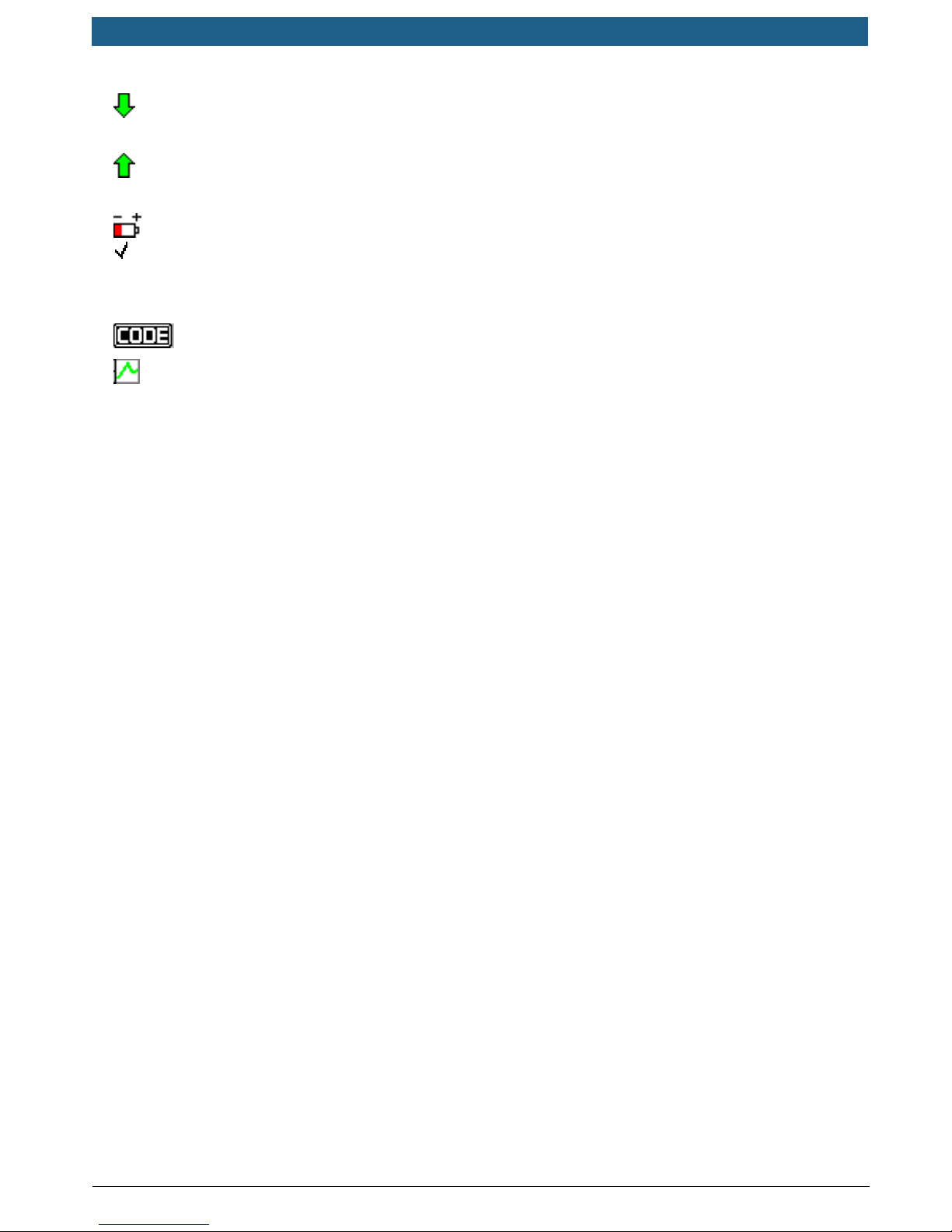
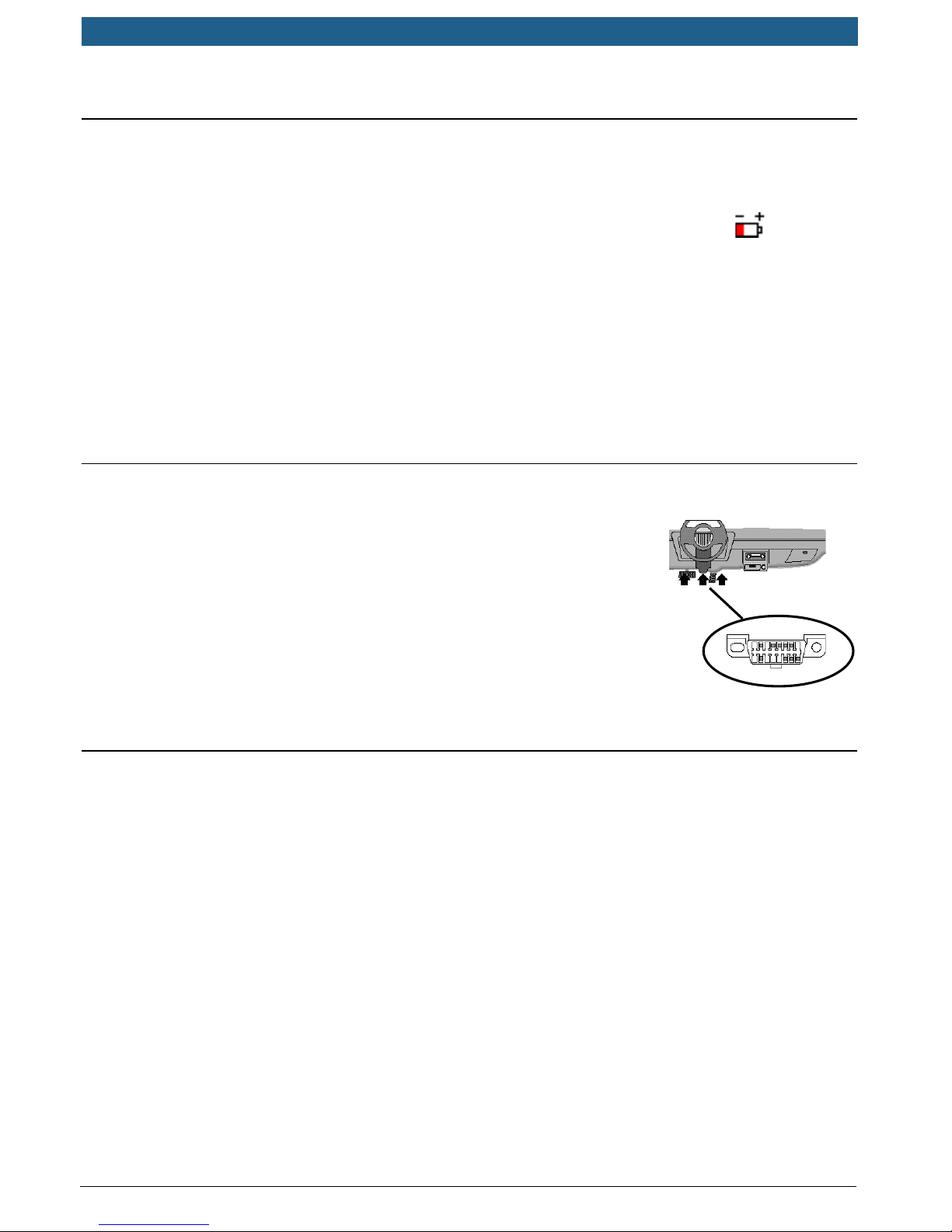
Other manuals for CP9680 AutoScanner Plus
1
Table of contents
Languages:
Other Actron Test Equipment manuals

Actron
Actron CP7818 User manual

Actron
Actron Digital Multitester CP7672 User manual

Actron
Actron OBD II PocketScan Code Reader CP9125 User manual
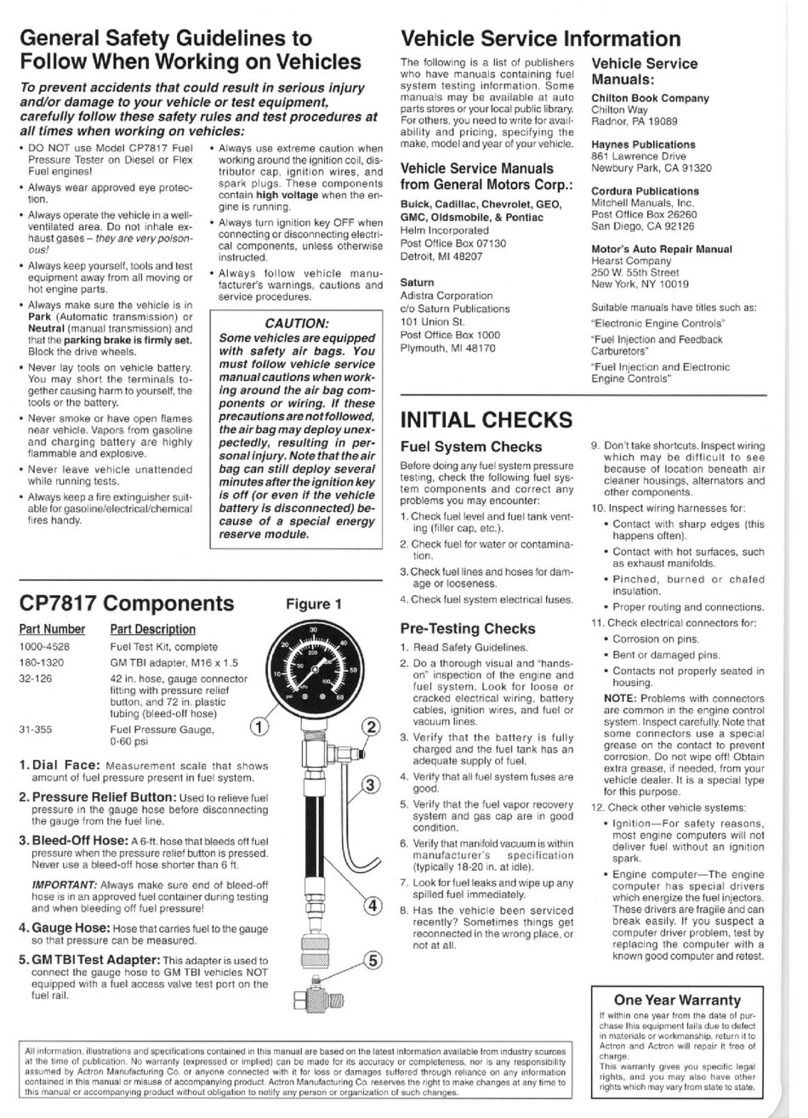
Actron
Actron CP7817 Installation guide
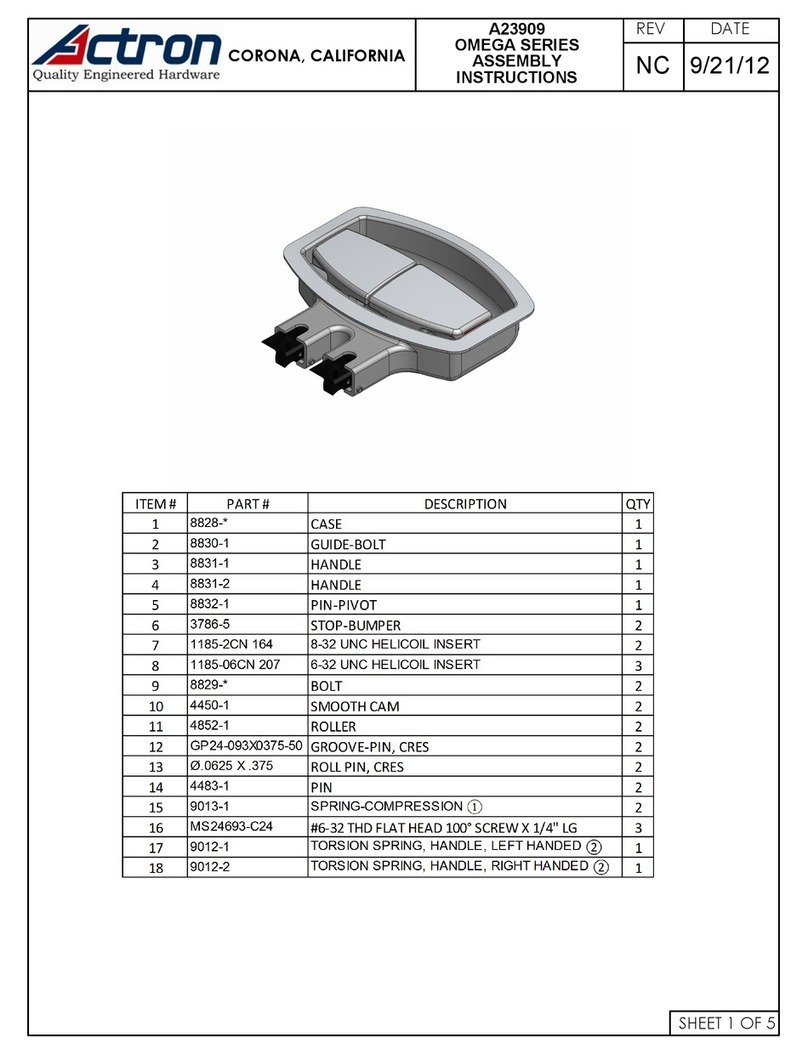
Actron
Actron OMEGA Series User manual

Actron
Actron AutoTroubleShooter User manual

Actron
Actron CP7838 User manual

Actron
Actron Battery/Alternator Tester CP7611 User manual
Popular Test Equipment manuals by other brands

Redtech
Redtech TRAILERteck T05 user manual

Venmar
Venmar AVS Constructo 1.0 HRV user guide

Test Instrument Solutions
Test Instrument Solutions SafetyPAT operating manual

Hanna Instruments
Hanna Instruments HI 38078 instruction manual

Kistler
Kistler 5495C Series instruction manual

Waygate Technologies
Waygate Technologies DM5E Basic quick start guide

StoneL
StoneL DeviceNet CK464002A manual

Seica
Seica RAPID 220 Site preparation guide

Kingfisher
Kingfisher KI7400 Series Training manual

Kurth Electronic
Kurth Electronic CCTS-03 operating manual

SMART
SMART KANAAD SBT XTREME 3G Series user manual

Agilent Technologies
Agilent Technologies BERT Serial Getting started





