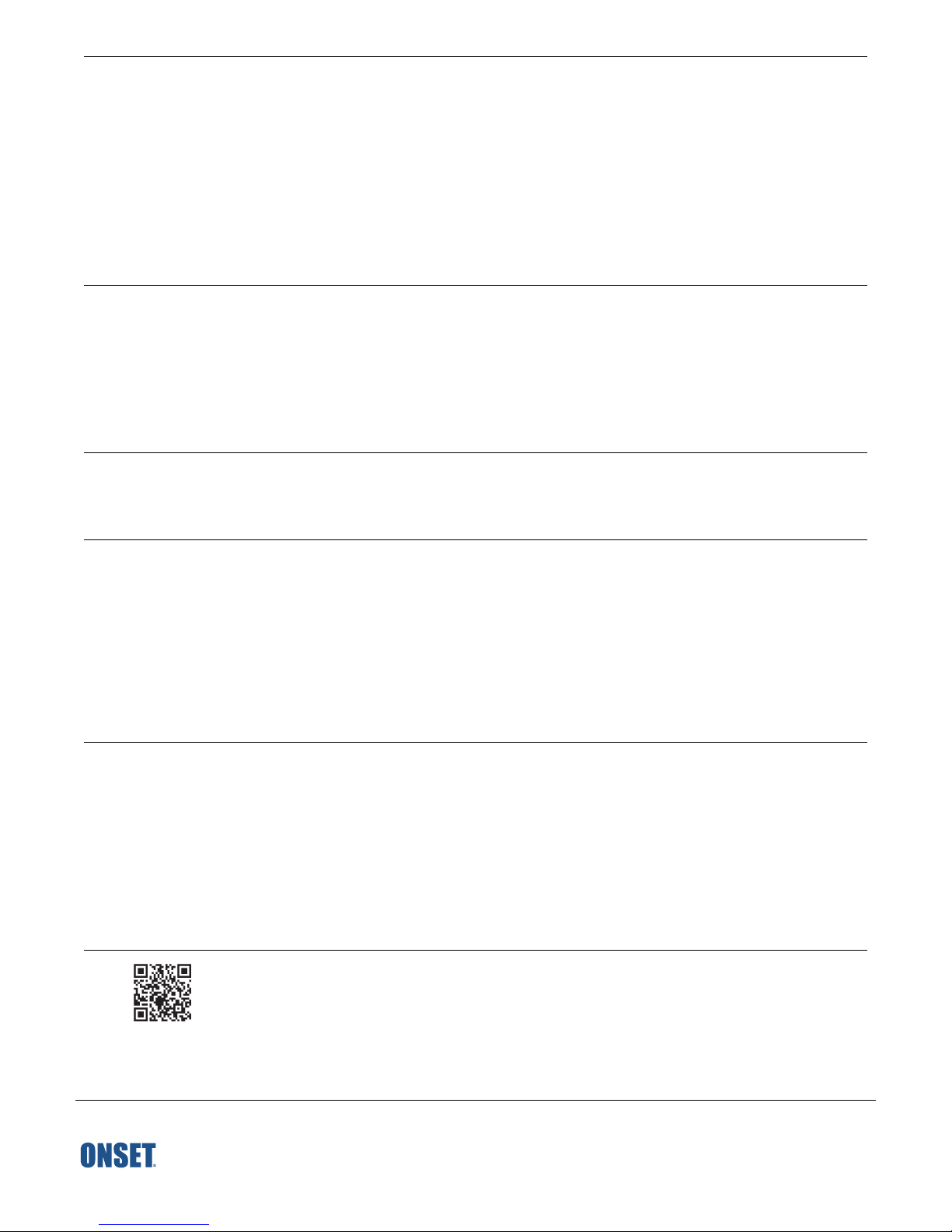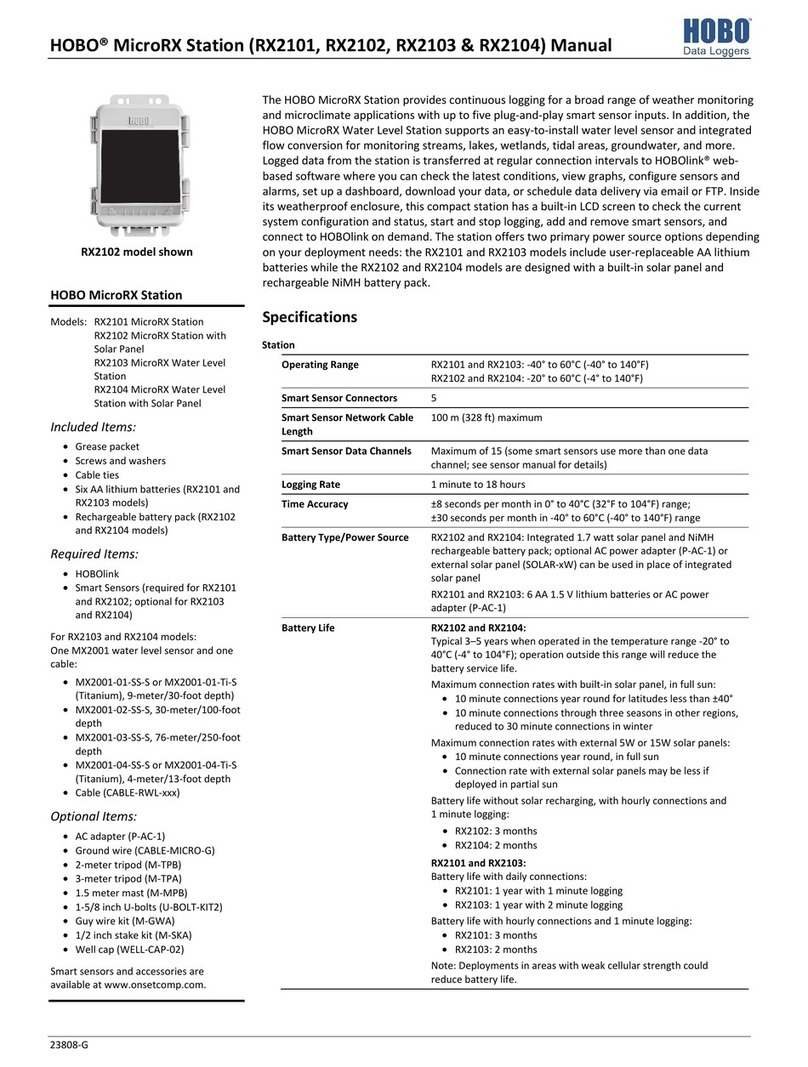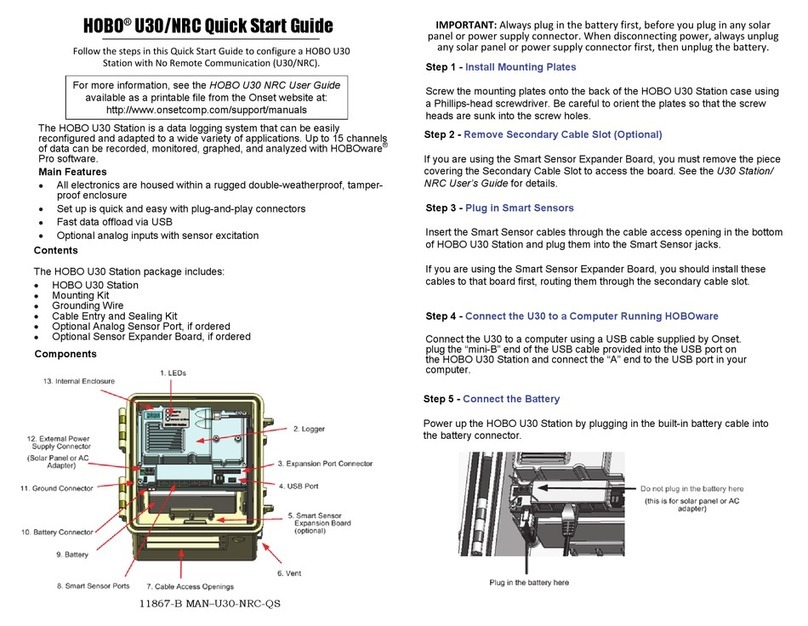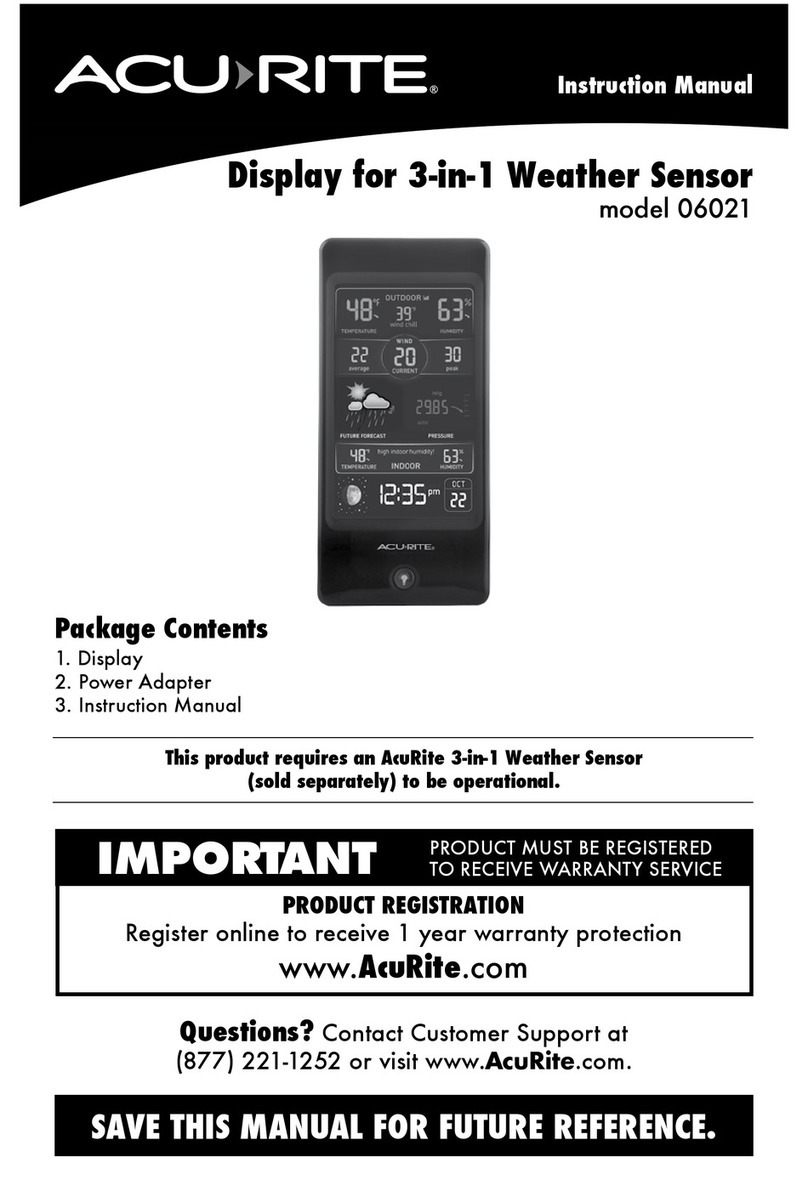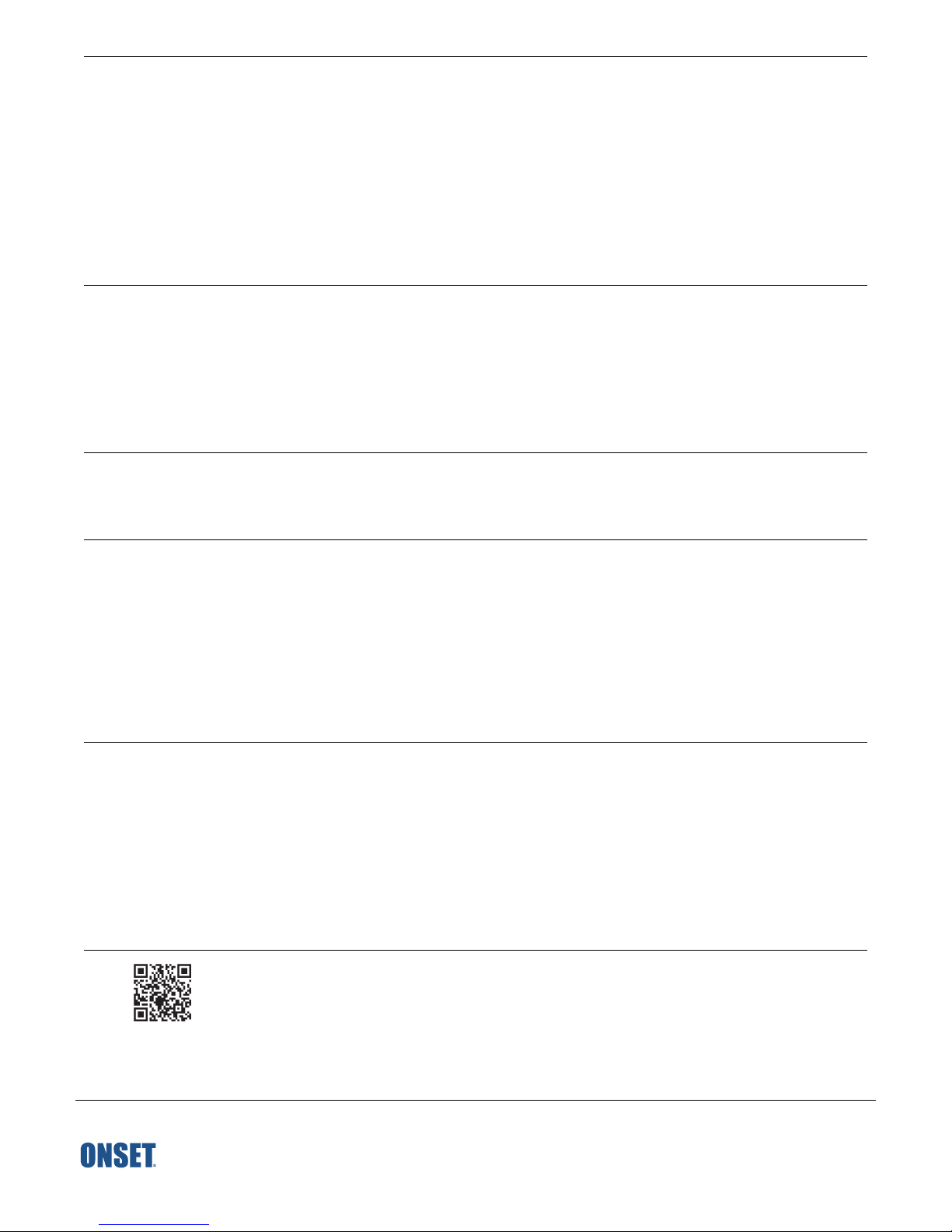
1-800-LOGGERS (564-4377) • 508-759-9500
www.onsetcomp.com/support/contact
© 2007–2018 Onset Computer Corporation. All rights reserved. Onset, HOBO, and HOBOware are registered trademarks of
Onset Computer Corporation. All other trademarks are the property of their respective companies.
This product has been manufactured by Onset Computer Corporation and in compliance with Onset’s ISO 9001:2015
Quality Management System.
11867-E MAN-U30-NRC-QS
6Configure analog sensor port (optional). If you are using analog sensors, configure the analog sensor port on the U30 station
using HOBOware.
a. From the Device menu, select Configure Modules/Ports. The Select Channel to Configure shows all configurable analog
sensors attached to the logger.
b. Click the + sign to expand the entry and show the channels.
c. Select a channel name and then click the Configure button.
d. In the Channel Configuration window, change any configurable parameters as required.
e. Click Configure to send the currently displayed configuration to the module/port.
See the HOBOware Help for more details on using the software.
7 Configure launch settings.
a. From the Device menu in HOBOware, select Launch.
b. In the Launch Logger window, type a name for the launch, which will be used as the filename for data readouts. Select
a logging interval, which is how often the station logs data from the sensors (select 10 seconds for an initial test).
Choose any other settings as desired. Select a Start Logging option, which determines when the U30 will be launched
(select Now for an initial test).
c. Click the Start button.
8 Test the U30 station and sensors. To verify the U30 station and sensors are working properly, select Status from the Device
menu. Change the sensor readings by changing the conditions. For example, if you are measuring temperature, hold the
temperature sensor in your hands for a minute or two and verify that the temperature shown in the Current Readings
increases.
9 Reading Out Data. To read out data from the U30 station:
a. From the Device menu, select Readout.
b. Click Stop to stop the logger before reading out.
c. Click Save.
d. In the Plot Setup window, select the channels to plot and other desired options. Click Plot to view the graph.
e. Use HOBOware tools and features to customize the graph and analyze data. Review the data and verify it is accurate.
The graph should reflect the change in conditions that you created in step 8. See the HOBOware Help for details on
using the software.
10 Prepare logger for deployment. You are now ready to deploy the U30 in the field.
a. Open the Launch Logger window in HOBOware and set the logging interval to the value you want for the deployment.
b. If you are not deploying the system immediately, disconnect the battery to save battery power.
c. Disconnect the USB cable from the U30 station.
d. Disconnect the sensors for transporting the system to the field (optional).
Tripod Setup
For information on setting up a tripod and deploying the U30 station in the field, see the Tripod Setup Guide at
www.onsetcomp.com/support/manuals.
For detailed specifications and information about this logger, refer to the complete product manual. Scan the
code at left or go to www.onsetcomp.com/support/manuals/u30-xxx_12269.