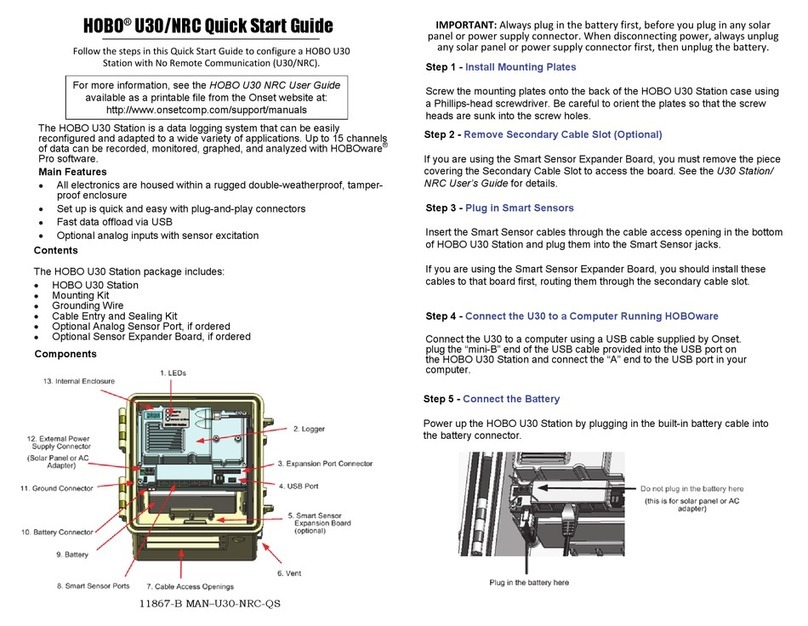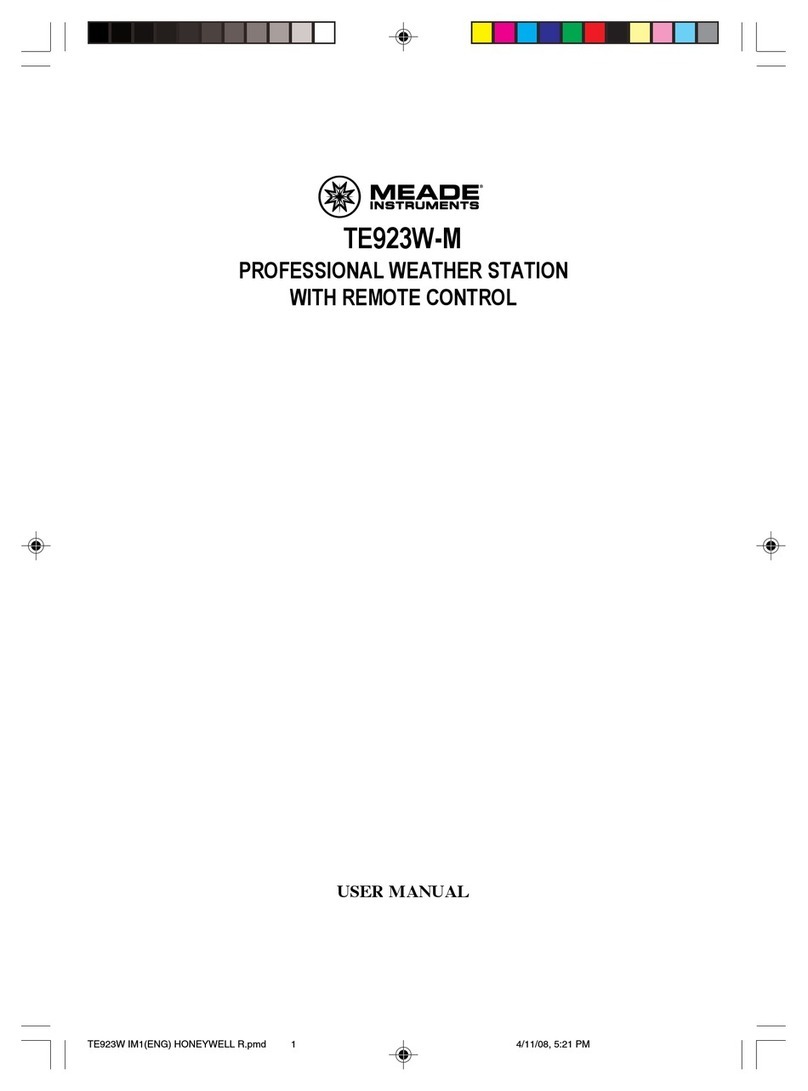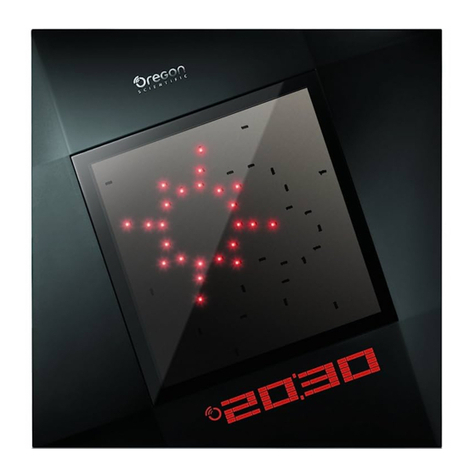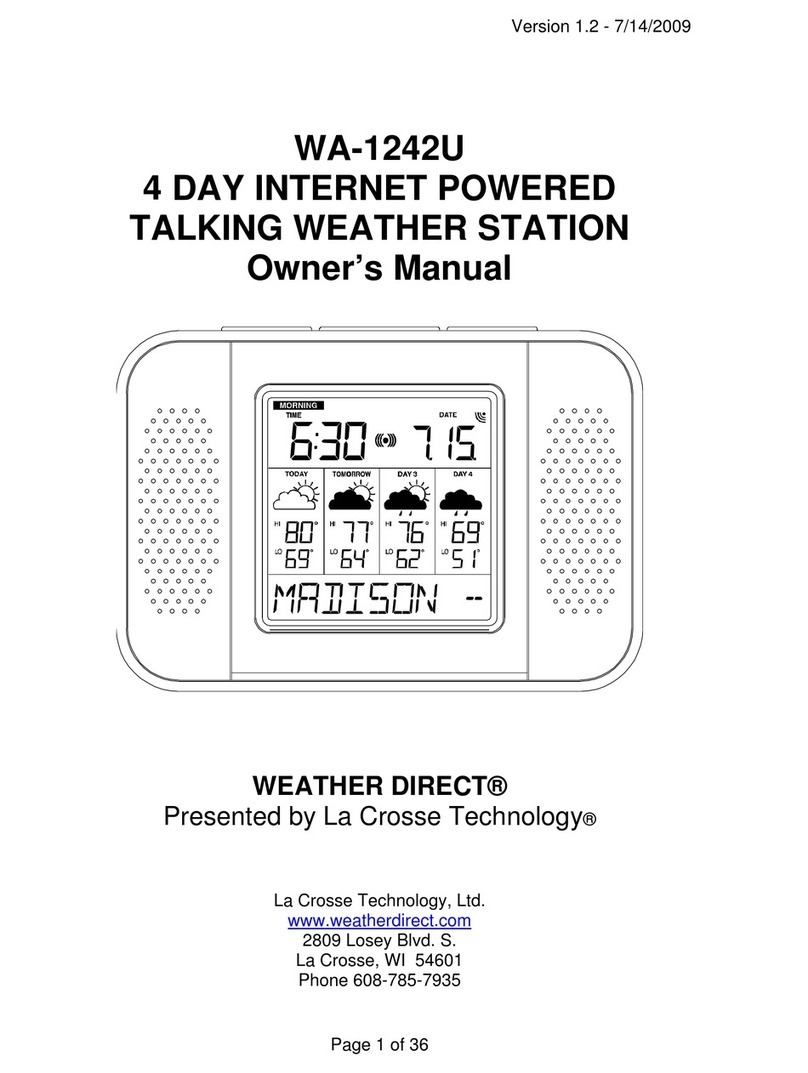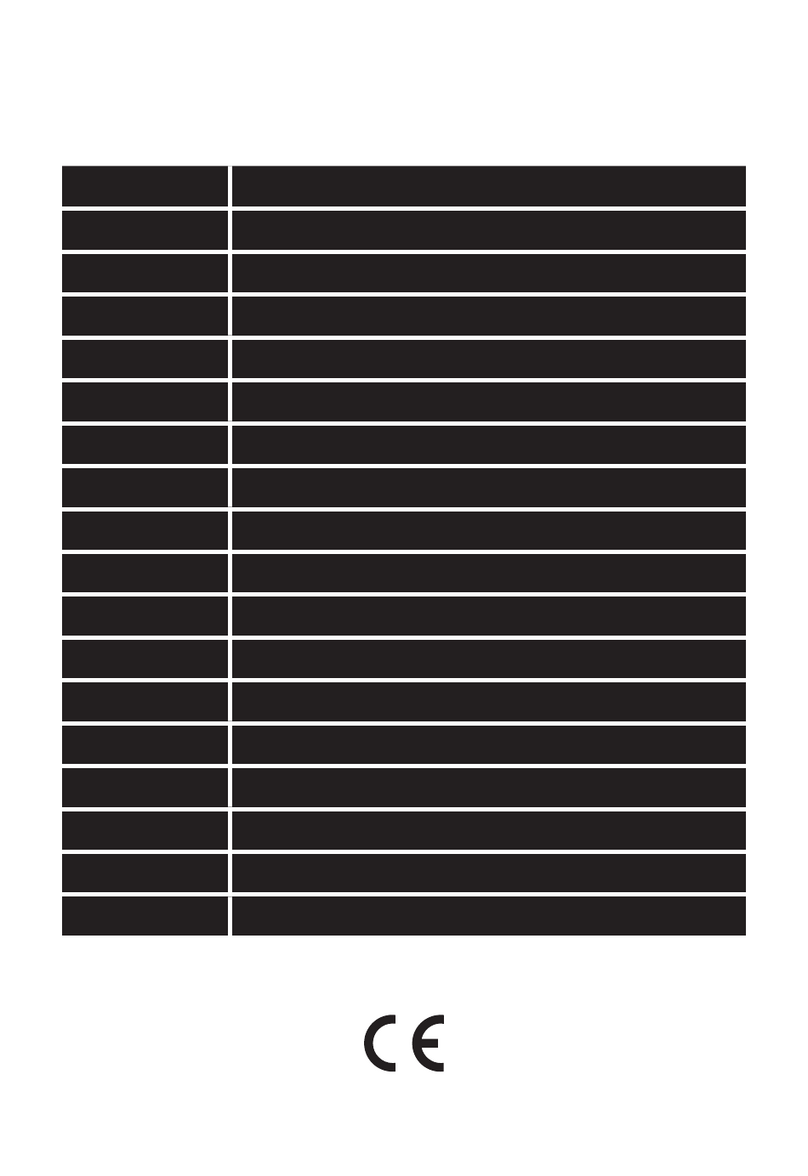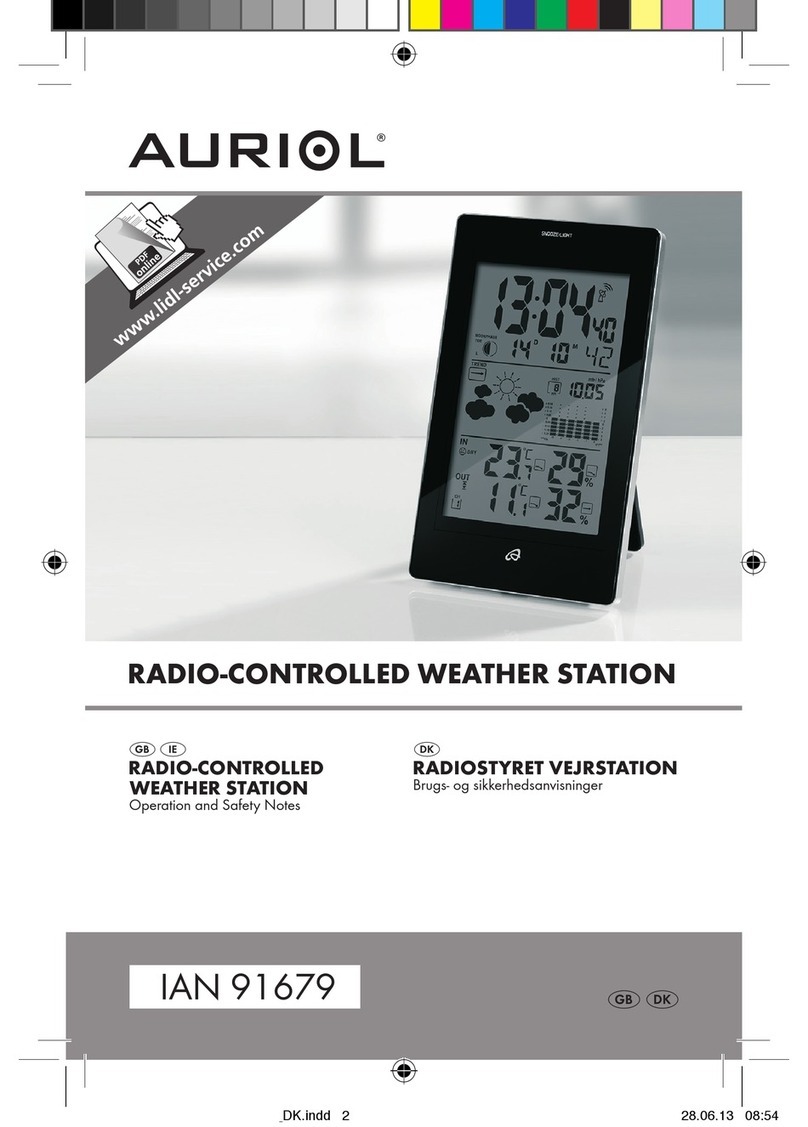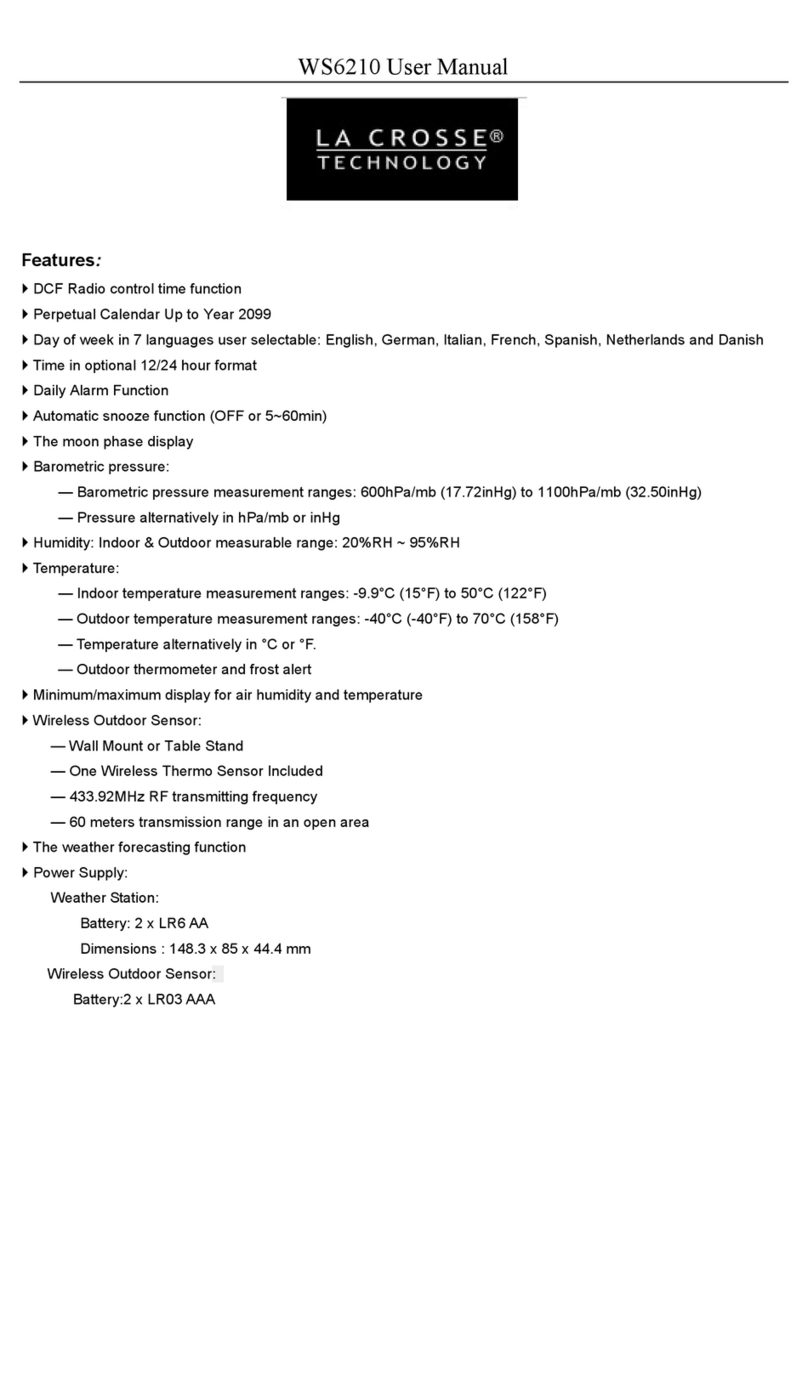Hobo MicroRX Station MX2001-01-SS-S User manual

HOBO® MicroRX Station (RX2101, RX2102, RX2103 & RX2104) Manual
23808-G
The HOBO MicroRX Station provides continuous logging for a broad range of weather monitoring
and microclimate applications with up to five plug-and-play smart sensor inputs. In addition, the
HOBO MicroRX Water Level Station supports an easy-to-install water level sensor and integrated
flow conversion for monitoring streams, lakes, wetlands, tidal areas, groundwater, and more.
Logged data from the station is transferred at regular connection intervals to HOBOlink® web-
based software where you can check the latest conditions, view graphs, configure sensors and
alarms, set up a dashboard, download your data, or schedule data delivery via email or FTP. Inside
its weatherproof enclosure, this compact station has a built-in LCD screen to check the current
system configuration and status, start and stop logging, add and remove smart sensors, and
connect to HOBOlink on demand. The station offers two primary power source options depending
on your deployment needs: the RX2101 and RX2103 models include user-replaceable AA lithium
batteries while the RX2102 and RX2104 models are designed with a built-in solar panel and
rechargeable NiMH battery pack.
Specifications
Station
Operating Range RX2101 and RX2103: -40° to 60°C (-40° to 140°F)
RX2102 and RX2104: -20° to 60°C (-4° to 140°F)
Smart Sensor Connectors 5
Smart Sensor Network Cable
Length
100 m (328 ft) maximum
Smart Sensor Data Channels Maximum of 15 (some smart sensors use more than one data
channel; see sensor manual for details)
Logging Rate 1 minute to 18 hours
Time Accuracy ±8 seconds per month in 0° to 40°C (32°F to 104°F) range;
±30 seconds per month in -40° to 60°C (-40° to 140°F) range
Battery Type/Power Source RX2102 and RX2104: Integrated 1.7 watt solar panel and NiMH
rechargeable battery pack; optional AC power adapter (P-AC-1) or
external solar panel (SOLAR-xW) can be used in place of integrated
solar panel
RX2101 and RX2103: 6 AA 1.5 V lithium batteries or AC power
adapter (P-AC-1)
Battery Life RX2102 and RX2104:
Typical 3–5 years when operated in the temperature range -20° to
40°C (-4° to 104°F); operation outside this range will reduce the
battery service life.
Maximum connection rates with built-in solar panel, in full sun:
•10 minute connections year round for latitudes less than ±40°
•10 minute connections through three seasons in other regions,
reduced to 30 minute connections in winter
Maximum connection rates with external 5W or 15W solar panels:
•10 minute connections year round, in full sun
•Connection rate with external solar panels may be less if
deployed in partial sun
Battery life without solar recharging, with hourly connections and
1 minute logging:
•RX2102: 3 months
•RX2104: 2 months
RX2101 and RX2103:
Battery life with daily connections:
•RX2101: 1 year with 1 minute logging
•RX2103: 1 year with 2 minute logging
Battery life with hourly connections and 1 minute logging:
•RX2101: 3 months
•RX2103: 2 months
Note: Deployments in areas with weak cellular strength could
reduce battery life.
HOBO MicroRX Station
Models: RX2101 MicroRX Station
RX2102 MicroRX Station with
Solar Panel
RX2103 MicroRX Water Level
Station
RX2104 MicroRX Water Level
Station with Solar Panel
Included Items:
•Grease packet
•Screws and washers
•Cable ties
•Six AA lithium batteries (RX2101 and
RX2103 models)
•Rechargeable battery pack (RX2102
and RX2104 models)
Required Items:
•HOBOlink
•Smart Sensors (required for RX2101
and RX2102; optional for RX2103
and RX2104)
For RX2103 and RX2104 models:
One MX2001 water level sensor and one
cable:
•MX2001-01-SS-S or MX2001-01-Ti-S
(Titanium), 9-meter/30-foot depth)
•MX2001-02-SS-S, 30-meter/100-foot
depth
•MX2001-03-SS-S, 76-meter/250-foot
depth
•MX2001-04-SS-S or MX2001-04-Ti-S
(Titanium), 4-meter/13-foot depth
•Cable (CABLE-RWL-xxx)
Optional Items:
•AC adapter (P-AC-1)
•Ground wire (CABLE-MICRO-G)
•2-meter tripod (M-TPB)
•3-meter tripod (M-TPA)
•1.5 meter mast (M-MPB)
•1-5/8 inch U-bolts (U-BOLT-KIT2)
•Guy wire kit (M-GWA)
•1/2 inch stake kit (M-SKA)
•Well cap (WELL-CAP-02)
Smart sensors and accessories are
available at www.onsetcomp.com.
RX2102 model shown

HOBO MicroRX Station Manual
1-508-759-9500 (U.S. and International) 2 www.onsetcomp.com
1-800-LOGGERS (U.S. only)
Specifications (continued)
Memory 16 MB, 1 million measurements, continuous logging
Alarm Notification Latency Logging interval plus 2–4 minutes, typical
Enclosure Access Hinged door secured by two latches with eyelets for use with user-
supplied padlocks
LCD LCD is visible from 0° to 50°C (32° to 122°F); the LCD may react
slowly or go blank in temperatures outside this range
Materials Outer enclosure: Polycarbonate/PBT blend with brass inserts;
Interior: Polycarbonate/PBT; Gasket: Silicone foam; Cable channel:
Santoprene™ TPE; U-Bolts (not included): Steel with zinc dichromate
finish
Dimensions 19.95 x 13.68 x 7.49 cm (7.85 x 5.39 x 2.95 in.); see diagrams at left
Weight 678 g (23.9 oz)
Mounting Optional U-bolts are compatible with masts up to 4.14 cm (1.63 in.)
mast diameter; can also be mounted with zip ties or mounted to a
flat surface with screws
Environmental Rating Weatherproof enclosure, NEMA 4X and IP66 (requires proper
installation of cable channel system)
Wireless Radio GSM/GPRS/EDGE: Quad band 850/900/1800/1900 MHz
UMTS/HSPA+: Seven band 800/850/900/1800/1900/2100 MHz
LTE: Twelve Band 700/800/850/900/1800/1900/2100/2600 MHz
Antenna 4G LTE
The CE Marking identifies this product as complying with all relevant
directives in the European Union (EU)
See last page, FCC ID QIPPLS62-W, IC ID:7830A-PLS62W
W
ater Level Sensor
Pressure (Absolute) and Water Level Measurements MX2001-01-SS-S and MX2001-01-Ti-S
Operation Range 0 to 207 kPa (0 to 30 psia); approximately 0 to 9 m (0 to 30 ft) of
water depth at sea level, or 0 to 12 m (0 to 40 ft) of water at 3,000 m
(10,000 ft) of altitude
Factory Calibrated Range 69 to 207 kPa (10 to 30 psia), 0° to 40°C (32° to 104°F)
Burst Pressure 310 kPa (45 psia) or 18 m (60 ft) depth
Water Level Accuracy* Typical error: ±0.05% FS, 0.5 cm (0.015 ft) water
Maximum error: ±0.1% FS, 1.0 cm (0.03 ft) water
Raw Pressure Accuracy** ±0.3% FS, 0.62 kPa (0.09 psi) maximum error
Resolution <0.02 kPa (0.003 psi), 0.21 cm (0.007 ft) water
Pressure Response Time
(90%)***
<1 second at a stable temperature
Pressure (Absolute) and Water Level Measurements MX2001-02-SS-S
Operation Range 0 to 400 kPa (0 to 58 psia); approximately 0 to 30.6 m (0 to 100 ft) of
water depth at sea level, or 0 to 33.6 m (0 to 111 ft) of water at
3,000 m (10,000 ft) of altitude
Factory Calibrated Range 69 to 400 kPa (10 to 58 psia), 0° to 40°C (32° to 104°F)
Burst Pressure 500 kPa (72.5 psia) or 40.8 m (134 ft) depth
Water Level Accuracy* Typical error: ±0.05% FS, 1.5 cm (0.05 ft) water
Maximum error: ±0.1% FS, 3.0 cm (0.1 ft) water
Raw Pressure Accuracy** ±0.3% FS, 1.20 kPa (0.17 psi) maximum error
Resolution <0.04 kPa (0.006 psi), 0.41 cm (0.013 ft) water
Pressure Response Time
(90%)***
<1 second at a stable temperature
Dimensions
Water Level Sensor for RX2103 and
RX2104 stations (MX2001-0x-SS-S or
MX2001-0x-Ti-S)
13.68 cm
(5.39 in.)
19.95 cm
(
7.85 in.
)
7.49 cm
(2.95 in.)
5.3 cm
(
2.1 in.
)
3.2 cm
(1.25 in.)

HOBO MicroRX Station Manual
1-508-759-9500 (U.S. and International) 3 www.onsetcomp.com
1-800-LOGGERS (U.S. only)
Specifications (continued)
Pressure (Absolute) and Water Level Measurements MX2001-03-SS-S
Operation Range 0 to 850 kPa (0 to 123.3 psia); approximately 0 to 76.5 m (0 to 251 ft)
of water depth at sea level, or 0 to 79.5 m (0 to 262 ft) of water at
3,000 m (10,000 ft) of altitude
Factory Calibrated Range 69 to 850 kPa (10 to 123.3 psia), 0° to 40°C (32° to 104°F)
Burst Pressure 1,200 kPa (174 psia) or 112 m (368 ft) depth
Water Level Accuracy* Typical error: ±0.05% FS, 3.8 cm (0.125 ft) water
Maximum error: ±0.1% FS, 7.6 cm (0.25 ft) water
Raw Pressure Accuracy** ±0.3% FS, 2.55 kPa (0.37 psi) maximum error
Resolution <0.085 kPa (0.012 psi), 0.87 cm (0.028 ft) water
Pressure Response Time
(90%)***
<1 second at a stable temperature
Pressure (Absolute) and Water Level Measurements MX2001-04-SS-S and MX2001-04-Ti-S
Operation Range 0 to 145 kPa (0 to 21 psia); approximately 0 to 4 m (0 to 13 ft) of
water depth at sea level, or 0 to 7 m (0 to 23 ft) of water at 3,000 m
(10,000 ft) of altitude
Factory Calibrated Range 69 to 145 kPa (10 to 21 psia), 0° to 40°C (32° to 104°F)
Burst Pressure 310 kPa (45 psia) or 18 m (60 ft) depth
Water Level Accuracy* Typical error: ±0.075% FS, 0.3 cm (0.01 ft) water
Maximum error: ±0.15% FS, 0.6 cm (0.02 ft) water
Raw Pressure Accuracy** ±0.3% FS, 0.43 kPa (0.063 psi) maximum error
Resolution <0.014 kPa (0.002 psi), 0.14 cm (0.005 ft) water
Pressure Response Time
(90%)***
<1 second at a stable temperature
W
ater Level Sensor and Cable
Dimensions Sensor (MX2001-0x-SS-S and MX2001-0x-Ti-S): 2.54 cm (1.0 inches)
diameter, 9.91 cm (3.9 inches) length
Cable (CABLE-RWL-xxx): 0.47 cm ±0.03 (0.185 inches ±0.01)
diameter, 0.2 to 400 m (0.65 to 1,312 ft) length; 5.44 x 2.46 x 1.45 cm
(2.14 x 0.97 x 0.57 inches) connector station end; 5.0 x 2.5 cm (1.97 x
0.98 inches) connector sensor end
Note: The length of the water level logger cable can vary -0% to +3%
+10 cm (3.9 inches) from the length ordered.
Weight Stainless sensor (MX2001-0x-SS-S): Approximately 141.4 g (4.99 oz)
in air; approximately 93.4 g (3.3 oz) in fresh water
Titanium sensor (MX2001-0x-Ti-S): Approximately 80 g (2.83 oz) in
air; approximately 37 g (1.3 oz) in fresh water
Cable (CABLE-RWL-XXX): 39 g (1.38 oz) per 1 meter (3.28 ft)
Materials Stainless sensor (MX2001-0x-SS-S): Stainless steel housing, Viton
and Buna-N O-rings, ceramic sensor in stainless steel end cap
Titanium sensor (MX2001-0x-Ti-S): Acetal housing, Viton and Buna-
N O-rings, ceramic sensor in Titanium end cap
Cable (CABLE-RWL-xxx): Polycarbonate strain relief (top end
connection), PVC end cap (sensor connection), nylon collar nut,
Viton O-rings, polyurethane jacket
Environmental Rating IP68; cable is waterproof for continuous immersion up to 112 m
(368 ft), refer to sensor model specifications for sensor depth rating
Barometric Pressure (RX2103 and RX2104 station)
Operation Range 66 to 107 kPa (9.57 to 15.52 psia)
Temperature Calibrated
Range
-20 to 50°C (-4 to 122°C)
Accuracy ±0.2 kPa (±0.029 psi) over full temperature range at fixed pressure;
maximum error ±0.5% FS

HOBO MicroRX Station Manual
1-508-759-9500 (U.S. and International) 4 www.onsetcomp.com
1-800-LOGGERS (U.S. only)
Specifications (continued)
Water Level Accuracy* Typical error: ±0.075% FS, 0.3 cm (0.01 ft) water
Maximum error: ±0.15% FS, 0.6 cm (0.02 ft) water
Resolution <0.01 kPa (0.0015 psi)
Response Time <1 second at stable temperature
Stability (Drift) <0.01 kPa (0.0015 psi) per year
T
emperature (Water Level Sensors MX2001-0x-SS-S and MX2001-0x-Ti-S)
Operation Range -20° to 50°C (-4° to 122°F)
Accuracy ±0.44°C from 0° to 50°C (±0.79°F from 32° to 122°F), see Plot A
Resolution 0.1°C at 25°C (0.18°F at 77°F), see Plot A
Response Time (90%) 5 minutes in water (typical)
Stability (Drift) 0.1°C (0.18°F) per year
* Water Level Accuracy: With accurate reference water level measurement, known water density,
and a stable temperature environment. System Water Level Accuracy equals the sum of the
Barometric Water Level Accuracy plus the selected sensor Water Level Accuracy.
** Raw Pressure Accuracy: Absolute pressure sensor accuracy includes all sensor drift, temperature,
and hysteresis-induced errors.
*** Changes in Temperature: Allow 20 minutes in water to achieve full temperature compensation of
the pressure sensor. There can be up to 0.5% of additional error due to rapid temperature changes.
Measurement accuracy also depends on temperature response time.
Table of Contents
Device Components and Operation ............................................... 5
LCD Operation................................................................................6
Setting up the Station ....................................................................8
1. Log in to HOBOlink. .............................................................8
2. Register the station.............................................................8
3. Mount the station. .............................................................. 8
4. Remove the cable channel. Make a note of how the
cable channel is oriented when removing it. ......................8
5. Install the water level sensor if applicable (RX2103 and
RX2104 models). ................................................................. 8
6. Plug in smart sensors if applicable. .....................................9
7. Grease and reinstall the cable channel. ..............................9
8. Plug in the battery and wait for the station to connect
to HOBOlink. .....................................................................10
9. Configure the station in HOBOlink. ...................................10
10. Start logging. ..................................................................... 12
11. Obtain a reference water level reading (RX2103 and
RX2104 models). ............................................................... 12
12. Configure the water level and water flow channels in
HOBOlink (RX2103 and RX2104 models)...........................12
Viewing Data in HOBOlink............................................................ 13
Setting System and Sensor Alarms ...............................................13
System Alarms .........................................................................13
Sensor Alarms..........................................................................14
Setting up Water Level and Water Flow Channels in HOBOlink
(RX2103 and RX2104 Models) ..................................................... 14
Setting up a Water Level Channel ........................................... 15
Setting up a Water Flow Channel for a V-Notch Weir ............. 15
Setting up a Water Flow Channel for a Rectangular Weir ....... 16
Setting up a Water Flow Channel for a Trapezoidal Weir........ 17
Setting up a Water Flow Channel for a General Flume ........... 18
Setting up a Water Flow Channel for a Stage-Discharge
Table ................................................................................. 19
Starting and Stopping Logging ..................................................... 19
Adding or Removing Smart Sensors............................................. 20
Adding or Removing a Water Level Sensor (RX2103 and
RX2104 Models)........................................................................... 20
Managing Connections to HOBOlink............................................ 20
Deployment Guidelines ............................................................... 21
Guidelines for All Models ........................................................ 21
Guidelines for the RX2102 and RX2104 Models ...................... 21
Guidelines for the RX2103 and RX2104 Models ...................... 21
Installing the Grounding Wire...................................................... 22
Care and Maintenance................................................................. 22
Troubleshooting........................................................................... 23
Battery Information for RX2101 and RX2103 Models.................. 23
Battery Information for RX2102 and RX2104 Models.................. 23
Plot A

HOBO MicroRX Station Manual
1-508-759-9500 (U.S. and International) 5 www.onsetcomp.com
1-800-LOGGERS (U.S. only)
Device Components and Operation
RX2101 model shown
Internal RX2104 model shown
RX2104 model shown
Station Door: This is the protective, hinged door covering the
LCD and electronics. The station serial number and device key
needed for HOBOlink registration are located on the inside of
the door.
Battery Holder: The location where batteries are installed (AA
1.5 V lithium batteries in RX2101 and RX2103 models or a NiMH
battery pack in RX2102 and RX2104 models (see both Battery
Information sections).
Micro SIM Card: This enables cellular communications.
USB Port: Use this port to connect the station to the computer
via USB cable as needed for HOBOware® if you are installing
your own micro SIM card or for data offload to CSV file.
LCD Screen: This shows details about system, module, and
sensor operation (see LCD Operation).
Solar Panel Port: In RX2102 and RX2104 models, use this port
to plug in the built-in solar panel or an external solar panel with
a higher wattage (see Setting up the Station).
Battery Port: Use this port to plug in the internal battery cable
(see Setting up the Station and both Battery Information
sections).
AC Adapter Port: Use this port to plug in an AC adapter (see
both Battery Information sections).
Cable Channel: Use this for routing sensor cables and other
wires to create a weatherproof seal. Any open holes should be
sealed with the integrated plugs (see Setting up the Station and
Deployment Guidelines).
Smart Sensor Connectors: Use these input jacks to connect up
to 5 smart sensors (see Setting up the Station). The station can
support up to 15 smart sensor data channels; some smart
sensors have more than one data channel.
Water Level Sensor Port: Use this port to connect a water level
sensor in the RX2103 and RX2104 models (see Setting up the
Station).
Connect/Search Button: Use this button to connect to
HOBOlink or search for new smart sensors (see LCD Operation).
Start/Stop Button: Use this button to start and stop logging or
clear a fault code (see LCD Operation).
Select Button: Use this button to cycle through information
about the smart sensors and water level sensor module (see
LCD Operation).
Battery Port
Micro SIM
Card
LCD Screen
USB Port
Connect/
Search
Button
Start/
Stop
Button
Select
Button
Water Level
Sensor Port
Solar Panel
Port
AC Adapter
Port
Cable Channel
Smart Sensor
Connectors
Water Level Sensor
Pressure sensors (inside)
Temperature sensor (inside)
Water Level Logger
Cable (CABLE-RWL-xxx)
Barometric
Pressure
Sensor (not
visible)
Grounding
Wire Port
Vent
Solar panel
Mounting Holes
Battery Holder
Station Door

HOBO MicroRX Station Manual
1-508-759-9500 (U.S. and International) 6 www.onsetcomp.com
1-800-LOGGERS (U.S. only)
Mounting Holes: Use the inner or outer holes at the top and
bottom of the logger to mount it (see Deployment Guidelines).
Solar Panel: This is the 1.7 watt solar panel built into the front
of the station door in RX2102 and RX2104 models.
Grounding Wire Port: Use this port on the back of the station
to connect a grounding wire (CABLE-MICRO-G) (see Installing
the Grounding Wire).
Vent: This vent allows pressure to equalize inside the station
while keeping water out.
Barometric Pressure Sensor: This is the sensor located behind
the vent in RX2103 and RX2104 models that logs barometric
pressure for use with the water level sensor.
Water Level Sensor: This is the sensor for RX2103 and RX2104
models. The nose cone on the sensor houses the pressure
sensors and the body of the sensor houses the temperature
sensor.
Water Level Logger Cable: This is the cable that connects the
sensor to the station via the water level sensor port (see Setting
up the Station).
LCD Operation
This example shows all symbols illuminated on the LCD screen with an overview of what each section of the LCD represents. Refer to the
table below for details about each section and associated symbols.
System Status
This part of the LCD shows the overall system status.
or
When the station is powered up, “Initializing System” flashes in the upper left part of the LCD. After initialization is
complete, “System” remains illuminated and one of these symbols will appear:
indicates the system is ok.
indicates there is a problem with the system; check the Device Information panel on your station page in HOBOlink.
Connection Status
This part of the LCD shows the status of the HOBOlink connection and other items.
This indicates the station is connected to a USB cable.
This shows the strength of the cellular signal; the more bars there are, the stronger the signal. This will blink while
connecting to HOBOlink.
or
When the station is attempting to connect or is currently connected to HOBOlink, “Connection” flashes on the LCD. After
the connection is complete, “Last Connection” remains illuminated and one of these symbols will appear:
indicates the last connection to HOBOlink was ok.
indicates there was a problem with the last connection; check the Connections log in HOBOlink.
Smart Sensor and
Module Status
This part of the LCD shows the status of the smart sensors and the water level sensor (RX2103 and RX2104 models).
One of the following symbols will also appear next to smart sensors or module 2 (water level sensor) (if applicable):
indicates the smart sensor or water level sensor module is ok.
indicates there is a problem with the smart sensor or water level sensor module; check your device page in
HOBOlink.
indicates a sensor alarm has tripped and will flash on the LCD until the alarm is cleared; check the Alarms log in
HOBOlink.
Logging Status
This part of the LCD indicates whether the station is currently logging.
or
“Stopped” indicates the station is not currently logging while “Logging” indicates it is currently logging. Press the
Start/Stop button to start or stop logging as desired. Note that “Logging” will blink until the first data point is logged after
the Start button is pressed. Pressing Start will also initiate a connection to HOBOlink. Pressing Stop will stop logging, but it
will not initiate a connection to HOBOlink.
System Status
Connection Status
Smart Sensor and
Water Level
Module (RX2103
and RX2104
Models) Status
Logging Status
Battery and Memory Status
Channel and Device
Information
Button Symbols

HOBO MicroRX Station Manual
1-508-759-9500 (U.S. and International) 7 www.onsetcomp.com
1-800-LOGGERS (U.S. only)
Battery and
Memory Status
This part of the LCD shows the current battery level and memory.
or
The battery indicator shows the approximate battery power remaining. In this example, the battery is fully charged. The
lightning bolt will appear when an AC adapter or solar panel is plugged into the station. “Charging” will flash while the
battery is being charged.
When the station is logging, it will record data indefinitely, with newest data overwriting the oldest data until the station is
stopped. This continuous logging is represented by the arrow in this symbol. With normal communication, the memory
used will be small, and this icon will show one bar. If the station is not able to connect to HOBOlink, this icon will show the
amount of memory that is filled with data waiting to be read out at the next connection.
Channel and Device
Information
This part of the LCD shows the number of channels and other information about each module. It also shows general device
information. Press the Select button to scroll through the main screen, smart sensors screen, and module 2 (water level
sensor, if applicable).
Main Screen
When viewing the main LCD screen, the total number of
channels in use by the system is displayed. This is a
combination of smart sensor channels and four
channels for the water level sensor (if installed). In this
example, 9 channels are shown on the main screen,
which is a total of 5 smart sensor channels plus 4
channels for the water level sensor parameters.
Smart Sensors Screen
When viewing the smart sensors screen, the number of smart
sensor channels is displayed. Note that some smart sensors
have more than one channel associated with them so the
number of channels may not match the number of physical
smart sensors. In this example, there are 5 smart sensor
channels.
Module 2
The module 2 screen will only display if a water level sensor is
installed (RX2103 and RX2104 models). The channel count is listed as
4 representing barometric pressure, water pressure, differential
pressure, and water temperature. Note that water level and water
flow channels are derived in HOBOlink and not included in the
channel count shown on the station LCD.
This will blink in the lower right part of the LCD when a firmware update is underway. It will display which module or
element is being updated.
This is a numerical code that appears when a system fault has occurred. You may need to provide this code to Onset
Technical Support. See Troubleshooting for details.
This is the version number of the station firmware. It only appears when powering up the device.
Button Symbols
Use the three buttons below the following symbols to operate the station. Press any of the three buttons to turn on the
LCD.
Press this button to cycle through status information about the smart sensors and the water level sensor module (if
applicable).
Press this button to start logging. This option is not available while the station is actively connected to HOBOlink.
Press this button to stop logging. This option is not available while the station is actively connected to HOBOlink.
Press this button to connect to HOBOlink. This option is only available on the main LCD screen. It is not available when
scrolling through smart sensor and module information with the Select button. In addition, this option is not available
while a connection is underway or active.
Press this Search button for the station to detect all currently installed smart sensors. As you add or remove smart sensors
while the station is stopped, press the Select button and then the Search button for the system to recognize your changes.
This option is not available for smart sensors while the station is logging.
Use this button to clear a fault code.
Notes on LCD Operation:
•The LCD will turn off after 5 minutes of inactivity. Press any button to turn the LCD back on.

HOBO MicroRX Station Manual
1-508-759-9500 (U.S. and International) 8 www.onsetcomp.com
1-800-LOGGERS (U.S. only)
•There can be a delay before the LCD updates. For example, if you plug in an AC adapter, it may take a few seconds before the
lightning bolt icon appears on the LCD. This delay is by design to preserve battery life.
Setting up the Station
Follow these steps to set up the station.
Tools required:
•A Phillips-head screwdriver for installing the water level
sensor (RX2103 and RX2104 models) or mounting the
station to a flat surface with screws.
•A ½ inch box wrench if using U-bolts to mount the
station to a tripod or mast.
•Other tools may be required depending on the
accessories you are using for your station deployment.
1. Log in to HOBOlink.
Go to www.hobolink.com and log in to an existing account
or create a new one. You’ll receive an email to activate the
new account.
2. Register the station.
In HOBOlink, click Devices, then RX Devices, and click the
Register a Device link. Give the station a name and enter
the serial number and device key from the label inside the
station door.
Note: If you are using your own micro SIM card, follow the
instructions at https://www.onsetcomp.com/support/
manuals/23845-installing-micro-sim-rx2100-station before
continuing.
3. Mount the station.
There are three ways to mount the station using the built-
in mounting tabs. Note: You can also defer mounting until
the end of the process if you want to perform initial
testing.
•Use the two sets of outer holes and 1-5/8 inch saddle-
clamp U-bolts to attach the logger to a tripod or mast
(this is the recommended method for mounting on a
mast). Do not use U-bolts without the saddle clamps as
that could bend the mounting tabs and damage the
housing or compromise the weatherproof seal. The flat
portion of the saddle clamps should be against the
mounting tabs.
•Use the included cable ties with the two sets of inner
holes to affix the logger to a PVC pipe or mast.
•Use the included screws and washers with the two sets
of outer holes to adhere the logger to a wall or flat
surface.
Important: See Deployment Guidelines and Installing the
Grounding Wire for installation steps and other deployment
guidelines.
4. Remove the cable channel. Make a note of how the cable
channel is oriented when removing it.
5. Install the water level sensor if applicable (RX2103
and RX2104 models).
a. Insert the water level sensor cable jack into the water
level sensor. Screw on locking nut (hand tight).
Important: Make sure the O-rings on the cable jack end and
the cable and sensor mating housing surfaces are clear of
any debris. Any contamination of these surfaces can cause
leaks that may lead to sensor failure.
b. Plug the other end of the water level sensor cable into
the port on the right side of the board.
Cable channel
Inner mounting holes; use with cable ties
Outer mounting
holes; use with
screws and washers
or saddle-clamp
U-bolts
Inner mounting holes; use with cable ties
Plug in
water level
sensor
cable here

HOBO MicroRX Station Manual
1-508-759-9500 (U.S. and International) 9 www.onsetcomp.com
1-800-LOGGERS (U.S. only)
c. Use a Phillips head screwdriver to secure the water
level sensor cable in place with the two screws
provided.
d. Route the cable through the far-right hole in the cable
channel.
6. Plug in smart sensors if applicable.
a. Plug the smart sensors into the ports below the LCD
When using multiple smart sensors, it is easiest to start
by plugging one into the leftmost or rightmost
connector and then working your way across the
connectors in order.
b. Route the cables through the holes in the cable
channel. There are slits in the cable channel above
each hole to guide the cable into the hole. You may
need to slightly bend the ends of the channel to reveal
the slits and push each cable into the hole that lines up
with the corresponding sensor connector.
7. Grease and reinstall the cable channel.
a. Use the integrated plugs to fill any unused holes. Bend
the plugs up so that you can push them into the holes.
Once a plug is partially pushed through, you can pull
on the part of the plug that is inside the case. You may
need to bend the ends of the channel slightly to widen
the holes for installing the plugs.
b. Lightly coat the portion of the sensor cables that will
be in the cable channel with a small amount of silicone
grease (about the size of a pea).
c. Lightly coat the bottom and two sides of the cable
channel with silicone grease.
d. Reinstall the cable channel in the station making sure
the key on the bottom is inserted in the notch in the
station enclosure.
Plug in smart sensors here
Secure the
cable with
the enclosed
screws
Bend a plug
and insert
the end into
an empty
hole
The plug should
look like this
when properly
installed
Use this notch as a guide to install the
key in the bottom of the cable channel
Cable channel reinstalled

HOBO MicroRX Station Manual
1-508-759-9500 (U.S. and International) 10 www.onsetcomp.com
1-800-LOGGERS (U.S. only)
8. Plug in the battery and wait for the station to
connect to HOBOlink.
Note for RX2103 and RX2104 models: If you are using the
water level sensor, make sure it is plugged in before
powering up the station in this step. Otherwise, only
barometric pressure will be logged.
a. Plug in the battery cable. For RX2102 and RX2104
models, plug in the solar panel cable for the built-in
solar panel. If you are using an external solar panel,
tuck the built-in solar panel cable inside the station
door. Plug in the external solar panel cable. Lightly coat
the portion of the cable that will be placed in the
rubber cable channel with a small amount of silicone
grease. Route the cable through the far-left hole in the
cable channel.)
b. Once the battery cable is plugged in, “Initializing
System” will flash on the LCD. A checkmark appears
next to “System” after the station initialization is
complete.
c. After the station powers up, it will connect to HOBOlink
automatically within two minutes. The cellular icon and
“Connection” will flash while the connection is
underway. Once the connection is complete, a
checkmark appears next to Last Connection. Note that
the entire initialization process may take several
minutes; wait until Last Connection and the checkmark
appears before continuing to step 9.
9. Configure the station in HOBOlink.
In HOBOlink, click Devices, then RX Devices and click the
icon next to your station. Use the configuration screens
in HOBOlink to finish setting up the station, starting with
General Configuration (the nickname, time zone, and
image for the station). Use the Next button to move from
one configuration screen to the next or use the left menu
to select a specific item to configure. Follow the steps in
the next subsections to configure the readout settings,
smart sensors (if applicable), and water level sensor (if
applicable). Note: Click Save or Next in any screen to save
your changes. You will lose any changes made if you click
Back without clicking Next or Save first.
Important: Do not configure the water level and water flow
channels yet. Set the logging and sampling interval for the
water level sensors module and optionally add labels,
scaling, or enable graphing. Continue to step 10 to start
logging and then obtain a water reference level reading in
step 11 before configuring water level and water flow.
Readout Configuration
a. Click Readout from the Configuration menu.
b. Set the connection interval, which is how often the station
will connect to HOBOlink. The minimum connection
interval depends on your communication plan.
c. If you wish to set up a second connection interval, select
the “Night mode” checkbox. Select when night mode
should begin and end and then enter the connection
interval you want to use during that part of the day.
(The night mode schedule can take effect any time
during the day; it does not have to be at night.) Use this
option to save data in your communications plan (if
applicable) or to conserve battery power at night when
solar charging is unavailable. You can view current plan
“Initializing
System”
flashes when
the battery
cable is first
plugged in
A checkmark
appears next to
Last Connection
after connecting
to HOBOlink
Or, you can choose a
specific item to configure
from this menu
Use the Next button to save
changes and move through each
configuration screen
Plug in solar
panel cable
here (RX2102
and RX2104)
Connect the battery cable here

HOBO MicroRX Station Manual
1-508-759-9500 (U.S. and International) 11 www.onsetcomp.com
1-800-LOGGERS (U.S. only)
usage in the Device Information section on your
station’s page in HOBOlink.
d. Click Save or click Next.
Smart Sensors Logging and Configuration
You can configure both the global settings that affect all
smart sensors (logging interval and sampling interval) and
the settings for each smart sensor (labels, graphs, and
scaling).
a. Click Smart Sensors Logging from the Configuration
menu.
b. Select the logging interval. This will be used by all
configured smart sensors.
c. Enable the sampling interval and enter the rate to use in
minutes and seconds.
Tip: When a sampling interval is configured, the station
will take multiple measurements within a given logging
interval and then average them together to create a
single logged data point. This is only an option for the
following smart sensors that support measurement
averaging: temperature (S-TMB-M0xx), PAR (S-LIA-
M003), solar radiation (S-LIB-M003), barometric
pressure (S-BPA-CM10 and S-BPB-CM50), 4-20mA input
(S-CIA-CM14), 12-bit voltage input (S-VIA-CM14), and
FlexSmart TRMS module (S-FS-TRMSA-D). Disable the
sampling interval if none of your smart sensors support
measurement averaging to avoid unnecessary drain on
the battery power.
d. Click Save or click Next.
e. Click a smart sensor from the Configuration menu.
f. Type a label for the smart sensor (optional) and click to
enable or disable the graph (enabled by default).
g. To set up scaling for the smart sensor, click the Enable
Scaling checkbox and fill in the Scaled Units, Multiplier,
Offset, and Scaled Measurement Type fields.
h. Click Save. You can also click Next to move from one
smart sensor to the next and save the sensor
configuration. Clicking Back does not save the
configuration changes.
i. Repeat steps e–h for any additional smart sensors you
need to configure.
Water Level Sensor Module Configuration
You can configure both the global settings that affect all
water level sensor channels (logging interval and sampling
interval) and the settings for each individual channel. The
water level sensor includes the following four channels that
automatically record data at each logging interval:
barometric pressure, water pressure, differential pressure,
and water temperature. You can also configure water level
and water flow channels that calculate data based on the
logged data from the four sensor channels and the values
you enter in HOBOlink.
a. Click Water Level Sensors Logging from the
Configuration menu.
b. Select the logging interval. This will be used by all
channels associated with this sensor.
c. Enable the sampling interval (if desired) and enter the
rate to use in minutes and seconds.
d. Click Save or Next.
e. Click Barometric Pressure from the Configuration menu.
f. Type a label for the channel (optional) and click to enable
or disable the graph (enabled by default).

HOBO MicroRX Station Manual
1-508-759-9500 (U.S. and International) 12 www.onsetcomp.com
1-800-LOGGERS (U.S. only)
g. To set up scaling for the channel, click the Enable Scaling
checkbox and fill in the Scaled Units, Multiplier, Offset,
and Scaled Measurement Type fields.
h. Click Save. Repeat steps e–h for Water Pressure, Diff
Pressure, and Water Temperature.
Important: Do not configure the water level and water flow
channels yet. Continue to step 10 to start logging and then
obtain a water reference level reading in step 11 first.
10. Start logging.
Press the Start button on the station to start logging. The
station will connect to HOBOlink (“Connection” will blink
on the LCD) and then logging will begin at the logging
interval specified for smart sensors and the water level
module (if applicable).
Once logging begins, “Logging” appears in the upper right
corner of the LCD as shown in the following example.
“Logging” will blink until the first logging sample is
recorded. At that point, it will stop blinking and remain
illuminated until logging is stopped.
If you are not using a water level sensor, then the setup is
complete. Measurements are uploaded to HOBOlink each
time the station connects.
11. Obtain a reference water level reading (RX2103 and
RX2104 models).
Make sure the water level sensor is deployed in its final
location and the station is logging. Take a reference level
reading, measuring the water level from your reference
point.
Important: Note the reference level reading as well as the
date and time it was taken.
12. Configure the water level and water flow channels
in HOBOlink (RX2103 and RX2104 models).
Perform the following steps in the field in HOBOlink with a
mobile device to verify that the system is logging the
water level correctly while you are still at the station site.
Water Level Configuration
a. In HOBOlink, select Devices and then RX Devices and
click the icon next to your station.
b. Under the water level sensors module in the
Configuration menu, select Water Level.
c. Click the checkbox to Enable Channel.
d. Click the checkbox to Enable Graph and type a label
(optional).
e. Enter the reference water level and date and time
noted in step 11.
•If the water level surface is below the reference
point, enter the reference water level as a negative
number.
•If the water level surface is above the reference
point, enter the reference water level as a positive
number.
See Setting Up Water Level and Water Flow Channels
in HOBOlink for example diagrams showing reference
points.
f. Select the appropriate water density.
g. Click Save.
Press this button to start logging
“Logging”
appears
when logging
be
g
ins

HOBO MicroRX Station Manual
1-508-759-9500 (U.S. and International) 13 www.onsetcomp.com
1-800-LOGGERS (U.S. only)
Water Flow Configuration
a. Select Water Flow from the Configuration menu.
b. Click the checkbox to Enable Channel.
c. Click the checkbox to Enable Graph and type a label
(optional).
d. Choose the measurement method for water flow.
e. Enter the appropriate information for the method
selected. See Setting Up Water Level and Water Flow
Channels in HOBOlink for more details on water flow
measurement methods.
f. Click Save.
Water level and flow data will be calculated starting with the
next connection to HOBOlink. If you don’t want to wait for the
next scheduled connection, press the Cloud button on the
station LCD to connect to HOBOlink immediately. Note that the
reference water level information entered in this step will not
affect data already stored in HOBOlink.
Viewing Data in HOBOlink
Data is uploaded to HOBOlink each time the device connects.
For a snapshot of the latest conditions, click Devices, then RX
Devices, and click the device name to view the readings from
the last connection. You can also view any enabled graphs as
shown in the following example.
Logged data is saved in a database. You can export this data on
demand as needed or set up automatic exports that are
delivered to email and/or FTP addresses on a schedule you
specify.
To download and export data:
1. In HOBOlink, click Data and then Exports.
2. Click Create New Export.
3. Follow the instructions on the screen to select the name,
format, time zone, and time frame, and then the devices
and sensors to include in the export. Reorder the sensors as
needed.
4. Click Save to keep these settings for future use or click
Export Data to export immediately.
To set up a scheduled data delivery:
1. Click Data and then click Data Delivery.
2. Click Create New Delivery.
3. Under General Settings, type the name of the delivery
schedule and the frequency of delivery. Enable the Active
checkbox. Select other settings if desired.
4. Under Select Data to Export, choose the name of the
custom data export you want to be delivered (or follow the
previous set of steps to set up a new data export).
5. Under Data Destination, select FTP/SFTP or Email for the
delivery method and fill in the appropriate fields.
6. Click Save. Data will then be delivered on the schedule you
selected.
See the HOBOlink Help for more information on Data Delivery
and other ways to monitor your station, such as using
dashboards.
Setting System and Sensor Alarms
You can set up both system and sensor alarms in HOBOlink.
System alarms can trip when there is a missed connection, the
battery is low, or if there is a smart sensor failure. With a
sensor alarm, you can configure an alarm to trip at one level
and clear at another. In addition, if you are using a rain gauge
with the RX2100 station, then you can set up an accumulated
rain sensor alarm.
System Alarms
To add a system alarm:
1. In HOBOlink, click Devices and then RX Devices, and find the
station you want to configure. Click the arrow next to
and select Alarm Configuration.
2. Click Edit System Alarms.
3. For Missed Connection alarms:
a. Under Communication, select the Missed Connection
checkbox.
b. Set the length of time for HOBOlink to wait after the
station has missed a connection before an alarm trips.
c. Select the action to be taken when this alarm trips: send
an email or text. Enter the details and then select “Send
on Clear Also” if you want an email or text when the
alarm clears as well.
Important: Standard data fees and text messaging rates
may apply when using text notifications. Onset does not
charge a fee or guarantee delivery of text alerts, which is
subject to your carrier’s service and location. See the
HOBOlink Help for additional details on alarm
notifications.

HOBO MicroRX Station Manual
1-508-759-9500 (U.S. and International) 14 www.onsetcomp.com
1-800-LOGGERS (U.S. only)
d. Click Add Action if you want multiple actions to be taken
when the alarm trips (for example send an email and a
text).
4. For Battery Low and Sensor Failure alarms:
a. Under Device, select the Battery Low and/or Sensor
Failure checkboxes.
b. Select how you want to be notified when these alarms
trip: by email or text. Enter the appropriate addresses
and then select “Send on Clear Also” if you want an
email or text when these alarms clear as well.
5. Click Add Action if you want multiple actions to be taken
when the alarm trips (for example send an email and a
text).
6. Click Save. Changes will take effect the next time the station
connects to HOBOlink.
Red alarm symbols will appear in HOBOlink when these alarms
trip (if enabled).
Sensor Alarms
To add a sensor alarm:
1. In HOBOlink, click Devices and then RX Devices, and find the
station you want to configure. Click the arrow next to
and select Alarm Configuration.
2. Click Add a Sensor Alarm.
3. Set up the Sensor Condition for the alarm.
a. Select the sensor.
b. For rain gauge sensors: This is based on accumulated
rainfall in inches or mm (depending on the units set in
HOBOlink) over a period of minutes or hours (up to 24).
Enter the number of minutes or hours you want the
rainfall to be accumulated over, and the amount of rain
in inches or mm you want to trigger the alarm.
c. For all other sensors and channels: Select whether the
alarm should trip above or below a value or outside a
range. Enter the sensor reading(s) for the alarm
threshold. Enter the number of logged data points you
want the station to record before the alarm trips. Note:
If you are setting up a sensor alarm for a water flow
channel that is using a stage-discharge table, be sure the
alarm limits are within the range of the stage-discharge
values you are using.
d. If you selected the alarm to trip above or below a
specific reading, then select when the alarm should
clear: above or below the same value or a different
value. Enter the value if necessary.
4. Select the action to be taken when the alarm trips: send an
email or text. Enter the details and then select “Send on
Clear Also” if you want an email or text when the alarm
clears as well.
Important: Standard data fees and text messaging rates
may apply when using text notifications. Onset does not
charge a fee or guarantee delivery of text alerts, which is
subject to your carrier’s service and location. See the
HOBOlink Help for additional details on alarm
notifications.
5. Click Add Action if you want multiple actions to be taken
when the alarm trips (for example, send an email and a
text).
6. Add any optional notes for this alarm.
7. Click Save. Changes will take effect the next time the station
connects to HOBOlink.
8. Repeat steps 2 through 7 for each additional sensor alarm
you want to add. Note: There is a limit of eight alarms
allowed for all water level sensor channels (this includes
barometric pressure, water pressure, differential pressure,
water temperature, water level, and water flow).
If an alarm trips on a smart sensor or water level sensor
channel, the station will automatically connect to HOBOlink to
report the tripped alarm. A red alarm symbol appears next to
that sensor in HOBOlink when it trips. An alarm symbol will also
appear on the LCD.
Note that for water level and flow alarms, HOBOlink calculates
the corresponding differential pressure value so that this can
trigger an alarm by the station the same as other sensors, and
trigger an immediate connection if there is an alarm condition.
Alarms for HOBOlink calculated channels (such as dew point)
are checked at the connection interval for the station. This is
because calculated channels are generated from data uploaded
at each connection interval.
Accumulated rain alarms are triggered by the station as soon as
the alarm conditions are met. The alarm will remain tripped for
one accumulation interval after the trip. For example, if you set
the alarm to trip for 2 inches of rainfall accumulated in 4 hours,
then it will be 4 hours before an alarm clear message is sent
after the alarm is triggered--unless enough rain has continued
to accumulate that causes the alarm to trip again.
Setting up Water Level and Water Flow
Channels in HOBOlink (RX2103 and
RX2104 Models)
RX2103 and RX2104 models support a water level sensor.
When installed, the station will automatically log four
measurement channels:
•Barometric pressure
•Water pressure
•Differential pressure
•Water temperature
In addition, you can set up two additional channels in
HOBOlink:
•Water level
•Water flow
Tripped smart
sensor and
water level
sensor alarms

HOBO MicroRX Station Manual
1-508-759-9500 (U.S. and International) 15 www.onsetcomp.com
1-800-LOGGERS (U.S. only)
These derived channels are only available once enabled in
HOBOlink. The data for these two channels are calculated at
each logging interval based on the measurements from the
pressure and temperature channels and the settings and values
you enter in HOBOlink.
If a water level sensor is not physically connected to an RX2103
or RX2104 station, barometric pressure will be the only channel
logged as that sensor is inside the station (aside from any
measurements for installed smart sensors). You will not be able
to set up water level and water flow unless you install the
water level sensor as described in Setting up the Station.
Similarly, if you unplug a water level sensor while a station is
logging, only barometric pressure will be logged and the rest of
the channels will report errors.
Setting up a Water Level Channel
Important: Make sure the station has started logging and you
have taken a reference water level reading from the location
where the sensor is deployed with the date and time of the
reading before performing these steps.
To set up a water level channel:
1. In HOBOlink, select Devices and then RX Devices and click
the icon next to your station.
2. Under the water level module in the Configuration menu,
select Water Level.
3. Click the checkbox to Enable Channel.
4. Click the checkbox to Enable Graph and type a label
(optional).
5. Enter the reference water level and date and time the
reading was taken.
•If the water level surface is below the reference point as
shown below, enter the reference water level as a
negative number.
•If the water level surface is above the reference point as
shown below, enter the reference water level as a
positive number.
6. Select the appropriate water density for your deployment
location.
7. Click Save.
Water level will be calculated starting with the next connection
to HOBOlink. Note that the reference water level information
entered in this step will not affect any previously logged data. It
will only be use for data logged from the point of the next
connection to HOBOlink forward. If this is the first time that
water level has been configured for this station, then the data
stored will go back to the date and time of the reference water
level. If you make other updates to the reference water level,
then the data will only be updated from the time of the next
connection to HOBOlink.
Setting up a Water Flow Channel for a V-Notch Weir
If you are using a v-notch weir similar to the upper diagram
below along with the water level sensor, then HOBOlink can
calculate the flow rate for each water level reading using the
following two values that you enter:
•The notch (vertex) angle in degrees or radians, which is
represented as θin the second diagram.
•The distance from the reference point to the v-notch
vertex, which is represented as WLv in the second
diagram. This value must be entered in the same units as
the reference water level you entered for the water level
channel (meters or feet).

HOBO MicroRX Station Manual
1-508-759-9500 (U.S. and International) 16 www.onsetcomp.com
1-800-LOGGERS (U.S. only)
The HOBOlink water flow calculations for a v-notch weir
assume the following:
•The stilling well with the water level sensor should be
placed at a distance of at least 4 x hmax upstream of the
weir.
•In general, if the notch area is small relative to the area of
the approach channel, the weir is “fully contracted” and
these flow equations will work. More specifically, the ratio
of the channel width to the v-notch width should be
greater than 3, and the ratio of hmax/p should be less than
1. It may also work for weirs not meeting these guidelines
if the approach channel is smooth, straight, and
rectangular.
•The weir should be between 0.8 and 2 mm (0.03 and 0.08
inches) thick in the v-notch. If the bulk of the weir is
thicker than 2 mm (0.08 inches), the downstream edge of
the v-notch can be chamfered at an angle greater than 45°
(60° is recommended) to achieve the desired thickness of
the edges. Avoid water clinging to the downstream face of
the weir.
•The head height (h) must be no more than 35% of the
distance from the channel bottom to v-notch-vertex (P).
•The head height must be at least 6 cm (2.36 inches). When
the head height is less than 6 cm (2.36 inches), the flow
calculation will not be as accurate.
•The average width of the approach channel should be
greater than 91 cm (3 ft).
•The bottom of the v-notch should be at least 45 cm (1.5 ft)
above the bottom of the upstream channel.
Important: Make sure the station has started logging and you
have configured the water level channel with a reference level
reading before performing these steps.
To set up a water flow channel using a v-notch weir:
1. Click Devices and then RX Devices, and find the station you
want to configure. Click the arrow next to the icon and
select Module/Sensor Configuration.
2. Under the water level module in the Configuration menu,
select Water Flow.
3. Click the checkbox to Enable Channel.
4. Click the checkbox to Enable Graph and type a label
(optional).
5. For the Measurement Method, select V-Notch Weir.
6. Enter the notch (vertex) angle of the weir in degrees or
radians.
7. For the “Water level at vertex,” enter the distance from the
reference point to the v-notch vertex in either meters or
feet (using the same reference point and units you used for
the reference water level in the water level channel).
•If the vertex is the reference point, then enter 0.
•If the reference point is the bottom of the channel, then
the value is represented as P in the diagram earlier in this
section.
•If the reference point is above the water level (such as
when using ground level as the reference point in a storm
sewer), then enter a negative number.
•If the reference point is below the water level, then enter
a positive number.
8. Click Save.
Water flow will be calculated starting with the next connection
to HOBOlink.
Tip: It is good practice to set an alarm for the water level just
below the top of the v-notch so you know when the flow data is
close to exceeding its valid range. See Setting System and
Sensor Alarms.
Setting up a Water Flow Channel for a Rectangular Weir
If you are using a rectangular thin-plate weir similar to the
diagram below on the left along with the water level sensor,
then HOBOlink can calculate the flow rate for each water level
reading using four values that you enter. Note that these values
must be entered in the same units as the reference water level
you entered for the water level channel (meters or feet). The
values are:
•The notch width, which is represented as b in the second
diagram.
•The channel width, which is represented as B in the
second diagram.
•The notch height above the channel floor, which is
represented as P in the second diagram.
•The distance from the water level reference point to the
notch crest, which is represented as WLc in the second
diagram.
The HOBOlink water flow calculations for a rectangular weir
assume the following:
•The range for the weir opening width is 0.15 to 6 m (0.5 to
20 ft).
•The notch height (P) must be at least 0.1 m (0.33 ft).
•Either B = b (full-width weir) or B - b must be at least 0.2 m
(0.66 ft) (contracted weir).
•The weir should be between 1 to 2 mm (0.03 to 0.08
inches) thick in the opening. If the bulk of the weir is
thicker than 2 mm (0.08 inches), the downstream edge of
the opening can be chamfered at an angle greater than
45° (60° is recommended) to achieve the desired thickness
of the edges, and avoid water clinging to the downstream
face of the weir.

HOBO MicroRX Station Manual
1-508-759-9500 (U.S. and International) 17 www.onsetcomp.com
1-800-LOGGERS (U.S. only)
•The range for the head height (h) is 0.03 to 1.4 m (0.18 to
4.5 ft).
•The range for the flow rate is from 3.45 to 17,188 l/s
(0.122 to 607 ft
3
/s).
•The value of h/p cannot be greater than 2.5.
•Water surface downstream of the weir should be at least
0.06 cm (2.36 inches) below the weir crest (i.e. below the
bottom of the opening).
Important: Make sure the station has started logging and you
have configured the water level channel with a reference level
reading before performing these steps.
To set up a water flow channel using a rectangular weir:
1. Click Devices and then RX Devices, and find the station you
want to configure. Click the arrow next to the icon and
select Module/Sensor Configuration.
2. Under Module 2: Water Level Sensors Logging on the left
menu, select Water Flow.
3. Click the checkbox to Enable Channel.
4. Click the checkbox to Enable Graph and type a label
(optional).
5. For the Measurement Method, select Rectangular Weir.
6. Enter the notch width in either meters or feet. Note: Use
the same units for this and all rectangular weir values as
you entered for the reference water level in the water level
channel.
7. Enter the channel width in either meters or feet.
8. Enter the notch height above the channel floor in either
meters or feet.
9. For the Distance from Water Level Ref Point to Notch, enter
the distance from the reference point to the notch crest in
either meters or feet.
•If the notch crest is the reference point, then enter 0.
•If the reference point is the bottom of the channel, then
the value is represented as P in the diagram earlier in this
section.
•If the reference point is above the water level (such as
when using ground level as the reference point in a
storm sewer), then enter a negative number.
•If the reference point is below the water level, then enter
a positive number.
10. Click Save.
Water flow will be calculated starting with the next connection
to HOBOlink.
Setting up a Water Flow Channel for a Trapezoidal Weir
If you are using a trapezoidal or Cipoletti thin-plate weir similar
to the diagram below on the left along with the water level
sensor, then HOBOlink can calculate the flow rate for each
water level reading using two values that you enter. Note that
these values must be entered in the same units as the
reference water level you entered for the water level channel
(meters or feet). The values are:
•The width at the base of the notch, which is represented
as b in the second diagram.
•The distance from the water level reference point to the
notch crest, which is represented as WLc in the second
diagram.
The HOBOlink water flow calculations for a trapezoidal weir
assume the following:
•The slopes of the notch sides must be 4 (vertical change /
horizontal change).
•Head height (h) should be measured at a distance of at
least 4 x hmax upstream of the weir.
•The weir should be between 1 to 2 mm (0.04 to 0.08
inches) thick in the opening. If the bulk of the weird is
thicker than 2 mm (0.08 inches), the downstream edge of
the opening can be chamfered at an angle greater than
45° (60° is recommended) to achieve the desired thickness
of the edges and avoid water clinging to the downstream
face of the weir.
•Water surface downstream of the weir should be at least
0.06 m (0.2 ft) below the weir crest (i.e. below the bottom
of the opening).
•The head height (h) must be at least 0.06 m (0.2 ft), but
less than b/3.
•The crest height above the channel floor (P) is measured
from the bottom of the upstream channel and should be
greater than 2 x hmax.
•“S” is measured from the sides of the channel and should
be greater than 2 x hmax.
Important: Make sure the station has started logging and you
have configured the water level channel with a reference level
reading before performing these steps.
To set up a water flow channel using a trapezoidal weir:
1. Click Devices and then RX Devices, and find the station you
want to configure. Click the arrow next to the icon and
select Module/Sensor Configuration.
2. Under Module 2: Water Level Sensors Logging on the left
menu, select Water Flow.
3. Click the checkbox to Enable Channel.
4. Click the checkbox to Enable Graph and type a label
(optional).
5. For the Measurement Method, select Trapezoidal Weir.

HOBO MicroRX Station Manual
1-508-759-9500 (U.S. and International) 18 www.onsetcomp.com
1-800-LOGGERS (U.S. only)
6. Enter the notch width at the bottom in either meters or
feet, using the same units as you entered for the reference
water level in the water level channel.
7. For the Distance from Water Level Ref Point to Notch, enter
the distance from the reference point to the notch crest in
either meters or feet (using the same reference point and
units you used for the reference water level).
•If the notch crest is the reference point, then enter 0.
•If the reference point is the bottom of the channel, then
the value is represented as P in the diagram earlier in this
section.
•If the reference point is above the water level (such as
when using ground level as the reference point in a storm
sewer), then enter a negative number.
•If the reference point is below the water level, then enter
a positive number.
8. Click Save.
Water flow will be calculated starting with the next connection
to HOBOlink.
Setting up a Water Flow Channel for a General Flume
If you are using a flume along with the water level sensor, then
HOBOlink can calculate the water flow using a general flow
equation supported by a wide range of flumes that require only
one water level measurement to calculate flow, including ramp,
cutthroat, Parshall as well as broad-crested rectangular weirs.
The equation that HOBOlink uses is: Water Flow (Q) = C *
(Water Level - Head Offset)
n
. Flumes that require require two
or three water level measurements to calculate flow are not
supported.
For this equation to be accurate, there are constraints on the
flow conditions and flume design, including:
•Minimum and maximum flow rates
•Minimum and maximum head levels
•Ratio of the width of the weir/flume to the head
•Ratio of the height of the weir/flume to the head
•Location in the flume or weir for measuring the head.
The constraints depend on the type and characteristics of the
flume you are using, which can be obtained from the flume
manufacturer.
Important: Make sure the station has started logging and you
have configured the water level channel with a reference level
reading before performing these steps.
To set up a water flow channel using a general flume:
1. Click Devices and then RX Devices, and find the station you
want to configure. Click the arrow next to the icon and
select Module/Sensor Configuration.
2. Under the water level module in the Configuration menu,
select Water Flow.
3. Click the checkbox to Enable Channel.
4. Click the checkbox to Enable Graph and type a label
(optional).
5. For the Measurement Method, select General Flume.
6. For the Flume Coefficient, enter the C value listed in your
flume’s equation table, which can typically be found in the
flume manufacturer’s documentation. The Flume
Coefficient may also be labeled K by some manufacturers so
be sure to check how the coefficient is being used in their
equation to make sure it is the right one to enter here.
7. For the Head Offset, enter the value in either meters or
feet, using the same units as you entered the reference
water level in the water level channel. An example of Head
Offset is shown in the following diagram of a ramp flume.
•If you are using a ramp flume as shown in the diagram
below and the top of the ramp is the reference point,
then enter 0.
•If you are using a ramp flume and the bottom of the
channel leading to the ramp (or crest) is the reference
point, then enter the height of the ramp or crest for the
Head Offset (represented as P in the diagram).
For other types of flumes, such as this example diagram
where the water level (or H) is being measured from the
bottom of the flume:
•If the bottom of the flume is the reference point for both
the water level and head, then enter 0 for the head
offset.
•If the reference point is above the water level (such as
when using ground level as the reference point in a
storm sewer), then enter a negative number.
•If the reference point is below the water level, then enter
a positive number.
8. For the Head Exponent, enter the n value listed in your
flume’s equation table, which can typically by found in the
flume manufacturer’s documentation.
9. Click Save.
Water flow will be calculated starting with the next connection
to HOBOlink.

HOBO MicroRX Station Manual
1-508-759-9500 (U.S. and International) 19 www.onsetcomp.com
1-800-LOGGERS (U.S. only)
Setting up a Water Flow Channel for a Stage-Discharge
Table
You can set up a water flow channel that is calculated based on
up to 20 stage-discharge points that you enter. Keep in mind
that the units of the stage-discharge table for water flow are
assumed to be the same as those entered for the reference
water level. If the reference water level was entered in meters,
then points in the table must be entered in meters and l/s
(liters per second). If the reference water level was entered in
feet, then points in the table must be entered in feet and cfs
(cubic feet per second).
Before you begin setting up the channel, you will need to
determine the values to enter into the stage-discharge table.
HOBOlink does not derive a stage discharge curve. Use another
method to determine the stage-discharge curve for your site
and then enter points from that curve into the HOBOlink stage-
discharge table. HOBOlink linearly interpolates between the
points that you enter. You can estimate and enter intermediate
points as needed to match your stage-discharge curve as best
as possible. HOBOlink does not extrapolate beyond the lowest
and highest stage values that you enter so make sure to enter
values that span the full range of potential stage levels for your
site, including flood conditions. Any measured water levels that
are outside of the range you enter will be shown as sensor
errors (-888.88) for the water flow channel.
Follow these guidelines for getting a stage-discharge rating
curve for your site:
•If you are working with a USGS gaging site, you can use the
USGS WaterWatch Customized Rating Curve Builder to get
the rating curve for that site at
https://waterwatch.usgs.gov/?id=mkrc.
•If there is not an existing stage-discharge rating curve for
your site, then you will need to build one. This requires
measuring stage and discharge at multiple stage levels over
time and then creating a stage-discharge curve. A good
reference on measuring stage and discharge is at
https://www.usgs.gov/special-topic/water-science-
school/science/how-streamflow-measured?qt-
science_center_objects=0#qt-science_center_objects. More
detailed information can also be found at
https://pubs.usgs.gov/tm/tm3-a8/pdf/tm3-a8.pdf.
Once you have enough stage and discharge measurements
for your site, you can use those measurements to create
the stage-discharge curve for the site. There are two
common ways to do this:
Use a commercially available rating curve software tool,
such as AQUARIUS or DataWise.
Create your own stage-discharge curve fit for your stage-
discharge measurements with a spreadsheet, such as
Excel, or with a statistical program, such as R. The most
common equation used for stage-discharge curves is
Manning’s Equation.
oOnce you have selected the type of equation to use,
try different coefficients in the equation to determine
which ones provide the best fit for your stage-
discharge measurements.
oUse the selected equation to determine a set of values
to enter in the HOBOlink stage-discharge table. If there
are any levels at which there is a significant change in
the stream profile, you will need to account for those
as well. For example, when a stream overflows its
banks, the stage-discharge relationship will change
dramatically. The curve fit equation will no longer be
valid so you will need a different curve-fit equation for
stage levels in this range.
Important: Make sure the station has started logging and you
have configured the water level channel with a reference level
reading before performing these steps.
To set up a water flow channel using a stage discharge table:
1. Click Devices and then RX Devices, and find the station you
want to configure. Click the arrow next to the icon and
select Module/Sensor Configuration.
2. Under the water level module in the Configuration menu,
select Water Flow.
3. Click the checkbox to Enable Channel.
4. Click the checkbox to Enable Graph and type a label
(optional).
5. For the Measurement Method, select Stage Discharge
Table.
6. Enter each pair of stage-discharge points. Click Add A Row
to add up to 20 pairs of points.
•If you entered the reference water level in meters when
setting up the water level channel, then the points in the
table must be entered in meters and l/s.
•If you entered the reference water level in feet when
setting up the water level channel, then the points in the
table must be entered in feet and cfs.
7. Click Save (or click Next to move to the next configuration
page).
Water flow will be calculated starting with the next connection
to HOBOlink.
Starting and Stopping Logging
You can start and stop logging with the Start/Stop button on
the station or from HOBOlink.
To start and stop logging with the station:
1. When the station is stopped, press the Start button to start
logging. The device will connect to HOBOlink (“Connection”
will blink on the LCD) and then logging will begin at the
logging interval specified for smart sensors and water level
sensor (if applicable).
Press this button to start logging
The station is stopped

HOBO MicroRX Station Manual
1-508-759-9500 (U.S. and International) 20 www.onsetcomp.com
1-800-LOGGERS (U.S. only)
2. To stop logging, press the Stop button. Logging stops
immediately. Note that the station does not immediately
connect when the station is stopped, but it will continue to
connect to HOBOlink at the connection interval set in
HOBOlink even if it is not logging.
To start and stop the station from HOBOlink:
1. Click Devices and then RX Devices, and find the station you
want to start or stop. Click the arrow next to and select
Start/Stop.
2. Click Start or Stop. The station will start or stop logging the
next time it connects to HOBOlink.
Adding or Removing Smart Sensors
To add or remove smart sensors from the station:
1. If the station is currently logging, press the Stop button to
stop it.
2. Press the Connect button and wait for the station to
connect to HOBOlink so that all the latest data is offloaded
before changing smart sensors.
3. Unplug any smart sensors you wish to remove. Plug in any
new smart sensors. Lightly coat the portion of the cable(s)
that will be placed in the cable channel with a small amount
of silicone grease. Push each new sensor cable into the hole
that lines up with the corresponding sensor connector. Use
the integrated plugs in the cable channel to fill any empty
holes.
4. Press the Select button to view the smart sensors on the
LCD screen.
5. Press the Search button for the station to detect all the
smart sensors currently connected (the magnifying glass
icon should be visible as in the previous example).
6. Press the Start button to begin logging again. The station
will automatically connect to HOBOlink.
7. Make sure the cable channel is securely in place and close
the station door.
8. Make any configuration changes in HOBOlink as desired,
such as adding sensor labels or scaling (see Setting up the
Station).
Note that any existing alarms associated with removed sensors
will still be listed in HOBOlink. See the HOBOlink Help for details
on deleting alarms.
Adding or Removing a Water Level Sensor
(RX2103 and RX2104 Models)
To add or remove a water level sensor from the station:
1. If the station is currently logging, press the Stop button to
stop it.
2. Press the Connect button and wait for the station to
connect to HOBOlink so that all the latest data is offloaded
before adding or removing the water level sensor.
3. Power down the station by disconnecting the battery cable.
4. If you are removing a water level sensor, unscrew the two
screws and unplug the sensor cable from the water level
sensor port.
5. If you are adding a water level sensor, plug the sensor cable
into the water level sensor port and secure the cable in
place with two screws. Be sure the other end of the cable is
plugged into the water level sensor. (See Setting up the
Station for more details.)
6. Route the cable through the far-right hole in the cable
channel.
7. Reconnect the battery cable.
8. After the station powers up, the channel count on the LCD
should be updated. If you removed the sensor, the total
channel count will decrease by three. If you added the
sensor, the channel count will increase by three.
(Barometric pressure is always included in the channel
count whether the sensor is plugged in or not.)
If you added a water level sensor, be sure to obtain a reference
water level reading and configure the water level and water
flow channels as described in Setting up the Station and Setting
up Water Level and Water Flow Channels in HOBOlink.
Managing Connections to HOBOlink
The station will connect to HOBOlink on the connection interval
you selected in Readout Configuration.
To change the connection schedule:
1. Click Devices and then RX Devices, and find the station you
want to configure. Click the arrow next to on the
Devices page and select Readout Configuration.
2. Set the connection interval. The minimum connection
interval depends on your communication plan.
3. If you wish to set up a second connection interval, select
the “Night Mode” checkbox. Select when night mode
should begin and end and then enter the connection
interval you want to use during that part of the day.
4. Click Save. The changes to the connection interval will take
place the next time the station connects to HOBOlink.
Press this button to stop logging
The station
is logging
Press the Select button to view
the smart sensor screen
Press the Search button for the station
to find all connected smart sensors
This manual suits for next models
10
Table of contents
Other Hobo Weather Station manuals
Popular Weather Station manuals by other brands

Vitek
Vitek VT-6412 instruction manual
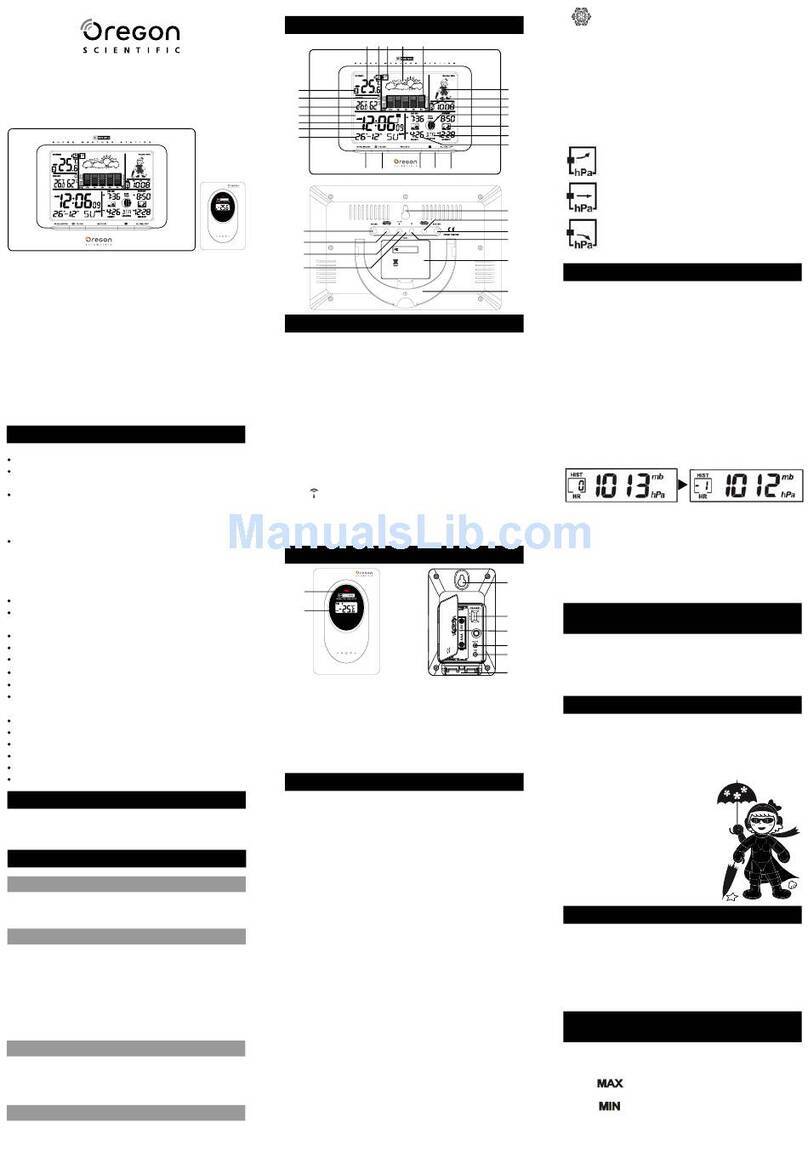
Oregon Scientific
Oregon Scientific IWA-80004 User instructions
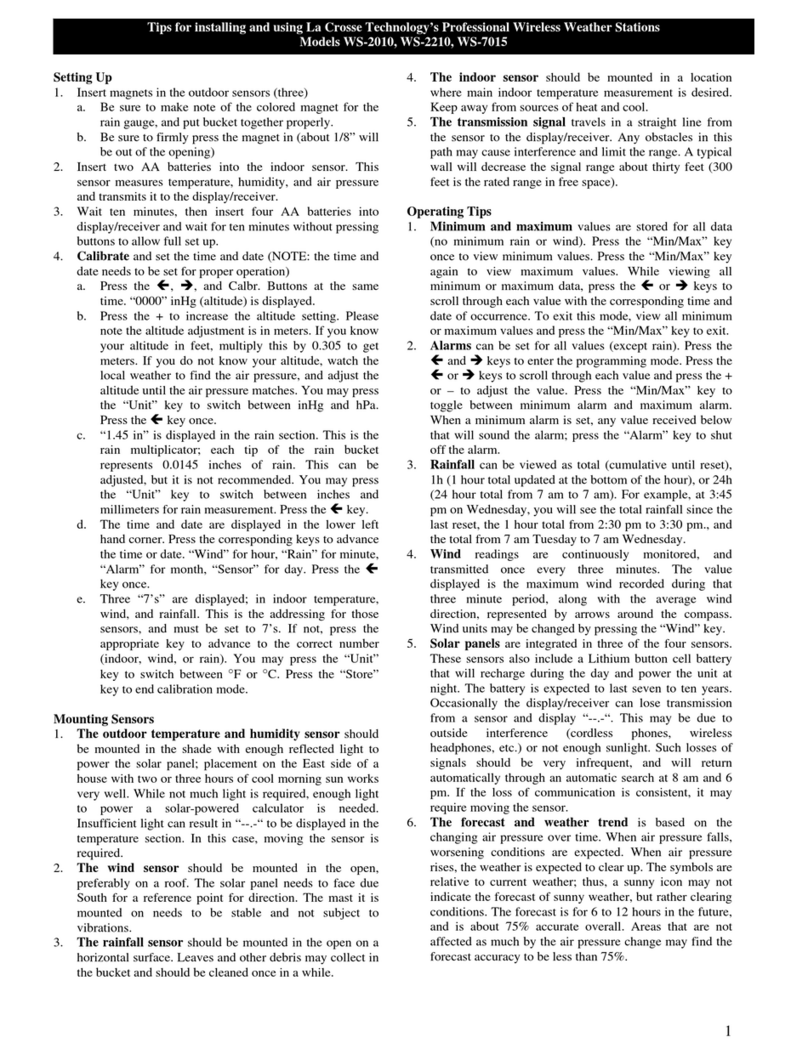
La Crosse Technology
La Crosse Technology WS-2010 instructions

Oregon Scientific
Oregon Scientific BAR898HGA user manual

JLR Gear
JLR Gear Smart Gear user manual
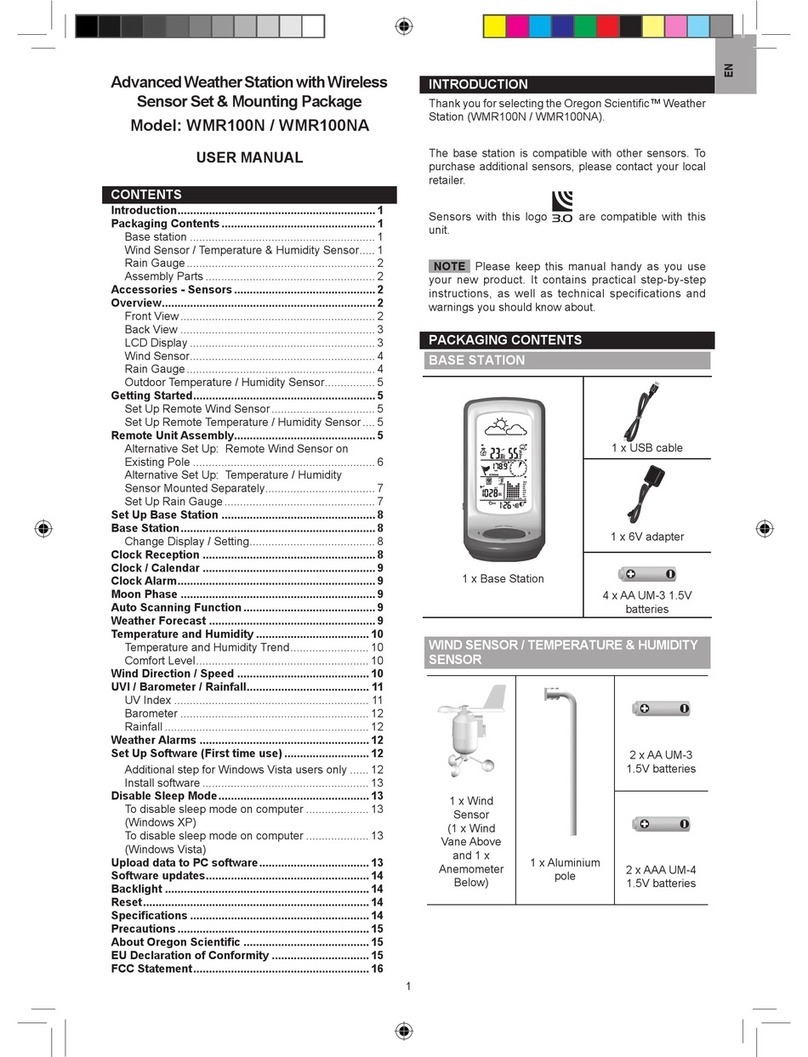
Oregon Scientific
Oregon Scientific WMR100NA user manual