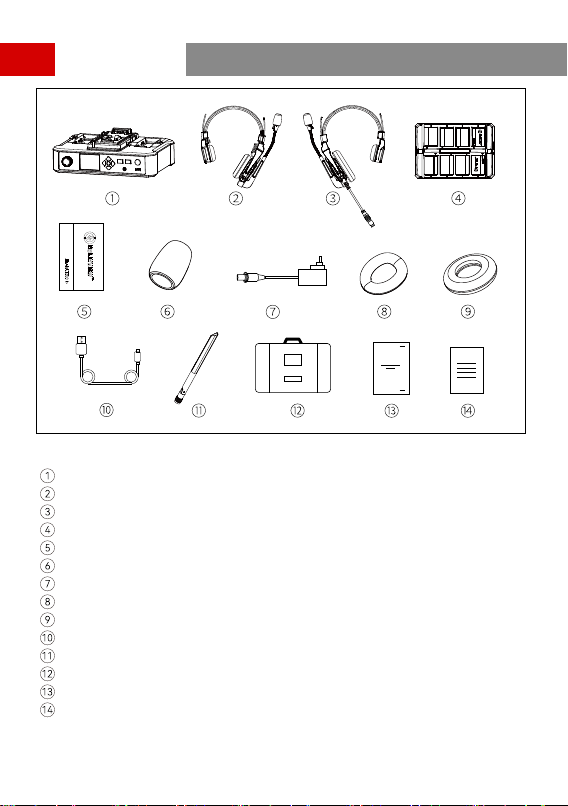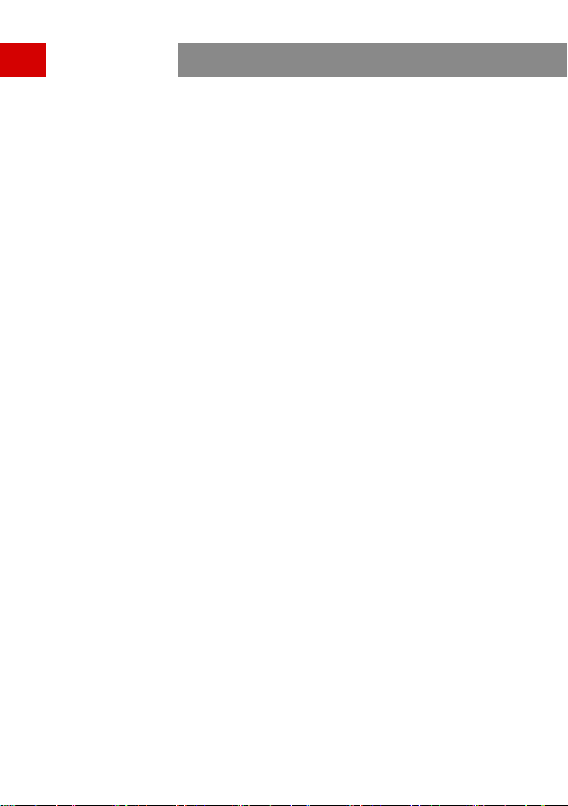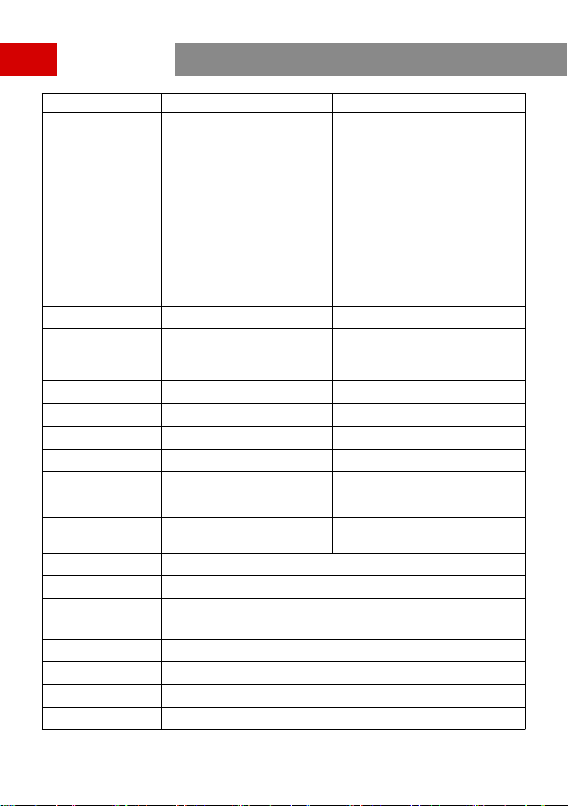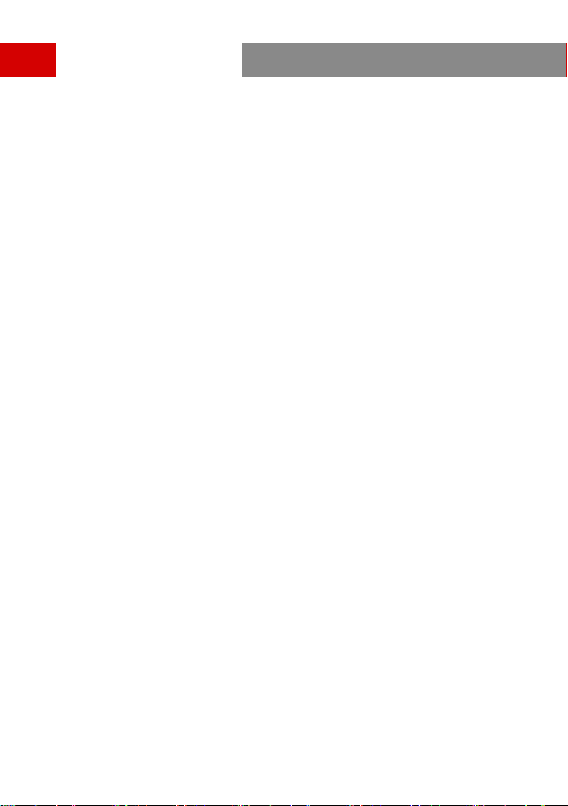Quick Guide
Connecting a Headset to the Hub Using a USB-C Cable
A USB-C cable is required for pairing. Connect the headset to the hub via the USB
interface on the hub and the USB-C interface on the headset. Then, the number
selection interface will automatically be displayed on the hub. Simply press the
arrow buttons to select a number and press the round Menu/Conrmation button to
complete number settings and pairing.
Setting Headset Numbers on the Hub
When repairing and numbering a headset, be sure to turn on all the headsets to
avoid selecting duplicate numbers. Otherwise, the other headsets may not be
connected.
In case of wrong numbering for the headset, simply connect it to the hub using a
USB cable and peorm pairing and numbering again.
4
Pairing
The hub and remote headsets that come from the same system will pair with each
other automatically right out of the box. Manual pairing is only required when a new
headset needs to be added or when a headset or the hub needs to be replaced.