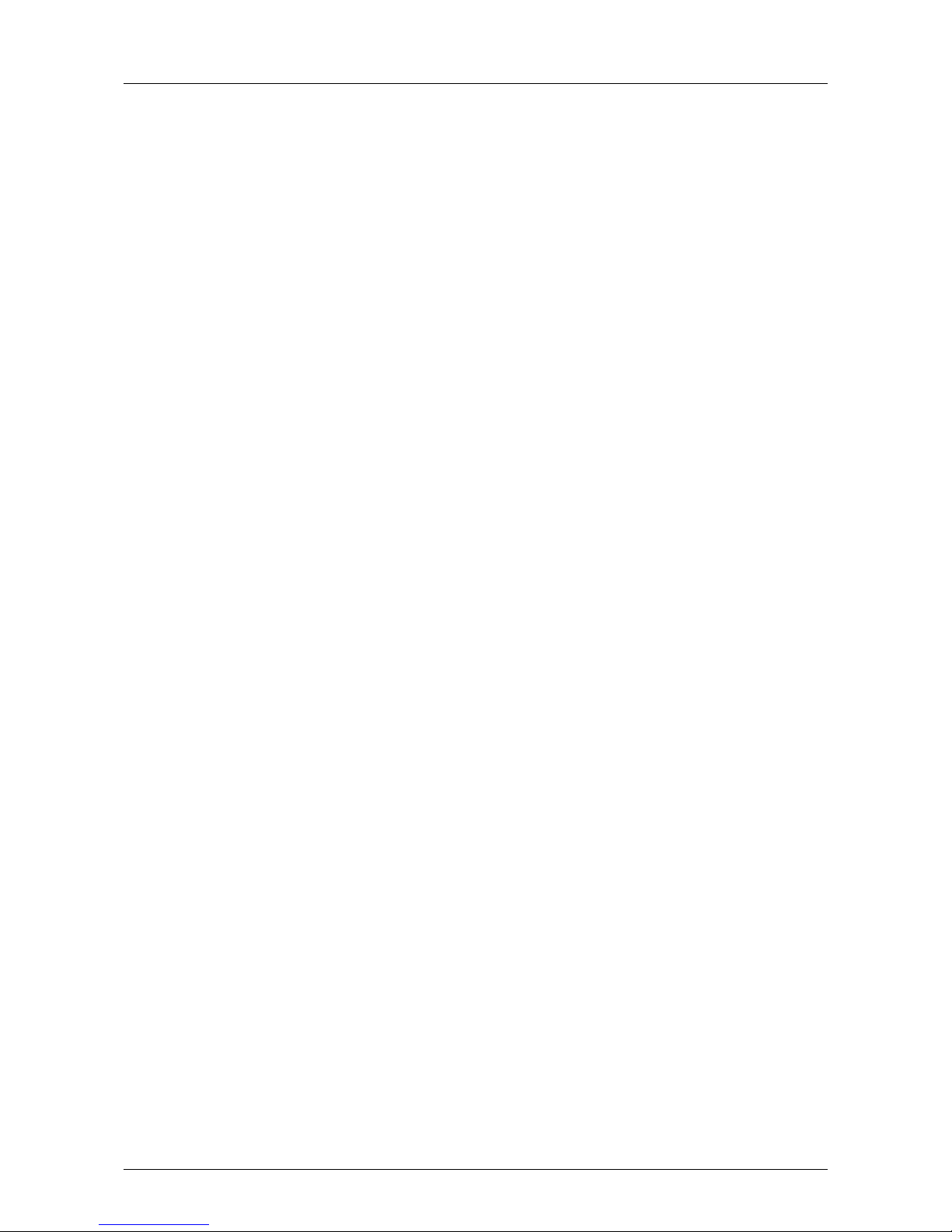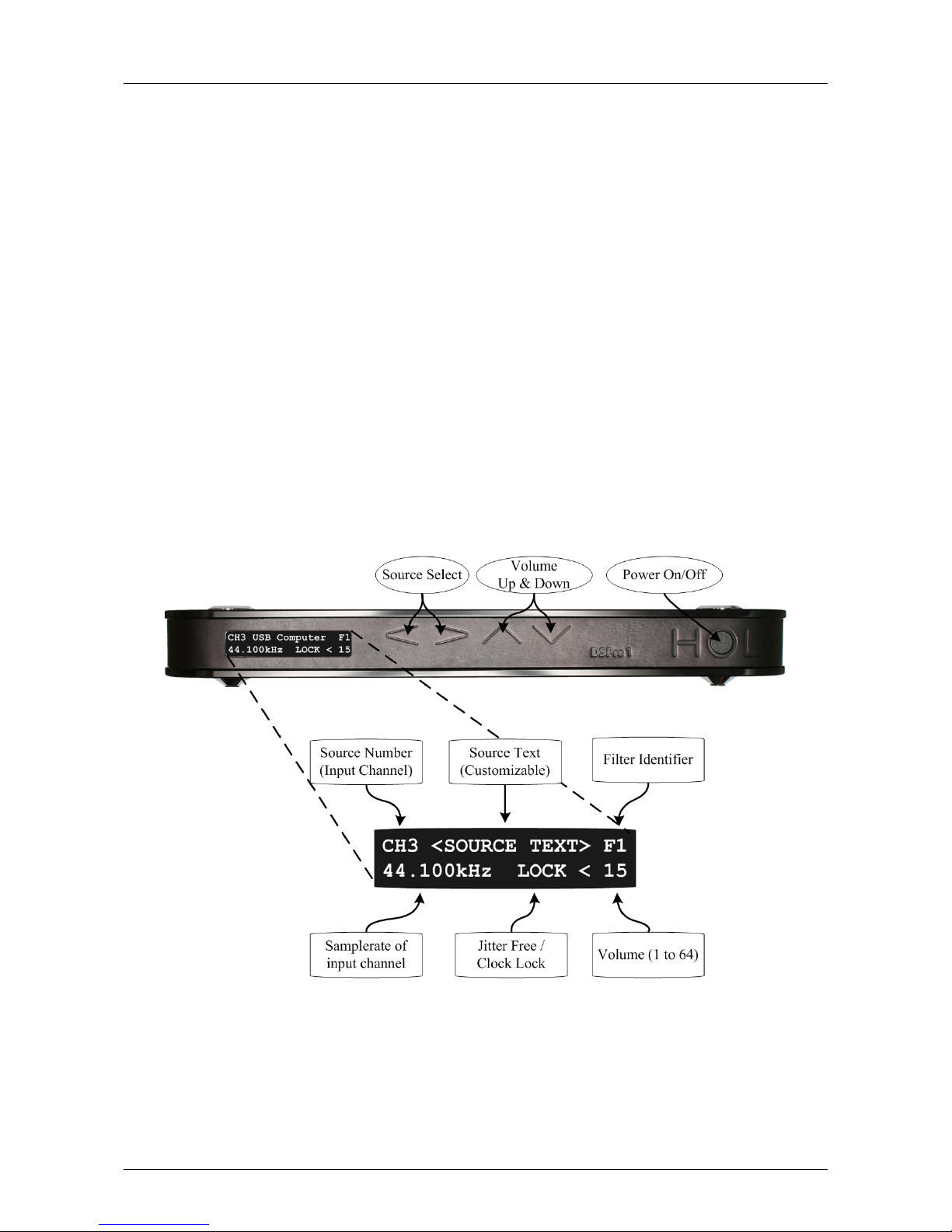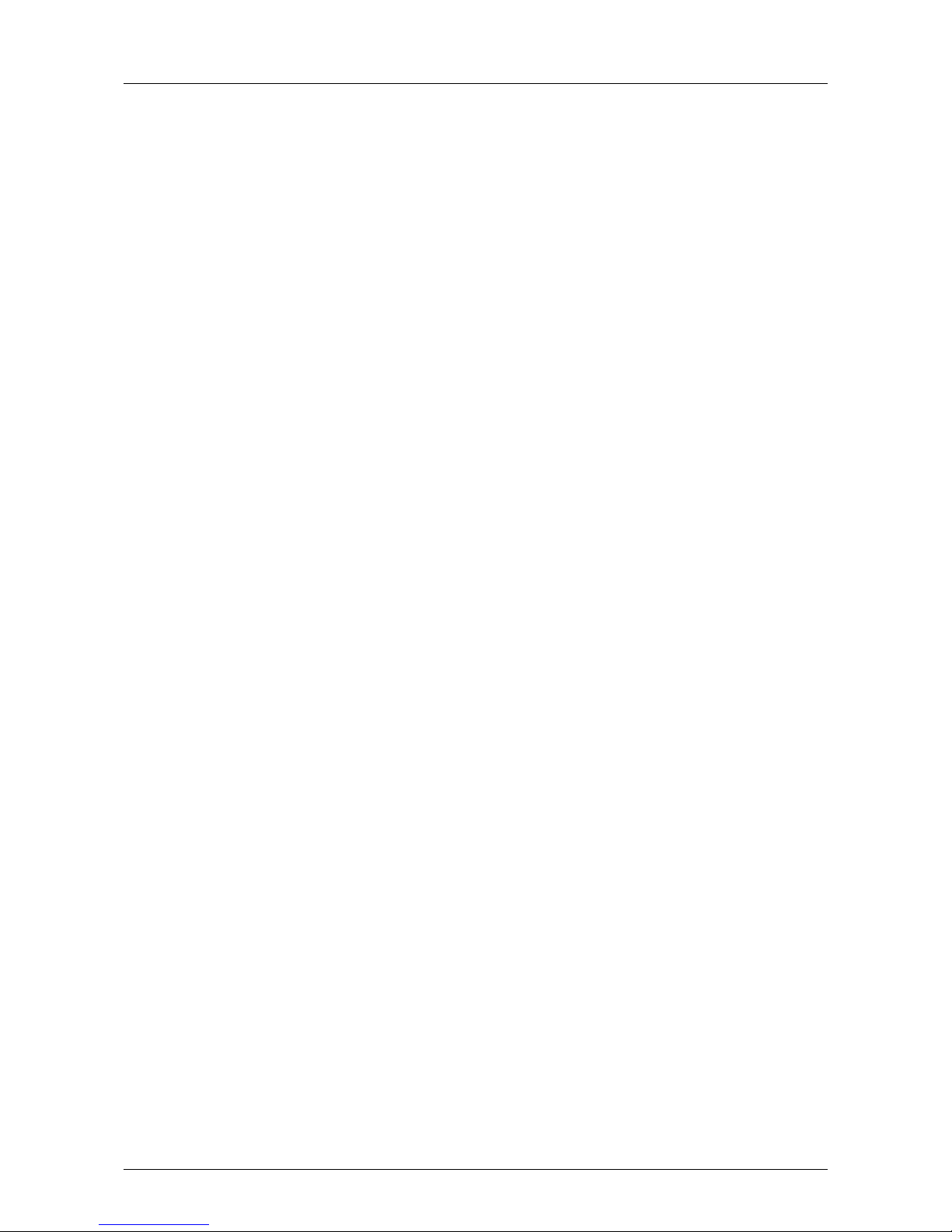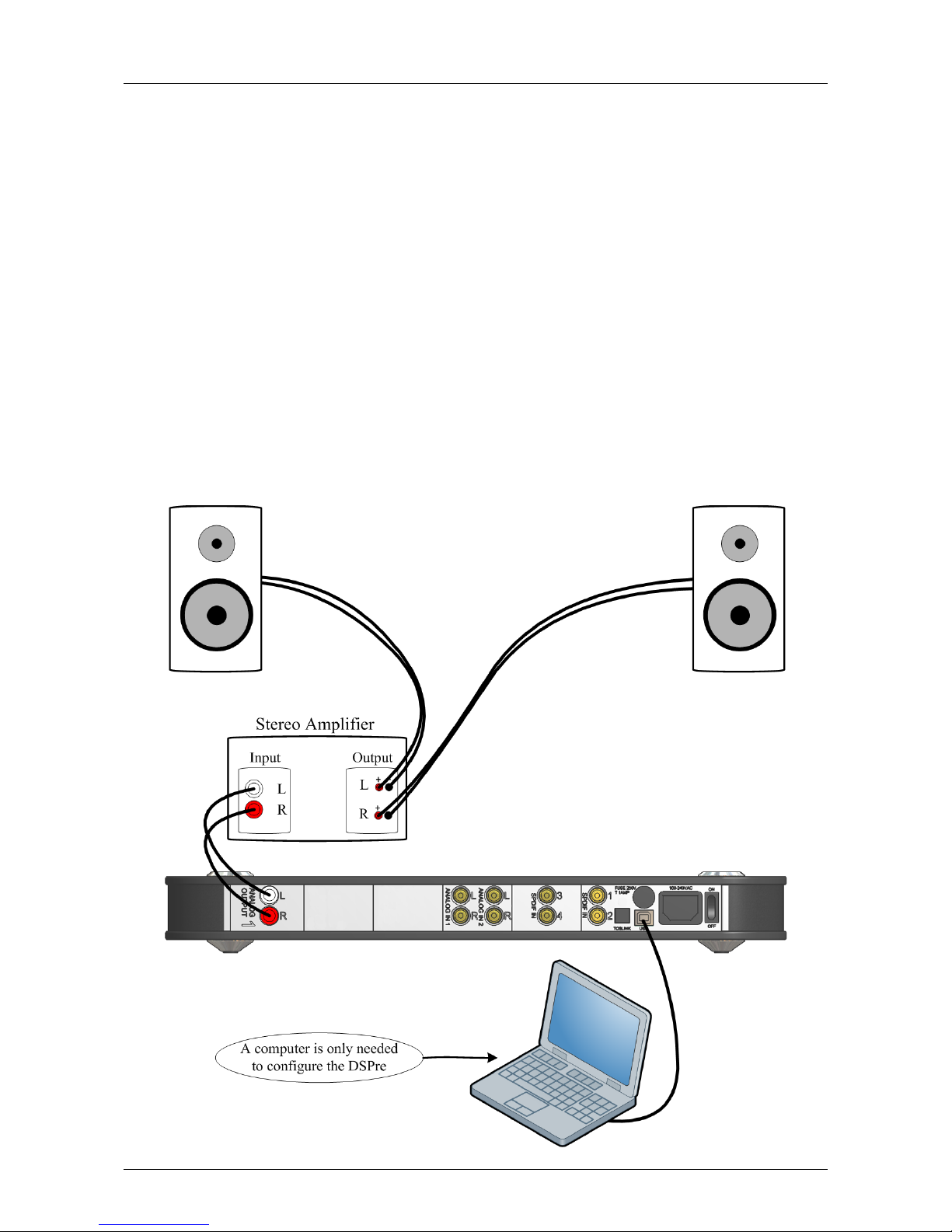CONTENTS ii
6 Control the DSPre 24
6.1 Source Text in the Display ............................ 24
6.2 DSPre Mixer (Windows XP) .......................... 25
6.3 DSPre Mixer (Windows Vista) ......................... 26
6.4 Playing Music via USB .............................. 27
6.5 Analog Input Gain ................................ 28
7 Customization (Look and Feel) 29
7.1 Linewidth ..................................... 29
7.2 Colors ....................................... 30
II HOLMFIR in Advanced Mode 31
8 Introduction to Advanced Mode 32
8.1 Functionality ................................... 32
8.2 Configuring the DSPre with Full Correction .................. 32
9 Get Ready to Measure 33
9.1 Microphone Connection ............................. 33
9.2 Microphone Calibration File ........................... 34
9.3 The Measurement Chain ............................. 35
9.4 Protect Your Ears ................................ 35
9.5 DSPre Volume and Surroundings ........................ 35
9.6 What is Measured - and How? .......................... 36
10 Control Measurements 37
10.1 Target Frequency & Impulse Response ..................... 37
10.2 Making a measurement .............................. 38
10.3 Customization and Presentation Options .................... 40
10.3.1 Impulse Response Axis .......................... 40
10.4 Measurement Quality .............................. 41
10.5 Errors and Warnings ............................... 42
10.6 Compare Different Measurement Conditions .................. 42
11 Automatic Driver Alignment 43
11.1 Time Alignment ................................. 44
11.2 DSPre-2-way Automatic Alignment ....................... 45
11.3 DSPre-3-way Automatic Alignment ....................... 46
12 Driver Correction 48
12.1 Extended Range ................................. 48
12.1.1 DSPre-1-way Extended Range ...................... 49
12.1.2 DSPre-2-way Extended Range ...................... 49
12.1.3 DSPre-3-way Extended Range ...................... 50
HOLM Acoustics HOLMFIR User Guide v0.4.4