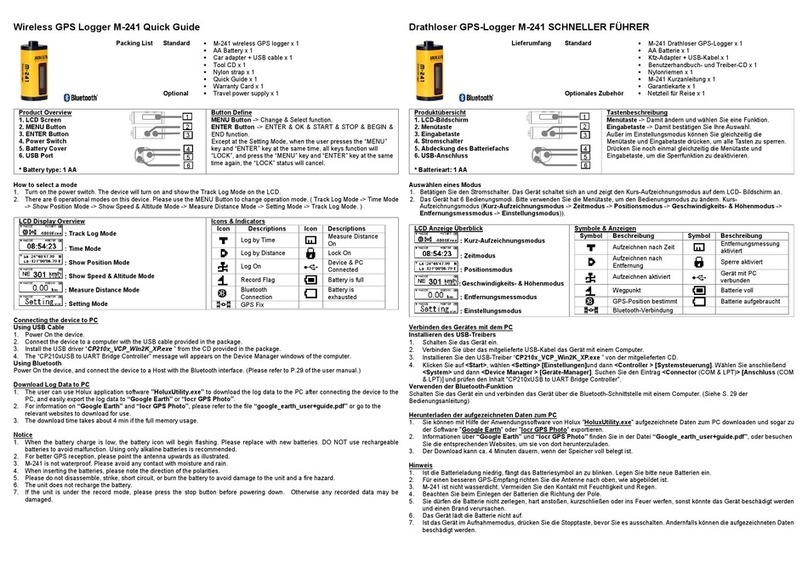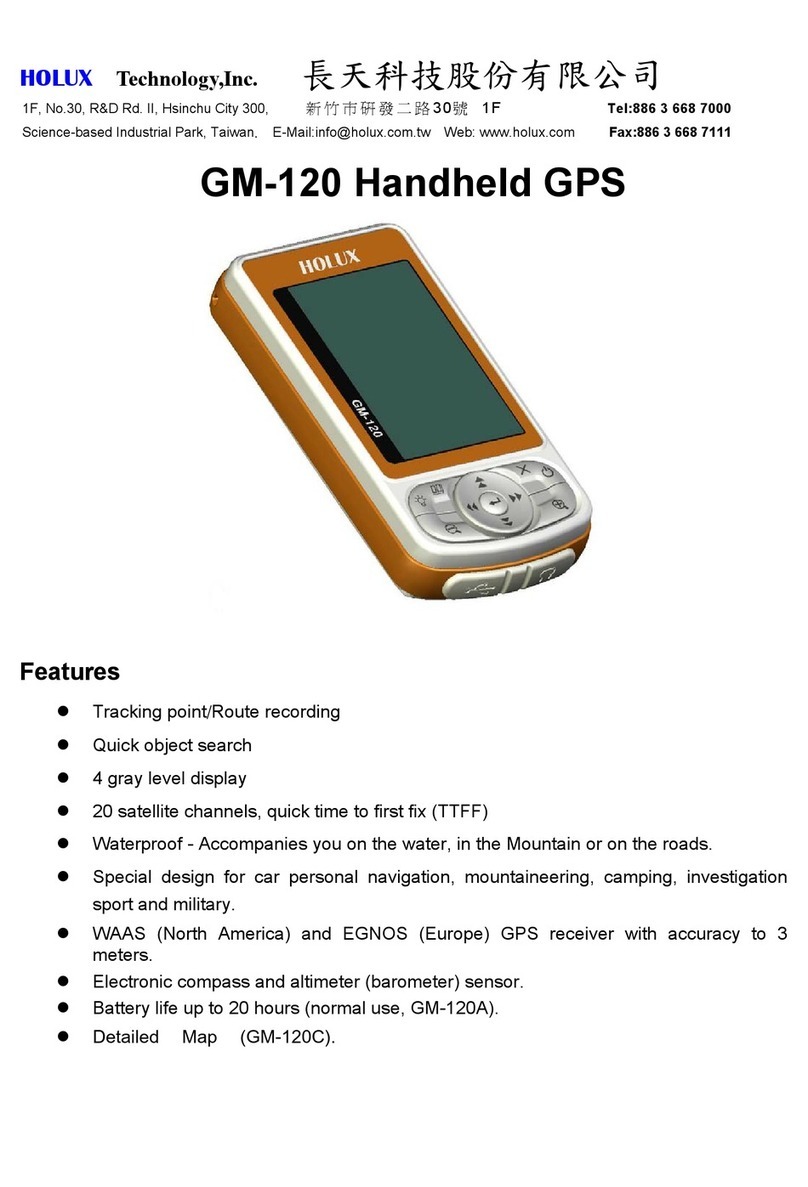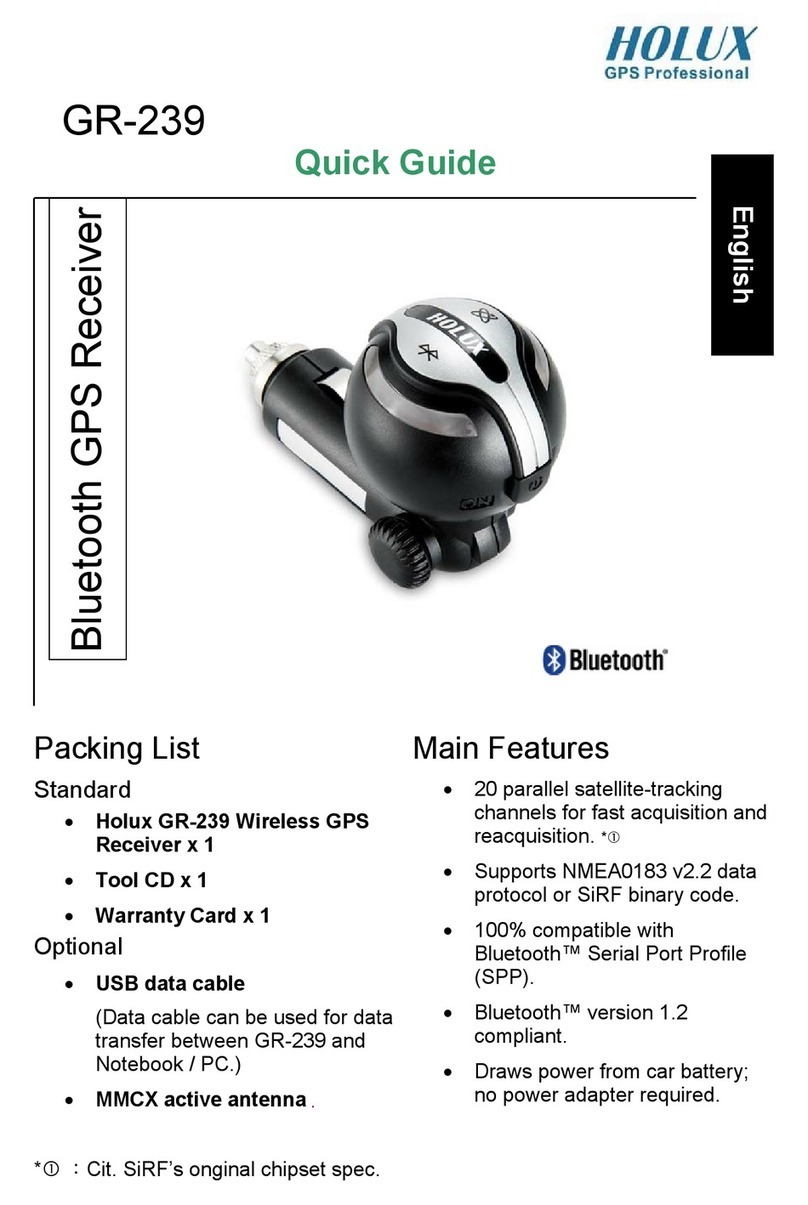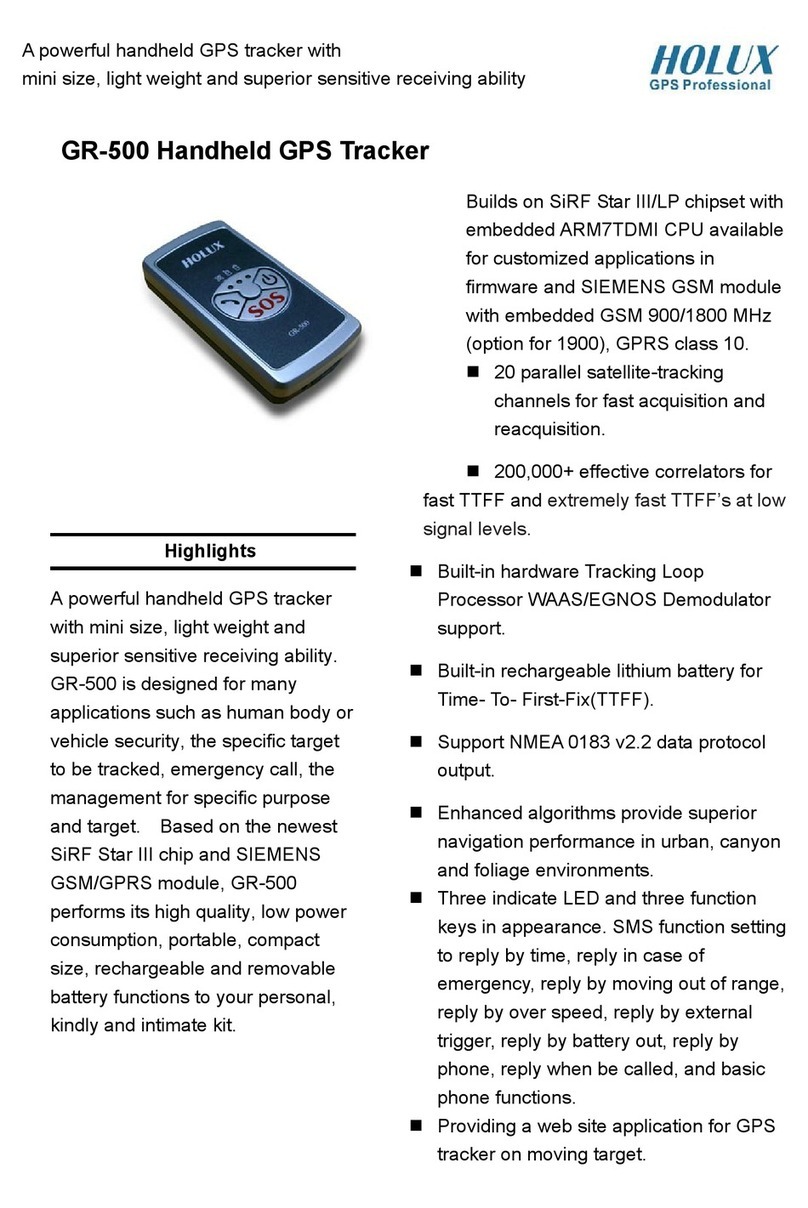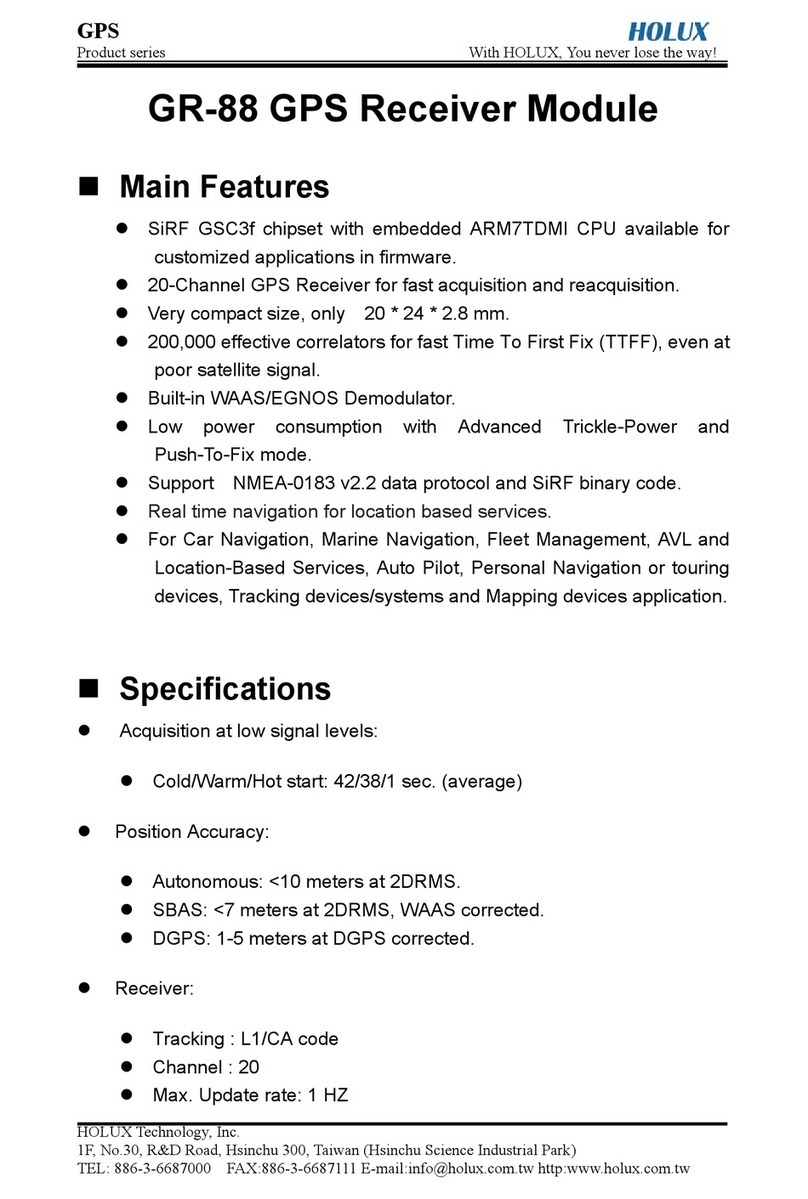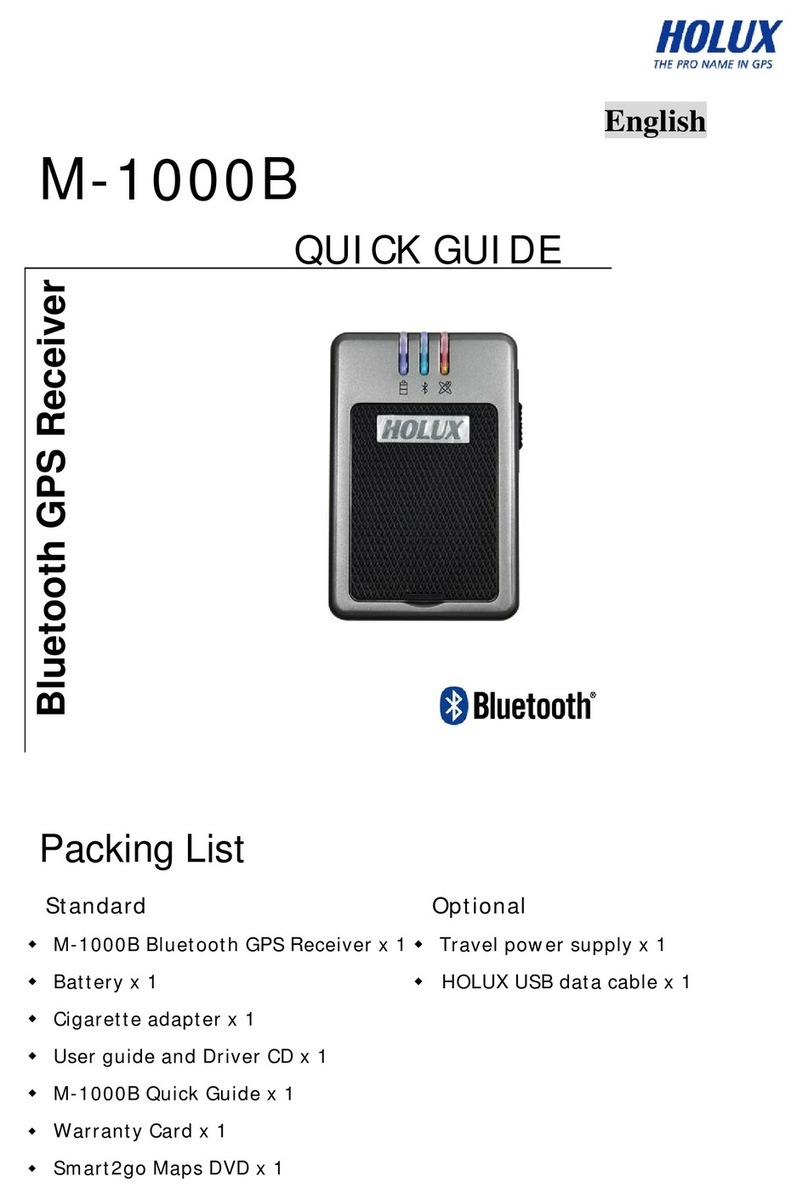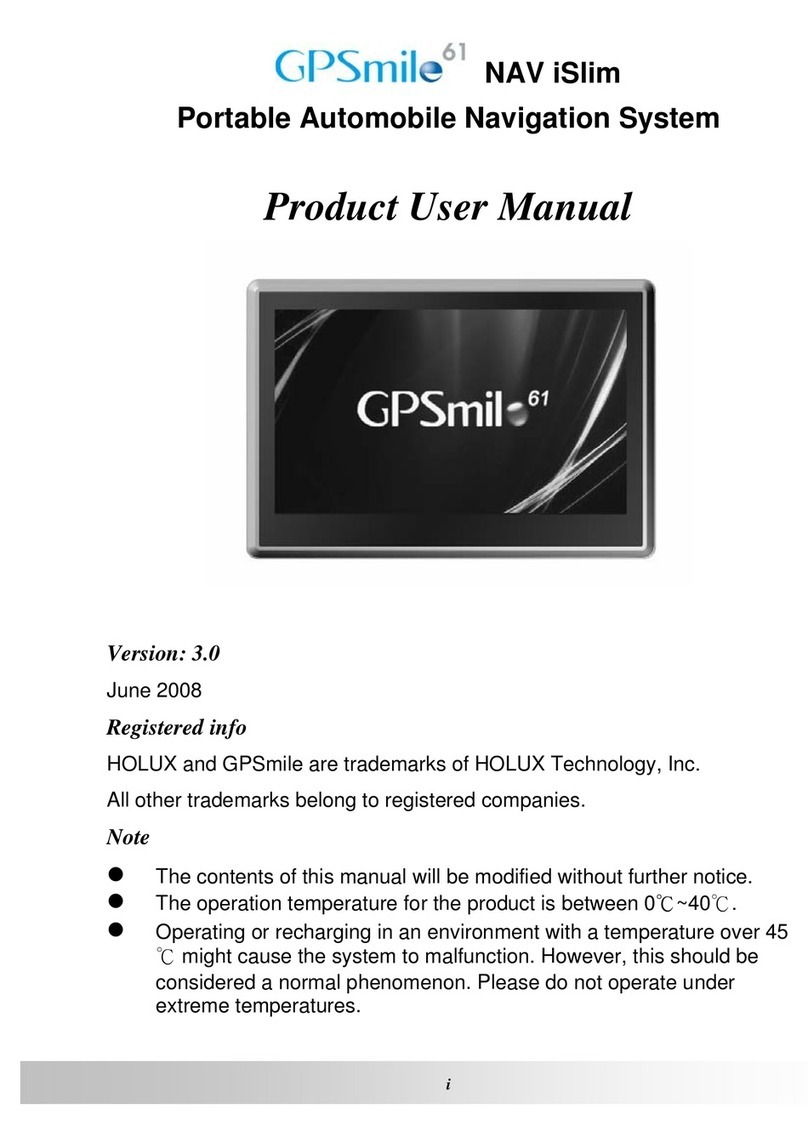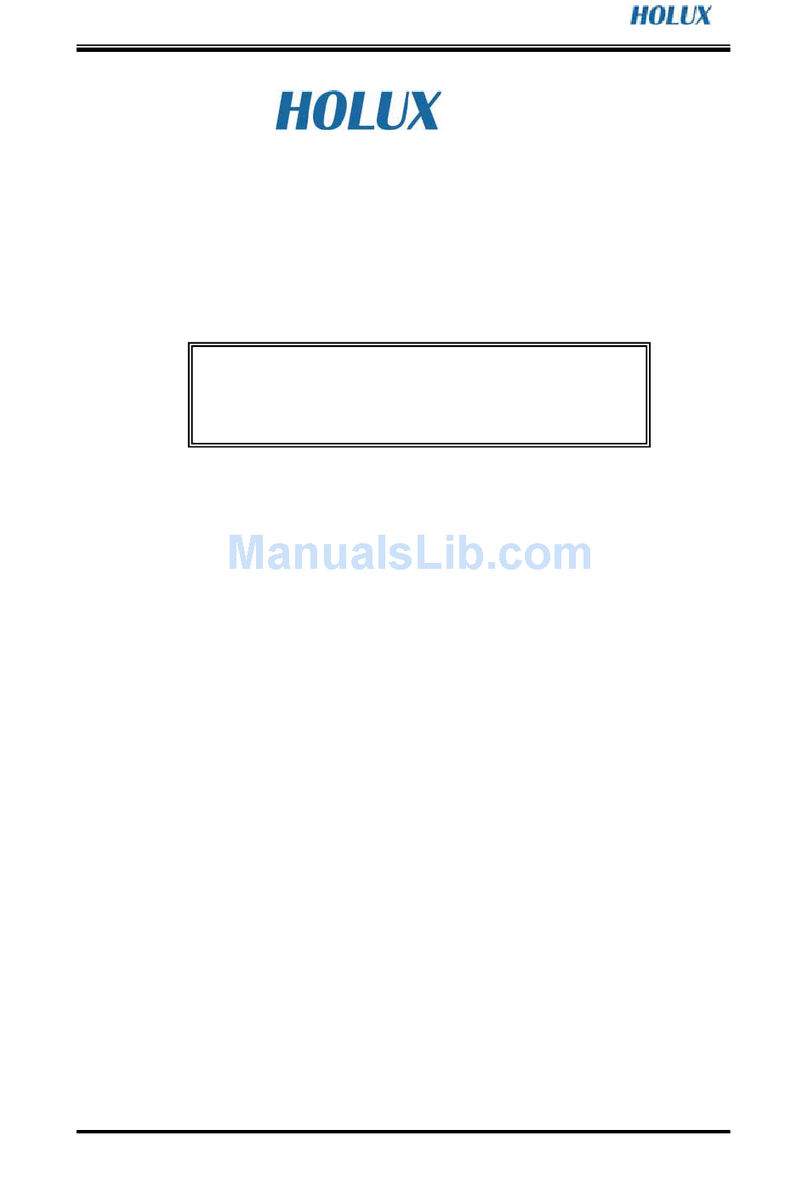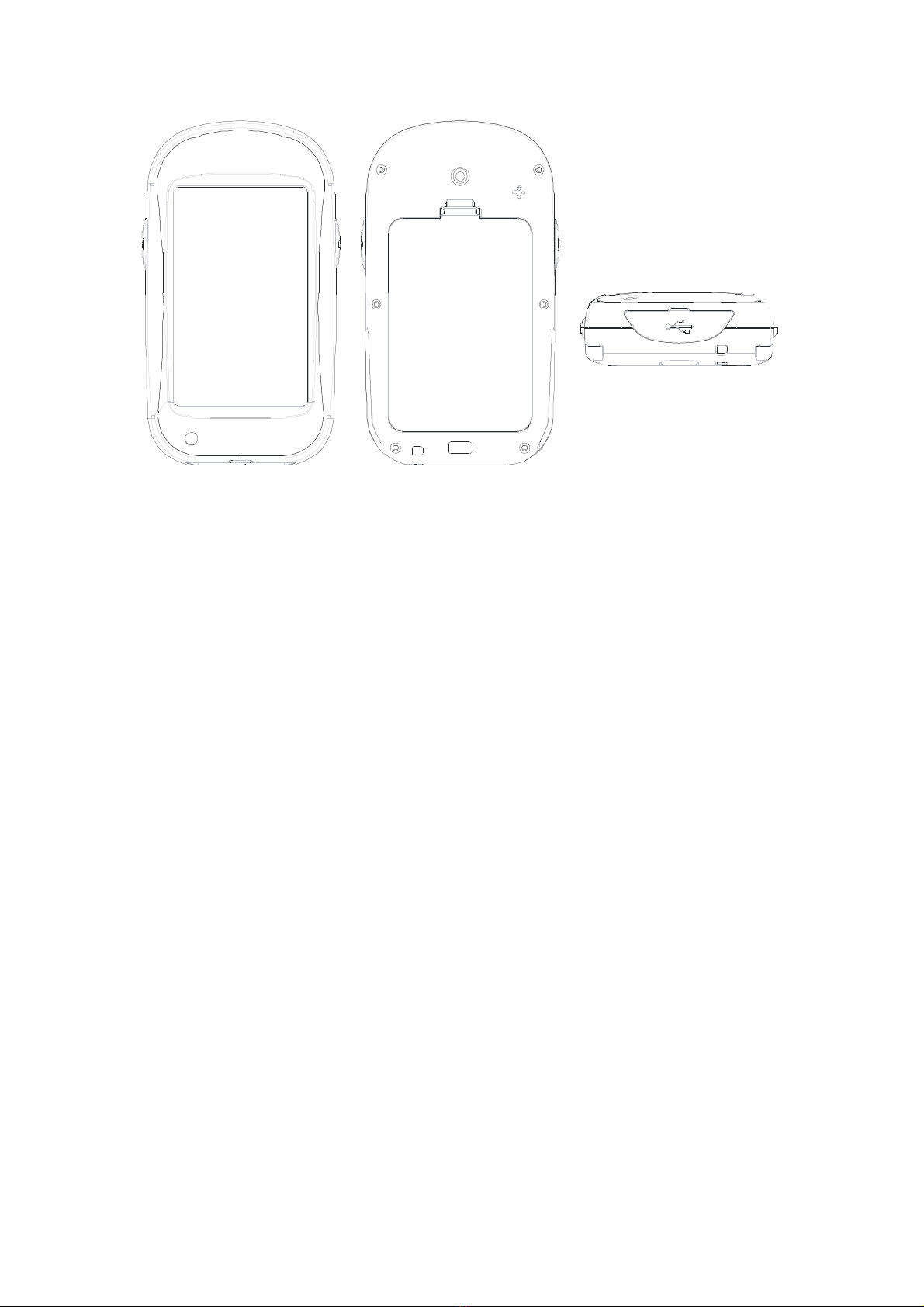- -
v
Background................................................................................................. 33
Calibration.......................................................................................................... 34
Compass..................................................................................................... 34
Altitude........................................................................................................ 36
Screen ........................................................................................................ 38
S stem ............................................................................................................... 39
Left Ke ....................................................................................................... 39
Altitude Mode.............................................................................................. 41
Screen Lock................................................................................................ 42
Backlight ..................................................................................................... 42
Beep ........................................................................................................... 43
Auto Power Off ........................................................................................... 44
Coordinates Setup...................................................................................... 45
Shortcut ...................................................................................................... 49
Unit Setup ................................................................................................... 49
Time Setup.................................................................................................. 51
File Saving Location ................................................................................... 52
Language.................................................................................................... 53
Clear Odometer/CO2.................................................................................. 53
Alert.................................................................................................................... 55
Distance alert.............................................................................................. 55
BAR ALT (Barometer Altitude) alert ............................................................ 56
Time alert .................................................................................................... 57
Factor ............................................................................................................... 58
Version ............................................................................................................... 59
Tools .......................................................................................................................... 61
G-Finder ............................................................................................................. 61
Calendar ............................................................................................................ 63
Alarm Clock........................................................................................................ 63
Calculator........................................................................................................... 64
Stopwatch .......................................................................................................... 65
Unit Conversion ................................................................................................. 66
Health................................................................................................................. 68
Emer. (Emergenc info) ..................................................................................... 68
Tracks........................................................................................................................ 70
View Track.......................................................................................................... 70
Area Calculation................................................................................................. 71
Track Detail ........................................................................................................ 72
Delete Track....................................................................................................... 72
View multiple Tracks .......................................................................................... 73
Wa points.................................................................................................................. 74
View Wa points.................................................................................................. 74
Wa point Detail .................................................................................................. 75
Geocaching ............................................................................................................... 75