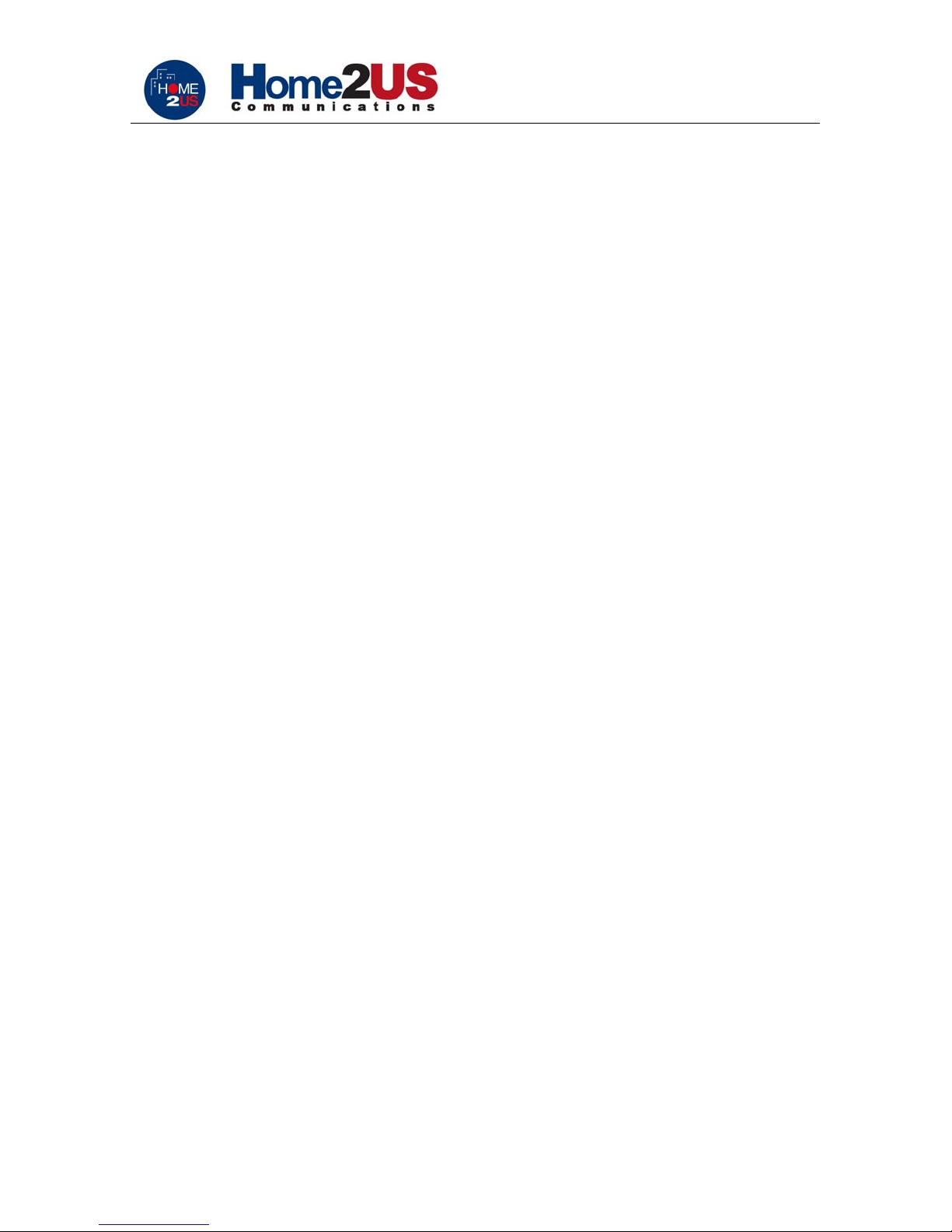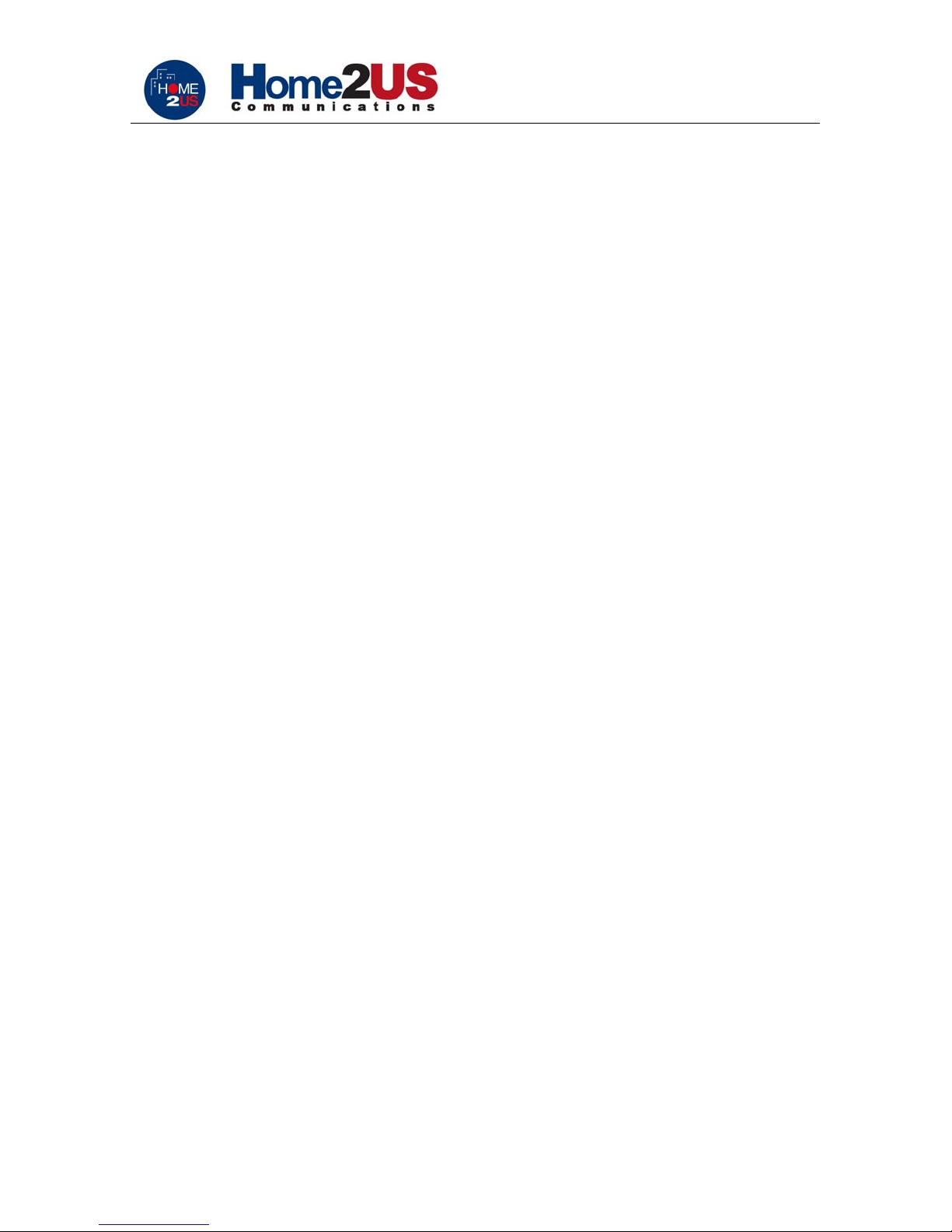
.
Digital Satellite Receiver HOME2US 8800 IR - User’s Manual
- 1 -
TABLE OF CONTENT
1. PRE-INSTALLATION CHECKUP ........................................................................................... 2
2. SAFETY WARNINGS ............................................................................................................. 3
3. CONNECTIONS ..................................................................................................................... 5
4. REMOTE CONTROL .............................................................................................................. 7
4.1 Illustration Diagram of Remote Control Usage................................................................... 8
5. MENU INSTRUCTIONS ......................................................................................................... 9
5.1 Main Menu .......................................................................................................................... 9
5.2 TV Guide........................................................................................................................... 10
5.4 Parental Control................................................................................................................ 11
5.5 Installation......................................................................................................................... 12
5.5.1 Service Searching........................................................................................................ 12
5.5.1.1 Antenna Setting ........................................................................................................ 13
5.5.1.2 Manual Searching..................................................................................................... 14
5.5.1.3 Searching by PID...................................................................................................... 15
5.5.2 Service Organizing....................................................................................................... 15
5.5.2.1 Organizing TV........................................................................................................... 16
5.5.2.2 Organizing Radio ...................................................................................................... 18
5.5.2.3 Organizing Network .................................................................................................. 18
5.5.3 Default Settings............................................................................................................ 18
5.6 System Settings................................................................................................................ 18
5.6.1 Time Setting................................................................................................................. 19
5.6.2 A/V Output Setting ....................................................................................................... 19
5.6.3 Power Up Channel....................................................................................................... 20
5.6.4 System Status.............................................................................................................. 20
5.6.5 CA Function ................................................................................................................. 20
5.6.5.1 Change PIN Code..................................................................................................... 21
5.6.5.2 Verify PIN Code ........................................................................................................ 21
5.6.5.3 Software Download................................................................................................... 21
5.6.5.4 Information ................................................................................................................ 22
6. SPECIFICATIONS ................................................................................................................ 23
6.1 Compliance....................................................................................................................... 23
6.2 Major Features ................................................................................................................. 23
7. QUICK REFERENCE GUIDE............................................................................................... 24