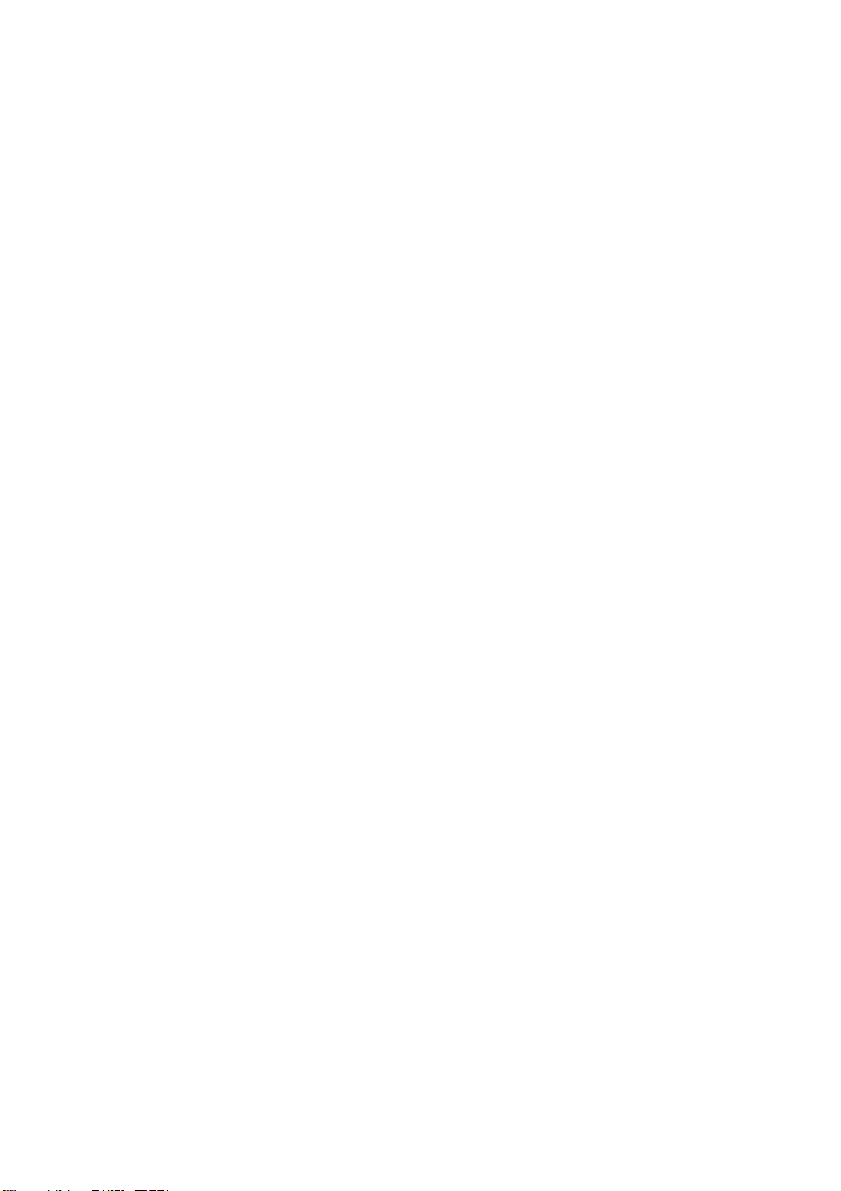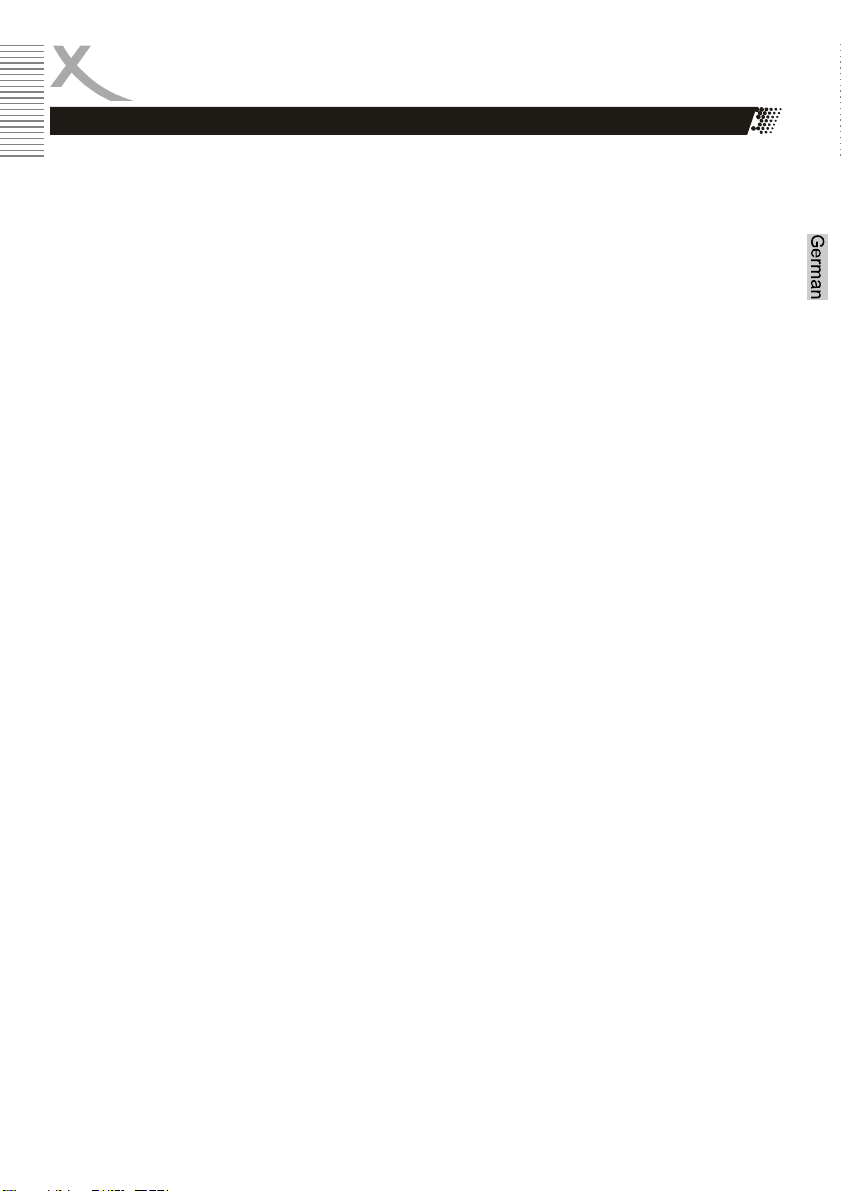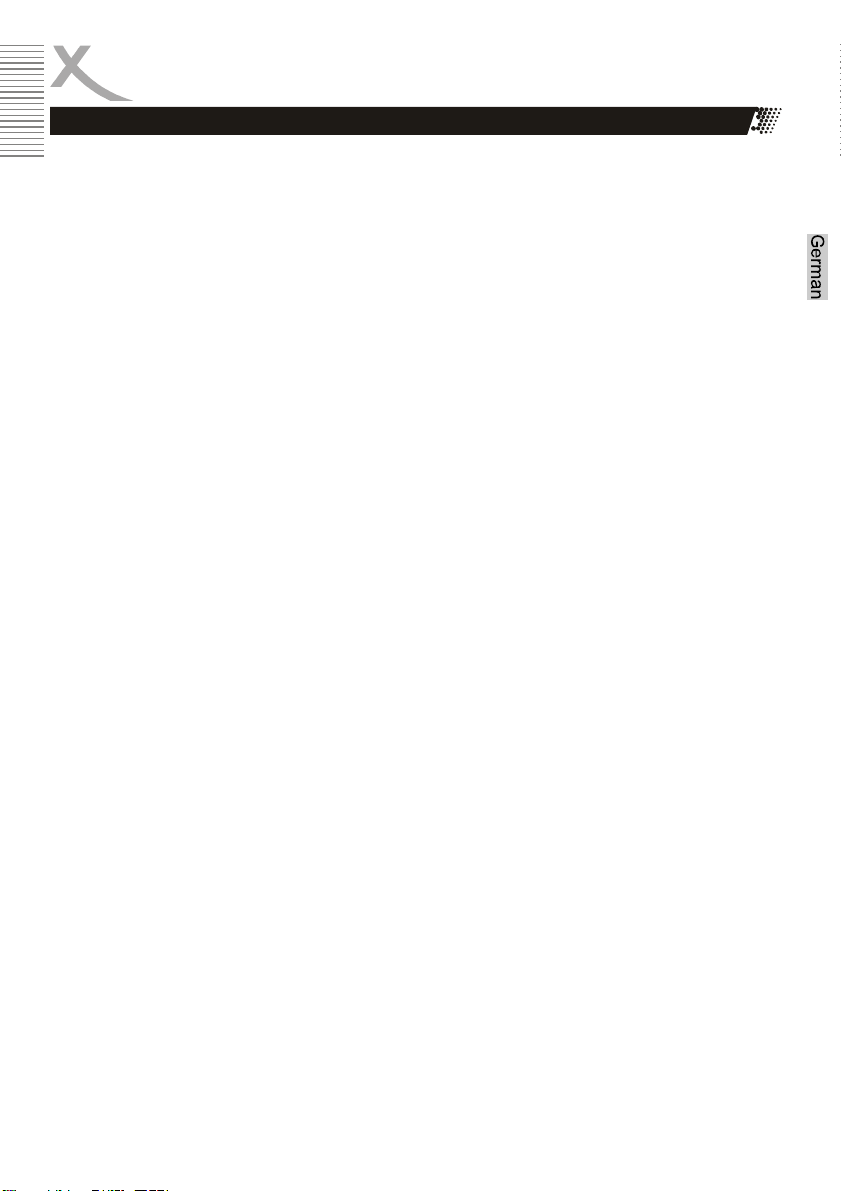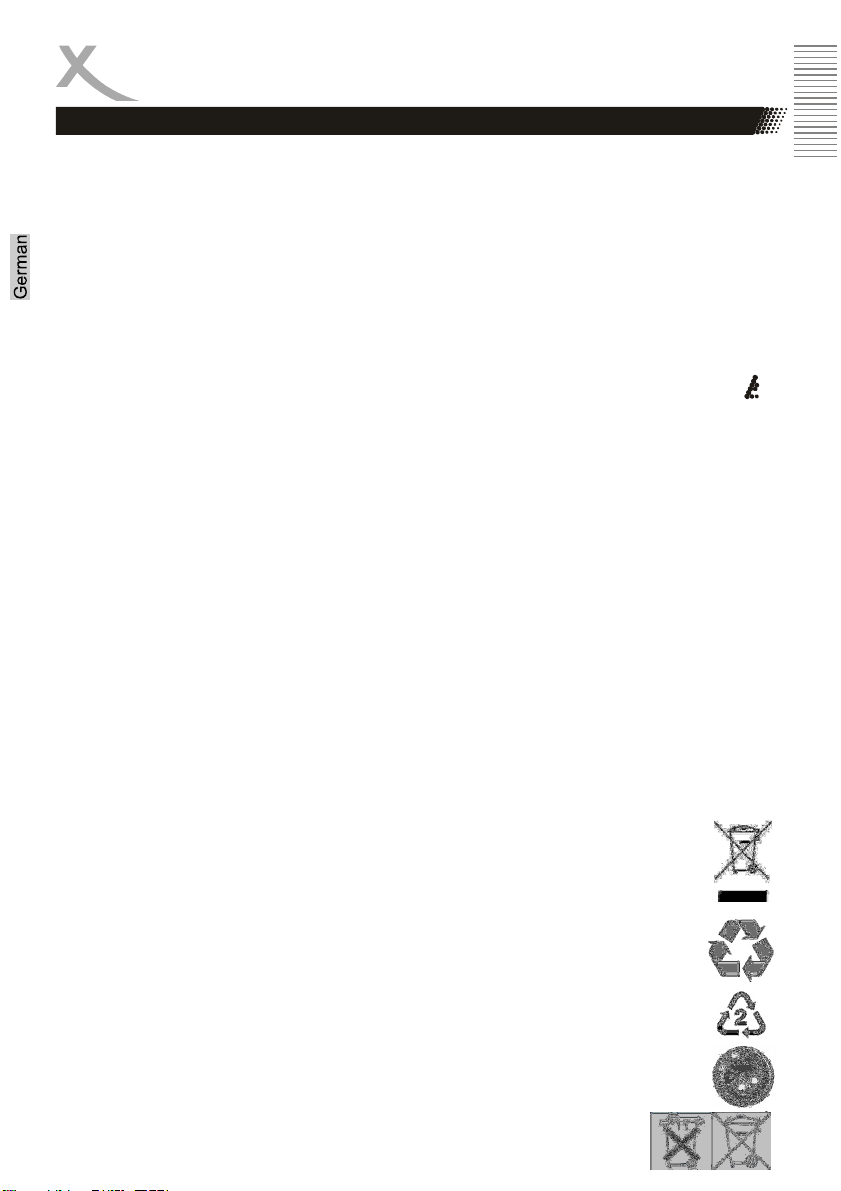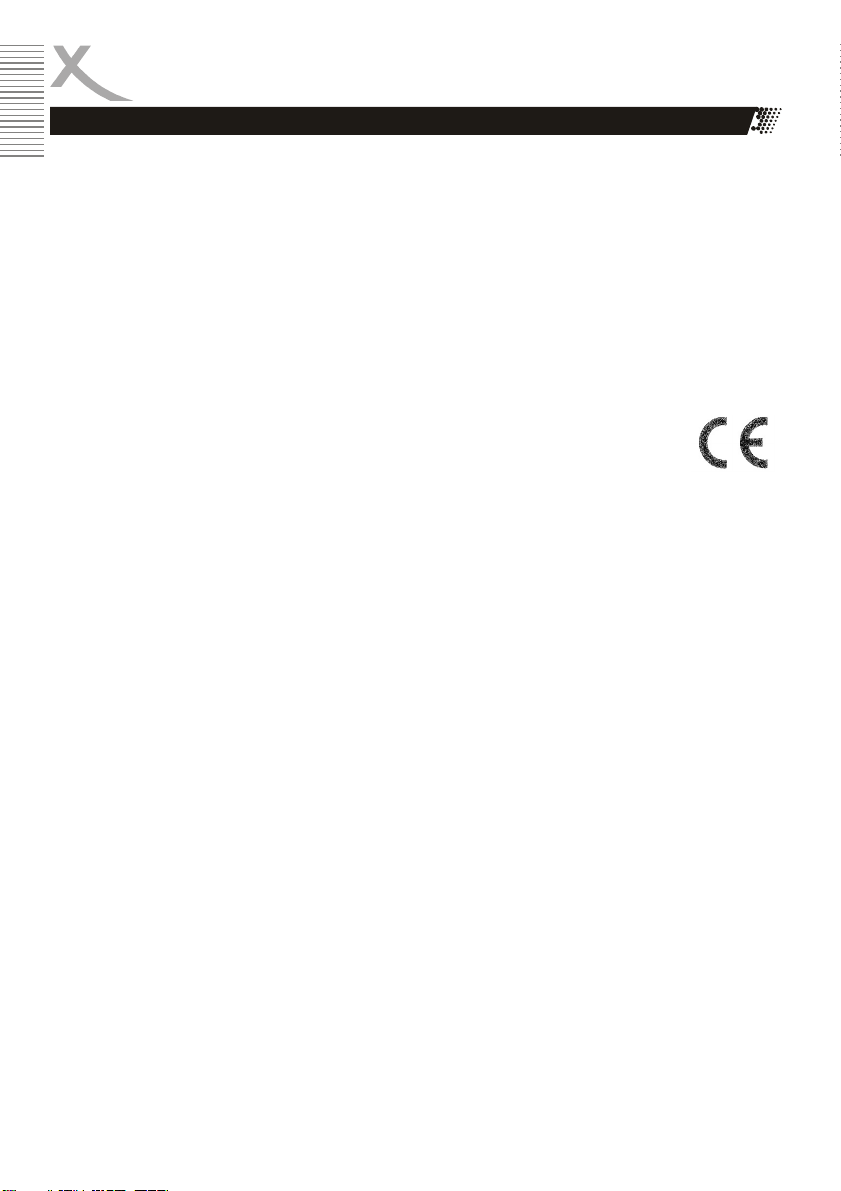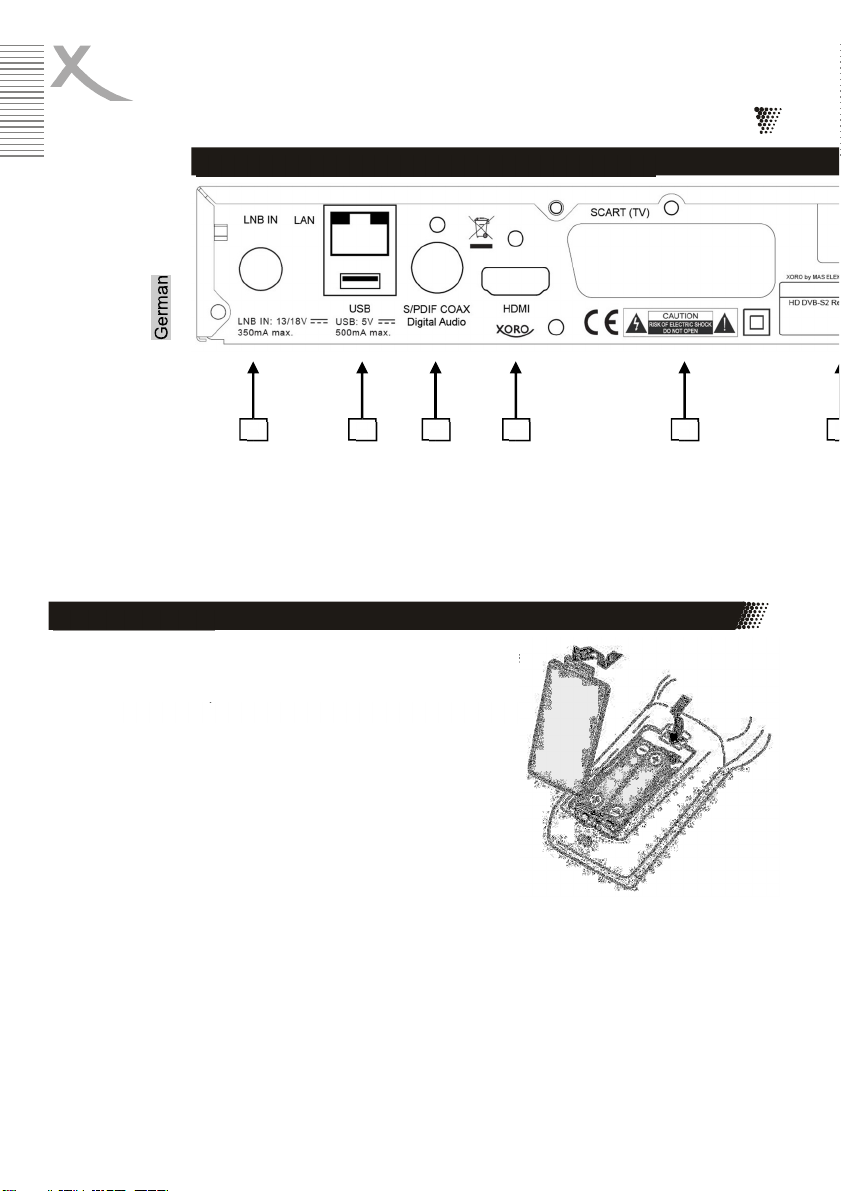of 6
• The power cable is sheathed and insulates the current. Please do not place any objects on
the cable as this could cause the protection function to be lost. Avoid heavy loads on the
cable, especially on sockets and connectors.
• If you want to pull the plug out of the socket, always pull on the plug and not on the cable.
The cable could otherwise crack.
• The device has overload protection. This may only be replaced by a professional.
• For additional protection of the device during a thunderstorm or when it is unattended for
a long time: Unplug the power plug from the socket and the antenna plug from the
antenna/cable connector socket. This prevents damage due to lightning strike/overvoltage.
Safety
• An outdoor antenna must not be installed near power lines or other circuits. When
attaching such antennas extreme caution, as contact with such lines can end fatally.
• Do not overload sockets, extension cables or other cables,as this can lead to electrical
shocks or electrical shocks.
• No objects may be inserted into the openings of the device, as electricity flows in some
places and the contact can cause fire or electric shock.
• Do not connect any additional devices, which are not recommended by the manufacturer .
• Do not place the device on an unstable surface. The device could be damaged or people
injured. Any fastenings should only be affixed according to the manufacturer's information
or obtained from the controller.
• The device can display a still image on the screen of the TV for an unlimited period of time.
This can cause damage to the screen.
• Plasma/OLED/LCD-TV: Never operate the device permanently in 4:3 mode (PillarBox). This
could cause damage to the screen if used for a longer period of time. Please refer to the
MANUAL of the TV.
• Do not increase the volume when a quiet passage is playing. This could lead to damage
to the speakers if a loud passage comes.
• the openings some Housing serve the ventilation, in order that that device not overheated.
these must always be held free.
• The device must not be used near heat sources, such as Ovens + heaters.
• Avoid heat build-up on the device.
• Protect the device from moisture and weather conditions.
• Do not place vessels of liquids on the device.
• Do not expose the device and remote control to direct sunlight. This impairs function and
could lead to injury.
• The device heats up during operation. Please do not place it on heat-sensitive surfaces.
USB jacks
• The receiver's USB jacks are not suitable for charging devices with built-in battery (e..M.
phones,MP3 players, tablet computers, etc.).