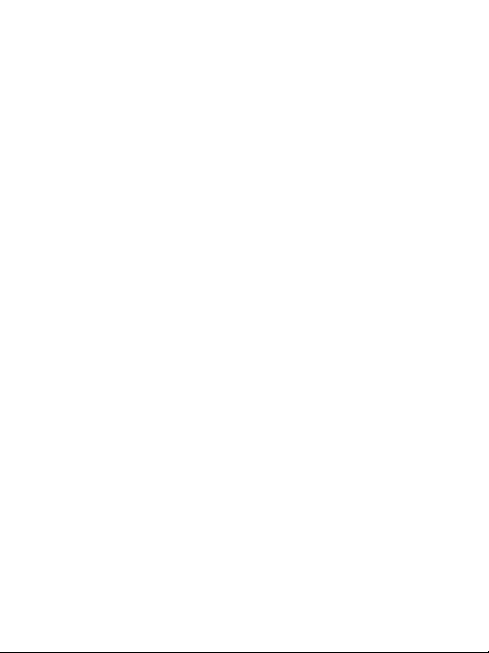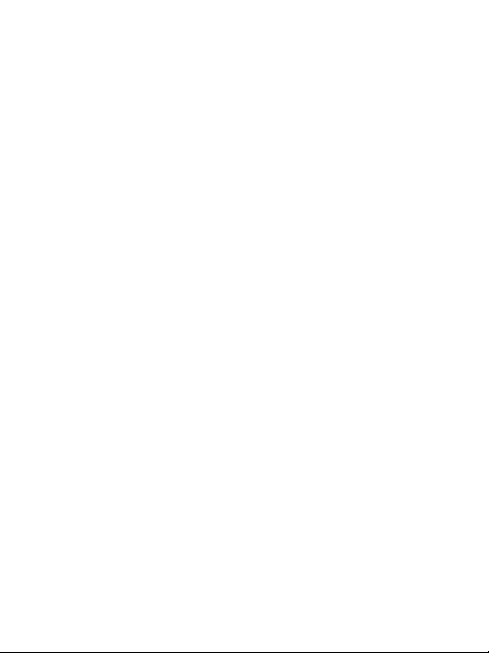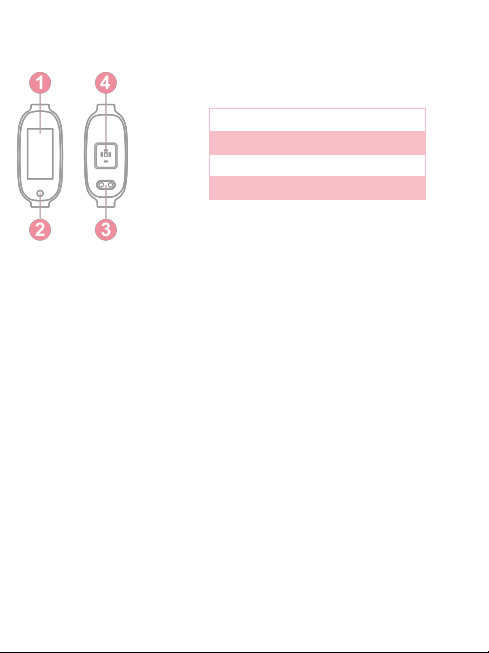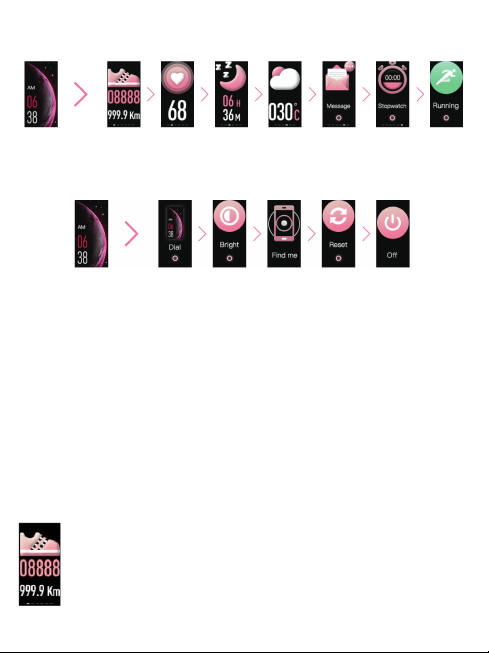3. Heart Rate Monitor
In Heart Rate interface, the watch will
automatically monitor your heart rate for
about 60s. The LED indicator of sensor flashes
green when detecting.
In addition, you can turn on/off Automatic and
Maximum heart rate reminder 180 in App.
(Device--Heart Rate Settings). After that, the watch will
automatically start to continuously monitor your heart
rate every 1 minutes, and synchronize the data to App.
Note:
1) Monitoring your heart rate in watch, the endurance
of the watch will decrease.
2) Although this product is used to dynamically detect
heart rate in real time, please keep your body
inactive or stilly sit while detecting heart rate. Or the
time for heart rate monitor will be prolonged or no
data can be measured. After the watch had gotten
the measuring data, you can view the real-time
dynamic heart rate data and start moving. If there is
a big difference in the measured data, please take a
break to re-measure. The average value obtained
after 5 consecutive measurements will be more
accurate.
3) This product is a real-time dynamic heart rate
measurement, so the heart rate will be different
when talking, eating, drinking, etc. The monitoring
value may be closer to your actual situation when