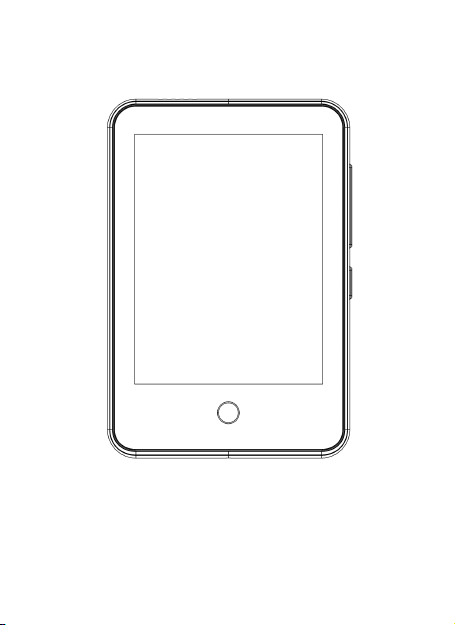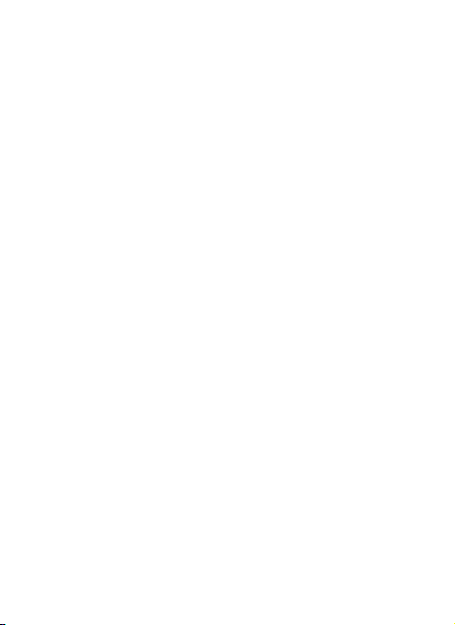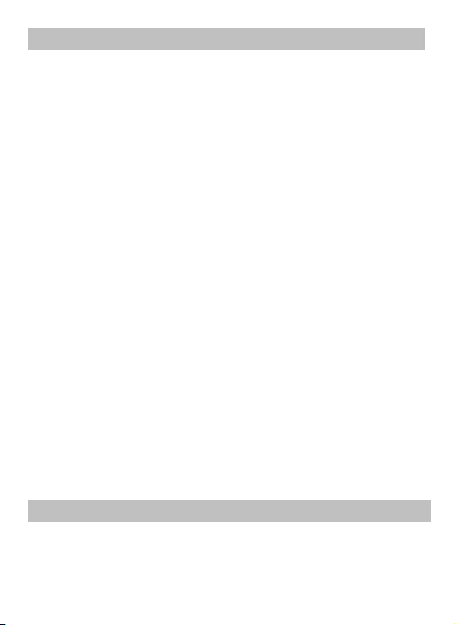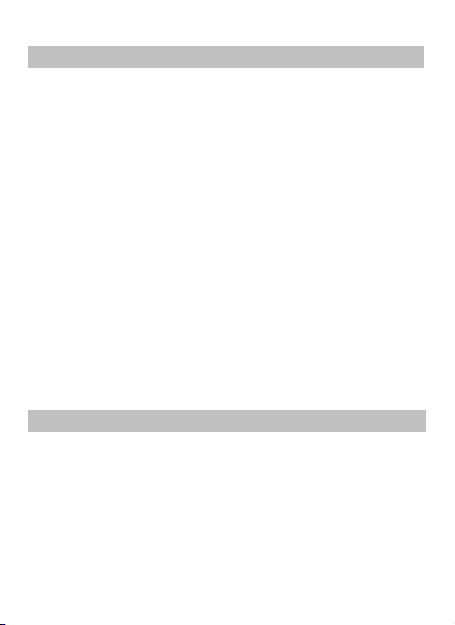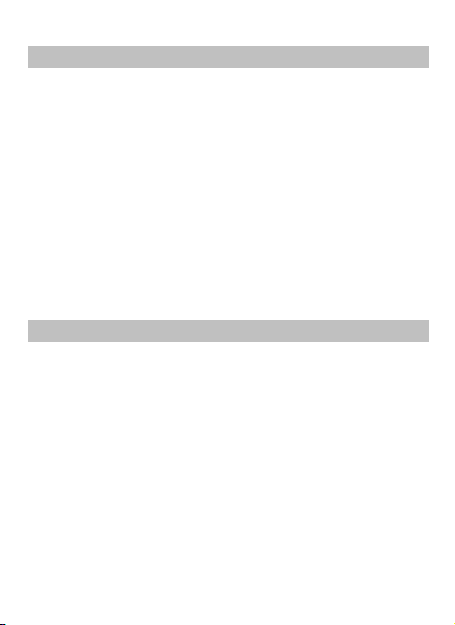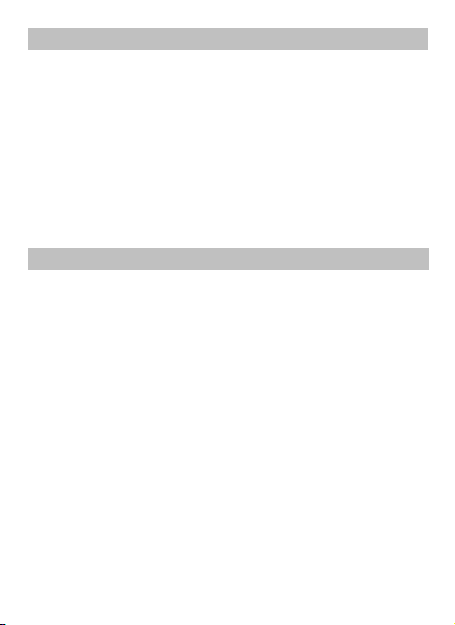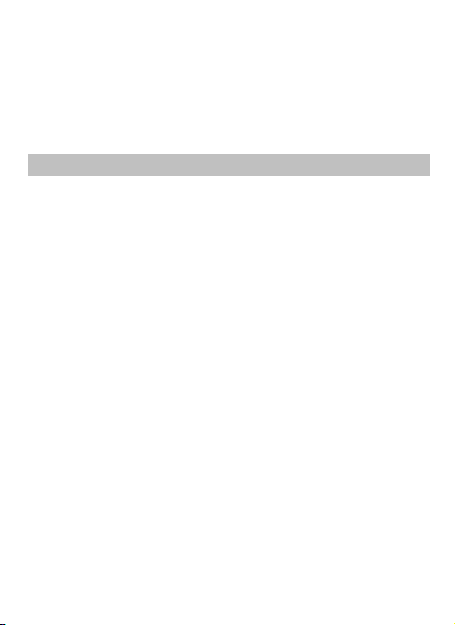E-book
Find the "E-book" icon on the home menu and tap it
into the E-book function.
•While it's on text playing interface, swipe up and
down anywhere on the screen to page up and down.
Click“Home”to turn page automatically and click it
again to stop turning page.
•Submenu. While it's on text playing interface, swipe
right to enter submenu, including: Auto playing
interval, Delete E-book, Bookmark select, Delete
bookmark, Add bookmark, Page select, Font size,
E-book background.
Settings
Find the "Settings" icon on the home menu and tap it
into the settings function. A related list will show,
including:
•Language. Choose display language.
•Display Settings. Set Brightness, Backlight timer and
Standby Background.
•Breath Light.
•Power Off. When there is no operation on the device,
the device will shut off automatically when reaches
the set time.
•Sleep Timer. The device will shut down automatically
when reaches the set time.
•Date & Time. Choose “Date settings” to set date
format and date. Click or long press the upper and
lower area corresponding to year, month and day to
select the date forward or backward. After setting the
date, press the “home” button to confirm. Set time
under “Set Time” and adjust the time in the same