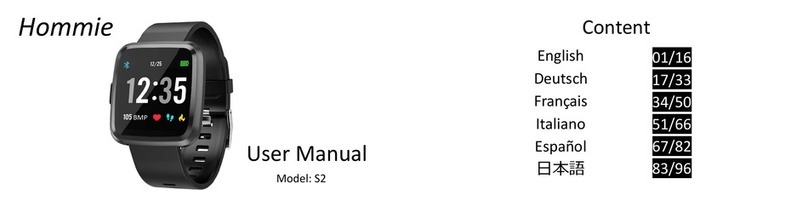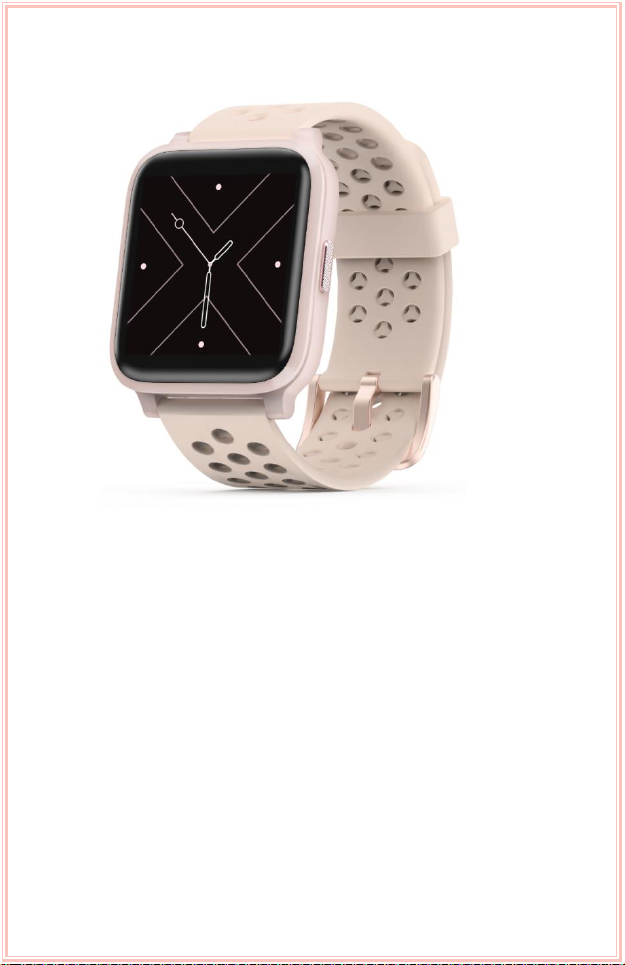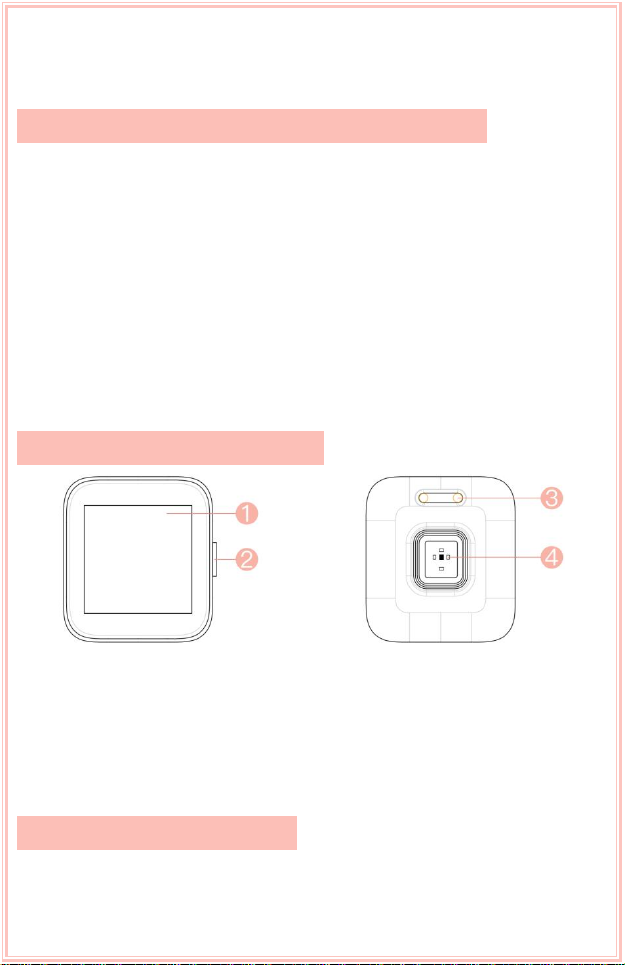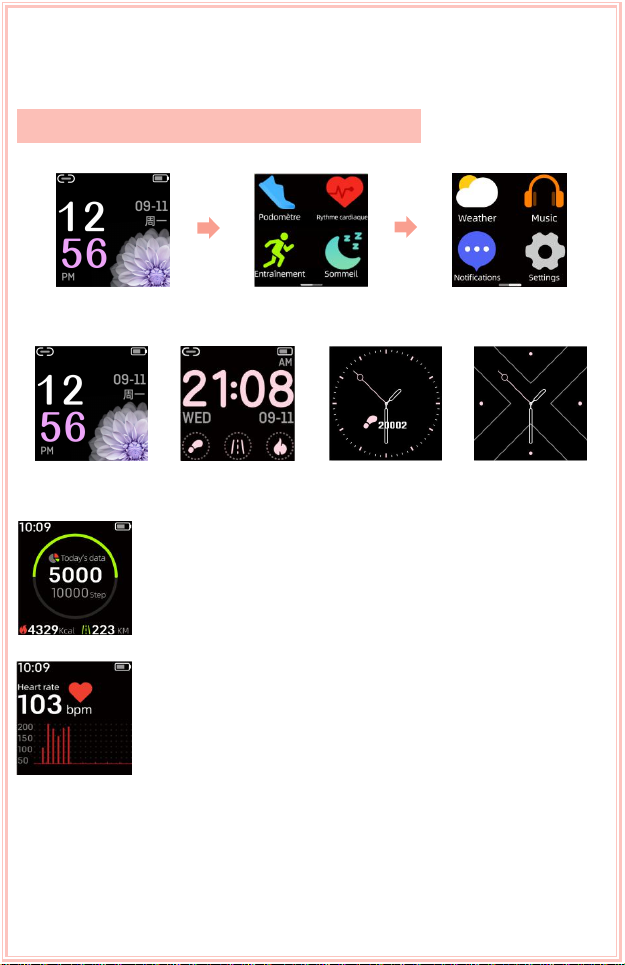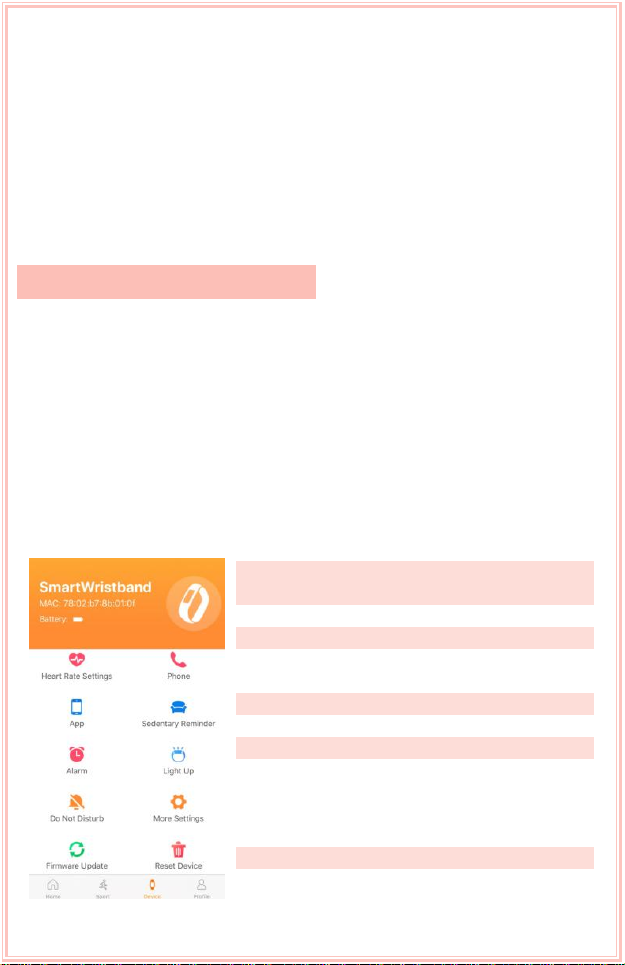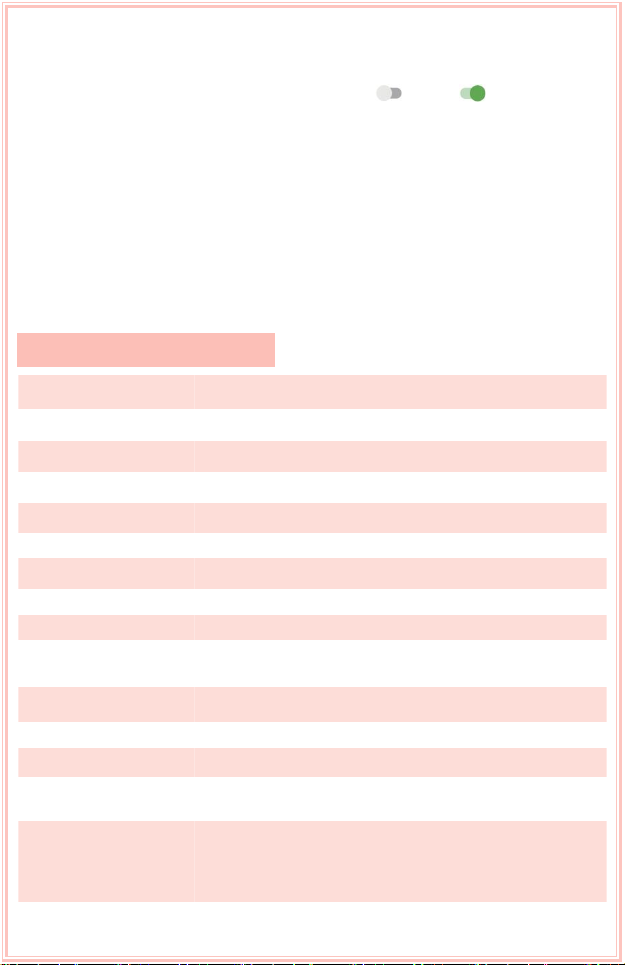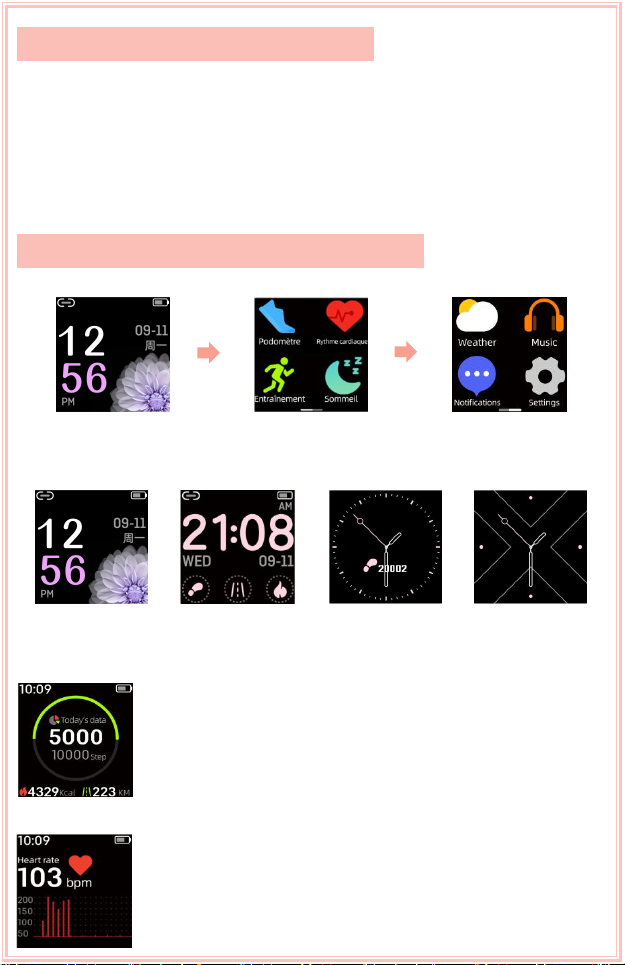show, including: Watch Face, Brightness, Find Phone,
About, Switch Off, Reset. If App can’t search for the watch,
please reset the watch.
Kindly remind: Only connecting the App
"SmartWristband3" successfully can you synchronize
watch's date & time, set message & call notification,
continuous HR monitoring, remote shot, and get your specific data of
heart rate, sleep and others.
App Download & Supported System
2 Ways to Download App
1.Download and install the App
"SmartWristband3" by search in "App
store" on iPhones or in "Google play"
on Android phones.
2.Download and install the App by scanning QR Code in the watch
(Settings--About).
Note: Mobile phone must support Android 5.0 or iOS 9.0 or above and
Bluetooth 4.0 or above.
Binding
Tips for First Pairing & Connecting
1.Please ensure that the Bluetooth and GPS of your phone have turned
on before access to the App.
2.After turning on App, register an account and enter your personal
information according to the prompt. (Note: In order to make sure the
normal connection and use of the watch, please allow these requests
about receiving message, call and so on. Please make sure that your
Android phone have agreed that SmartWristband 3 can access to the
applications on phone.)
3.Please make sure the watch's battery with enough power and the
connecting distance within 80cm.
4.When the watch and App are first paired and connected, the time,
date, steps and calorie symbols of the watch will be synchronized to
mobile phone. If they disconnect for a long time, the data of time can
not update. It needs to bind App once again to update the data.
How to Connect (Device--Add a new device--Select
device--Click “X3”)
There are two situations:
1.iOS: A pairing request will appear, just click "Confirm" to connect.
2.Android system: No pairing request, directly connect.
1)Binding is complete. Note: You need to bind your watch in this App,