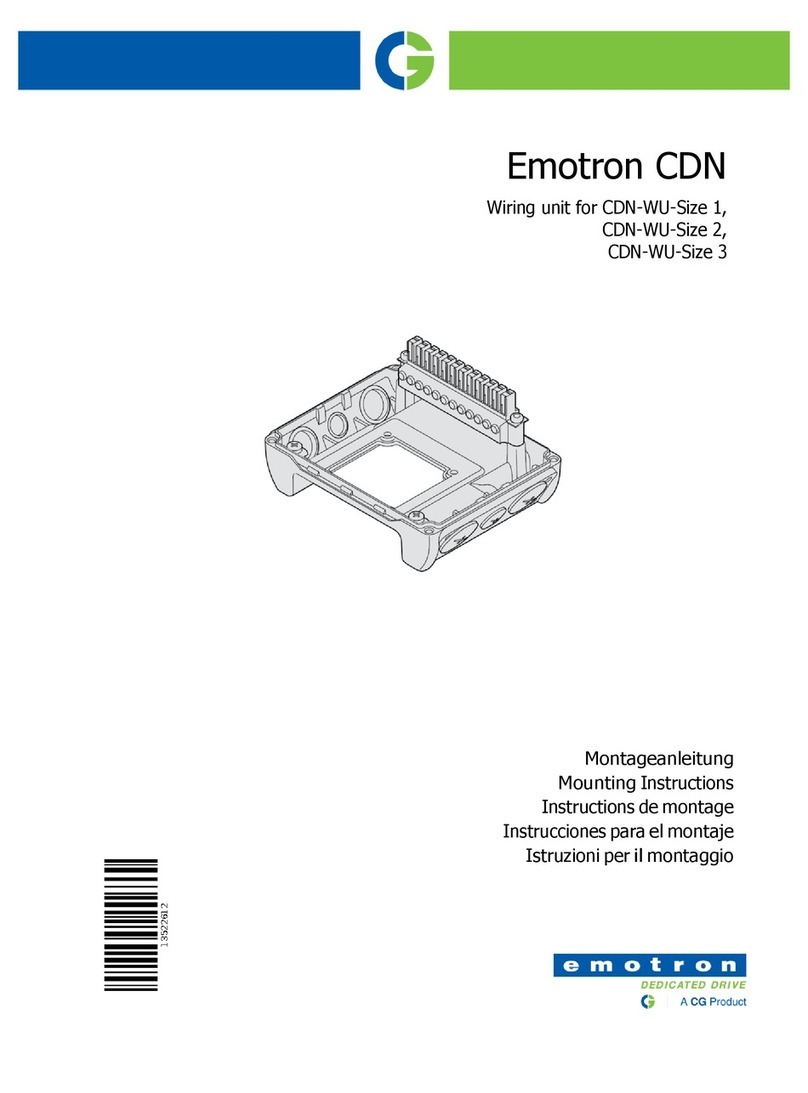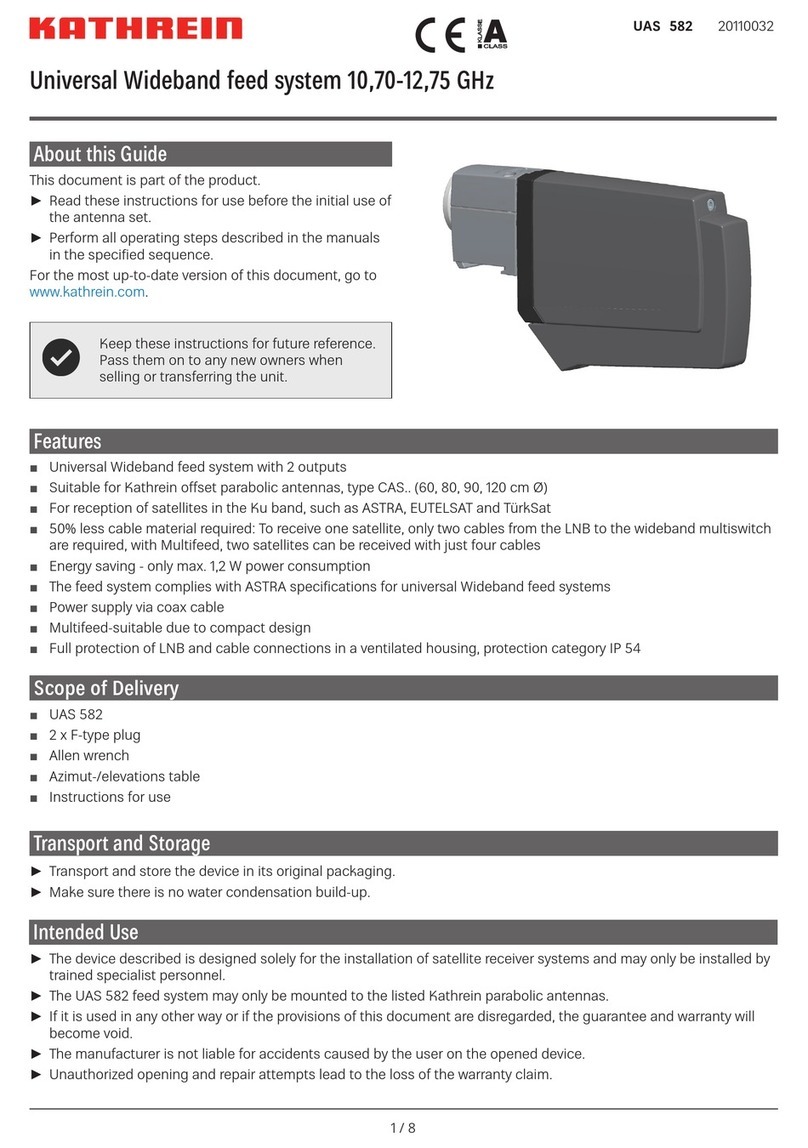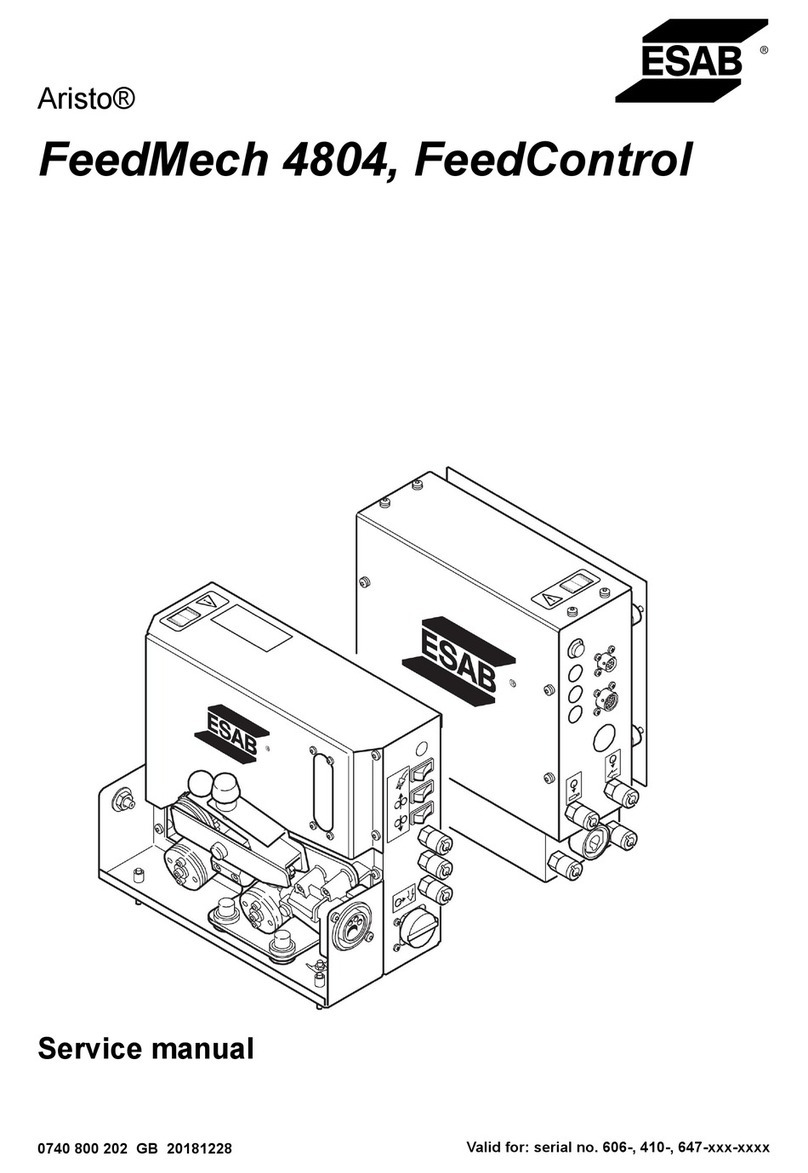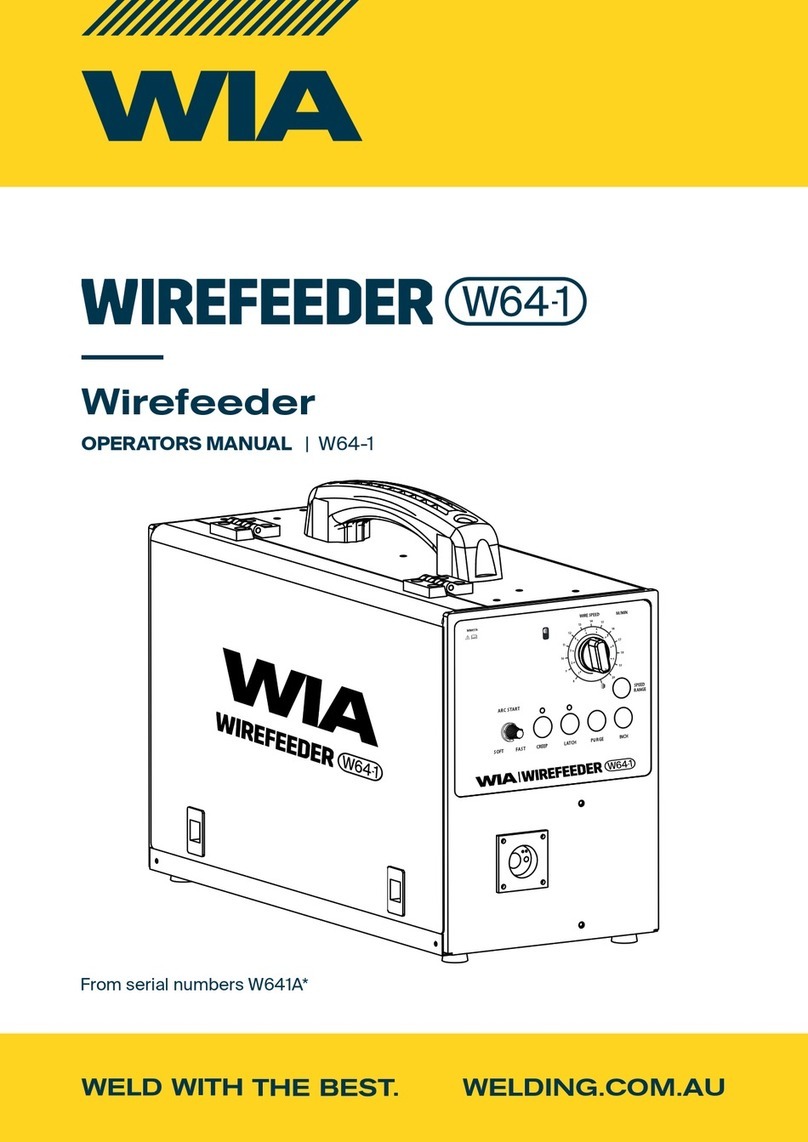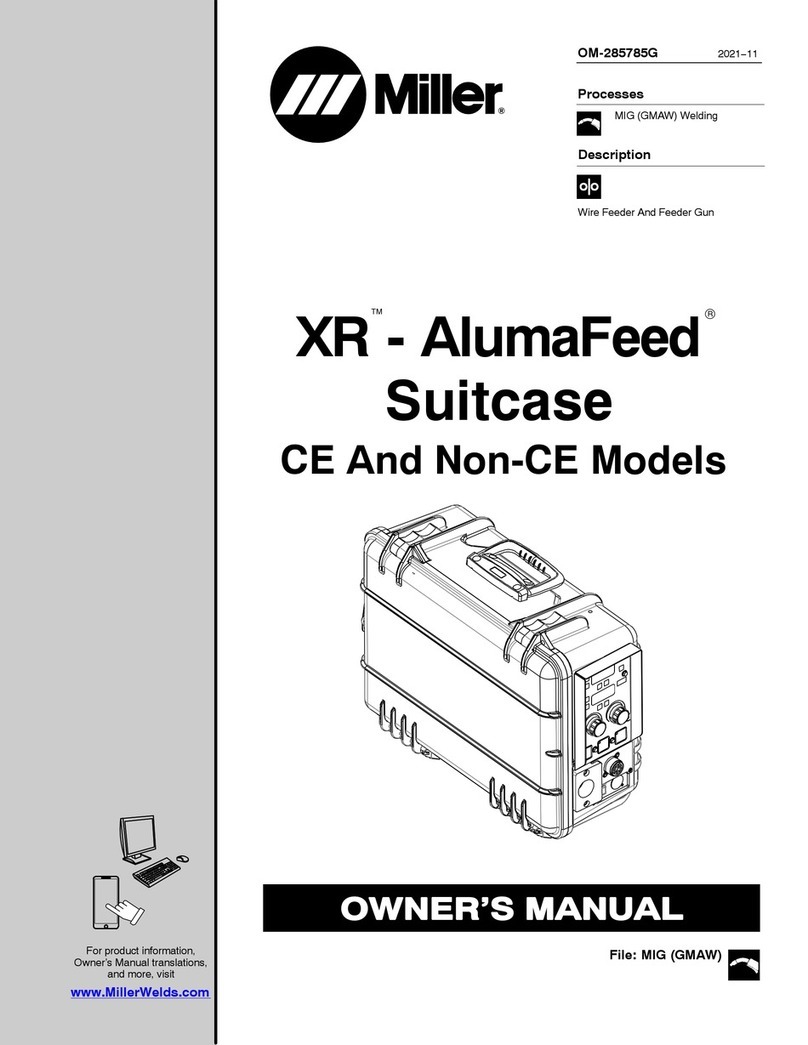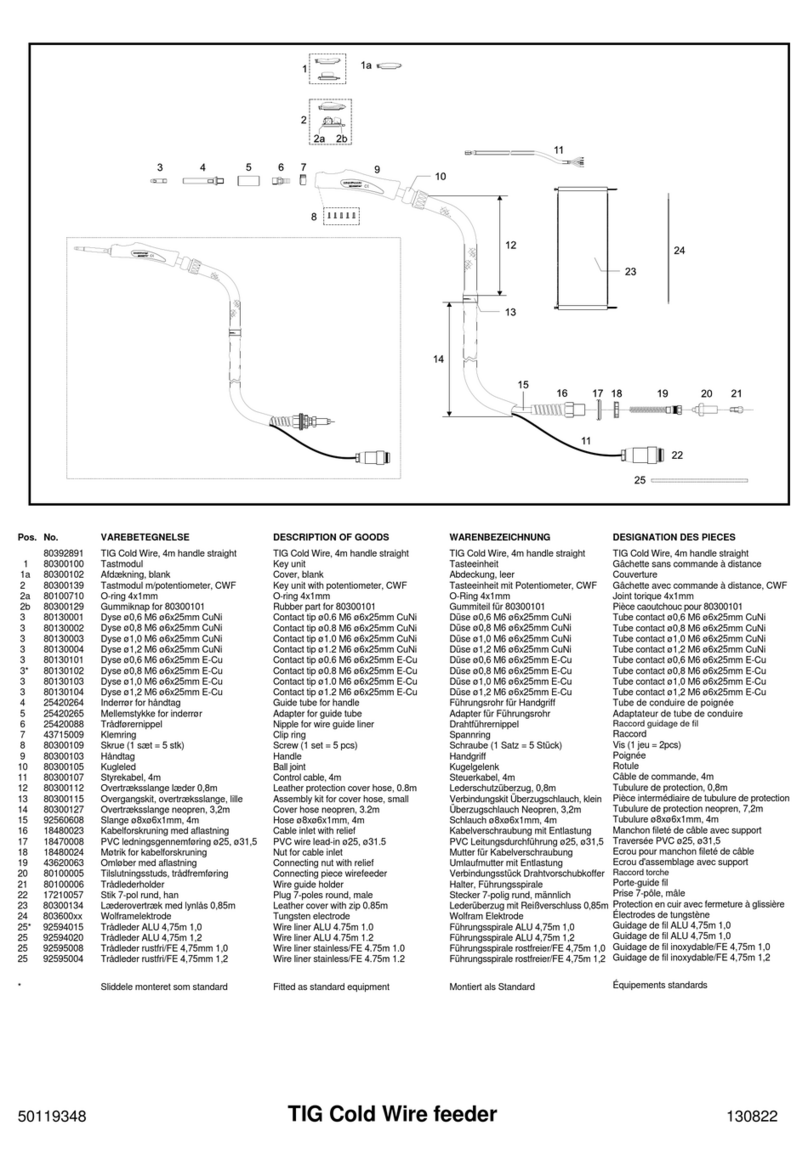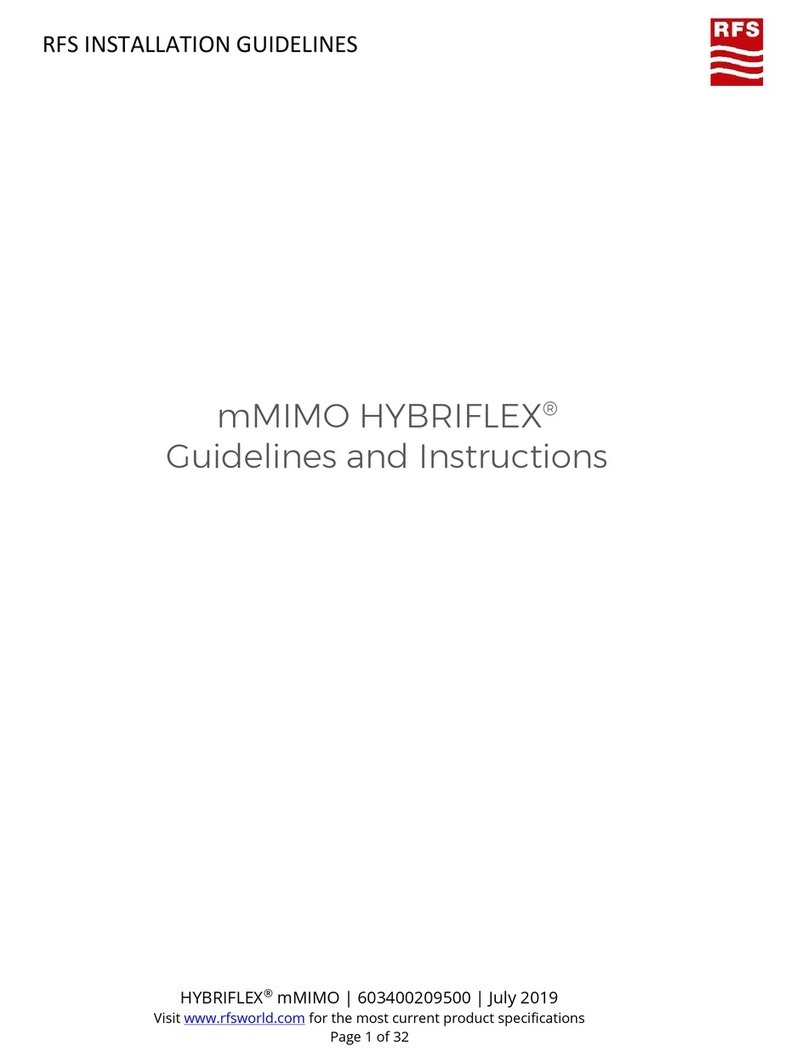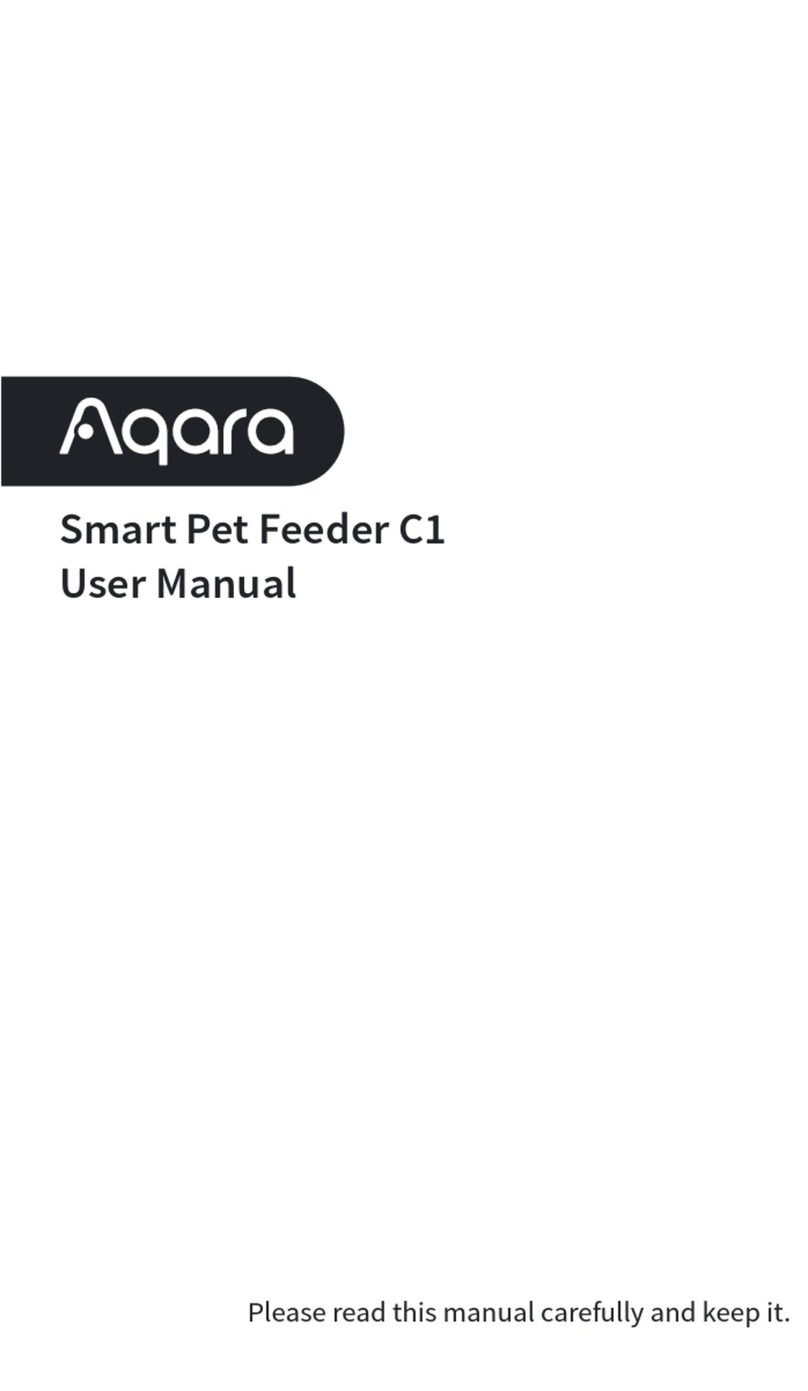HoneyGuaridan S36 User manual
Popular Wire Feeder manuals by other brands

Cebora
Cebora TD4-HD instruction manual

Lincoln Electric
Lincoln Electric POWER FEED 25M NNS Operator's manual

Migomag
Migomag 260PS operating manual
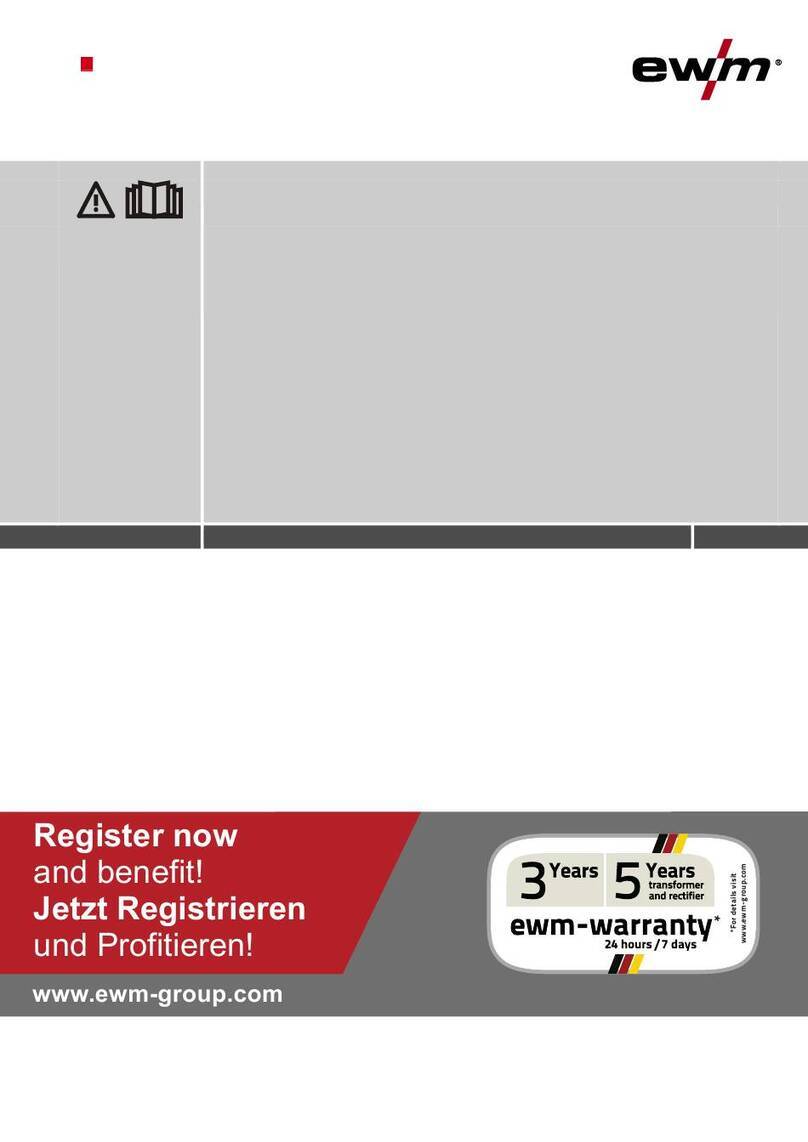
EWM
EWM drive 4X HP operating instructions
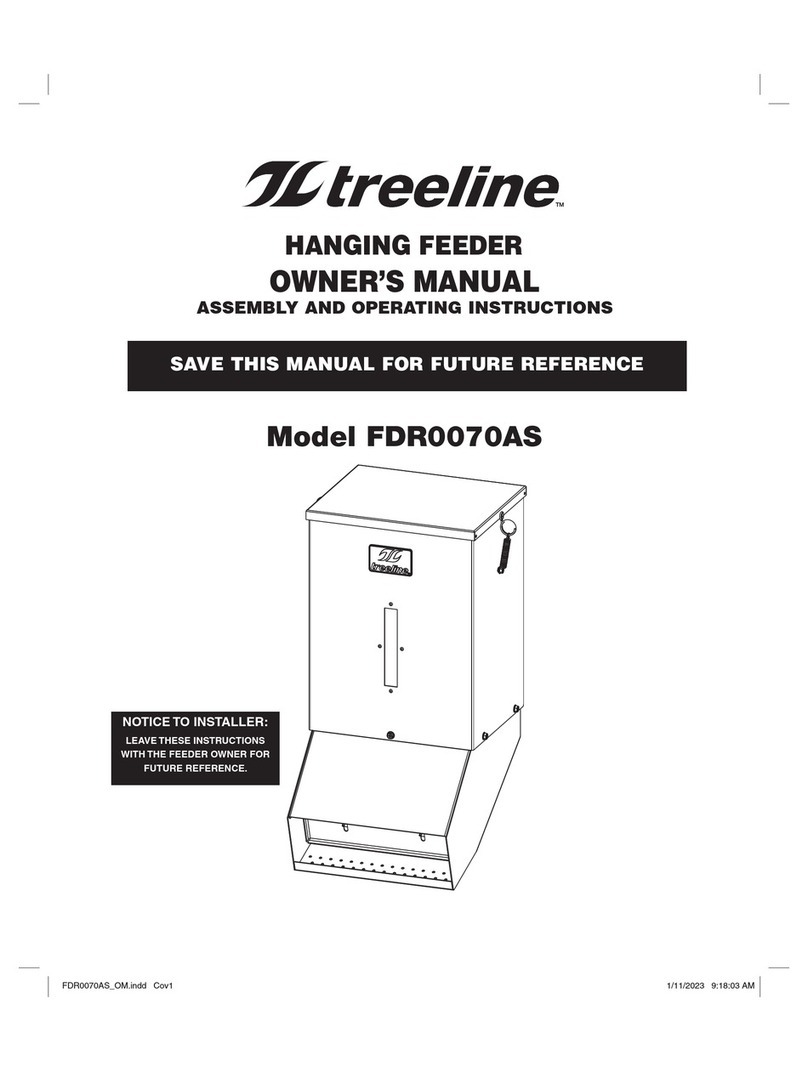
TREELINE
TREELINE FDR0070AS owner's manual
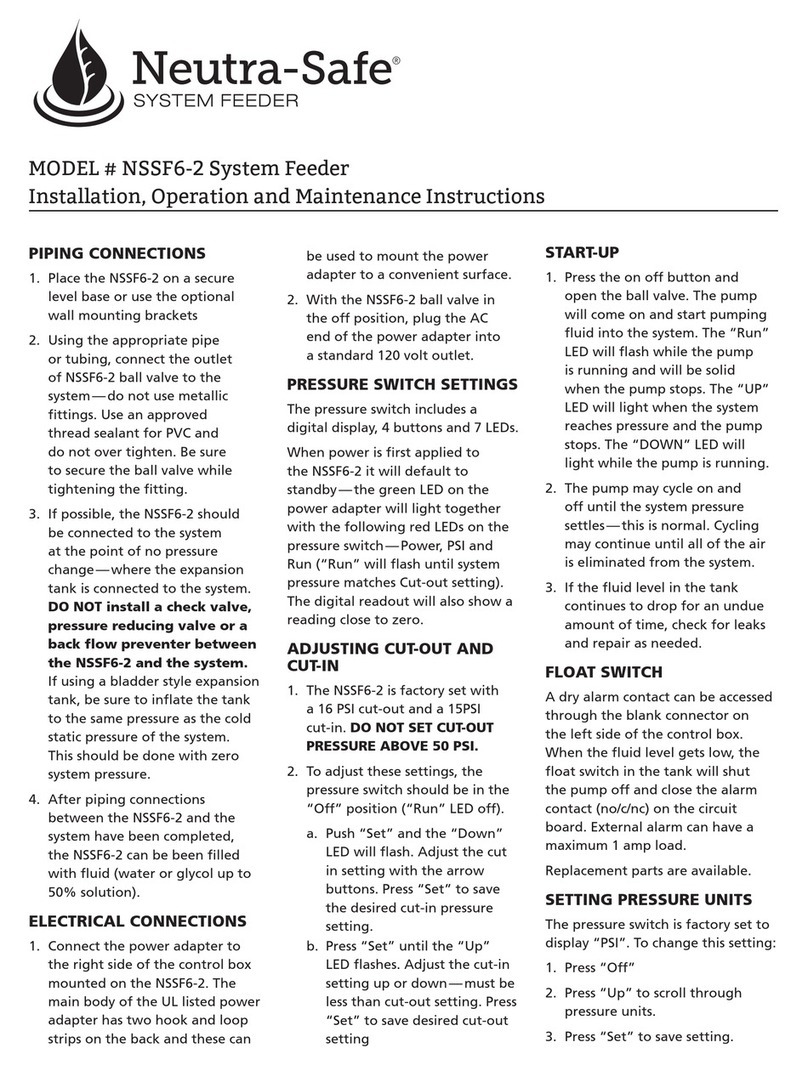
Neutrasafe
Neutrasafe NSSF6-2 Installation, operation and maintenance instructions