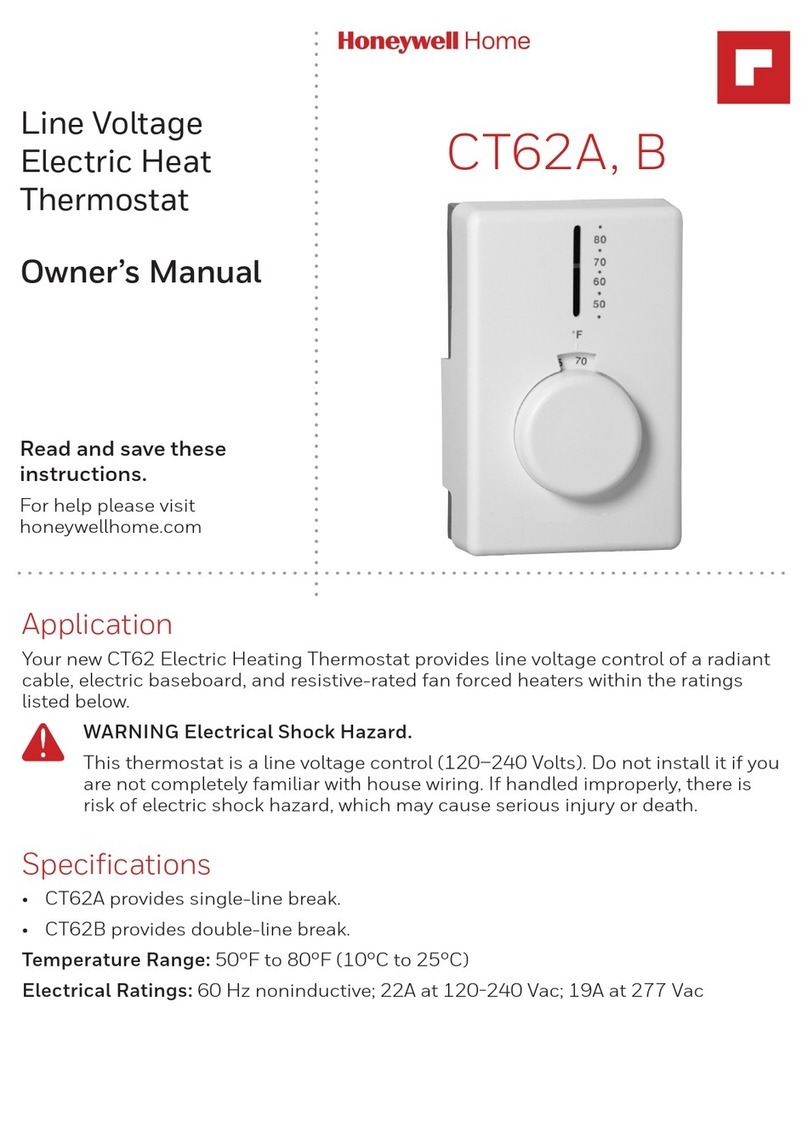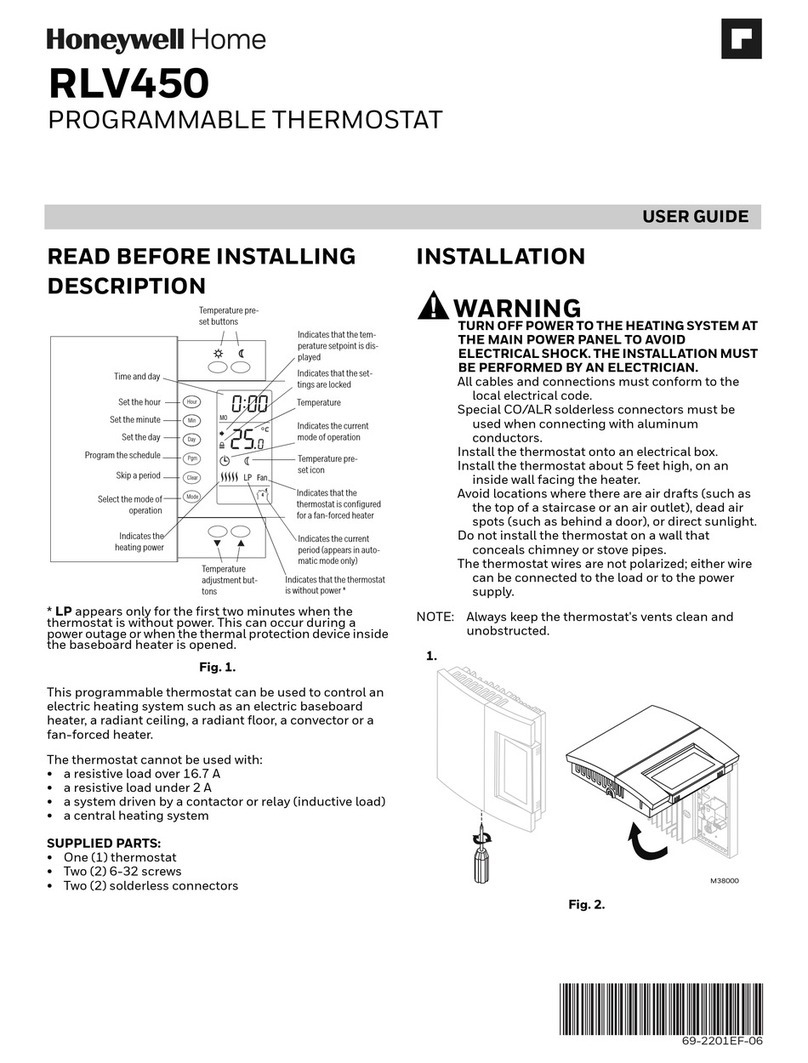If you get stuck... At any point
in this process, restart the
thermostat by removing the
thermostat from the wallplate,
wait for 10 seconds, and snap it
back into place.
Return to 2.1.
Need more help? Find additional
information in the User Guide.
Getting Help
Connect to your WiFi network
2
Register online for remote access
3
2.1b Make sure the thermostat displays
Wi-Fi Setup.
2.1c On the wireless device (laptop,
tablet, smartphone), view the
list of available WiFi networks.
2.1d Connect to the network called
NewThermostat_123456
(the number will vary).
Note: If you are asked to specify a home,
public, or office network, select
Home Network.
M33852
HOLD
2.3 Make sure your thermostat is
connected
While the connection is in process, your
thermostat will flash Wait for up to 3 minutes.
When the connection is complete, the
display will show Wi-Fi Setup Connection
Success.The WiFi signal strength will
appear in the top-right corner.
After about 60 seconds, the home screen
will appear and Register at Total Connect
will flash until Step 3 (registration) is
complete.
Note: If the thermostat displays Connection
Failure or continues to display Wi-Fi Setup,
confirm you correctly entered your home
network password in step 2.2c. If correct,
refer to the FAQ at honeywellhome.com/support
MERCURY NOTICE: Do not place your old thermostat in the trash if it contains
mercury in a sealed tube. Contact the Thermostat Recycling Corporation at
www.thermostat-recycle.org or 18002388192 for information on how and
where to properly and safely dispose of your old thermostat.
NOTICE: To avoid possible compressor damage, do not run air conditioner
if the outside temperature drops below 50°F (10°C).
Need more help? Visit honeywellhome.com/wifi-thermostat or call 18006333991
for assistance before returning the thermostat to the store.
3.3b Notice that when the thermostat
is successfully registered, the
Total Connect Comfort
registration screen will display
a SUCCESS message.
In the thermostat display,
you will see Setup
Complete for about
90 seconds.
3.3c Also notice that your thermostat
displays its signal strength.
Congratulations! You’re done.
You can now control your
thermostat from anywhere
through your tablet, laptop, or
smartphone.
Total Connect Comfort free app
is available for Apple®iPhone®,
iPad®and iPod touch®devices
at iTunes®or at Google Play®
for all Android™devices.
© 2018 Resideo Technologies, Inc. All rights reser ved. The Honeywell
Home logo is used under license from Honeywell International Inc.
69-2723EFS—03 M.S. Rev. 12-18
Resideo Inc., 1985 Douglas Drive North,
Golden Valley, MN 55422
Thermostat ID Card
Use the MAC ID and CRC ID to register
this product at mytotalconnectcomfort.com
Carte d’identification de thermostat
Utilisez l’identification MAC et l’identification CRC pour enregistrer
ce produit à mytotalconnectcomfort.com
Tarjeta de identificación del termostato
Utilice la identificación MAC y la identificación CRC para inscribir este
producto en mytotalconnectcomfort.com
1.12 Determine your heating/cooling system type
Important! Heating/cooling system type must be set so that your thermostat
operates properly and does not damage your system.
1.12a If you have a traditional system (natural gas forced air with A/C), your
thermostat is set up by default to control this system.
Go to Step 2 .
1.12b If your system is:
• Multistage equipment
• Any type of heat pump
• Hydronic
• Other
You MUST change the system type by setting system function 1.
See “Setting functions and options” in the User Guide.
Not sure of your heating/cooling system type?
Refer to FAQ on honeywellhome.com/support
1.13 Test your thermostat
Congratulations! Your thermostat is operational.
1.13a Press the System button to
change to heating or cooling
and begin operation.
Heating/cooling system not turning on?
Refer to User Guide or FAQ at
honeywellhome.com/support
1.13b For remote access to your
thermostat, continue to Step 2 .
2.1 Connect to your thermostat
2.1a Connect your wireless device to
your home network.
Any of these device types
will work:
• Tablet (recommended)
• Laptop (recommended)
• Smartphone
View the WiFi Enrollment video
at honeywellhome.com/wifi-thermostat
2.2 Join your home network
2.2a Open your web browser to access
the Thermostat WiFi Setup page.
The browser should automatically
direct you to the correct page; if it
does not, go to http://192.168.1.1
2.2b Find the name of your home network
on this page and select it.
Note: Some routers have enhanced
features such as guest networks; use
your home network.
2.2c Complete the instructions for joining
your WiFi network and click on the
Connect button. (Depending on your
network setup, you may see an
instruction such as Enter Password
for your home network.)
Note: If you did not correctly connect to
the thermostat, you may see your home
router page. If so, return to Step 2.1.
Thermostat WiFiSetup page
To view and set your WiFi thermostat remotely, you
must have a Total Connect Comfort account. Follow
the instructions below.
View the WiFi Thermostat Registration
video at honeywellhome.com/wifi-thermostat
3.1 Open the Total Connect Comfort
web site
Go to www.mytotalconnectcomfort.com
3.2 Login or create an account
If you have an account,
click Login
– or –
click Create An Account.
3.2a Follow the instructions on the
screen.
3.2b Check your email for a response
from My Total Connect Comfort.
This may take several minutes.
Note: If you do not receive a response,
check your junk mailbox or use an
alternate e-mail address.
3.2c Follow activation instructions in
the email.
3.2d Log in.
MAC ID MAC CRC
3.3 Register your Wi-Fi thermostat
After you are logged in to your Total
Connect Comfort account, register
your thermostat.
3.3a Follow the instructions on
the screen. After adding
your thermostat location
you must enter your
thermostat’s unique
identifiers:
• MAC ID
• MAC CRC
Note: These IDs are listed on the
Thermostat ID Card included
in the thermostat package.
The IDs are not case sensitive.
°
72