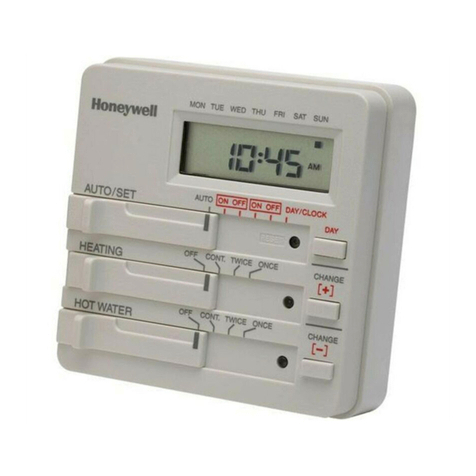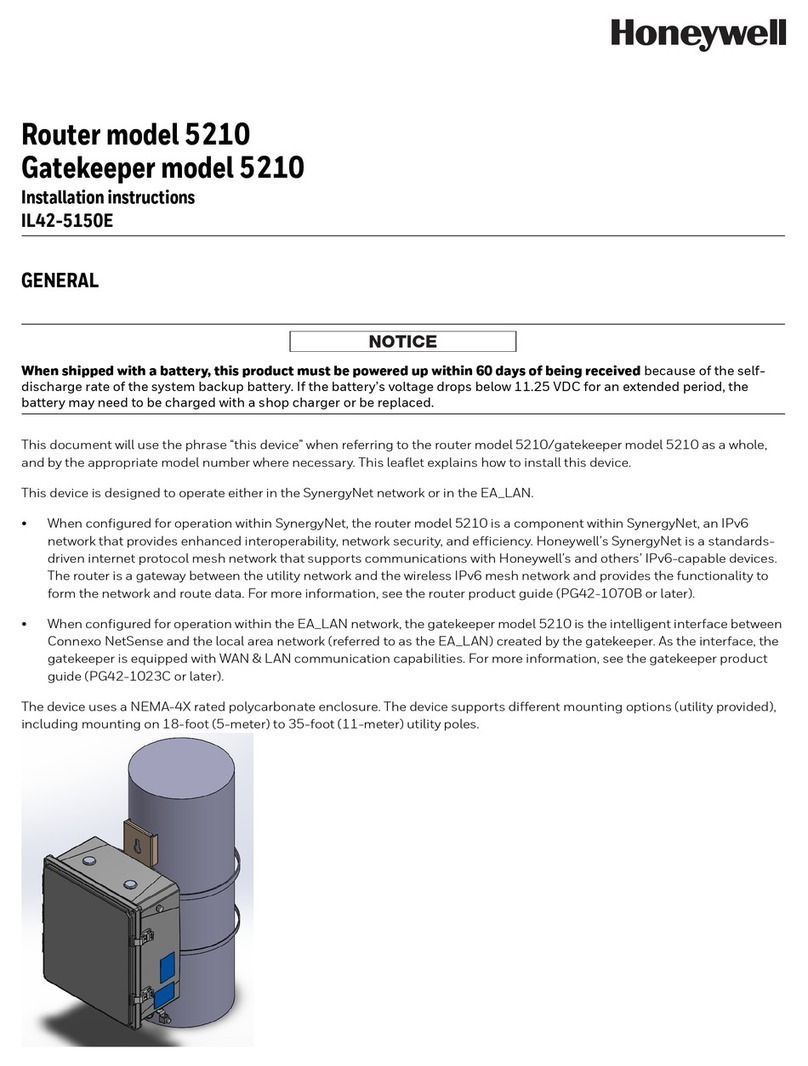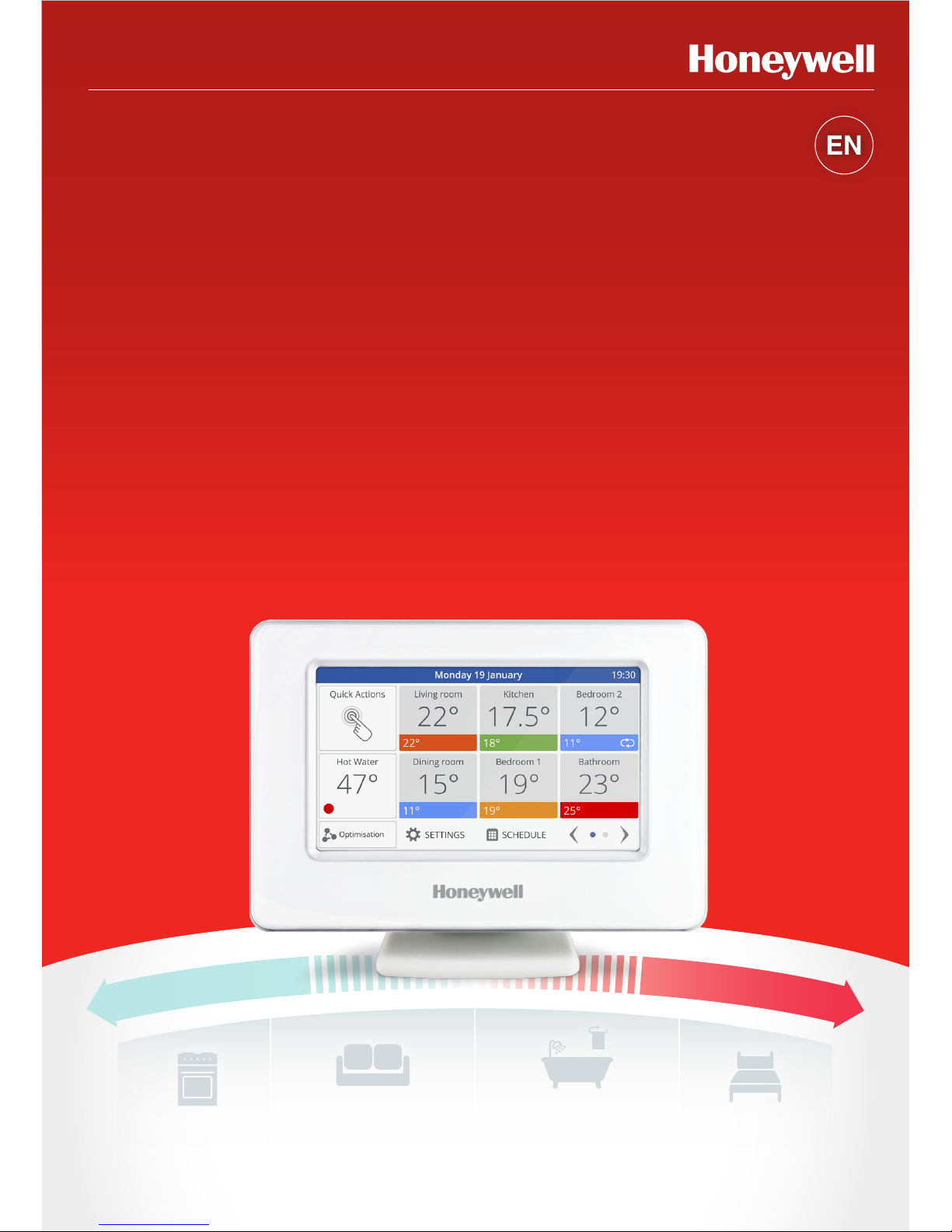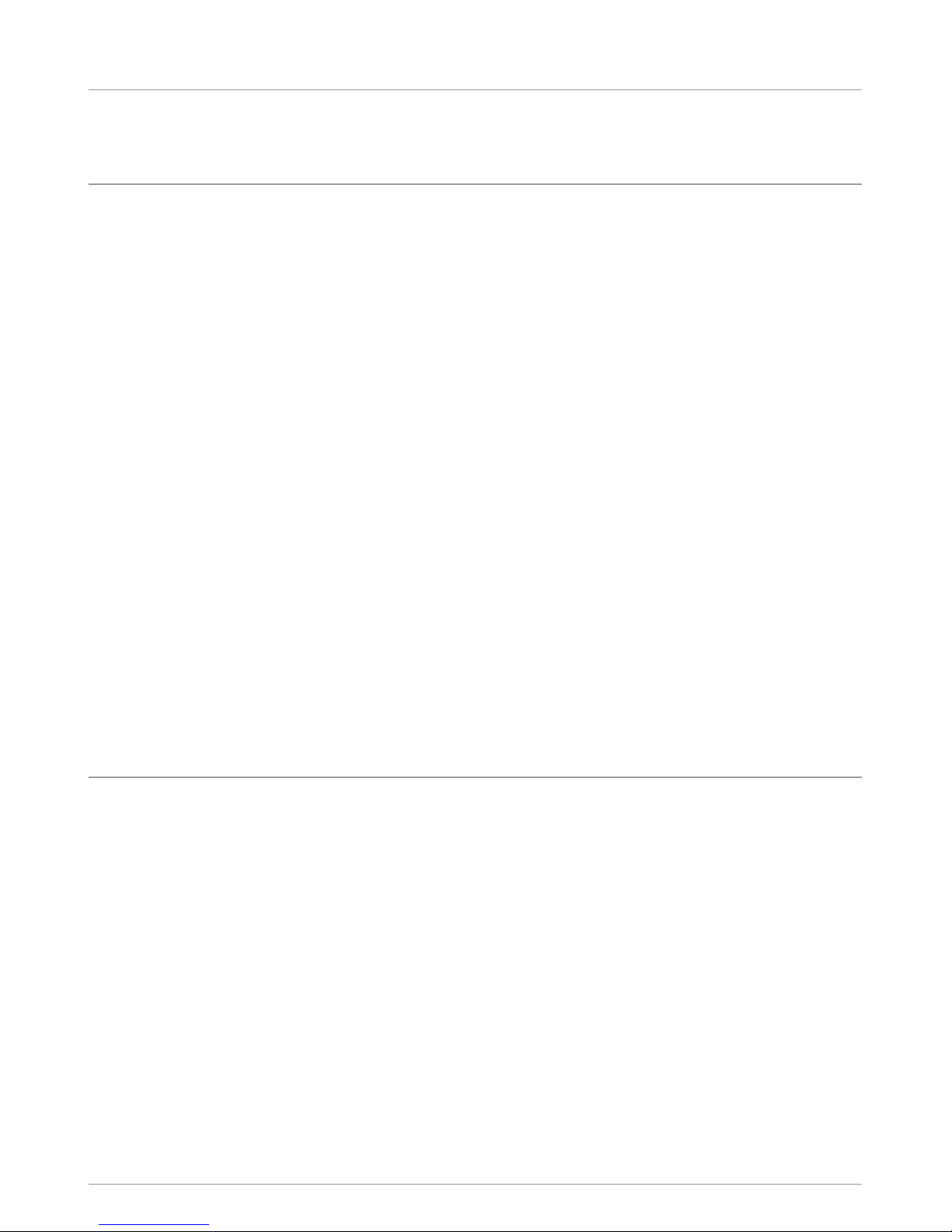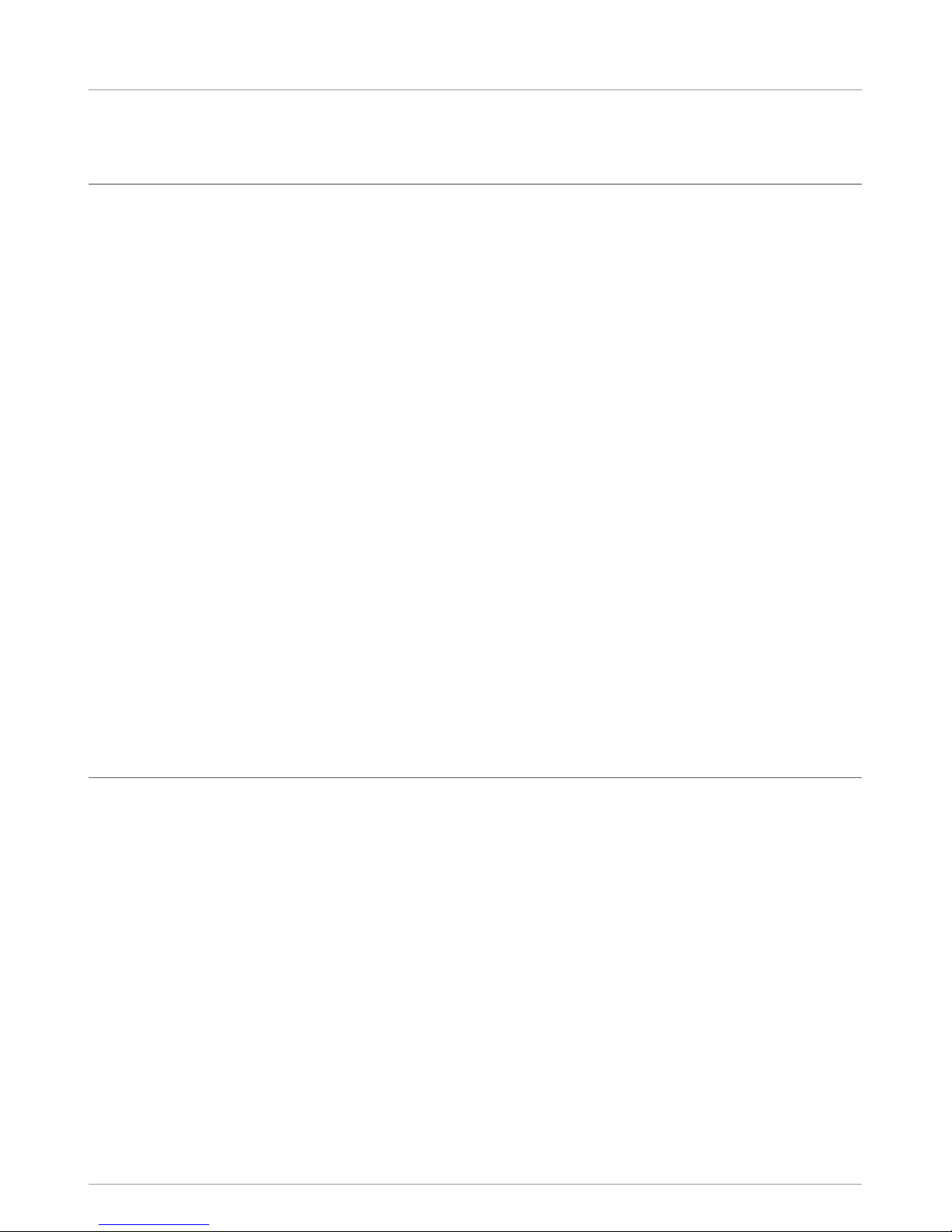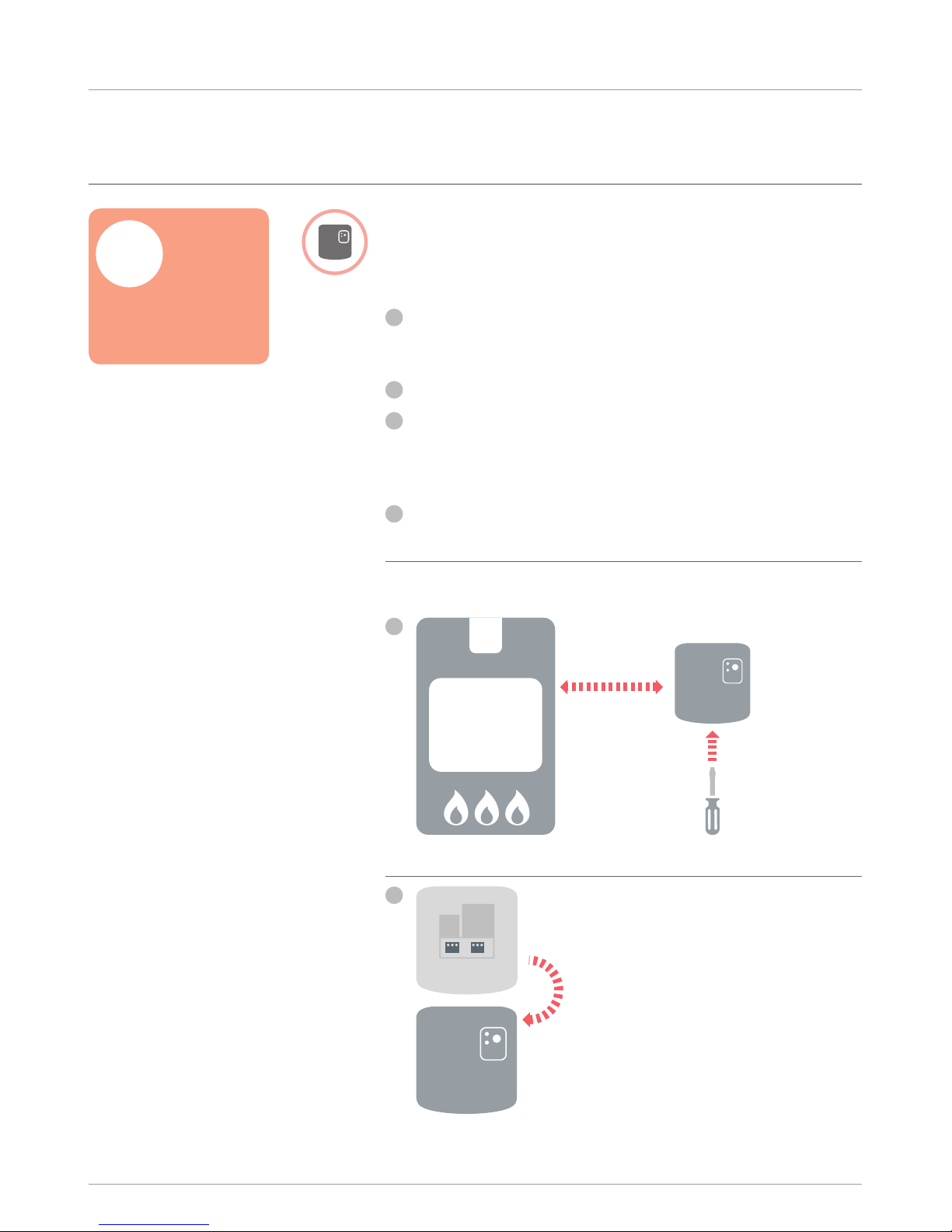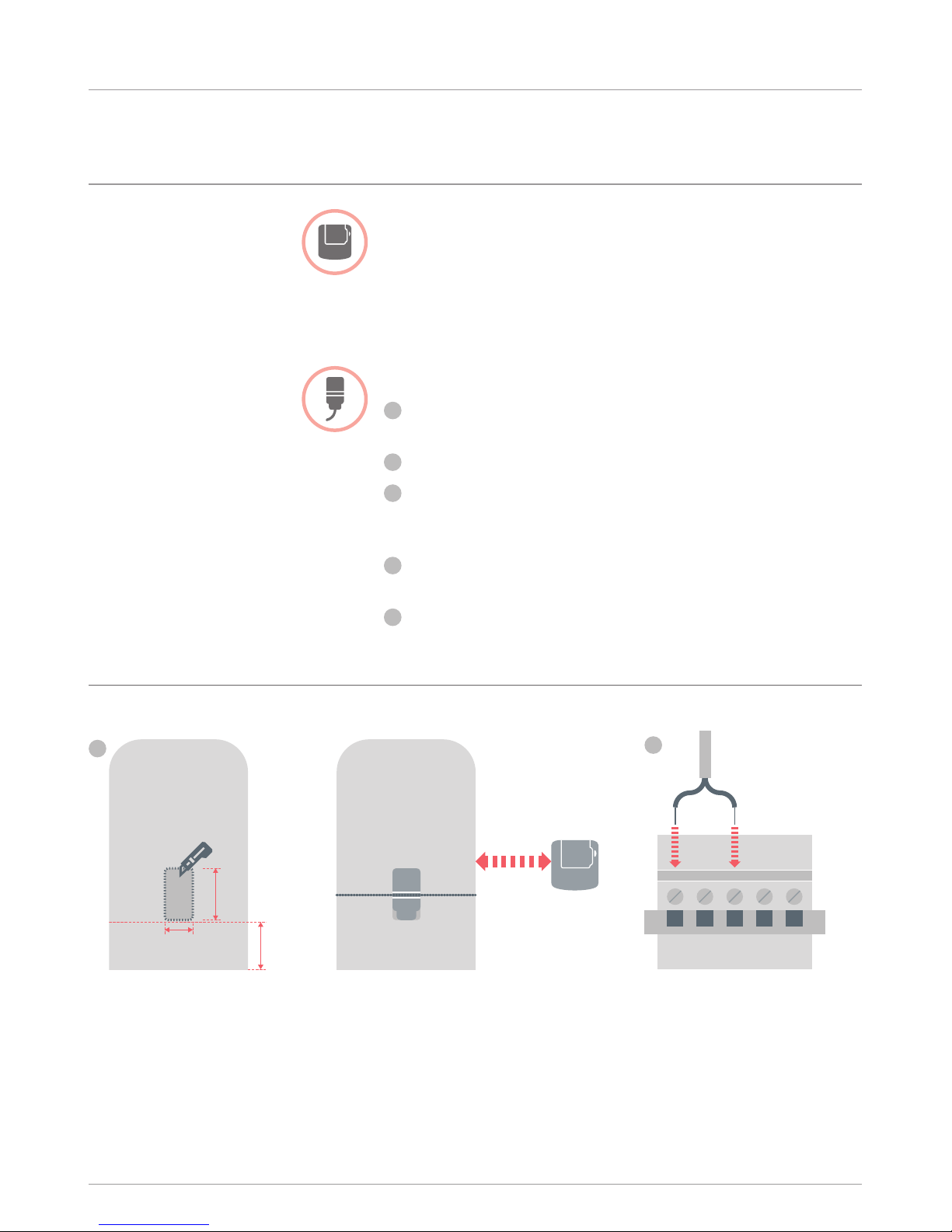Honeywell Evohome User manual
Other Honeywell Network Router manuals

Honeywell
Honeywell MDENR100 User manual
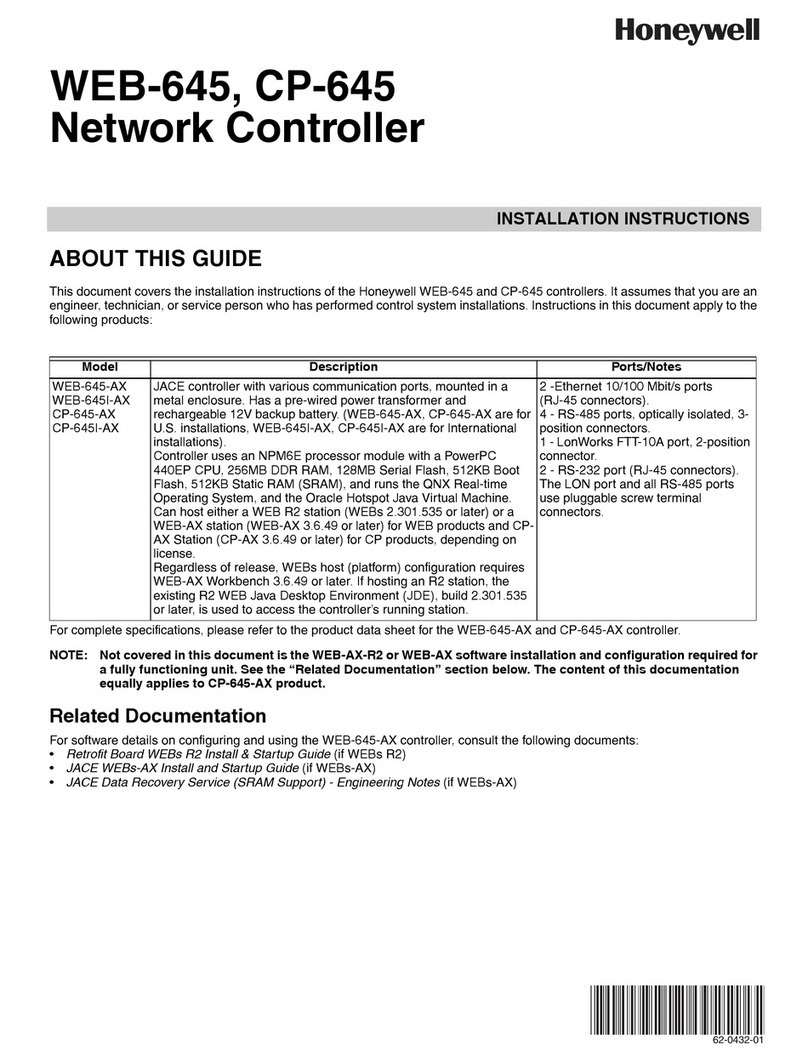
Honeywell
Honeywell WEB-645 User manual

Honeywell
Honeywell RAE Systems RAEPoint User manual

Honeywell
Honeywell SDC User manual

Honeywell
Honeywell Q7751A User manual
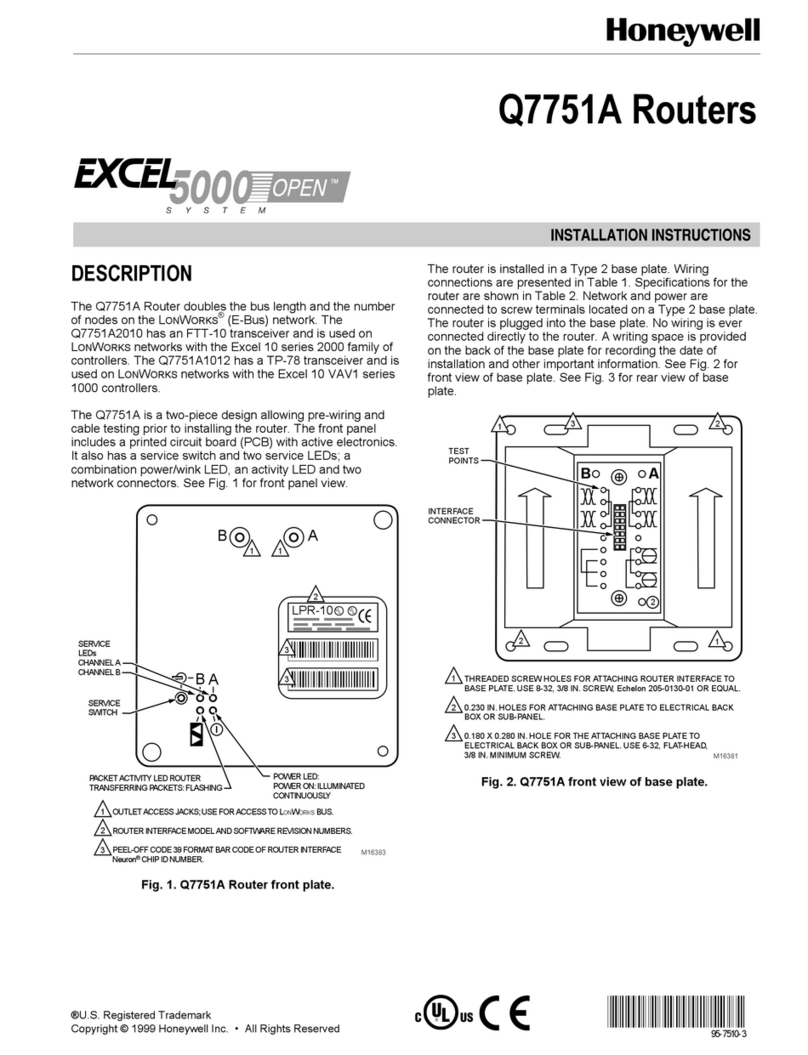
Honeywell
Honeywell Q7751A User manual

Honeywell
Honeywell HVC0001 User manual

Honeywell
Honeywell DHC 23 User manual

Honeywell
Honeywell SDC 7-21 User manual
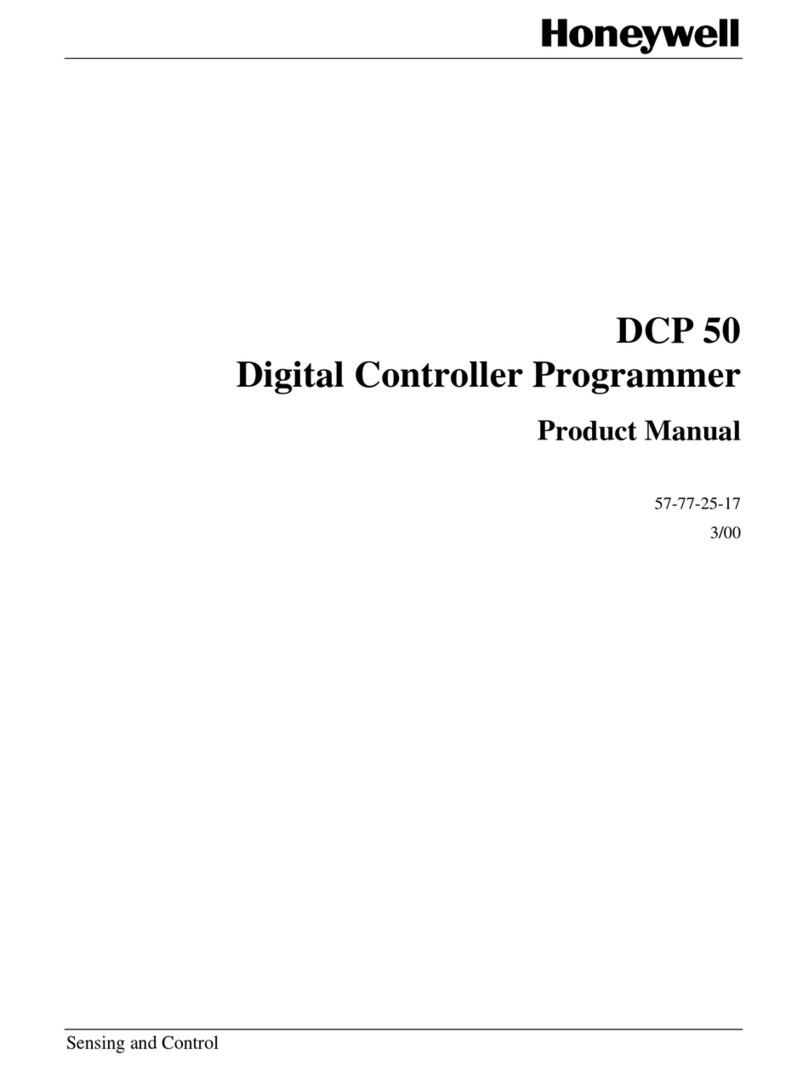
Honeywell
Honeywell DCP 50 User manual
Popular Network Router manuals by other brands

TRENDnet
TRENDnet TEW-435BRM - 54MBPS 802.11G Adsl Firewall M Quick installation guide

Siemens
Siemens SIMOTICS CONNECT 400 manual

Alfa Network
Alfa Network ADS-R02 Specifications

Barracuda Networks
Barracuda Networks Link Balancer quick start guide

ZyXEL Communications
ZyXEL Communications ES-2024PWR Support notes

HPE
HPE FlexNetwork 5510 HI Series Openflow configuration guide