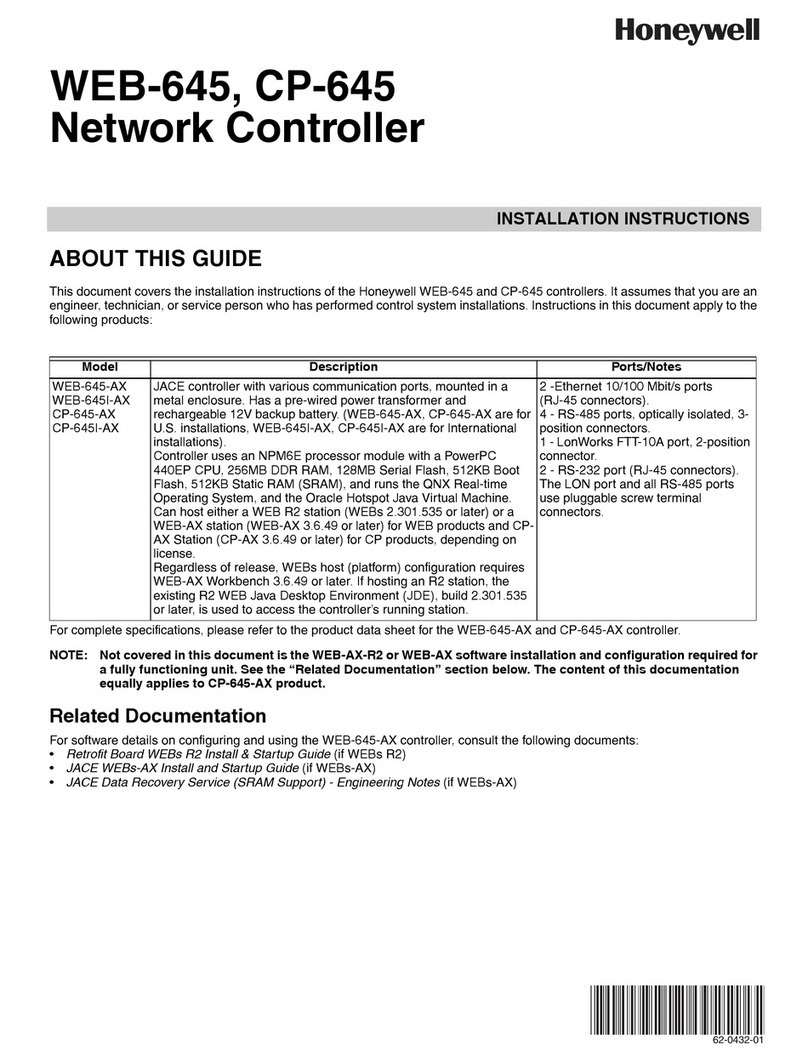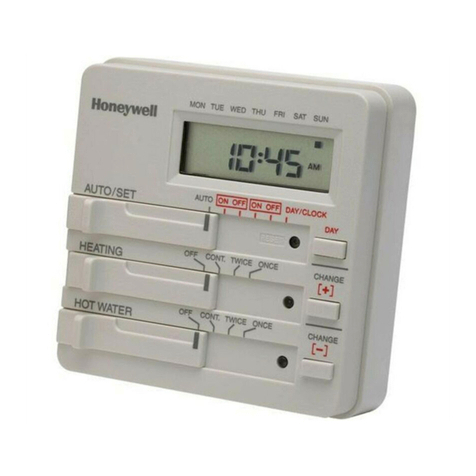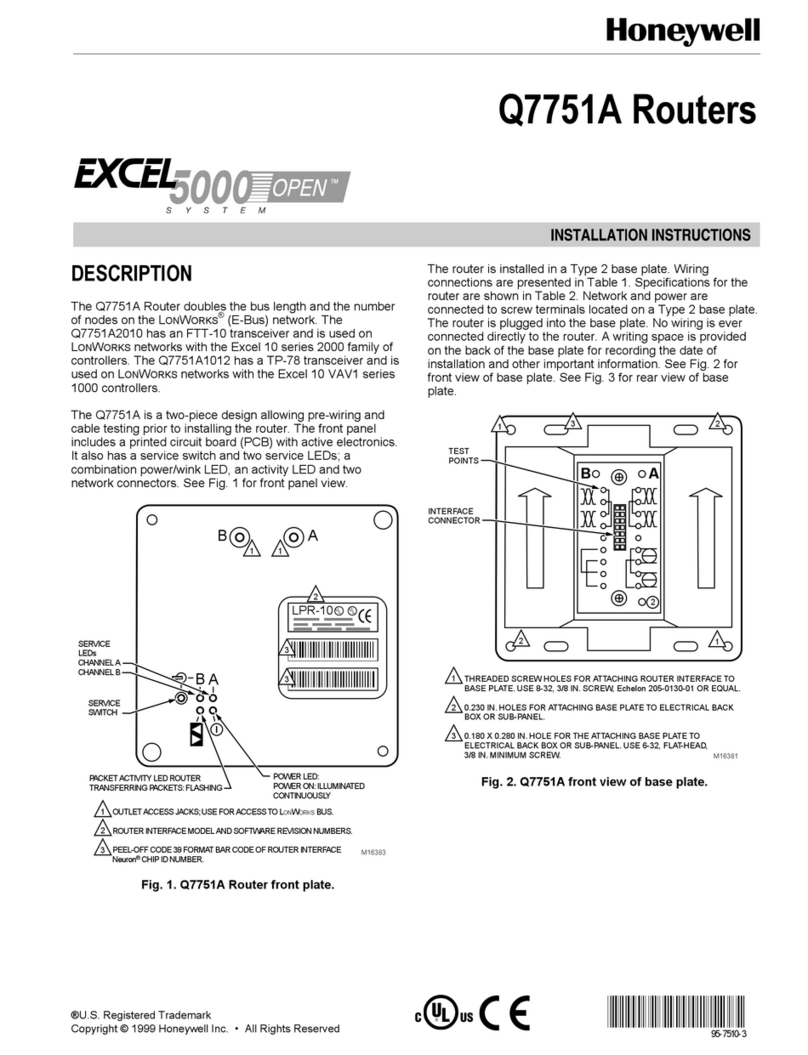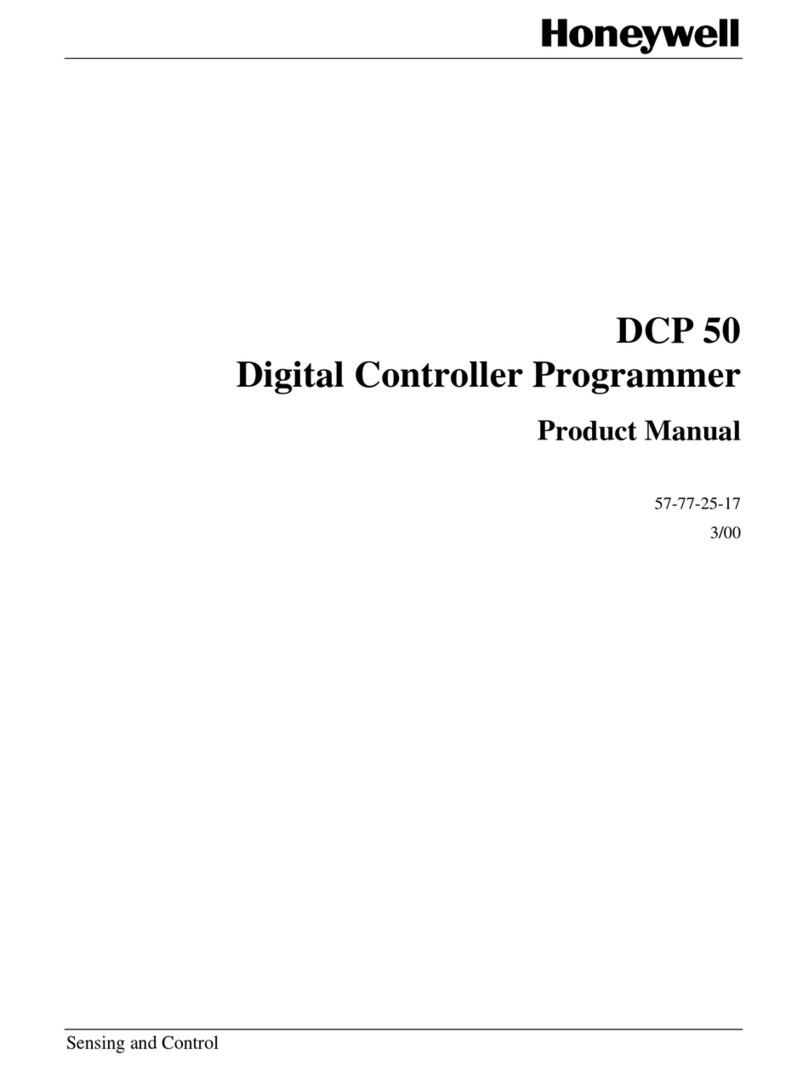4 IL42-5150E
This device is designed to operate from 120 VAC to 277 VAC (nominal) power supply. Power is routed through the AC line power
entry gland and the wires land on the screw terminals located on the bottom side of the surge protective device (SPD) module
(item [7] in Figure 1). The suggested outer diameter (including the insulation) for the cables is between 0.35 inches [9 mm] and
0.55 inches [14 mm]. The screw terminals should be torqued to 4 inch-pounds (0.452 Newton-meters) to 5 inch-pounds
(0.565 Newton-meters). The cable entry gland dome nut must be torqued to 23 inch-pounds (2.599 Newton-meters) to
25 inch-pounds (2.825 Newton-meters). The cable must have a flammability rating of UL94 V-2 or better.
To maintain the NEMA 4X integrity to the device, steps must be taken to ensure proper sealing of the enclosure. The cables used
for Ethernet communications and for powering the router must be smooth, round-jacketed, outdoor rated cable.
The enclosure should not be opened when ambient temperatures fall below 32 °F (0 °C). Opening the enclosure lid when
temperatures are below freezing may damage the enclosure lid gasket and compromise the seal. If the enclosure must be
opened when temperatures are below freezing, first gently warm the enclosure around the lid gasket to ensure the gasket is
not frozen to the sealing surface.
LAN COMMUNICATIONS
Since the antenna is mounted on the device itself (that is, a local external antenna), no additional steps are required when
placing the device into service.
WAN COMMUNICATIONS
The Ethernet cables must be rated for outdoor use, have a minimum CAT 5 rating, and have EMI/RFI shielding with
conductive RJ-45 connectors. The cable shielding is connected to ground on the device side and should be left ungrounded
on the external equipment side to prevent aground loop scenario.
This device is equipped with Ethernet communications, and this device has an internal Ethernet surge suppressor. The external
Ethernet device cable (utility supplied) is routed through the Ethernet cable gland and connected into the bottom of the
Ethernet surge suppressor. The recommended RJ-45 cable is the Tripp lite (P/N: N125-010-GY). The cable entry gland dome
nut must be torqued to 23 inch-pounds (2.599 Newton-meters) to 25 inch-pounds (2.825 Newton-meters).
Be sure to waterproof the RJ-45 connector using a sealant kit about 1.5 inches [38 mm] below the cable gland (item [14] in
Figure 1).