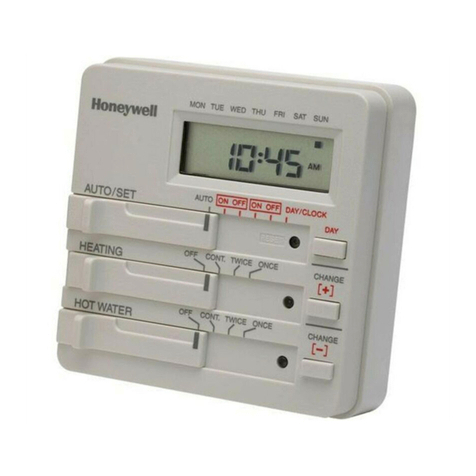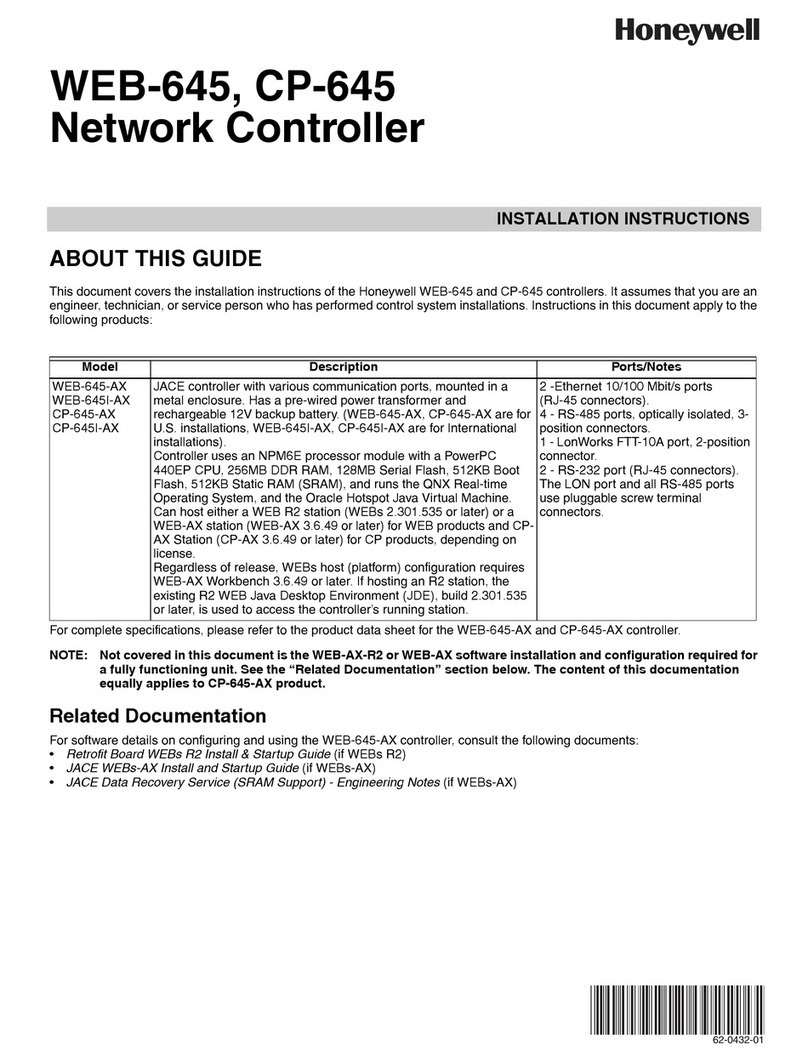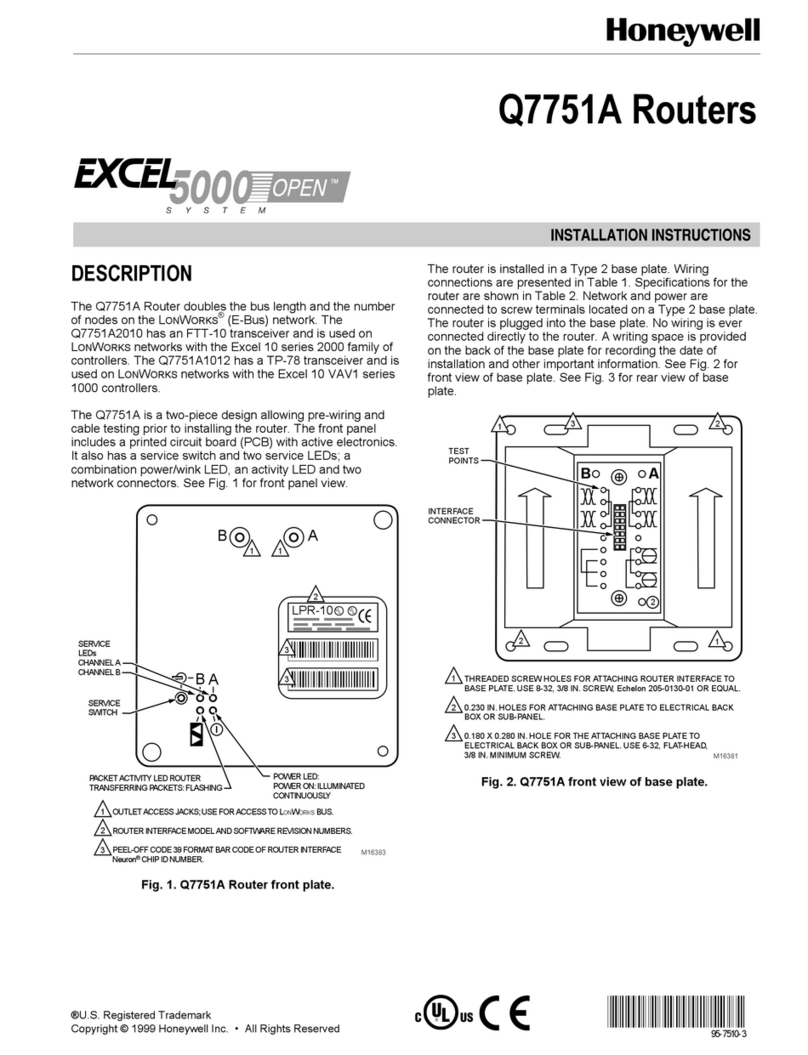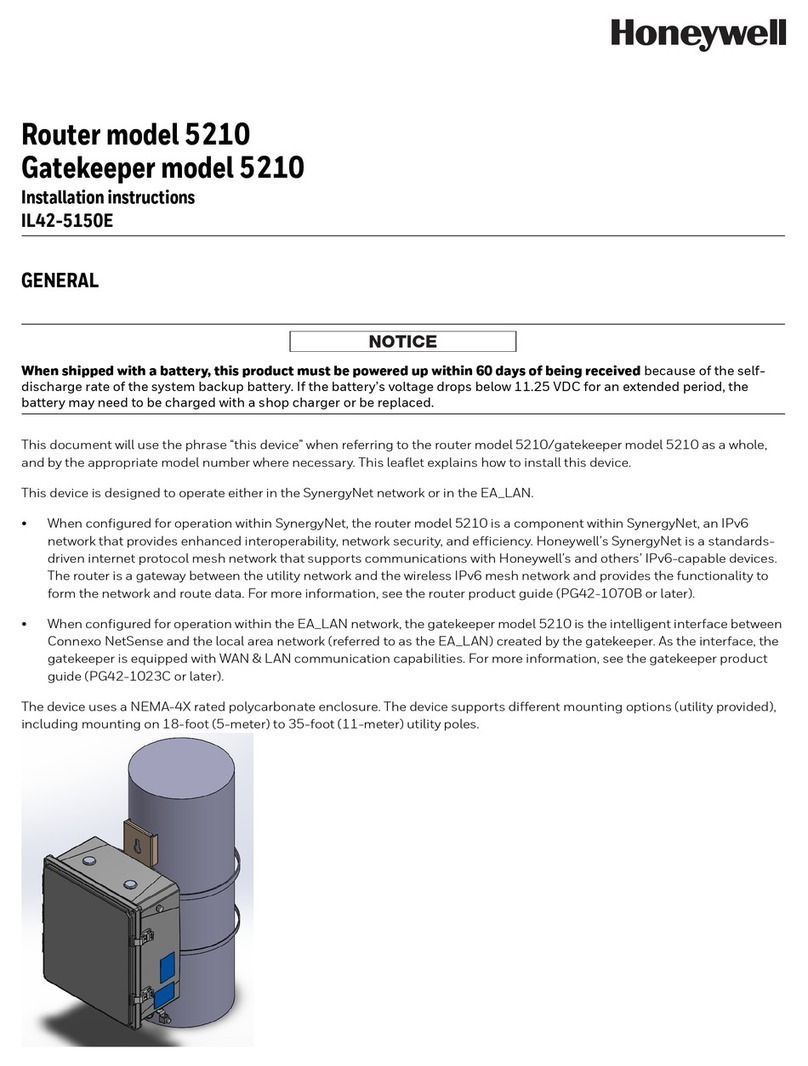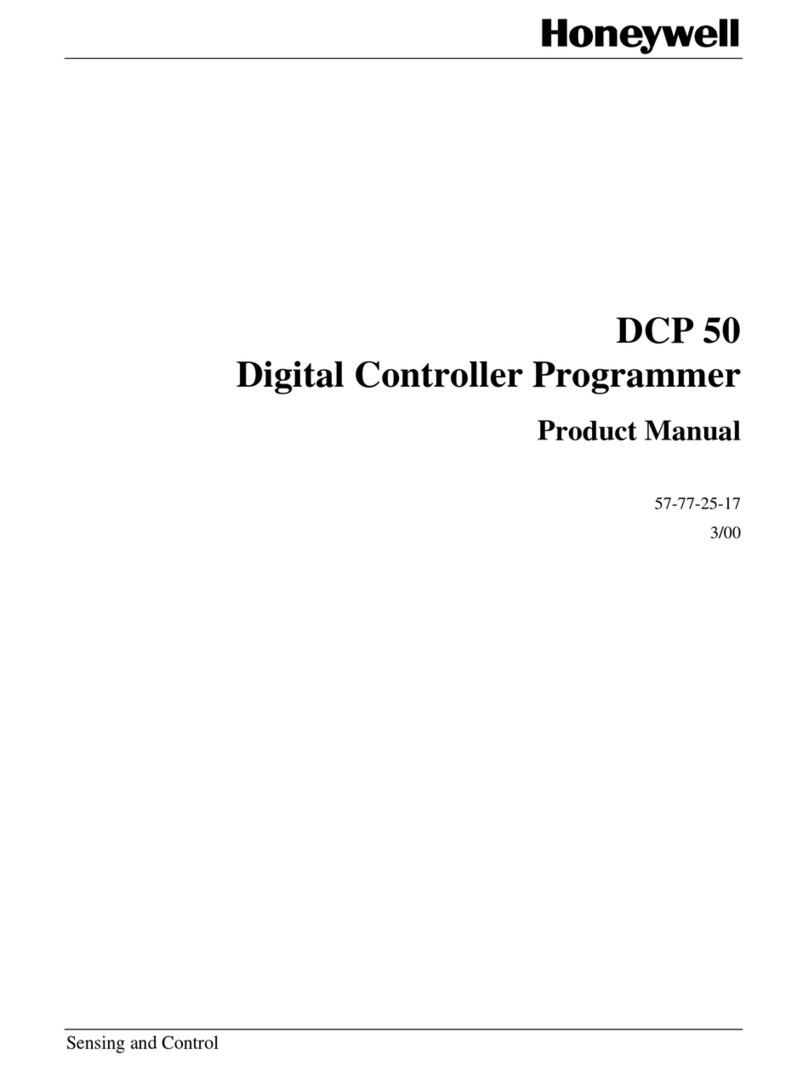-i-
Table of Contents
1: Introduction .......................................................................................................................................................1
1.1 Before You Start.............................................................................................................................................1
1.2 System Requirement .....................................................................................................................................1
1.3 How to Use this Guide...................................................................................................................................1
2: Hardware Installation .........................................................................................................................................2
2.1 Product Descriptions .....................................................................................................................................2
2.1.1 Overview ........................................................................................................................................................2
2.1.2 Features .........................................................................................................................................................2
2.1.3 LEDs and Reset Button .................................................................................................................................2
2.2 Installing the Router.......................................................................................................................................3
2.2.1 Preparing for the installation..........................................................................................................................7
2.2.2 Getting Started...............................................................................................................................................7
3: Configuration ....................................................................................................................................................8
3.1 Configuring the Cable/DSL Gateway Router.................................................................................................8
3.2 The Setup Wizard ..........................................................................................................................................8
3.2.1 PPPoE Connection for WAN..........................................................................................................................9
3.2.2 Fixed IP for WAN..........................................................................................................................................11
3.2.3 PPTP for WAN..............................................................................................................................................12
3.2.4 Dynamic IP for WAN ....................................................................................................................................14
3.2.5 Alias IP Setup...............................................................................................................................................14
3.2.6 DNS..............................................................................................................................................................14
3.2.7 Time Zone....................................................................................................................................................15
3.3 Browsing the Status.....................................................................................................................................15
3.3.1 Status...........................................................................................................................................................15
3.3.2 DHCP Table .................................................................................................................................................16
3.3.3 Routing Table ..............................................................................................................................................17
3.3.4 DDNS Status screen....................................................................................................................................17
3.4 Viewing the Tools ........................................................................................................................................18
3.4.1 System Log..................................................................................................................................................18
3.4.2 Hacker Log ..................................................................................................................................................18
3.4.3 Incoming Access Log ..................................................................................................................................19
3.4.4 Outing Access Log ......................................................................................................................................19
3.4.5 Reset............................................................................................................................................................20
3.4.6 Upgrade.......................................................................................................................................................20
3.4.7 Backup.........................................................................................................................................................20