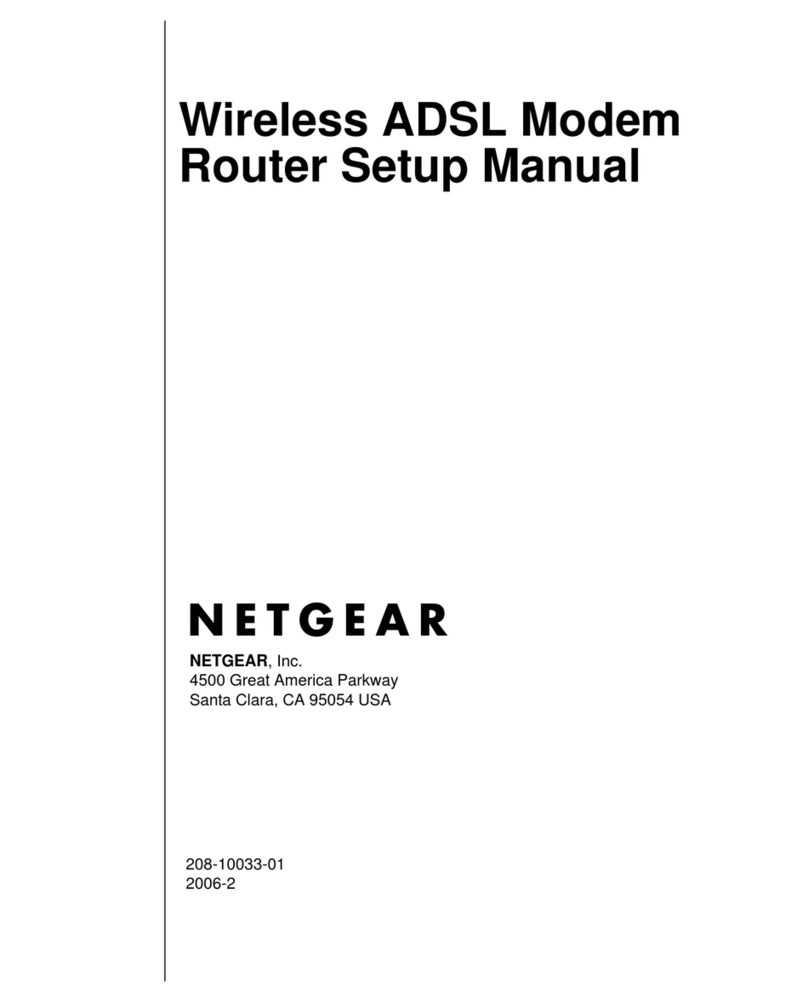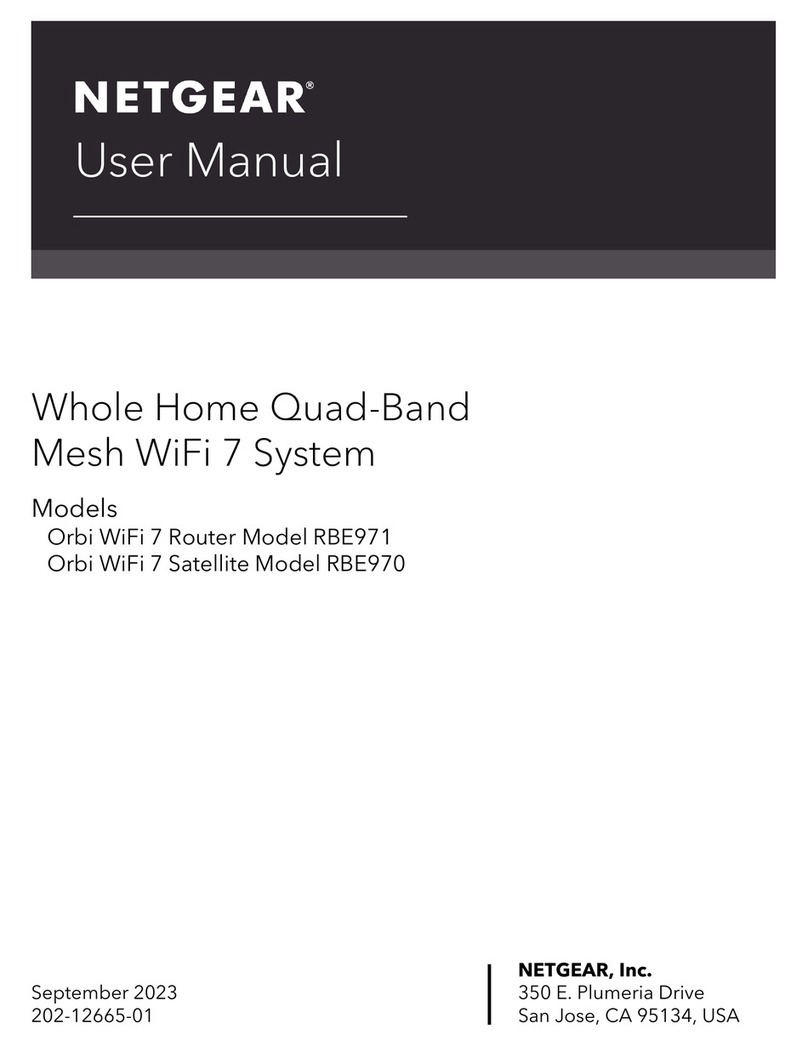NETGEAR FVG318 - ProSafe 802.11g Wireless VPN Firewall 8... User manual
Other NETGEAR Network Router manuals
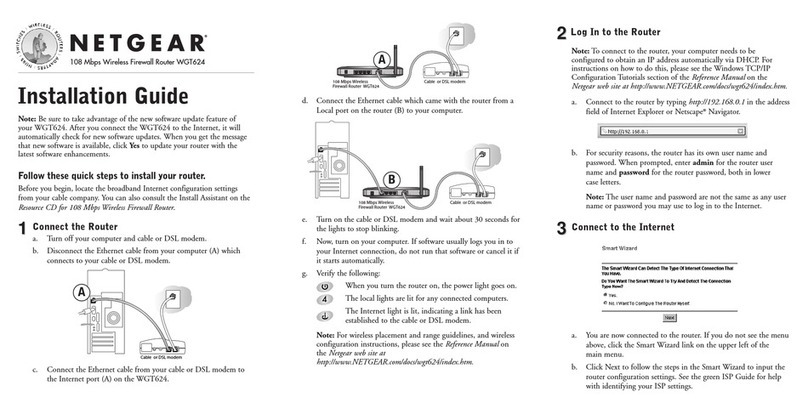
NETGEAR
NETGEAR Super-G WGT624 User manual

NETGEAR
NETGEAR C3700 Operator's manual

NETGEAR
NETGEAR R6300v2 User manual

NETGEAR
NETGEAR N450 User manual
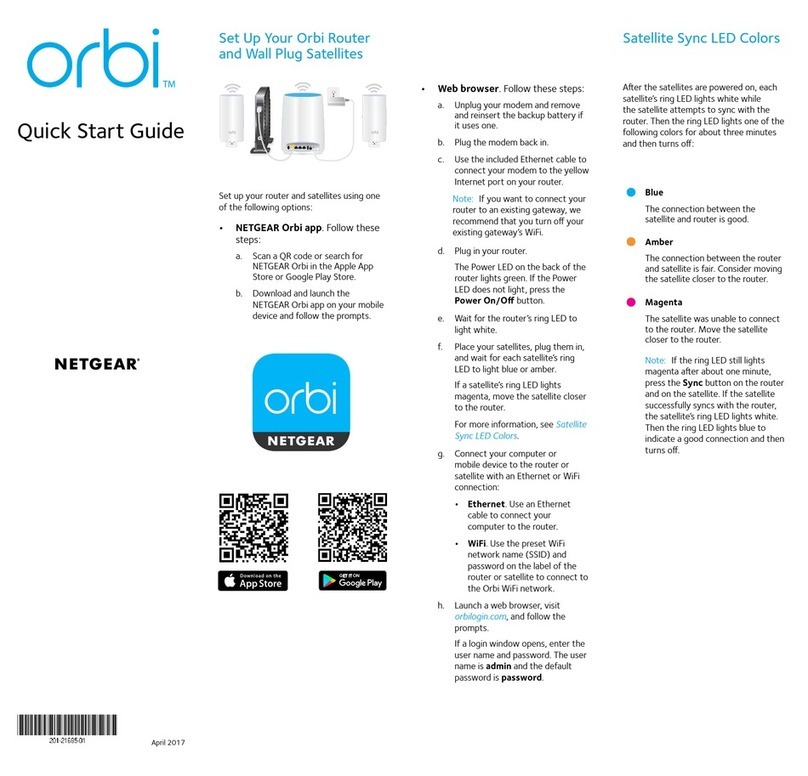
NETGEAR
NETGEAR orbi RBK52W User manual

NETGEAR
NETGEAR R6200v2 User manual
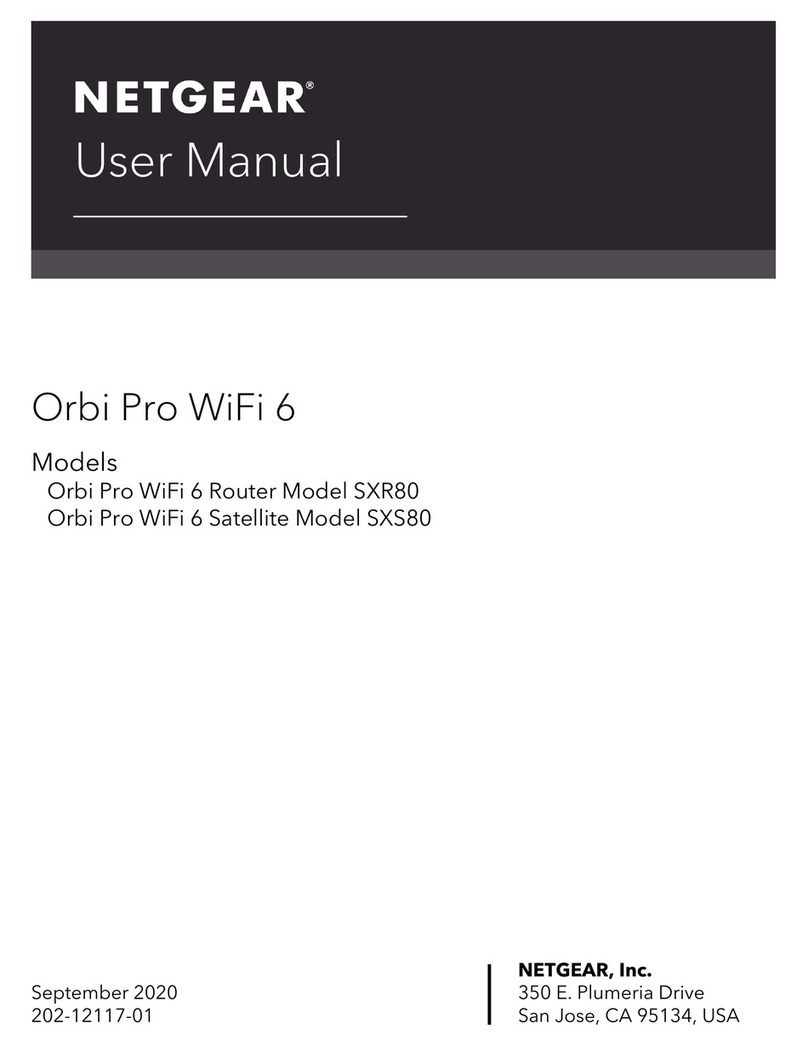
NETGEAR
NETGEAR SXR80 User manual
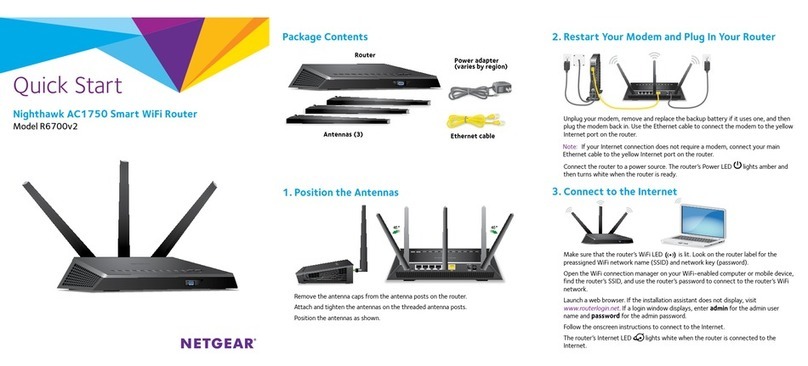
NETGEAR
NETGEAR Nighthawk R6700v2 User manual

NETGEAR
NETGEAR FVX538v1 - ProSafe VPN Firewall Dual WAN User manual

NETGEAR
NETGEAR WNHDE111 User manual
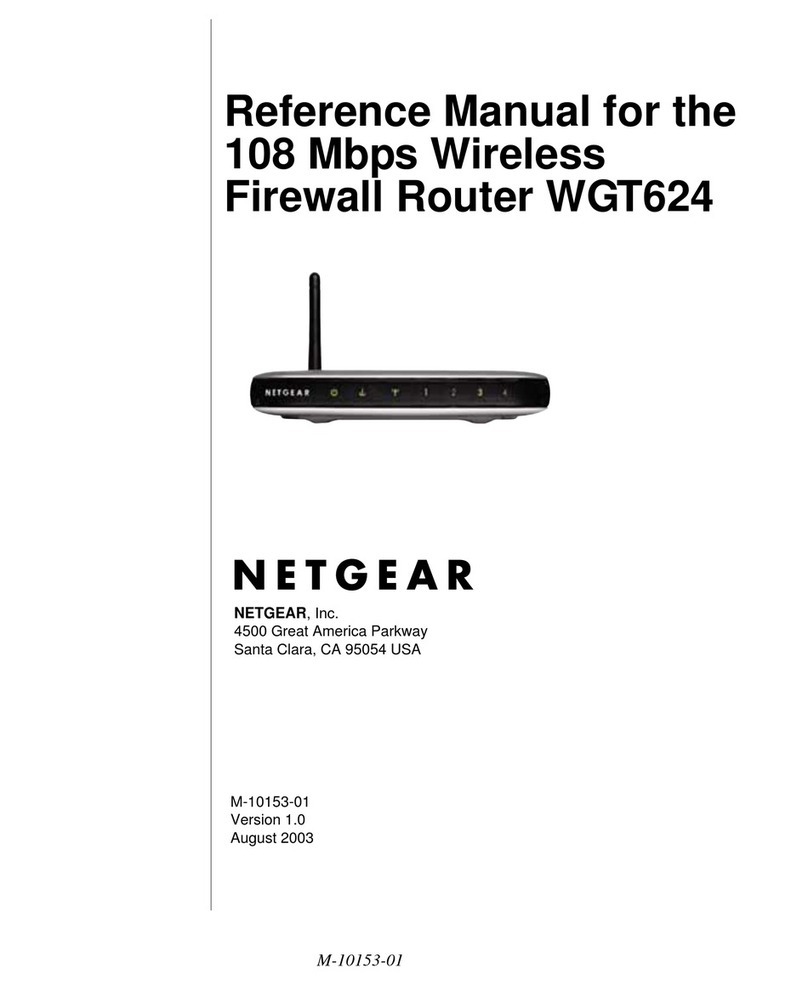
NETGEAR
NETGEAR WGT624v1 - 108 Mbps Wireless Firewall Router User manual

NETGEAR
NETGEAR R6250 User manual

NETGEAR
NETGEAR Nighthawk AC1900 D7000v2 User manual

NETGEAR
NETGEAR RBK762S User manual
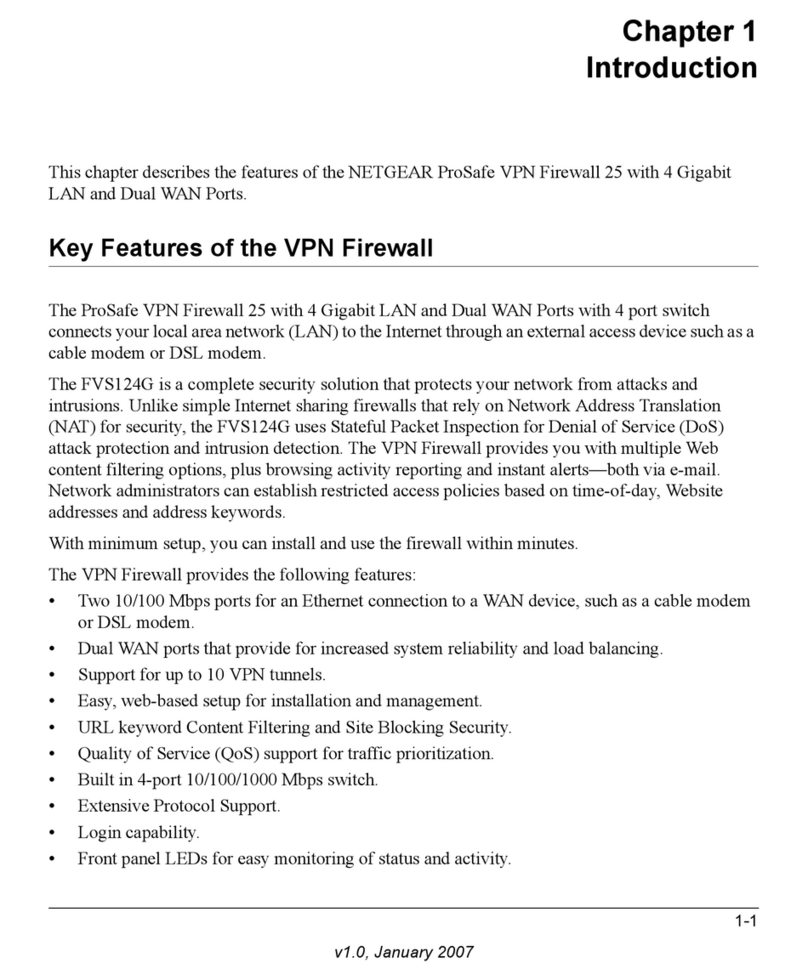
NETGEAR
NETGEAR FVS124G - ProSafe VPN Firewall 25 User manual

NETGEAR
NETGEAR Nighthawk X4S D7800 User manual
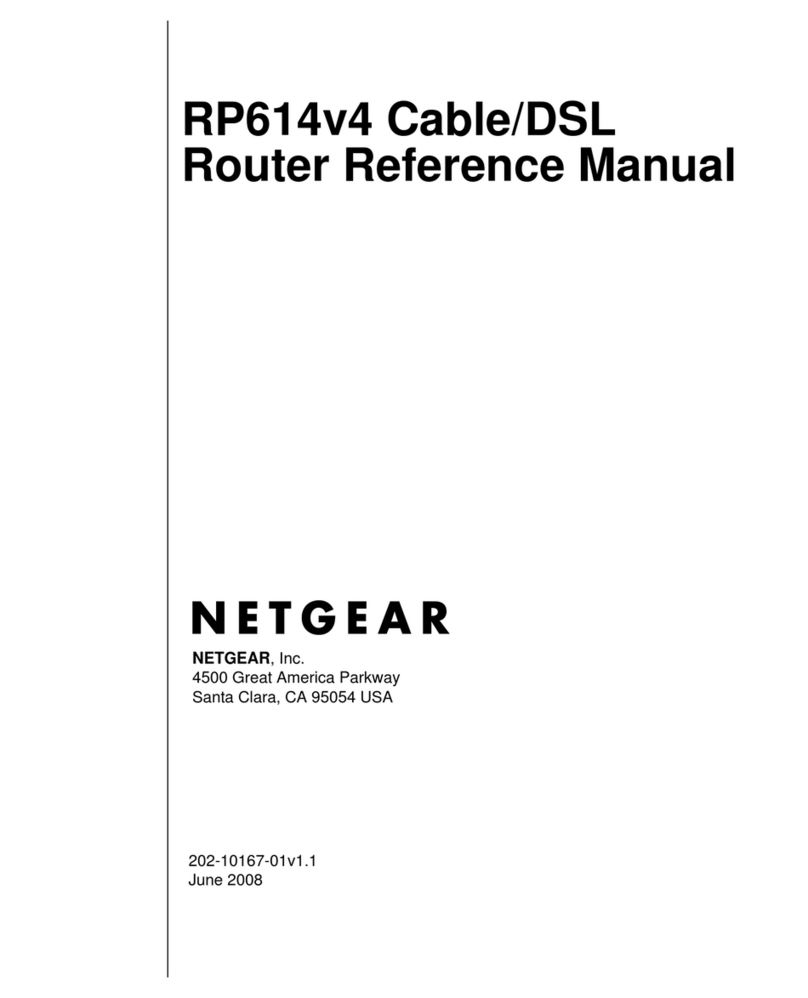
NETGEAR
NETGEAR RP614 v4 User manual

NETGEAR
NETGEAR RAX49 User manual
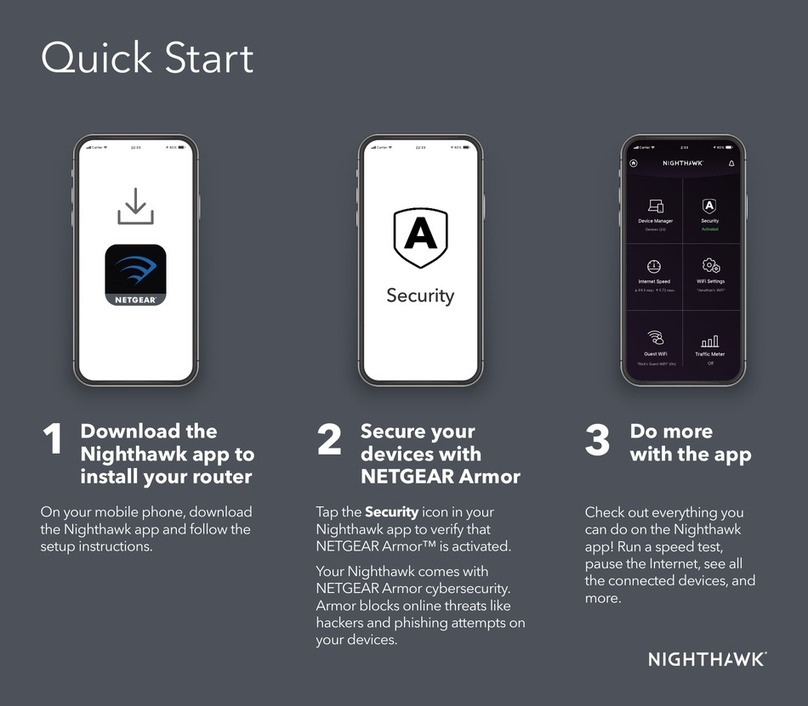
NETGEAR
NETGEAR Nighthawk AXE11000 User manual
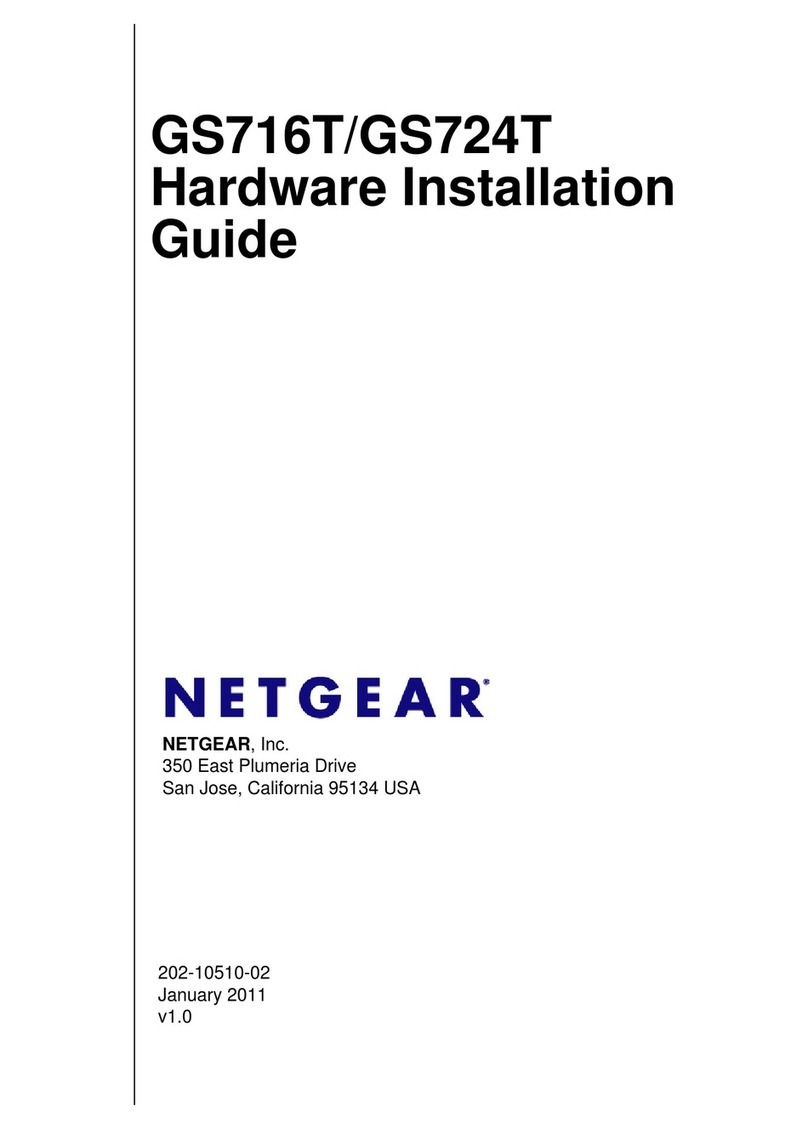
NETGEAR
NETGEAR GS716T-200NAS Manual