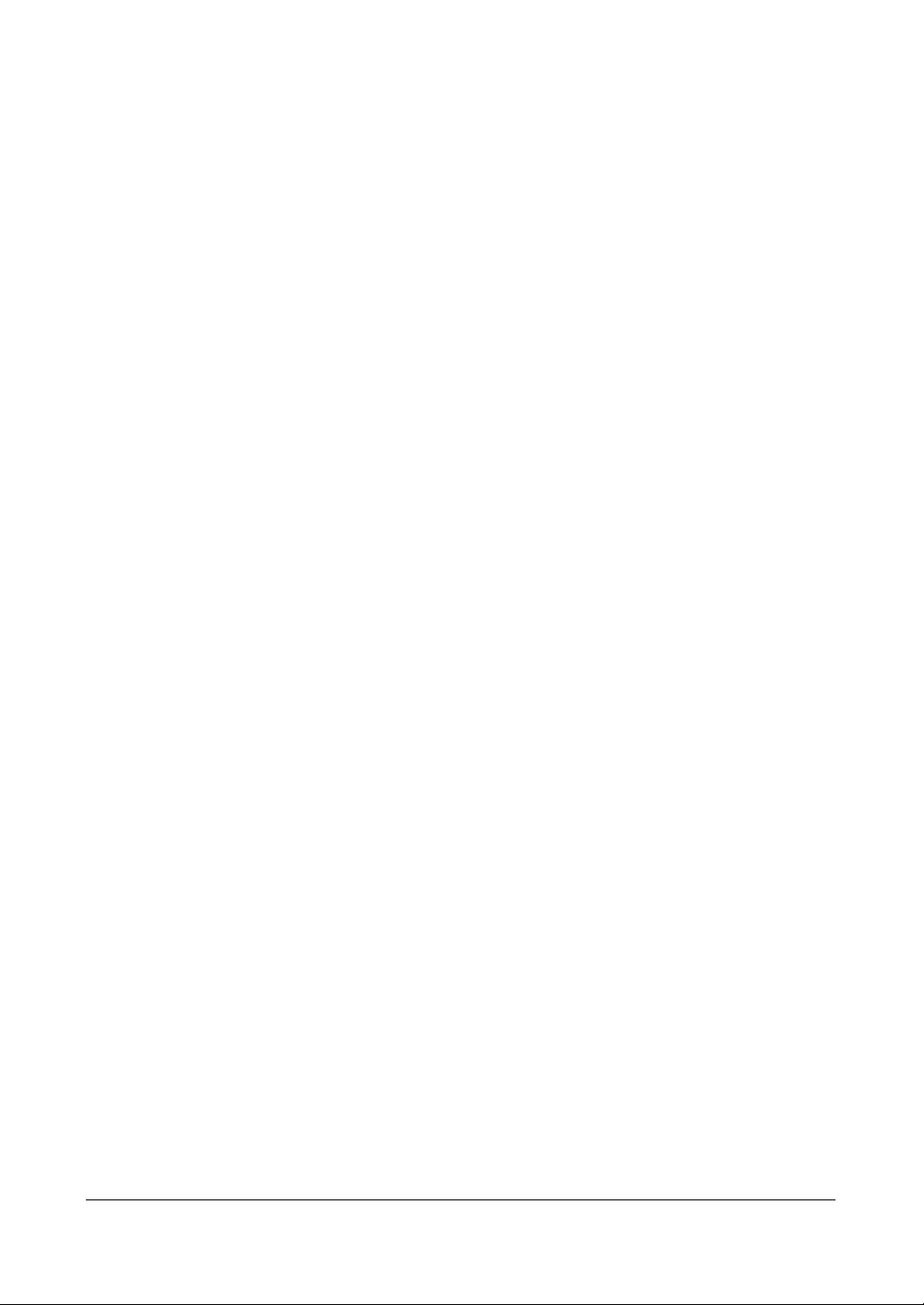Contents
Rev 1.00 ii Document 900.0258
09/04
Quick Setup Screen . . . . . . . . . . . . . . . . . . . . . . . . . . . . . . . . . . 23
Normal Setup Screen. . . . . . . . . . . . . . . . . . . . . . . . . . . . . . . . . . 25
System Information . . . . . . . . . . . . . . . . . . . . . . . . . . . . . . 25
Software Upgrade . . . . . . . . . . . . . . . . . . . . . . . . . . . . . . . 27
Date/Time Setup . . . . . . . . . . . . . . . . . . . . . . . . . . . . . . . 28
System Check Screen . . . . . . . . . . . . . . . . . . . . . . . . . . . . . 32
Storage Screen . . . . . . . . . . . . . . . . . . . . . . . . . . . . . . . . 33
System Log Screen . . . . . . . . . . . . . . . . . . . . . . . . . . . . . . 35
System Shutdown . . . . . . . . . . . . . . . . . . . . . . . . . . . . . . . 36
Configuring Input Devices . . . . . . . . . . . . . . . . . . . . . . . . . . . . . . . 37
Camera Setup Screen . . . . . . . . . . . . . . . . . . . . . . . . . . . . . 37
Alarm In Setup Screen . . . . . . . . . . . . . . . . . . . . . . . . . . . . 39
Motion Detector . . . . . . . . . . . . . . . . . . . . . . . . . . . . . . . 39
Alarm Out Setup Screen . . . . . . . . . . . . . . . . . . . . . . . . . . . 42
Audio Setup Screen . . . . . . . . . . . . . . . . . . . . . . . . . . . . . . 44
RS232/RS485 Setup Screen . . . . . . . . . . . . . . . . . . . . . . . . . . 45
Configuring Recording Settings. . . . . . . . . . . . . . . . . . . . . . . . . . . . . 46
Record Mode Setup Screen . . . . . . . . . . . . . . . . . . . . . . . . . . 46
Time-Lapse Record Mode Setup Screen . . . . . . . . . . . . . . . . . . . 47
Time-Lapse Recording Schedule . . . . . . . . . . . . . . . . . . . . . . . 49
Pre-event Record Setup Screen . . . . . . . . . . . . . . . . . . . . . . . . 50
Event Action Setup . . . . . . . . . . . . . . . . . . . . . . . . . . . . . . . . . . . 51
Alarm In Event Action (Record) Setup Screen . . . . . . . . . . . . . . . . 51
Alarm In Event Action (Alarm Out) Setup Screen . . . . . . . . . . . . . . 52
Alarm In Event Action (Notify) Setup Screen . . . . . . . . . . . . . . . . . 53
Motion Detector Event Action (Record) Setup Screen . . . . . . . . . . . . 53
Motion Detector Event Action (Alarm Out) Setup Screen . . . . . . . . . . 54
Motion Detector Event Action (Notify) Setup Screen . . . . . . . . . . . . 55
Video Loss Event Action (Record) Setup Screen . . . . . . . . . . . . . . . 56
Video Loss Event Action (Alarm Out) Setup Screen . . . . . . . . . . . . . 57
Video Loss Event Action (Notify) Setup Screen. . . . . . . . . . . . . . . . 57
Display Setup . . . . . . . . . . . . . . . . . . . . . . . . . . . . . . . . . . . . . . 58
OSD (On-Screen Display) Setup . . . . . . . . . . . . . . . . . . . . . . . 58
Main Monitoring Setup Screen . . . . . . . . . . . . . . . . . . . . . . . . 59
Spot Monitoring Setup Screen . . . . . . . . . . . . . . . . . . . . . . . . 60
Network Setup Screen . . . . . . . . . . . . . . . . . . . . . . . . . . . . . . . . . 61
LAN Setup Screen . . . . . . . . . . . . . . . . . . . . . . . . . . . . . . 62
Modem Setup . . . . . . . . . . . . . . . . . . . . . . . . . . . . . . . . . 64
Callback Center Setup Screen . . . . . . . . . . . . . . . . . . . . . . . . 65
Password Setup Screen. . . . . . . . . . . . . . . . . . . . . . . . . . . . . . . . . 67
Config Screen . . . . . . . . . . . . . . . . . . . . . . . . . . . . . . . . . . . . . 69
Archive . . . . . . . . . . . . . . . . . . . . . . . . . . . . . . . . . . . . 69
Clip Copy . . . . . . . . . . . . . . . . . . . . . . . . . . . . . . . . . . . 71
Load Default Setup . . . . . . . . . . . . . . . . . . . . . . . . . . . . . . 75
Clear All Data. . . . . . . . . . . . . . . . . . . . . . . . . . . . . . . . . 75